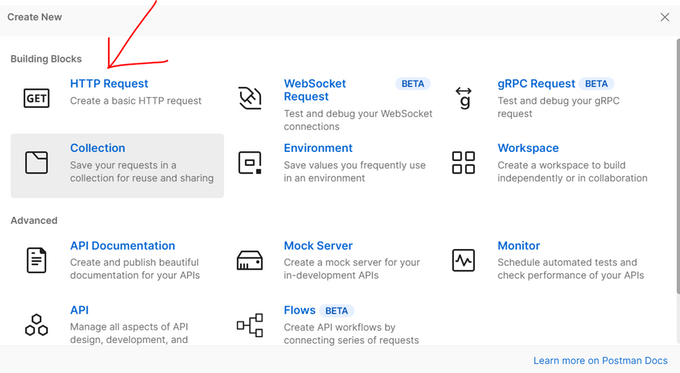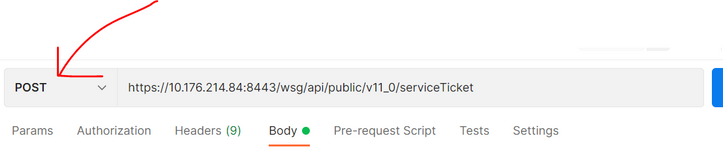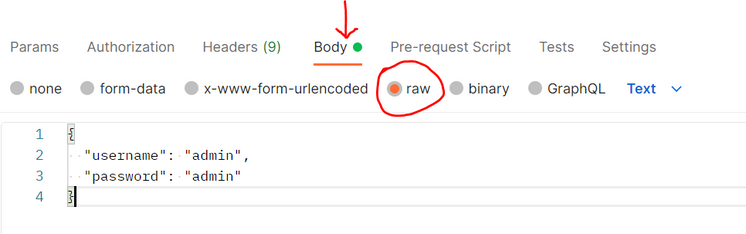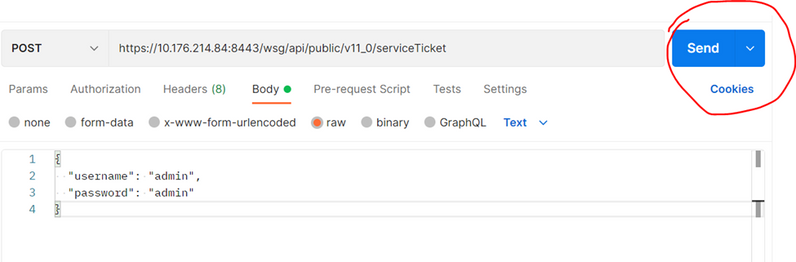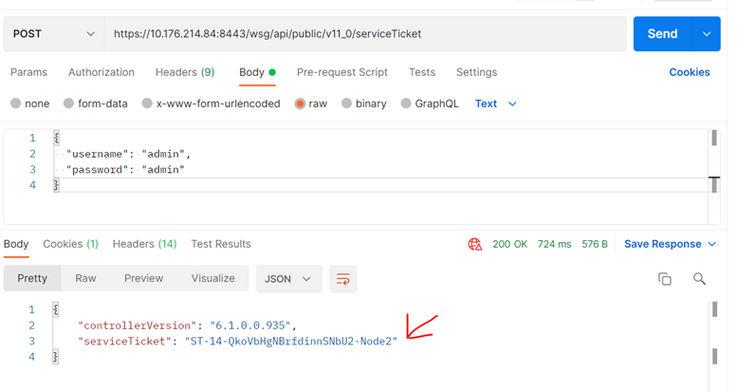- Community
- RUCKUS Technologies
- RUCKUS Lennar Support
- Community Services
- RTF
- RTF Community
- Australia and New Zealand – English
- Brazil – Português
- China – 简体中文
- France – Français
- Germany – Deutsch
- Hong Kong – 繁體中文
- India – English
- Indonesia – bahasa Indonesia
- Italy – Italiano
- Japan – 日本語
- Korea – 한국어
- Latin America – Español (Latinoamérica)
- Middle East & Africa – English
- Netherlands – Nederlands
- Nordics – English
- North America – English
- Poland – polski
- Russia – Русский
- Singapore, Malaysia, and Philippines – English
- Spain – Español
- Taiwan – 繁體中文
- Thailand – ไทย
- Turkey – Türkçe
- United Kingdom – English
- Vietnam – Tiếng Việt
- EOL Products
- RUCKUS Forums
- RUCKUS Technologies
- RUCKUS Self-Help
- Using Postman app - How to Obtain a Service Ticket...
- Subscribe to RSS Feed
- Mark Topic as New
- Mark Topic as Read
- Float this Topic for Current User
- Bookmark
- Subscribe
- Mute
- Printer Friendly Page
Using Postman app - How to Obtain a Service Ticket for Your v/SZ Controller
- Mark as New
- Bookmark
- Subscribe
- Mute
- Subscribe to RSS Feed
- Permalink
- Report Inappropriate Content
07-21-2023 05:23 PM - edited 07-21-2023 05:29 PM
APIs provide a powerful method to configure and retrieve information from the SmartZone controller. To perform any API task, we need to include a service ticket in our requests. This service ticket grants us access to the controller's functionalities. In this guide, I will demonstrate how to obtain a service ticket using the Postman app.
1. Start by downloading and installing the Postman app on your system.
2. Open Postman and create a new HTTP request.
3. From the dropdown menu, choose the "POST" operation and paste the following URL:
https://{your-controller-ip-address}:8443/wsg/api/public/v9_0/serviceTicket
4. In the "Body" section, select "raw" and paste the following JSON body:
{
"username": "admin",
"password": "admin"
}5. Note: These credentials are the same as the ones you use to log in to the web interface of your controller. Keep in mind that any action performed using this service ticket will have the same access rights as your user account in the controller's web GUI.
For this demo, I am using credentials for the admin user, for which the service ticket will grant me with full access to all possible operations on the controller.
6. Click "Send" to execute the request.
Upon successful execution, the response window will display the generated service ticket:
Congratulations! You have successfully obtained a service ticket, enabling you to perform future API operations with your controller.
Feel free to utilize this service ticket to interact with the controller's functionalities through APIs, enhancing your network management experience.
--
Orlando Elias
Technical Support
-
AAA
2 -
Access points
48 -
Analytics
3 -
AP Certificate error
1 -
AP Controller Connectivity
5 -
AP Management
8 -
AP migration
1 -
AP reporting
1 -
API
2 -
Authentication Server
2 -
Client Management
1 -
Cloud
20 -
Cloud ICX
1 -
Cloudpath
23 -
Cluster synchronization
1 -
Deployment
2 -
Firmware Recommendation
1 -
Firmware Upgrade
5 -
Guest Access
2 -
ICX
73 -
ICX Switch Management
7 -
Installation
5 -
IoT
1 -
Licensing
1 -
Mobile Apps
2 -
Monitoring
1 -
Poe
2 -
RADIUS
2 -
Ruckus Cloud
1 -
RUCKUS Self-Help
209 -
Security
6 -
SmartZone or vSZ
64 -
Stacking
1 -
SZ ICX Connectivity
1 -
Traffic Management-
1 -
UMM
3 -
Unleashed
15 -
User Management
1 -
Venue Management
1 -
Wired Throughput
2 -
Wireless Throughput
1 -
WLAN Management
5 -
ZoneDirector
15
- « Previous
- Next »