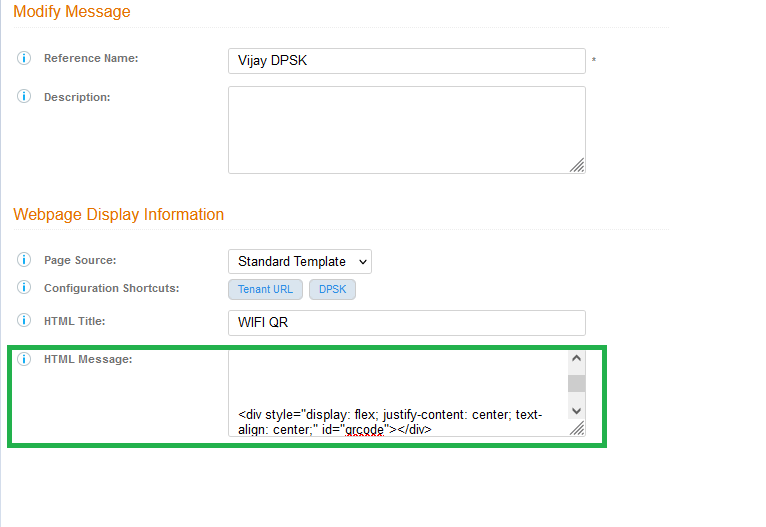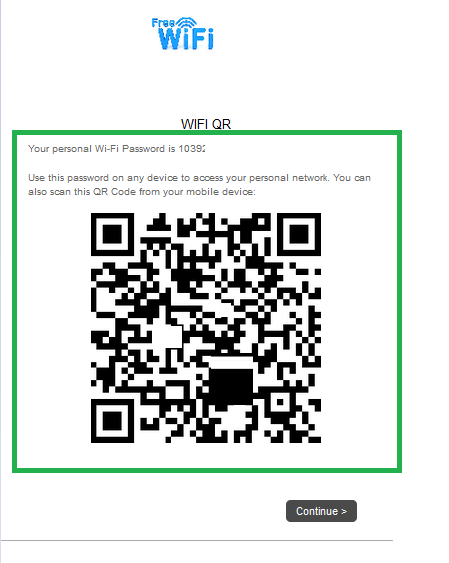This website uses cookies. By clicking Accept, you consent to the use of cookies. Click Here to learn more about how we use cookies.
- Community
- RUCKUS Technologies
- RUCKUS Lennar Support
- Community Services
- RTF
- RTF Community
- Australia and New Zealand – English
- Brazil – Português
- China – 简体中文
- France – Français
- Germany – Deutsch
- Hong Kong – 繁體中文
- India – English
- Indonesia – bahasa Indonesia
- Italy – Italiano
- Japan – 日本語
- Korea – 한국어
- Latin America – Español (Latinoamérica)
- Middle East & Africa – English
- Netherlands – Nederlands
- Nordics – English
- North America – English
- Poland – polski
- Russia – Русский
- Singapore, Malaysia, and Philippines – English
- Spain – Español
- Taiwan – 繁體中文
- Thailand – ไทย
- Turkey – Türkçe
- United Kingdom – English
- Vietnam – Tiếng Việt
- EOL Products
Turn on suggestions
Auto-suggest helps you quickly narrow down your search results by suggesting possible matches as you type.
Showing results for
- RUCKUS Forums
- RUCKUS Technologies
- RUCKUS Self-Help
- Cloudpath: How to generate QR code for DPSK SSID i...
Options
- Subscribe to RSS Feed
- Mark Topic as New
- Mark Topic as Read
- Float this Topic for Current User
- Bookmark
- Subscribe
- Mute
- Printer Friendly Page
Cloudpath: How to generate QR code for DPSK SSID in the workflow
Options
- Mark as New
- Bookmark
- Subscribe
- Mute
- Subscribe to RSS Feed
- Permalink
- Report Inappropriate Content
10-17-2023 11:49 AM - edited 10-17-2023 01:22 PM
This article explains setting up a Cloudpath Enrollment System for QR code generation in workflow for DPSK SSID.
Steps:
- Once DPSK is generated in the Workflow>>Click on the below marked arrow.
- Add another step to Display a Message.
- Update the HTML message with the "Standard template QR Code", as below.
Your personal Wi-Fi Password is ${DPSK}
<br><br>
Use this password on any device to access your personal network. You can also scan this QR Code from your mobile device:<br><br>
<div style="display: flex; justify-content: center; text-align: center;" id="qrcode"></div>
<script>new QRCode(document.getElementById("qrcode"), "WIFI:S:WLAN-NAME;T:WPA;P:${DPSK};;");</script>
Make Sure to update the BOLD part (WIFI:S:WLAN-NAME) in the HTML template with your actual SSID value and Click on Save. - Once Saved, Click on the pencil icon to re-modify the Display Message.
- In the Page Source: Change to Upload HTML template and browse "Cloudpath_Template_QRCode" and click on Save.(attached below)
- Publish the Workflow.
Note:
Rename the attachment "Cloudpath_Template_QRCode.txt" to "Cloudpath_Template_QRCode.html".
If you make changes as ‘Standard Template’ as Page Source, you will have to upload the HTML file again, always upload the file last, then save and publish.
- Test the workflow, QR code will be visible after DPSK generation, Scan the QR code to connect to the DPSK SSID.
Vijay Kuniyal
Staff Technical Support Engineer
CCNA RnS | CCNA Wireless | CWNA | RASZA | Meraki CMNO | RACPA
Staff Technical Support Engineer
CCNA RnS | CCNA Wireless | CWNA | RASZA | Meraki CMNO | RACPA
Labels:
- Labels:
-
Cloudpath
-
RUCKUS Self-Help
Reply
0 REPLIES 0
Labels
-
AAA
2 -
Access points
48 -
Analytics
3 -
AP Certificate error
1 -
AP Controller Connectivity
5 -
AP Management
8 -
AP migration
1 -
AP reporting
1 -
API
2 -
Authentication Server
2 -
Client Management
1 -
Cloud
20 -
Cloud ICX
1 -
Cloudpath
23 -
Cluster synchronization
1 -
Deployment
2 -
Firmware Recommendation
1 -
Firmware Upgrade
5 -
Guest Access
2 -
ICX
73 -
ICX Switch Management
7 -
Installation
5 -
IoT
1 -
Licensing
1 -
Mobile Apps
2 -
Monitoring
1 -
Poe
2 -
RADIUS
2 -
Ruckus Cloud
1 -
RUCKUS Self-Help
209 -
Security
6 -
SmartZone or vSZ
64 -
Stacking
1 -
SZ ICX Connectivity
1 -
Traffic Management-
1 -
UMM
3 -
Unleashed
15 -
User Management
1 -
Venue Management
1 -
Wired Throughput
2 -
Wireless Throughput
1 -
WLAN Management
5 -
ZoneDirector
15
- « Previous
- Next »