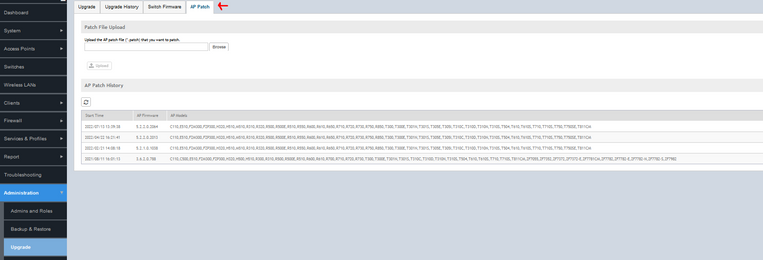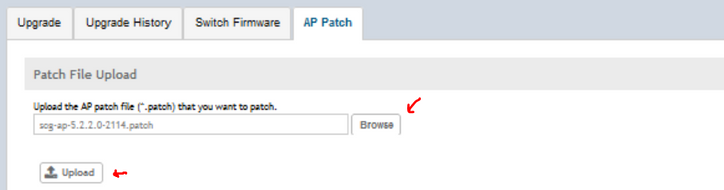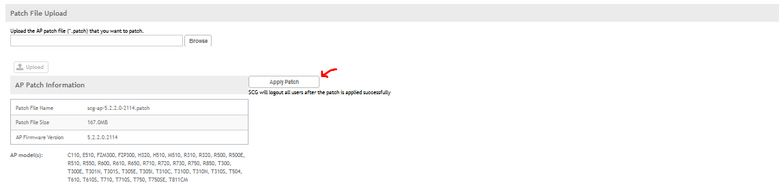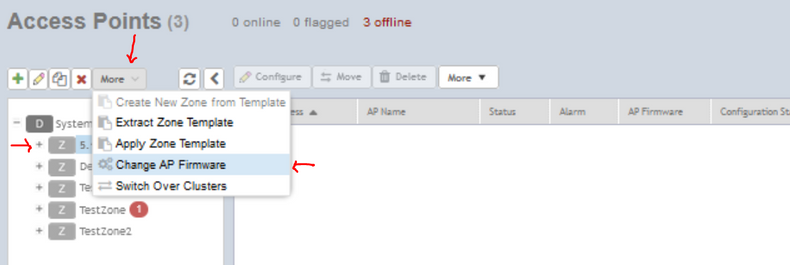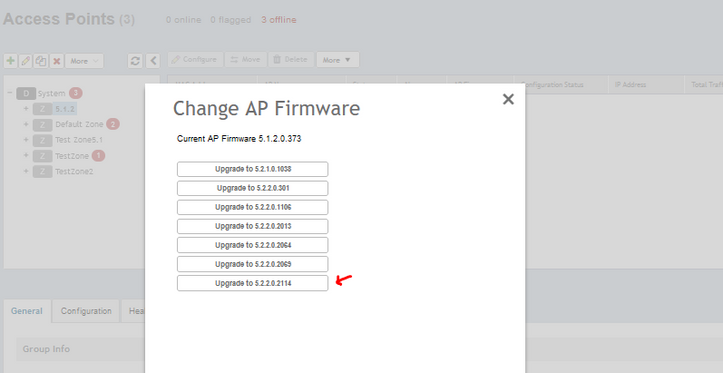- Community
- RUCKUS Technologies
- RUCKUS Lennar Support
- Community Services
- RTF
- RTF Community
- Australia and New Zealand – English
- Brazil – Português
- China – 简体中文
- France – Français
- Germany – Deutsch
- Hong Kong – 繁體中文
- India – English
- Indonesia – bahasa Indonesia
- Italy – Italiano
- Japan – 日本語
- Korea – 한국어
- Latin America – Español (Latinoamérica)
- Middle East & Africa – English
- Netherlands – Nederlands
- Nordics – English
- North America – English
- Poland – polski
- Russia – Русский
- Singapore, Malaysia, and Philippines – English
- Spain – Español
- Taiwan – 繁體中文
- Thailand – ไทย
- Turkey – Türkçe
- United Kingdom – English
- Vietnam – Tiếng Việt
- EOL Products
- RUCKUS Forums
- RUCKUS Technologies
- RUCKUS Self-Help
- v/SZ - AP firmware upgrade - How to upgrade the AP...
- Subscribe to RSS Feed
- Mark Topic as New
- Mark Topic as Read
- Float this Topic for Current User
- Bookmark
- Subscribe
- Mute
- Printer Friendly Page
v/SZ - AP firmware upgrade - How to upgrade the APs? Uploading an AP Patch
- Mark as New
- Bookmark
- Subscribe
- Mute
- Subscribe to RSS Feed
- Permalink
- Report Inappropriate Content
08-31-2023 04:52 PM - edited 12-12-2023 09:44 AM
Usually, RUCKUS engineering will release new AP patches with bug fixes and security vulnerability fixes.
This AP patch will not affect the firmware in the controller and no reboot of the controller is required.
A downtime must be programmed as the APs will reboot once the get their new firmware. The estimated downtime will be maximum 5 minutes per AP.
Go to Administration, Upgrade and AP Patch: (You will be able to see the AP Patch Histroy and find out if the patch has been already installed and when it happened)
Upload the desired .patch file:
You can check the file details one more time before finally applying the patch to the controller. (This action will not trigger any upgrade to any AP, the AP firmware upgrade still need to be manually triggered)
When the apply process is completed, you will be logged out of the we GUI. Login one more time to perform the AP firmware upgrade to the desired AP Zones or just leave for a later time.
To finally upgrade the AP firmare in the APs, go to Access Points, select the AP Zone, click 'More' and 'Change AP Firmware'.
Select the desired AP firmware version. The APs will receive the new firmware and reboot.
Can we upload 3.6.2.X AP Zone firmware on SZ-144 running 5.2.2.X or 6.1.1.X
--
Orlando Elias
Technical Support
-
AAA
2 -
Access points
48 -
Analytics
3 -
AP Certificate error
1 -
AP Controller Connectivity
5 -
AP Management
8 -
AP migration
1 -
AP reporting
1 -
API
2 -
Authentication Server
2 -
Client Management
1 -
Cloud
20 -
Cloud ICX
1 -
Cloudpath
23 -
Cluster synchronization
1 -
Deployment
2 -
Firmware Recommendation
1 -
Firmware Upgrade
5 -
Guest Access
2 -
ICX
73 -
ICX Switch Management
7 -
Installation
5 -
IoT
1 -
Licensing
1 -
Mobile Apps
2 -
Monitoring
1 -
Poe
2 -
RADIUS
2 -
Ruckus Cloud
1 -
RUCKUS Self-Help
209 -
Security
6 -
SmartZone or vSZ
64 -
Stacking
1 -
SZ ICX Connectivity
1 -
Traffic Management-
1 -
UMM
3 -
Unleashed
15 -
User Management
1 -
Venue Management
1 -
Wired Throughput
2 -
Wireless Throughput
1 -
WLAN Management
5 -
ZoneDirector
15
- « Previous
- Next »