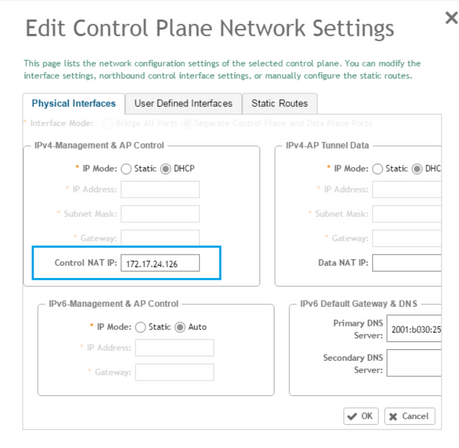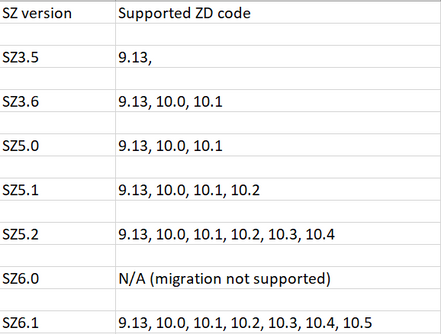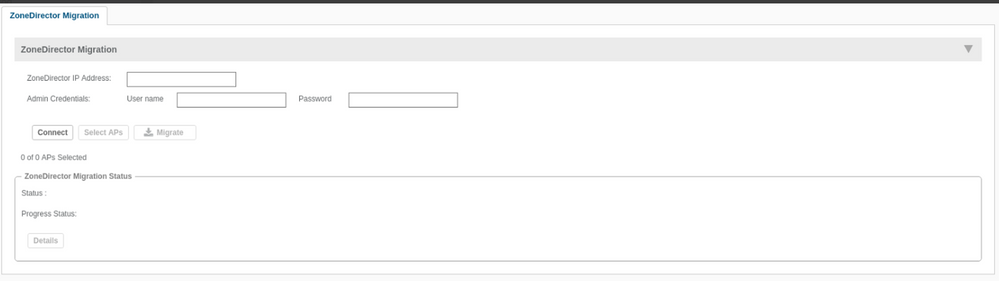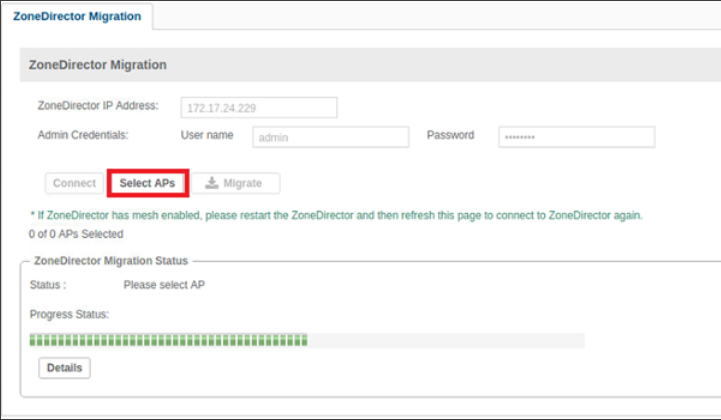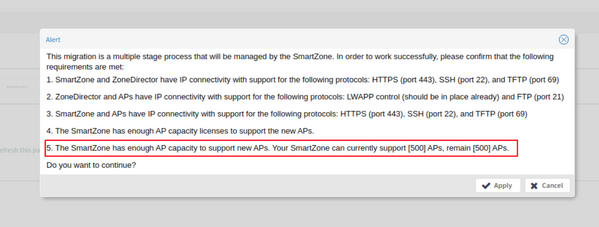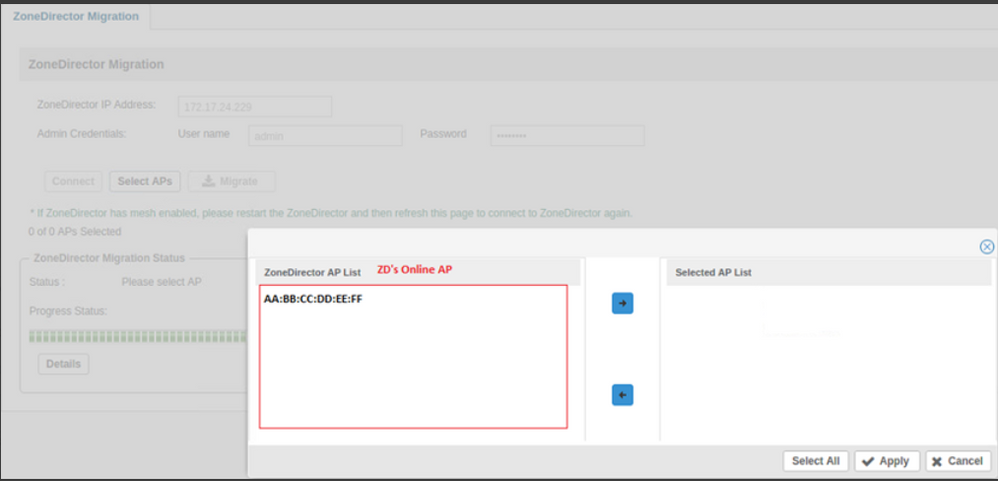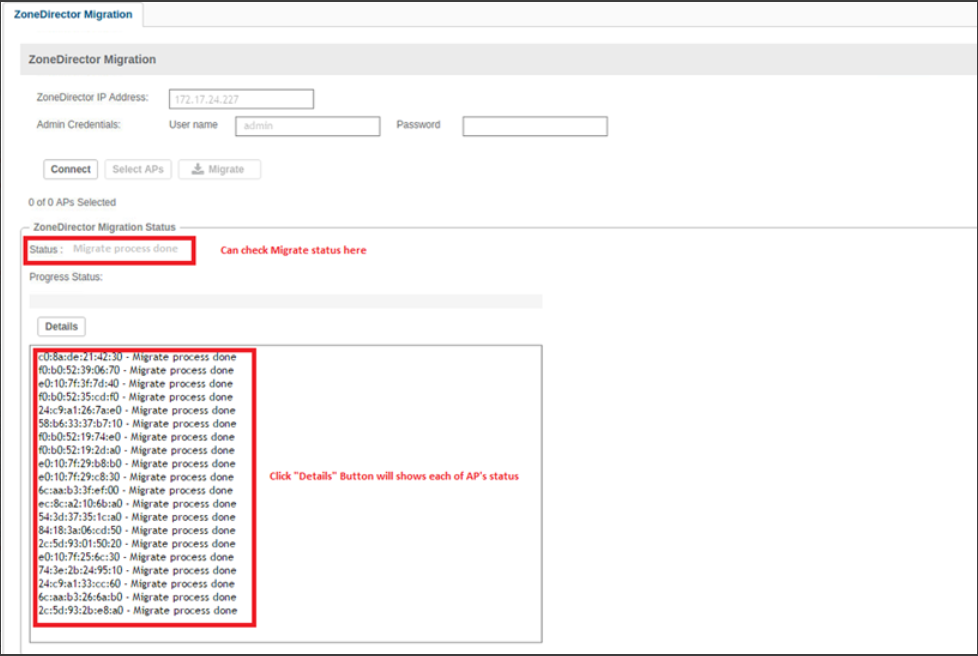- Community
- RUCKUS Technologies
- RUCKUS Lennar Support
- Community Services
- RTF
- RTF Community
- Australia and New Zealand – English
- Brazil – Português
- China – 简体中文
- France – Français
- Germany – Deutsch
- Hong Kong – 繁體中文
- India – English
- Indonesia – bahasa Indonesia
- Italy – Italiano
- Japan – 日本語
- Korea – 한국어
- Latin America – Español (Latinoamérica)
- Middle East & Africa – English
- Netherlands – Nederlands
- Nordics – English
- North America – English
- Poland – polski
- Russia – Русский
- Singapore, Malaysia, and Philippines – English
- Spain – Español
- Taiwan – 繁體中文
- Thailand – ไทย
- Turkey – Türkçe
- United Kingdom – English
- Vietnam – Tiếng Việt
- EOL Products
- RUCKUS Forums
- RUCKUS Technologies
- RUCKUS Self-Help
- Migrating ZD managed APs to vSZ
- Subscribe to RSS Feed
- Mark Topic as New
- Mark Topic as Read
- Float this Topic for Current User
- Bookmark
- Subscribe
- Mute
- Printer Friendly Page
Migrating ZD managed APs to vSZ
- Mark as New
- Bookmark
- Subscribe
- Mute
- Subscribe to RSS Feed
- Permalink
- Report Inappropriate Content
06-01-2022
08:33 PM
- last edited on
09-21-2022
04:14 AM
by
![]() Anusha_Vemula
Anusha_Vemula
Introduction :
This article is focused on explaining the requirement and process to move AP's from your existing ZD platform to virtual platform "vSZ/SZ". This would cover your pre-requisite and supported user scenario's. Since there are a lot differences in SZ and ZD config, the primary purpose of this feature is to move APs to SZ and not the ZD Configuration. It is expected that user needs to provide complete config after APs are moved to SZ.
Pre-requisite :
• SZ and ZD have reachability to each other. AP can reach SZ and AP models should be supported by SZ.
• Make sure the Administrator Name/Password is set to Authenticate using the admin name and password – disable Authenticate with Auth Server if enabled.
• Under Configuration / System make sure that login Warning is disabled.
• Under Configuration / System make sure if using Management Access Control either disable or add the vSZ IP address to the list.
• Make sure we are using control IP of the vSZ to connect.
• Make sure that the TFTP (69), HTTPS (443), FTP (21) and SSH (22) is allowed between the vSZ and the ZD.
• The password we use for the ZD is matching the vSZ's password security rule.
• Make sure preferred authentication method is not AD or Radius.
ZD to SZ migration supported behind NAT as following :
• SZ, ZD, and APs are all on same local subnet
• SZ and ZD are on same local subnet at Site1, APs are on different site, across a WAN boundary.
• SZ is at Site1 behind NAT with port translation from public IP. ZD and AP are on site2 behind NAT
• Configure NAT setting on vSZ :
Supported ZD to SZ migration code :
Queries on migrating mesh APs from ZD to SZ :
During migration you will get a notification "If ZoneDirector has mesh enabled, please restart the ZoneDirector and then refresh this page to connect to ZoneDirector again". For the mesh environment, SZ needs to set one specific setting on ZD and for that ZD needs to be rebooted in order to take effect. If you have already reboot the ZD after SZ sets this config to ZD, you don’t have to reboot it again. Once we start the migration process a new AP Zone will be created on the SZ and ZD's mesh configuration will be moved to this new AP zone on SZ to make sure the mesh can work correctly.
UI Process:
1) Administration > ZD Migration
2) Connect ZD → Select AP → Apply AP → Migrate button will be enabled after Apply
Video Reference :
- Labels:
-
RUCKUS Self-Help
-
AAA
2 -
Access points
48 -
Analytics
3 -
AP Certificate error
1 -
AP Controller Connectivity
5 -
AP Management
8 -
AP migration
1 -
AP reporting
1 -
API
2 -
Authentication Server
2 -
Client Management
1 -
Cloud
20 -
Cloud ICX
1 -
Cloudpath
23 -
Cluster synchronization
1 -
Deployment
2 -
Firmware Recommendation
1 -
Firmware Upgrade
5 -
Guest Access
2 -
ICX
73 -
ICX Switch Management
7 -
Installation
5 -
IoT
1 -
Licensing
1 -
Mobile Apps
2 -
Monitoring
1 -
Poe
2 -
RADIUS
2 -
Ruckus Cloud
1 -
RUCKUS Self-Help
209 -
Security
6 -
SmartZone or vSZ
64 -
Stacking
1 -
SZ ICX Connectivity
1 -
Traffic Management-
1 -
UMM
3 -
Unleashed
15 -
User Management
1 -
Venue Management
1 -
Wired Throughput
2 -
Wireless Throughput
1 -
WLAN Management
5 -
ZoneDirector
15
- « Previous
- Next »