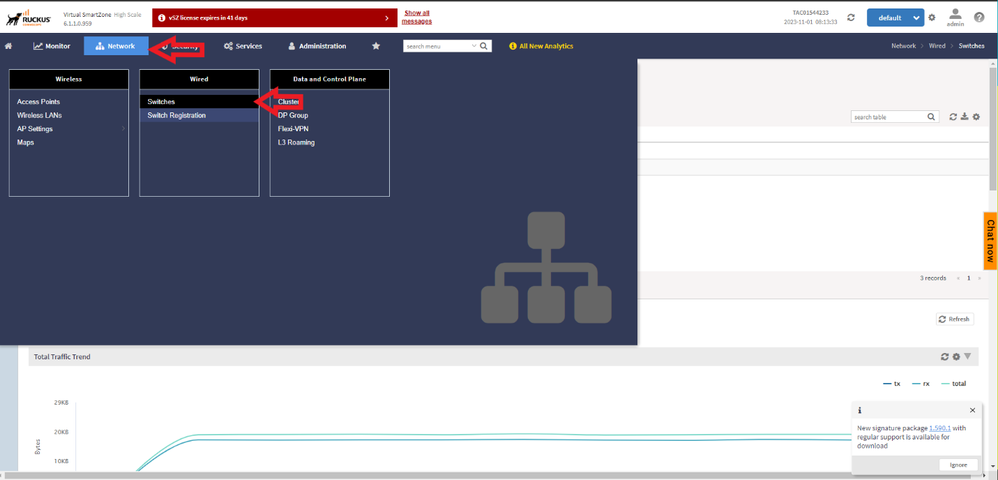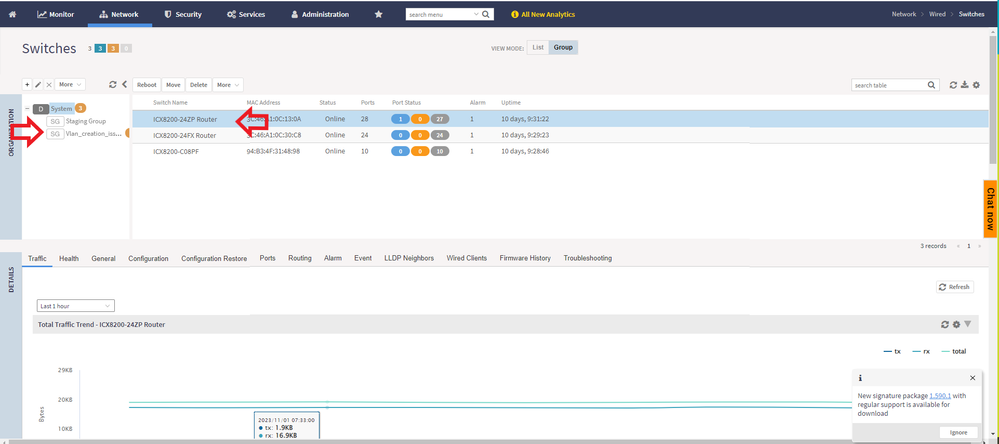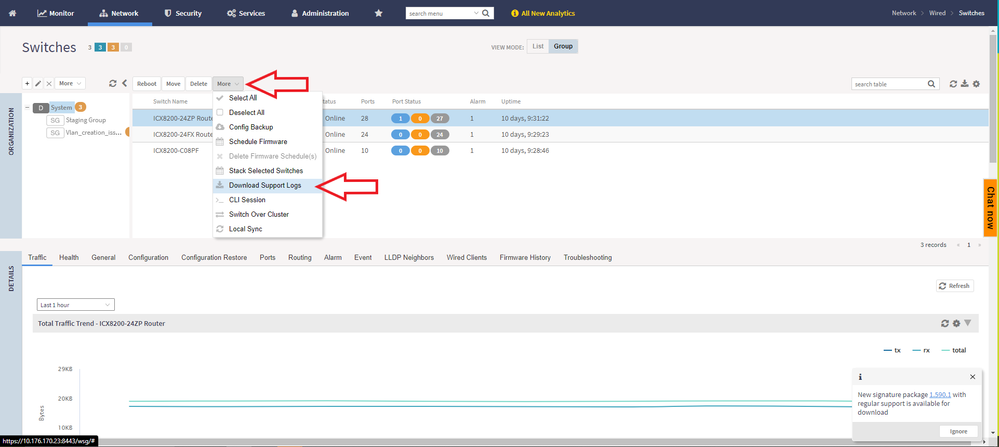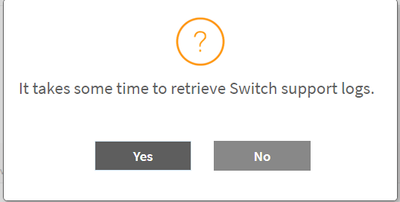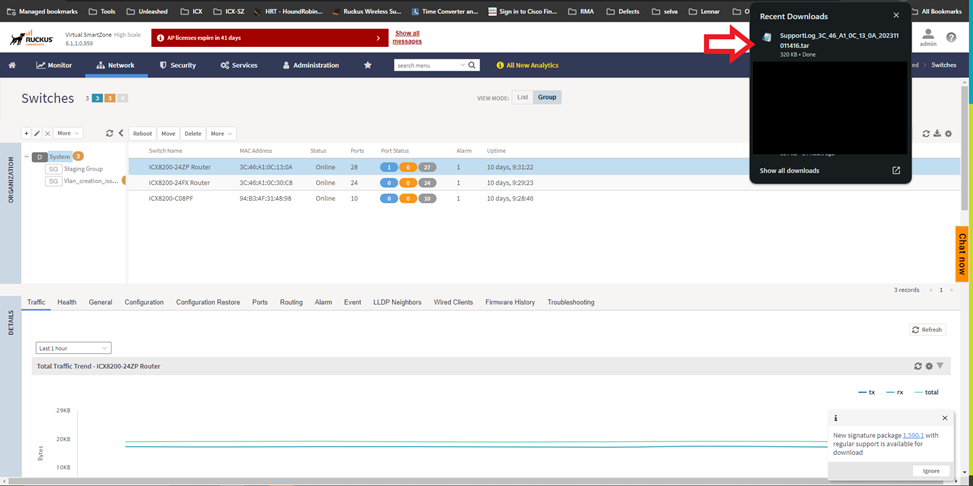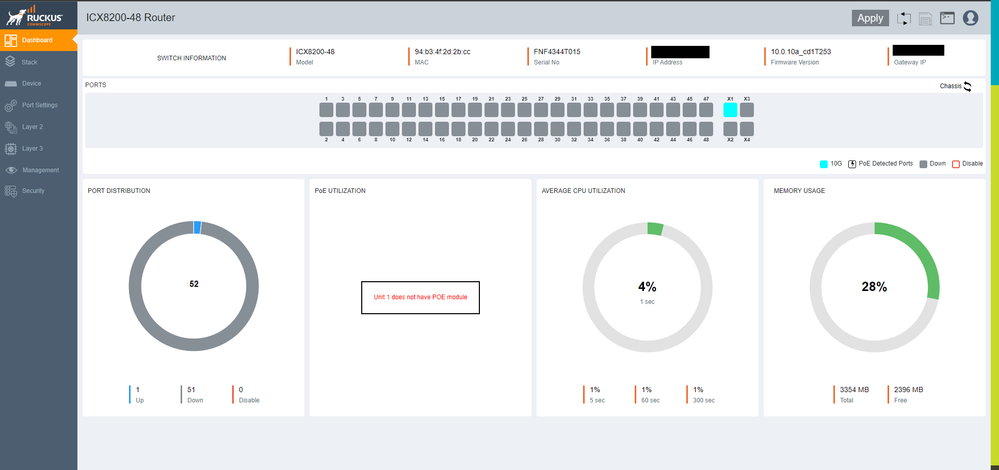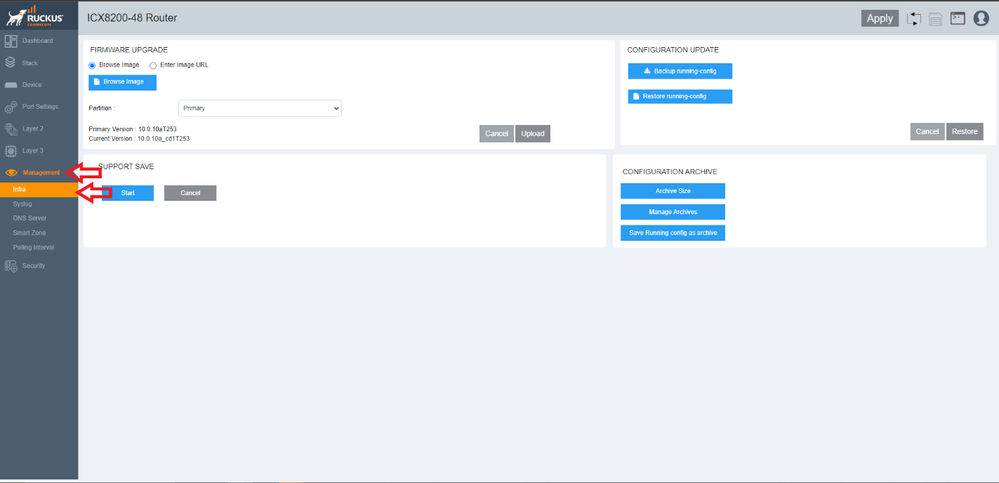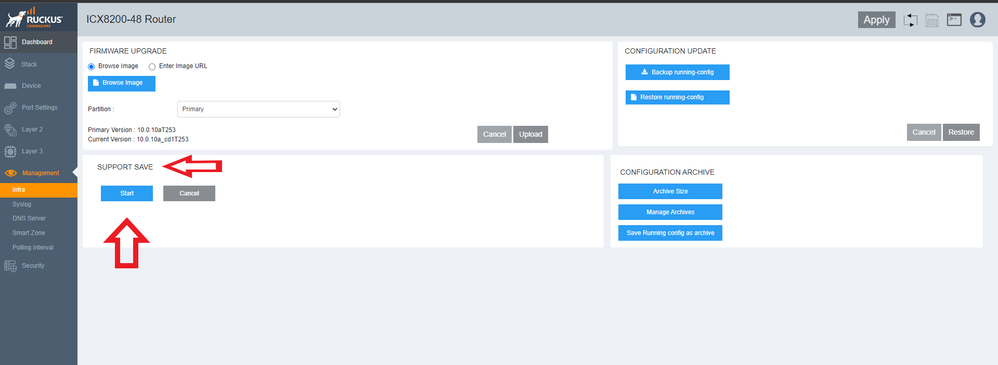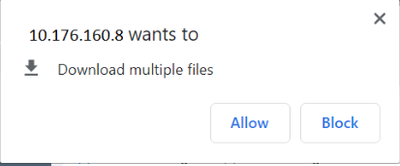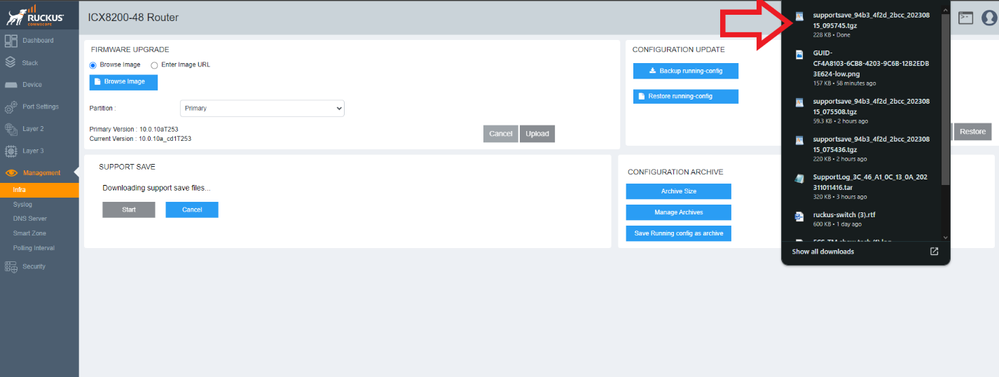- Community
- RUCKUS Technologies
- RUCKUS Lennar Support
- Community Services
- RTF
- RTF Community
- Australia and New Zealand – English
- Brazil – Português
- China – 简体中文
- France – Français
- Germany – Deutsch
- Hong Kong – 繁體中文
- India – English
- Indonesia – bahasa Indonesia
- Italy – Italiano
- Japan – 日本語
- Korea – 한국어
- Latin America – Español (Latinoamérica)
- Middle East & Africa – English
- Netherlands – Nederlands
- Nordics – English
- North America – English
- Poland – polski
- Russia – Русский
- Singapore, Malaysia, and Philippines – English
- Spain – Español
- Taiwan – 繁體中文
- Thailand – ไทย
- Turkey – Türkçe
- United Kingdom – English
- Vietnam – Tiếng Việt
- EOL Products
- RUCKUS Forums
- RUCKUS Technologies
- RUCKUS Self-Help
- Methods for Collecting Support Save from ICX Switc...
- Subscribe to RSS Feed
- Mark Topic as New
- Mark Topic as Read
- Float this Topic for Current User
- Bookmark
- Subscribe
- Mute
- Printer Friendly Page
Methods for Collecting Support Save from ICX Switches
- Mark as New
- Bookmark
- Subscribe
- Mute
- Subscribe to RSS Feed
- Permalink
- Report Inappropriate Content
11-08-2023 04:57 AM - edited 11-08-2023 05:05 AM
Supportsave gathers logs that are particularly valuable for diagnosing issues, especially those occurring during unexpected system restarts.
This feature is designed to collect logs from various ICX modules, which can then be shared with technical support for thorough investigation. RUCKUS advises running support save prior to firmware upgrades to ensure the availability of essential information in the event of any complications.
Available options :
1) TFTP / SCP
This option facilitates the retrieval of Support Save files through an external server using TFTP or SCP.
Command example:
TFTP :
supportsave all <Tftp_IP_Address> <File_name>
SCP :
supportsave all <SCP_IP_Address> <File_name>
Official data: https://docs.commscope.com/bundle/fastiron-09010-debugcommandref/page/GUID-461F5776-AB07-4D39-924D-E...
Video link as reference: https://www.youtube.com/watch?v=QndYv7igZe4
2) Via Smart Zone / Virtual Smart Zone
If the Switch is connected to a Smart Zone or Virtual Smart Zone, the download can be initiated from the controller dashboard via web.
Network > Switches
If the switch is part of a specific group, choose that group, and then select the switch on which you want to save the support save.
Next, click on 'More', and then select the 'Download Support Logs' option.
Upon clicking, an option will emerge, asking whether you wish to download the file. Subsequently, the file will be downloaded to your local machine.
3) Via Web UI
This option is only available for versions 9010 or higher.
Login into the Web UI in the ICX
Management > Infra.
In the SUPPORT SAVE panel, click on 'Start' to start downloading the files.
Note: To cancel an ongoing supportsave operation, click 'Cancel'. While the cancellation is in progress, the 'Start' and 'Cancel' options will be unavailable. These options will become accessible again once the cancellation is complete.
Note: If you are running supportsave from the web interface for the first time, you must select Allow in the dialog box requesting permission to download multiple files to start the multiple file download.
Once the file is downloaded, it will be in the 'Downloads' folder in the local machine.
Official data: https://docs.commscope.com/bundle/fastiron-10010-webguide/page/GUID-06CD7A36-3E4D-48EE-8A02-D29C5906...
- Labels:
-
ICX
-
RUCKUS Self-Help
-
SmartZone or vSZ
-
AAA
2 -
Access points
48 -
Analytics
3 -
AP Certificate error
1 -
AP Controller Connectivity
5 -
AP Management
8 -
AP migration
1 -
AP reporting
1 -
API
2 -
Authentication Server
2 -
Client Management
1 -
Cloud
20 -
Cloud ICX
1 -
Cloudpath
23 -
Cluster synchronization
1 -
Deployment
2 -
Firmware Recommendation
1 -
Firmware Upgrade
5 -
Guest Access
2 -
ICX
73 -
ICX Switch Management
7 -
Installation
5 -
IoT
1 -
Licensing
1 -
Mobile Apps
2 -
Monitoring
1 -
Poe
2 -
RADIUS
2 -
Ruckus Cloud
1 -
RUCKUS Self-Help
209 -
Security
6 -
SmartZone or vSZ
64 -
Stacking
1 -
SZ ICX Connectivity
1 -
Traffic Management-
1 -
UMM
3 -
Unleashed
15 -
User Management
1 -
Venue Management
1 -
Wired Throughput
2 -
Wireless Throughput
1 -
WLAN Management
5 -
ZoneDirector
15
- « Previous
- Next »