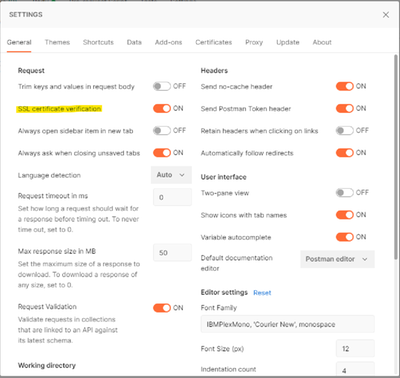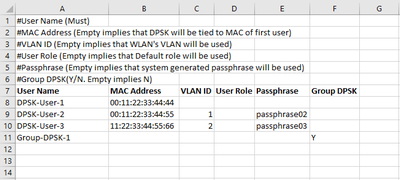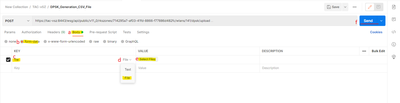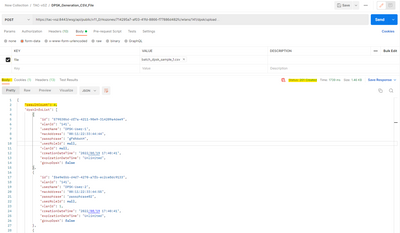- Community
- RUCKUS Technologies
- RUCKUS Lennar Support
- Community Services
- RTF
- RTF Community
- Australia and New Zealand – English
- Brazil – Português
- China – 简体中文
- France – Français
- Germany – Deutsch
- Hong Kong – 繁體中文
- India – English
- Indonesia – bahasa Indonesia
- Italy – Italiano
- Japan – 日本語
- Korea – 한국어
- Latin America – Español (Latinoamérica)
- Middle East & Africa – English
- Netherlands – Nederlands
- Nordics – English
- North America – English
- Poland – polski
- Russia – Русский
- Singapore, Malaysia, and Philippines – English
- Spain – Español
- Taiwan – 繁體中文
- Thailand – ไทย
- Turkey – Türkçe
- United Kingdom – English
- Vietnam – Tiếng Việt
- EOL Products
- RUCKUS Forums
- RUCKUS Technologies
- RUCKUS Self-Help
- How to upload DPSK CSV file onto vSZ/SZ via PUBLIC...
- Subscribe to RSS Feed
- Mark Topic as New
- Mark Topic as Read
- Float this Topic for Current User
- Bookmark
- Subscribe
- Mute
- Printer Friendly Page
How to upload DPSK CSV file onto vSZ/SZ via PUBLIC API call
- Mark as New
- Bookmark
- Subscribe
- Mute
- Subscribe to RSS Feed
- Permalink
- Report Inappropriate Content
08-19-2022 08:50 AM - edited 09-20-2022 01:41 AM
Below self-help content explains the steps involved in uploading the DPSK CSV file using public API call.
Product Type: vSZ-E/vSZ-H/SZ-100/SZ-144/SZ-300 series controller.
Firmware Version: 6.x and later releases.
API Version: 11.0
Prerequisites:
- API tool (Postman/PowerShell), in this example we will be using Postman.
- Note that Postman validates server certificate and ignores if it’s default/self-signed certificate. Make sure to disable SSL certificate verification, so that the default SZ certificate will be ignored.
- DPSK CSV file with all necessary fields as mentioned in below example.
Steps to upload the CSV:
- Authenticate to SZ/vSZ using below JSON call
POST: https://<SZ_IP>:8443/wsg/api/public/v11_0/session
BODY:
{
"username": "parik",
"password": "password"
}
- Retrieve Zone ID and WLAN ID using below JSON call, which is necessary to construct a URL.
GET: https://<SZ_IP>:8443/wsg/api/public/v11_0/rkszones
Copy and make a note of Zone ID from below output
{
"totalCount": 1,
"hasMore": false,
"firstIndex": 0,
"list": [
{
"id": "714295a7-af03-41fd-8866-f77886d482fc",
"name": "Ruckus Zone"
},
}
Use the same Zone ID to retrieve WLAN ID using below GET request. Make a note of WLAN ID
GET: https://<SZ_IP>:8443/wsg/api/public/v11_0/rkszones/714295a7-af03-41fd-8866-f77886d482fc/wlans
{
"totalCount": 1,
"hasMore": false,
"firstIndex": 0,
"list": [
{
"id": "141",
"mvnoId": "839f87c6-d116-497e-afce-aa8157abd30c",
"zoneId": "714295a7-af03-41fd-8866-f77886d482fc",
"name": "DPSK SSID",
"ssid": "DPSK SSID"
},
}
- Using Zone ID and WLAN ID extracted in above steps construct a URL as mentioned below and use the same in POSTMAN tool.
POST: https://<SZ_IP>:8443/wsg/api/public/v11_0/rkszones/<Zone_ID>/wlans/<WLAN_ID>/dpsk/upload
Example URL: https://tac-vsz:8443/wsg/api/public/v11_0/rkszones/714295a7-af03-41fd-8866-f77886d482fc/wlans/141/dp...
- From POSTMAN, follow below steps:
After constructing POST URL choose
a. Option Body
b. Select form-data
c. Under KEY section enter string “file”
d. Hover over highlighted d section and select “File” as a value type
e. Under VALUE section click on select files and chose the DPSK-CSV file to be uploaded
f. Hit Send to post the contents to SZ
The output looks like below snippet: The DPSK ID will be generated along with the passphrase if the passphrase section in CSV is blank.
- Labels:
-
RUCKUS Self-Help
-
AAA
2 -
Access points
48 -
Analytics
3 -
AP Certificate error
1 -
AP Controller Connectivity
5 -
AP Management
8 -
AP migration
1 -
AP reporting
1 -
API
2 -
Authentication Server
2 -
Client Management
1 -
Cloud
20 -
Cloud ICX
1 -
Cloudpath
23 -
Cluster synchronization
1 -
Deployment
2 -
Firmware Recommendation
1 -
Firmware Upgrade
5 -
Guest Access
2 -
ICX
73 -
ICX Switch Management
7 -
Installation
5 -
IoT
1 -
Licensing
1 -
Mobile Apps
2 -
Monitoring
1 -
Poe
2 -
RADIUS
2 -
Ruckus Cloud
1 -
RUCKUS Self-Help
209 -
Security
6 -
SmartZone or vSZ
64 -
Stacking
1 -
SZ ICX Connectivity
1 -
Traffic Management-
1 -
UMM
3 -
Unleashed
15 -
User Management
1 -
Venue Management
1 -
Wired Throughput
2 -
Wireless Throughput
1 -
WLAN Management
5 -
ZoneDirector
15
- « Previous
- Next »