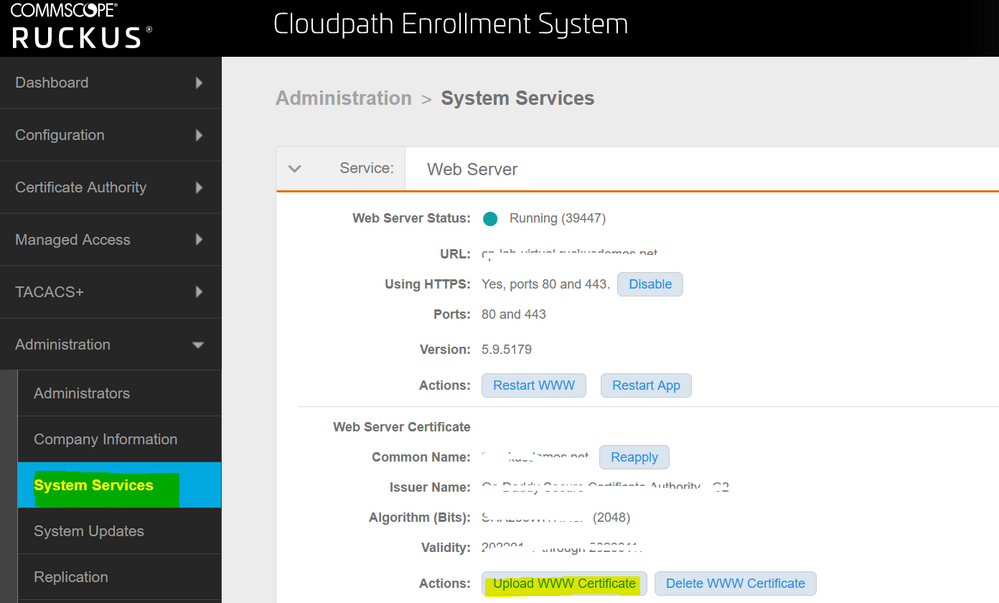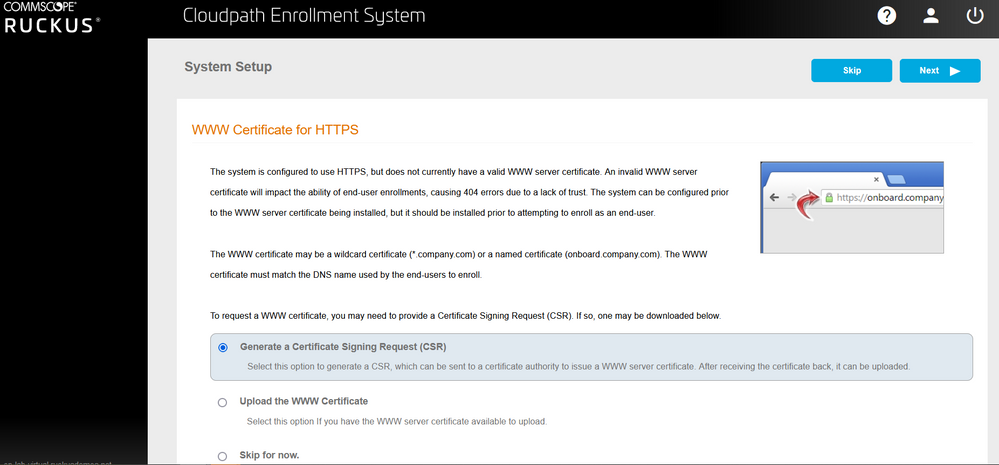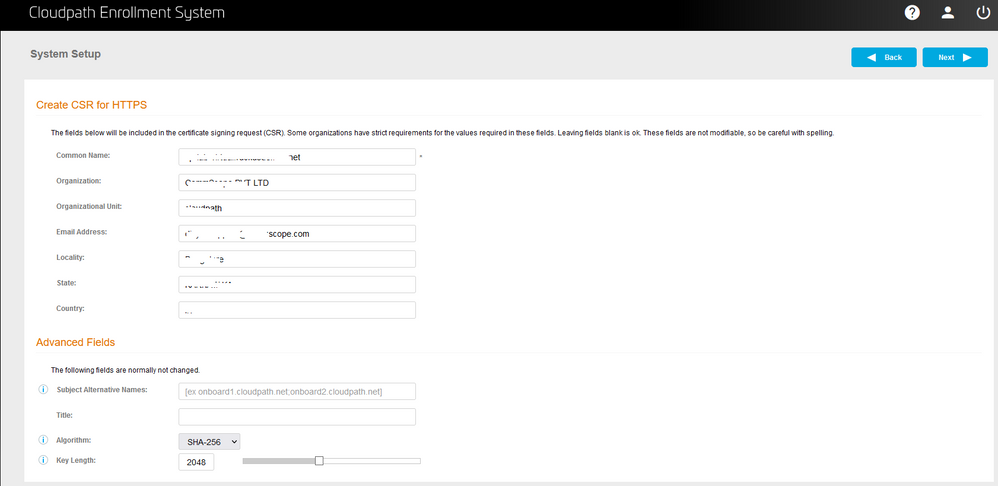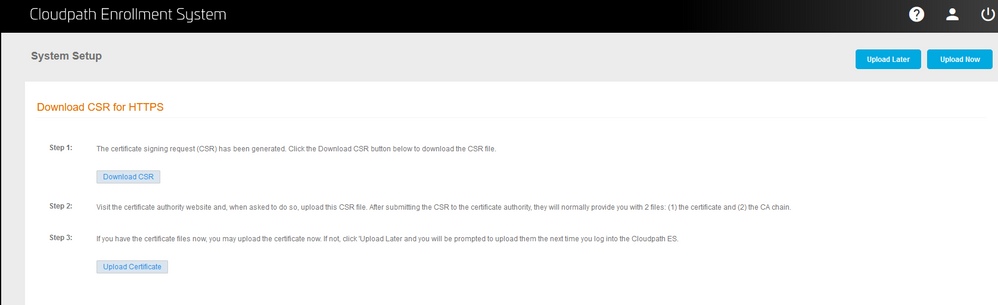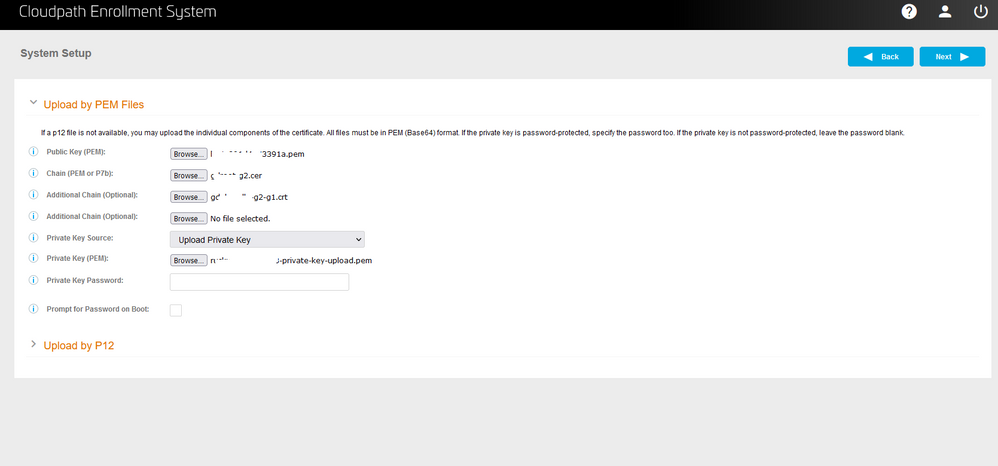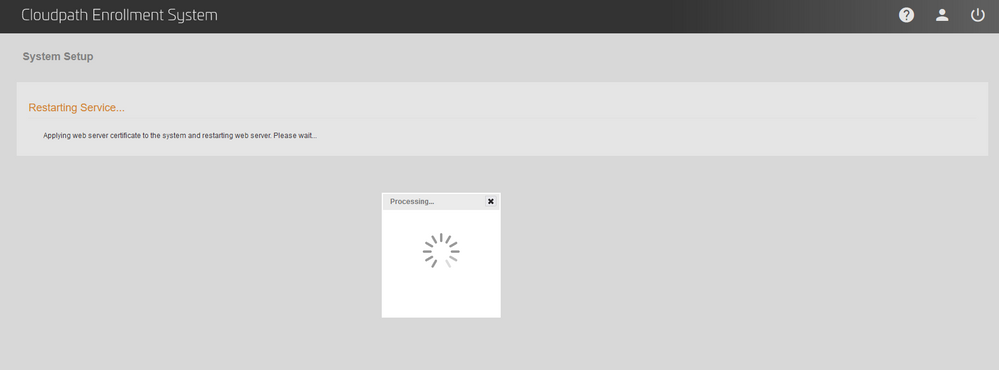- Community
- RUCKUS Technologies
- RUCKUS Lennar Support
- Community Services
- RTF
- RTF Community
- Australia and New Zealand – English
- Brazil – Português
- China – 简体中文
- France – Français
- Germany – Deutsch
- Hong Kong – 繁體中文
- India – English
- Indonesia – bahasa Indonesia
- Italy – Italiano
- Japan – 日本語
- Korea – 한국어
- Latin America – Español (Latinoamérica)
- Middle East & Africa – English
- Netherlands – Nederlands
- Nordics – English
- North America – English
- Poland – polski
- Russia – Русский
- Singapore, Malaysia, and Philippines – English
- Spain – Español
- Taiwan – 繁體中文
- Thailand – ไทย
- Turkey – Türkçe
- United Kingdom – English
- Vietnam – Tiếng Việt
- EOL Products
- RUCKUS Forums
- RUCKUS Technologies
- RUCKUS Self-Help
- How to generate CSR and upload web server certific...
- Subscribe to RSS Feed
- Mark Topic as New
- Mark Topic as Read
- Float this Topic for Current User
- Bookmark
- Subscribe
- Mute
- Printer Friendly Page
How to generate CSR and upload web server certificate on Cloudpath Enrollment System(On Prem)
- Mark as New
- Bookmark
- Subscribe
- Mute
- Subscribe to RSS Feed
- Permalink
- Report Inappropriate Content
07-29-2022
12:52 PM
- last edited on
09-21-2022
03:41 AM
by
![]() Anusha_Vemula
Anusha_Vemula
Summary:
In this community article, we will look at the steps involved in generating CSR and updating certificate on Cloudpath ES from GUI.
Login to the Cloudpath ES web UI.
Step 1: Browse Administration>>>System Services
under Web server>>>Select Upload WWW Certificate
Step 2: Select Generate a Certificate Signing Request (CSR) and click Next
Step 3: Fill in all the details and click Next.
- Comman Name: should match with the fqdn name of the CP.
- Organization: Name of Organization.
- Email Address: e-mail id of requester from the Organization.
- Locality, State, Country: As per the installed location.
- Rest of settings can be used as default.
Step 4: Download the CSR now with Download CST tab.
NOTE: Submit the CSR with a public CA and request for certificates in PEM format(preferably).
Step 5: Once certificate is available, make all the cert files ready for upload.
(If you are on Step 4 Tab, then select Upload Certificate)
(If you are on back on System Services Tab, perform Step 1 and then select Upload the WWW certificate and Click Next)
Step 6: Upload all the required files in correct format.
- Public Key (PEM) - Upload web server certificate received by CA in PEM format
- Chain (PEM or p7b) - Upload Root CA in PEM or p7b
- Additional Chain - Upload Intermediate CA in PEM
- Additional Chain - Upload Intermediate CA if chain have more than 3 certificate in PEM.
- Private Key Source - If certificate received was raised with the CSR from Cloudpath, select Certificate is based on CSR.
- Private Key Source - If certificate received was raised without a CSR from Cloudpath, select Upload Private Key.
- Private Key (PEM) - Upload Private key in PEM
- Private Key Password - If private key is password protected, enter password here, if not protected ignore.
Click Next to proceed further.
Step 7: Cert is uploaded and system is restarting web service, once web service restarts it will redirect you to Administrator page.
NOTE: In case the GUI access is lost follow this article to recover web access https://support.ruckuswireless.com/articles/000010915
Staff Technical Support Engineer
CCNA RnS | CCNA Wireless | CWNA | RASZA | Meraki CMNO | RACPA
- Labels:
-
RUCKUS Self-Help
-
AAA
2 -
Access points
48 -
Analytics
3 -
AP Certificate error
1 -
AP Controller Connectivity
5 -
AP Management
8 -
AP migration
1 -
AP reporting
1 -
API
2 -
Authentication Server
2 -
Client Management
1 -
Cloud
20 -
Cloud ICX
1 -
Cloudpath
23 -
Cluster synchronization
1 -
Deployment
2 -
Firmware Recommendation
1 -
Firmware Upgrade
5 -
Guest Access
2 -
ICX
73 -
ICX Switch Management
7 -
Installation
5 -
IoT
1 -
Licensing
1 -
Mobile Apps
2 -
Monitoring
1 -
Poe
2 -
RADIUS
2 -
Ruckus Cloud
1 -
RUCKUS Self-Help
209 -
Security
6 -
SmartZone or vSZ
64 -
Stacking
1 -
SZ ICX Connectivity
1 -
Traffic Management-
1 -
UMM
3 -
Unleashed
15 -
User Management
1 -
Venue Management
1 -
Wired Throughput
2 -
Wireless Throughput
1 -
WLAN Management
5 -
ZoneDirector
15
- « Previous
- Next »