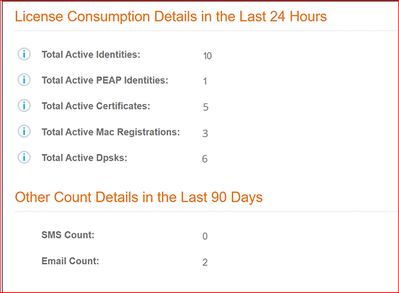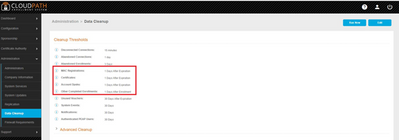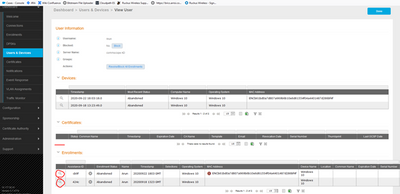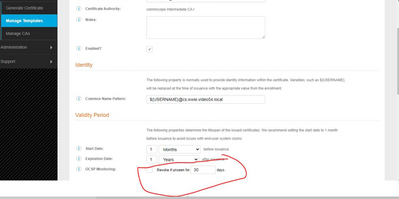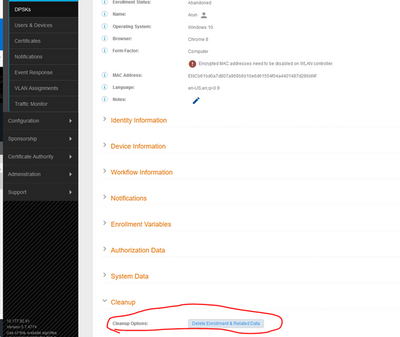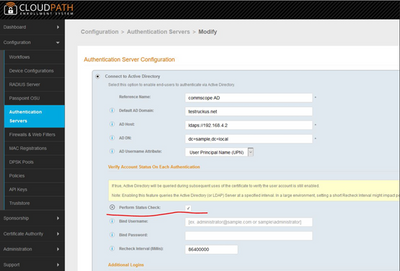- Community
- RUCKUS Technologies
- RUCKUS Lennar Support
- Community Services
- RTF
- RTF Community
- Australia and New Zealand – English
- Brazil – Português
- China – 简体中文
- France – Français
- Germany – Deutsch
- Hong Kong – 繁體中文
- India – English
- Indonesia – bahasa Indonesia
- Italy – Italiano
- Japan – 日本語
- Korea – 한국어
- Latin America – Español (Latinoamérica)
- Middle East & Africa – English
- Netherlands – Nederlands
- Nordics – English
- North America – English
- Poland – polski
- Russia – Русский
- Singapore, Malaysia, and Philippines – English
- Spain – Español
- Taiwan – 繁體中文
- Thailand – ไทย
- Turkey – Türkçe
- United Kingdom – English
- Vietnam – Tiếng Việt
- EOL Products
- RUCKUS Forums
- RUCKUS Technologies
- RUCKUS Self-Help
- How to free user licenses on CloudPath Enrollment ...
- Subscribe to RSS Feed
- Mark Topic as New
- Mark Topic as Read
- Float this Topic for Current User
- Bookmark
- Subscribe
- Mute
- Printer Friendly Page
How to free user licenses on CloudPath Enrollment System
- Mark as New
- Bookmark
- Subscribe
- Mute
- Subscribe to RSS Feed
- Permalink
- Report Inappropriate Content
04-15-2022
03:23 AM
- last edited on
09-21-2022
04:17 AM
by
![]() Anusha_Vemula
Anusha_Vemula
Hello All,
I have come across this common query where customers report that their CloudPath Dashboard has an excess licence banner and they want to know how they can free some licenses.
Below screenshot shows how the warning is displayed in the CloudPath dashboard
Where do I find the license consumption details?
- Login to the CloudPath GUI --> Click Support --> Licensing --> License and Details page (as shown below for reference)
How do we free User Licenses?
- Login to the CloudPath UI and modify the Data Cleanup settings to 1 day as shown in the screenshot:
- Go to Users & Devices:
- Select the magnifier for the Users who need to cleanup
- Enable the OCSP Monitoring and set the number of days: This option will revoke the certificate is unused for the X-amount of days as configured:
- Select the magnifier under Devices/Certificate/Enrollments and select “Delete Enrollment and Related Data” as shown below:
Please note the above process will remove the enrollment record and certificate from the system but will not free up a license until the server has synced with the licensing server (around midnight MST). Each day at exactly one minute after midnight, ES will run a schedule to update the account’s total license consumption for the last 24 hours. - Please enable “Perform Status Check” under Authentication Server as shown below:
This option will help clean up the users from the system automatically once the user is deleted from the AD server.
As of now, this is a manual process and hence you need to go to each user and un-map all the cert/mac regs/DPSKs/enrollments with the user.
- Labels:
-
RUCKUS Self-Help
-
AAA
2 -
Access points
48 -
Analytics
3 -
AP Certificate error
1 -
AP Controller Connectivity
5 -
AP Management
8 -
AP migration
1 -
AP reporting
1 -
API
2 -
Authentication Server
2 -
Client Management
1 -
Cloud
20 -
Cloud ICX
1 -
Cloudpath
23 -
Cluster synchronization
1 -
Deployment
2 -
Firmware Recommendation
1 -
Firmware Upgrade
5 -
Guest Access
2 -
ICX
73 -
ICX Switch Management
7 -
Installation
5 -
IoT
1 -
Licensing
1 -
Mobile Apps
2 -
Monitoring
1 -
Poe
2 -
RADIUS
2 -
Ruckus Cloud
1 -
RUCKUS Self-Help
209 -
Security
6 -
SmartZone or vSZ
64 -
Stacking
1 -
SZ ICX Connectivity
1 -
Traffic Management-
1 -
UMM
3 -
Unleashed
15 -
User Management
1 -
Venue Management
1 -
Wired Throughput
2 -
Wireless Throughput
1 -
WLAN Management
5 -
ZoneDirector
15
- « Previous
- Next »