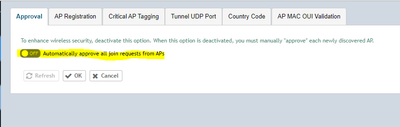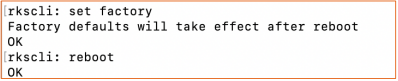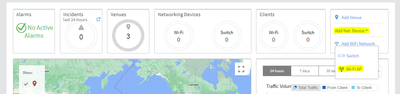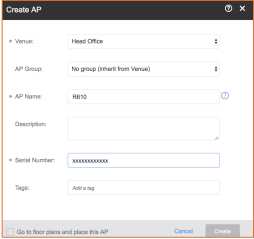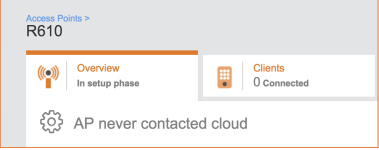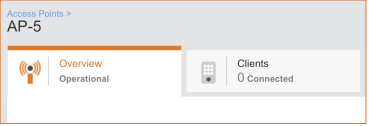- Community
- RUCKUS Technologies
- RUCKUS Lennar Support
- Community Services
- RTF
- RTF Community
- Australia and New Zealand – English
- Brazil – Português
- China – 简体中文
- France – Français
- Germany – Deutsch
- Hong Kong – 繁體中文
- India – English
- Indonesia – bahasa Indonesia
- Italy – Italiano
- Japan – 日本語
- Korea – 한국어
- Latin America – Español (Latinoamérica)
- Middle East & Africa – English
- Netherlands – Nederlands
- Nordics – English
- North America – English
- Poland – polski
- Russia – Русский
- Singapore, Malaysia, and Philippines – English
- Spain – Español
- Taiwan – 繁體中文
- Thailand – ไทย
- Turkey – Türkçe
- United Kingdom – English
- Vietnam – Tiếng Việt
- EOL Products
- RUCKUS Forums
- RUCKUS Technologies
- RUCKUS Self-Help
- Converting Access Point from SmartZone to Ruckus C...
- Subscribe to RSS Feed
- Mark Topic as New
- Mark Topic as Read
- Float this Topic for Current User
- Bookmark
- Subscribe
- Mute
- Printer Friendly Page
Converting Access Point from SmartZone to Ruckus Cloud
- Mark as New
- Bookmark
- Subscribe
- Mute
- Subscribe to RSS Feed
- Permalink
- Report Inappropriate Content
06-18-2022
08:44 AM
- last edited on
09-21-2022
04:10 AM
by
![]() Anusha_Vemula
Anusha_Vemula
As a Ruckus TAC engineer, I would like to share my experience with the process of converting AP from SmartZone to the Ruckus cloud.
APs running firmware 3.6 or later versions are enabled for the cloud discovery process and can migrate to cloud without firmware upgrades on the AP.
For AP below firmware version 3.6 and below need to upgrade to standalone version or sz version 3.6 or later.
Remove AP from SZ:
- To remove the AP from SZ UI first uncheck the auto-approve option in SZ from the following path Go to System > AP Settings > Approval.
- Factory default the AP using either CLI or physical reset. For CLI SSH into the AP and use command “set factory”.
For APs physically accessible, a factory reset can also be initiated by pressing and holding the reset pin on the AP for 10 seconds.
- Delete the AP from SZ
Add AP to the cloud:
- Add the AP S/N to your Cloud Wi-Fi account by clicking “Add net. Device” >> “Wifi AP” on the dashboard and filling in the details. This will push the AP serial number to the APR and the cloud is ready for the AP when it starts the cloud discovery process.
- Once the AP reset/reboot/delete is complete, the PWR LED will blink green searching for a DHCP server in case of no static IP is configured already and become solid when the IP address is set (Kindly assign a static IP in case of no DHCP server in the network). The cloud discovery process then begins after AP gets IP.
- Repeat the above steps for each AP that needs to be migrated to the cloud.
- Once, the APs connect with the cloud, they receive configuration/image updates. The DIR/CTL LEDs will continue flashing green. Once complete, the LEDs turn solid green and the AP status in the Cloud Wi-Fi dashboard shows operational status. The entire process takes about 10 minutes to complete.
- This is a new AP added to the cloud. SZ settings are not migrated. The previous configuration on the AP is reset and any new configuration required must be applied through the Cloud Wi-Fi dashboard.
Summary
The steps are applicable for AP migration from any SZ platform (SZ on-prem, vSZ-E, vSZ-H). The migration also highlights the flexibility that Ruckus APs provide by being compatible with cloud and on-prem controller platforms.
Related Article: https://community.ruckuswireless.com/t5/Cloud-and-Analytics/How-to-migrate-Smart-Zone-managed-access...
- Labels:
-
RUCKUS Self-Help
-
AAA
2 -
Access points
48 -
Analytics
3 -
AP Certificate error
1 -
AP Controller Connectivity
5 -
AP Management
8 -
AP migration
1 -
AP reporting
1 -
API
2 -
Authentication Server
2 -
Client Management
1 -
Cloud
20 -
Cloud ICX
1 -
Cloudpath
23 -
Cluster synchronization
1 -
Deployment
2 -
Firmware Recommendation
1 -
Firmware Upgrade
5 -
Guest Access
2 -
ICX
73 -
ICX Switch Management
7 -
Installation
5 -
IoT
1 -
Licensing
1 -
Mobile Apps
2 -
Monitoring
1 -
Poe
2 -
RADIUS
2 -
Ruckus Cloud
1 -
RUCKUS Self-Help
209 -
Security
6 -
SmartZone or vSZ
64 -
Stacking
1 -
SZ ICX Connectivity
1 -
Traffic Management-
1 -
UMM
3 -
Unleashed
15 -
User Management
1 -
Venue Management
1 -
Wired Throughput
2 -
Wireless Throughput
1 -
WLAN Management
5 -
ZoneDirector
15
- « Previous
- Next »