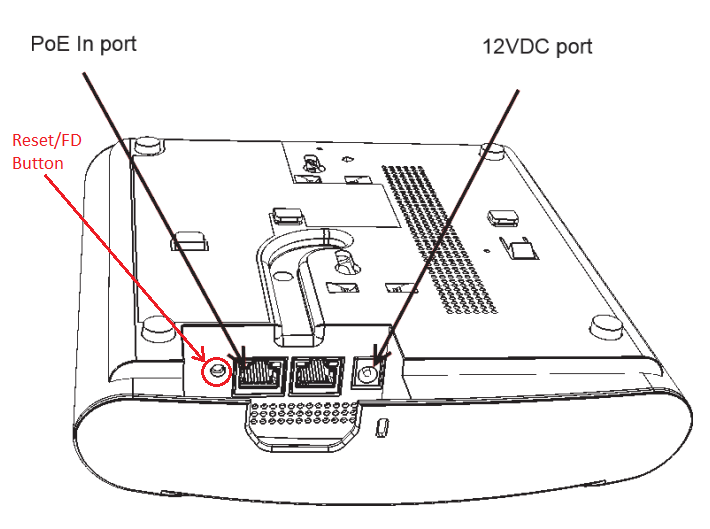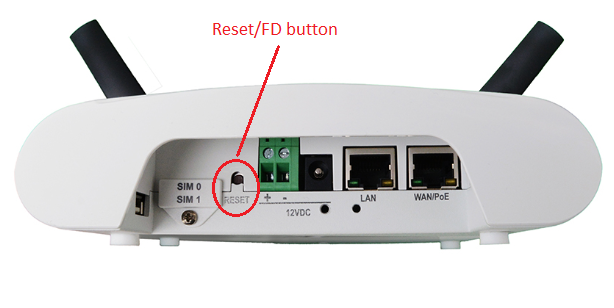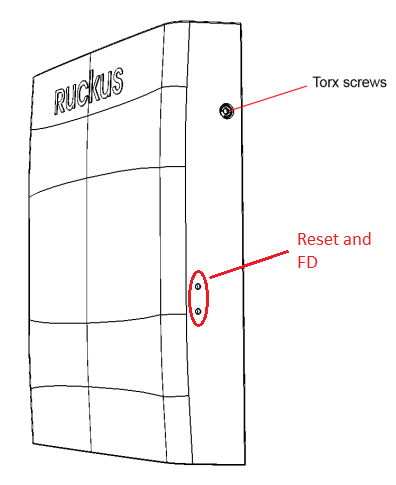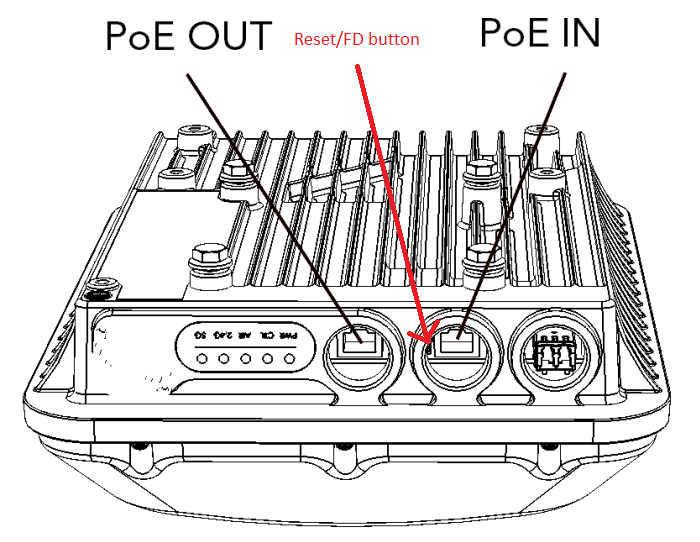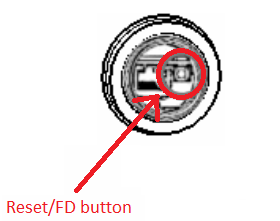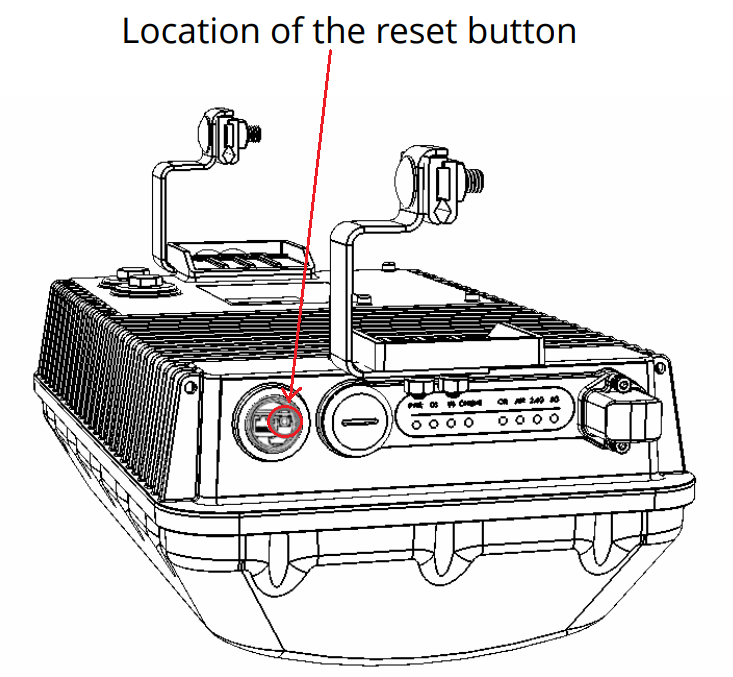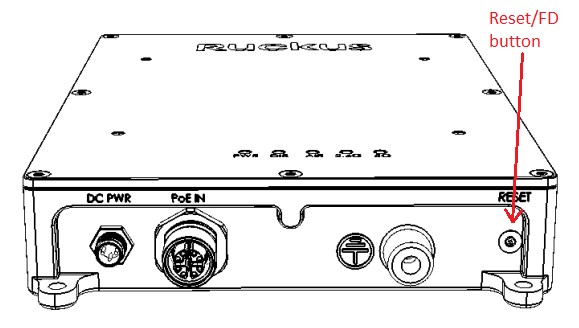- Community
- RUCKUS Technologies
- RUCKUS Lennar Support
- Community Services
- RTF
- RTF Community
- Australia and New Zealand – English
- Brazil – Português
- China – 简体中文
- France – Français
- Germany – Deutsch
- Hong Kong – 繁體中文
- India – English
- Indonesia – bahasa Indonesia
- Italy – Italiano
- Japan – 日本語
- Korea – 한국어
- Latin America – Español (Latinoamérica)
- Middle East & Africa – English
- Netherlands – Nederlands
- Nordics – English
- North America – English
- Poland – polski
- Russia – Русский
- Singapore, Malaysia, and Philippines – English
- Spain – Español
- Taiwan – 繁體中文
- Thailand – ไทย
- Turkey – Türkçe
- United Kingdom – English
- Vietnam – Tiếng Việt
- EOL Products
- RUCKUS Forums
- RUCKUS Technologies
- RUCKUS Self-Help
- How to factory reset or factory default different ...
- Subscribe to RSS Feed
- Mark Topic as New
- Mark Topic as Read
- Float this Topic for Current User
- Bookmark
- Subscribe
- Mute
- Printer Friendly Page
How to factory reset or factory default different type of Ruckus Access points?
- Mark as New
- Bookmark
- Subscribe
- Mute
- Subscribe to RSS Feed
- Permalink
- Report Inappropriate Content
08-15-2022 04:08 PM - edited 02-02-2024 09:00 AM
In this self-help topic I will explain the physical and command line interface based factory reset (factory default) procedure for different types of Ruckus Access Points.
There are different type of Ruckus Access points and majorly categorized in below categories.
Indoor APs.
- RXX0 series (Standard Indoor)
- HXX0 series (Wall-Mounted)
- MXX0 series (Mobile Indoor)
- CXX0 series (Cable modem - Indoor Wall Mounted)
- ZoneFlex or ZFXXXX series (EOL)
Outdoor APs
- TXX0 series (Standard Outdoor)
- TXX0 series CM (Outdoor - Cable modem)
- EXX0 Series (Embedded)
- ZoneFlex or ZFXXXX series (EOL)
Note: Here XX0 stands for first two digits of different AP model numbers, like 310, 510, 610, 710, etc.
Reset/FD (factory default) physical button location for Indoor APs.
R series
In R series Ruckus has many different AP models and though physical layout may look different for each AP, reset button is always located near the ethernet port or in some APs near the USB port.
One thing to note, in R series APs there will be single Reset button. Pushing the button just once and releasing it will do a restart (power cycle). Pushing and holding the button for 8 seconds or more will factory default the AP settings.
H series
In H series APs you will find two separate buttons. One for "Reset" (Reboot the AP) and other for Factory Default (FD).
M series
C series (Cable modem Indoor Wall Mounted)
ZoneFlex (ZF) series (EOL)
All (most) older RUCKUS access points models starts with ZF has the similar physical layout as the newer access points. Just identify the type of your AP (Indoor, outdoor, Wall mounted, etc) and refer the same information given for new AP models.
Reset/FD (factory default) physical button location for Outdoor APs
T series (Standard Outdoor)
You can reset the AP factory default settings by pressing the reset button behind the access plug covering the Ethernet port (PoE IN port).
Note: Your AP layout may look different but reset button is always hidden inside the PoE IN plug covering the Ethernet port for all Ruckus outdoor APs.
T series CM (Outdoor - Cable modem)
E Series (Embedded)
Note: Remember to replace the Torx screw covering the Reset button after use. Insert the screw and torque to 4 in-lbs.
ZoneFlex (ZF) series (EOL)
All (most) older RUCKUS access points models starts with ZF has the similar physical layout as the newer access point. Just identify the type of your AP (Indoor, outdoor, Wall mounted, etc) and refer the same information give for new AP models.
Procedure for physical factory reset or hard reset.
- Identify the type of AP model from the above list.
- Find a paper clip or the clip which came with your RUCKUS AP.
- Make sure AP is power ON while you perform reset.
- To factory reset, locate the Reset (FD button for Wall Mount APs).
- Push the button with clip and hold it for 10 seconds (8 seconds are required but to make sure reset is done correctly, use 10 seconds).
- Release button and let the AP factory reset and boot.
Procedure to factory reset the AP using AP CLI
- Locate the AP IP address
- Use a terminal application like Putty and SSH into the AP IP address
- Type the AP's CLI admin username and password (this depends upon how AP is being managed)
- For ZoneDirector managed APs username password will be the same as Zone Director admin credentials.
- For Unleashed also it will be the same as your Unleashed master AP.
- For SmartZone managed APs it will be the user name password set in AP Zone's settings.
- In default state AP's default user name and password is: super/sp-admin
- Now run the commands "set factory" followed by "reboot".
Note: APs managed by Ruckus Cloud cannot be factory default using CLI. Either you have to do using Cloud UI or using physical button.
Syamantak Omer
Sr.Staff TSE | CWNA | CCNA | RCWA | RASZA | RICXI
RUCKUS Networks, CommScope!
Follow me on LinkedIn
- Mark as New
- Bookmark
- Subscribe
- Mute
- Subscribe to RSS Feed
- Permalink
- Report Inappropriate Content
07-24-2023 07:26 AM - edited 07-24-2023 07:27 AM
Is there a single list of how long the reset button is to be held for the different model Ruckus APs? Seems like there have been different times (e.g., zf7372 is 16 or 18 seconds, R600 is 20, R610 may be 20 or 30) and the times are not consistently included in any documentation (e.g., quick start PDF for one model, but not mentioned in others).
The other concern is that I thought there may also be a duration that this reset button may be held that causes the AP to switch from controller/lightweight mode to unleashed? Again, can't find the documentation clearly outlining that anywhere.
- Mark as New
- Bookmark
- Subscribe
- Mute
- Subscribe to RSS Feed
- Permalink
- Report Inappropriate Content
08-30-2023 10:21 PM
And what if the hard reset button, pressed for 10 seconds with the paper clip, doesn’t reset the factory default password? Has there been an update changing the default password?
- Mark as New
- Bookmark
- Subscribe
- Mute
- Subscribe to RSS Feed
- Permalink
- Report Inappropriate Content
09-01-2023 09:26 AM
Hello RalNoj,
If hard reset button is not factory resetting the AP then it means either button is failing or there is some other issue. Such issues we may need to troubleshoot and find out more.
Please note, if you are able to access the AP over the network access, try to run "set factory" command and see if that works.
Syamantak Omer
Sr.Staff TSE | CWNA | CCNA | RCWA | RASZA | RICXI
RUCKUS Networks, CommScope!
Follow me on LinkedIn
-
AAA
2 -
Access points
48 -
Analytics
3 -
AP Certificate error
1 -
AP Controller Connectivity
5 -
AP Management
8 -
AP migration
1 -
AP reporting
1 -
API
2 -
Authentication Server
2 -
Client Management
1 -
Cloud
20 -
Cloud ICX
1 -
Cloudpath
23 -
Cluster synchronization
1 -
Deployment
2 -
Firmware Recommendation
1 -
Firmware Upgrade
5 -
Guest Access
2 -
ICX
73 -
ICX Switch Management
7 -
Installation
5 -
IoT
1 -
Licensing
1 -
Mobile Apps
2 -
Monitoring
1 -
Poe
2 -
RADIUS
2 -
Ruckus Cloud
1 -
RUCKUS Self-Help
209 -
Security
6 -
SmartZone or vSZ
64 -
Stacking
1 -
SZ ICX Connectivity
1 -
Traffic Management-
1 -
UMM
3 -
Unleashed
15 -
User Management
1 -
Venue Management
1 -
Wired Throughput
2 -
Wireless Throughput
1 -
WLAN Management
5 -
ZoneDirector
15
- « Previous
- Next »