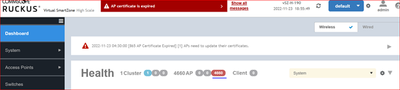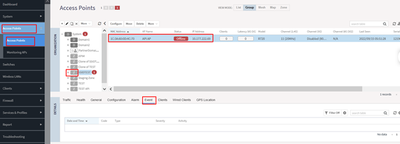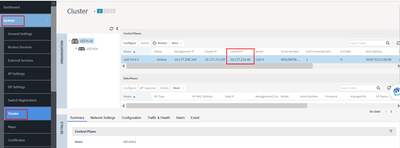- Community
- RUCKUS Technologies
- RUCKUS Lennar Support
- Community Services
- RTF
- RTF Community
- Australia and New Zealand – English
- Brazil – Português
- China – 简体中文
- France – Français
- Germany – Deutsch
- Hong Kong – 繁體中文
- India – English
- Indonesia – bahasa Indonesia
- Italy – Italiano
- Japan – 日本語
- Korea – 한국어
- Latin America – Español (Latinoamérica)
- Middle East & Africa – English
- Netherlands – Nederlands
- Nordics – English
- North America – English
- Poland – polski
- Russia – Русский
- Singapore, Malaysia, and Philippines – English
- Spain – Español
- Taiwan – 繁體中文
- Thailand – ไทย
- Turkey – Türkçe
- United Kingdom – English
- Vietnam – Tiếng Việt
- EOL Products
- RUCKUS Forums
- RUCKUS Technologies
- RUCKUS Self-Help
- AP Failing to join the controller due to network o...
- Subscribe to RSS Feed
- Mark Topic as New
- Mark Topic as Read
- Float this Topic for Current User
- Bookmark
- Subscribe
- Mute
- Printer Friendly Page
AP Failing to join the controller due to network or strong network suspect
- Mark as New
- Bookmark
- Subscribe
- Mute
- Subscribe to RSS Feed
- Permalink
- Report Inappropriate Content
11-23-2022 08:04 AM - edited 11-23-2022 08:29 AM
This article shows some tips or references to isolate or narrow down the issues when the AP(s) is failing to join the controller (show status as OFFLINE on the controller).
The controller's dashboard shows AP status and if we happen to find any AP which is not intended to be offline then below are some basic troubleshooting which we can run through.
AP will show with RED status in the dashboard:
Where to check:
Login to vSZ GUI --> Access Points --> Select the AP which shows disconnected --> At the bottom panel click on Events Tab (as shown below)
Under the Events section, we will see SZ/vSZ generates event code 314 (AP heartbeat loss) and 303 (AP disconnect) once the heartbeat timer expires.
Heartbeat Interval:
The default heartbeat time is 30 seconds. The AP sends a heartbeat packet to SZ every 30 seconds as a form of a keepalive.
- If the SZ does not receive 2 consecutive heartbeats (60 seconds), SZ will generate a 'Heartbeat lost' message under 'Events'.
- If the SZ does not receive a heartbeat for a full 5-minute period (10 heartbeats), it will report the AP as OFFLINE in the GUI.
Basic Troubleshooting:
- Try to isolate the issue if all the AP on a specific switch is affected.
- Verify if the APs affected are all on the same floor or location.
- Based on the above evaluation check for cabling issues/switch issues or switch-port issues. Check connectivity/firewall issues (for problems site-wide).
- Check patch-panel-related issues. Connect the AP directly to the switch port instead of the AP patch panel to verify if the issue continues.
- If there are any AP working from the same site then compare the working and non-working AP switch-port configurations.
- Swap the working and non-working APs to verify if the issue follows the AP.
- If any firewall between the AP and SZ/vSZ, then verify all required ports are opened for reference:
NOTE: The firewall port information can be found in the Administrator guide of the respective firmware version available on the support portal for reference.
Alternatively, online documentation can be checked for the respective firmware version.
Tip: Shortcut to find the online document for reference:
Click on the question mark in the controller GUI to redirect to the Online documentation (as shown below). Search with the required keyword.
- Run the PING from AP to vSZ/SZ’s ‘Control IP’ and another way around.
TIP: To find the controller’s CONTROL IP, login to the controller GUI --> System --> Cluster --> Control Planes --> Control IP.
- Run a traceroute between AP and the controller’s ‘control IP’.
- Check the firewall logs (if any) for any communication issues or packet drops seen for the problematic AP.
- Check for the latest AP patch and see if the firmware upgrade can be applied.
- Verify no jumbo frames are enabled on the network side.
- MTU is set to 1500 or lower value on the network side as well. Default MTU used in Ruckus devices are 1500.
Next Step: Once the network-related issues are isolated then a Ruckus support ticket is needed with the following details:
- How many APs are impacted?
- Network topology.
- vSZ/SZ/AP firmware details.
- Switch details like make/model/version.
- The number of times in a day the AP loses the heartbeat.
- Any recent changes like switch upgrades or switch replacements etc. triggered the issue.
-
AAA
2 -
Access points
48 -
Analytics
3 -
AP Certificate error
1 -
AP Controller Connectivity
5 -
AP Management
8 -
AP migration
1 -
AP reporting
1 -
API
2 -
Authentication Server
2 -
Client Management
1 -
Cloud
20 -
Cloud ICX
1 -
Cloudpath
23 -
Cluster synchronization
1 -
Deployment
2 -
Firmware Recommendation
1 -
Firmware Upgrade
5 -
Guest Access
2 -
ICX
73 -
ICX Switch Management
7 -
Installation
5 -
IoT
1 -
Licensing
1 -
Mobile Apps
2 -
Monitoring
1 -
Poe
2 -
RADIUS
2 -
Ruckus Cloud
1 -
RUCKUS Self-Help
209 -
Security
6 -
SmartZone or vSZ
64 -
Stacking
1 -
SZ ICX Connectivity
1 -
Traffic Management-
1 -
UMM
3 -
Unleashed
15 -
User Management
1 -
Venue Management
1 -
Wired Throughput
2 -
Wireless Throughput
1 -
WLAN Management
5 -
ZoneDirector
15
- « Previous
- Next »