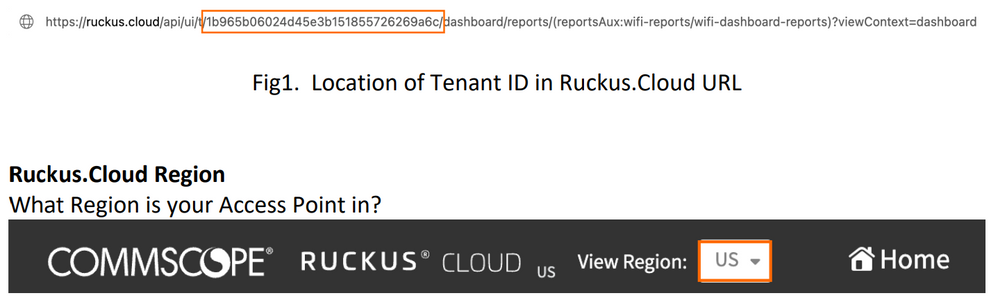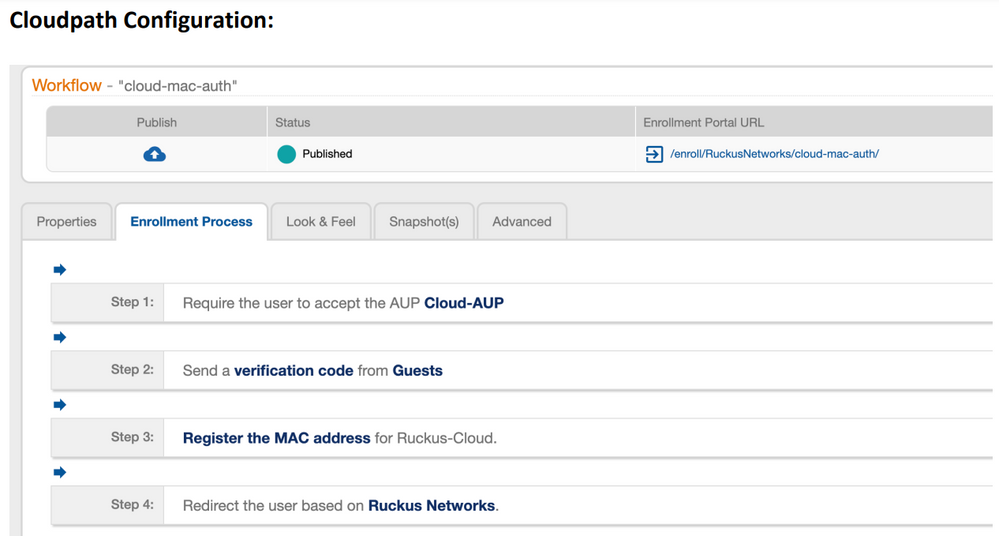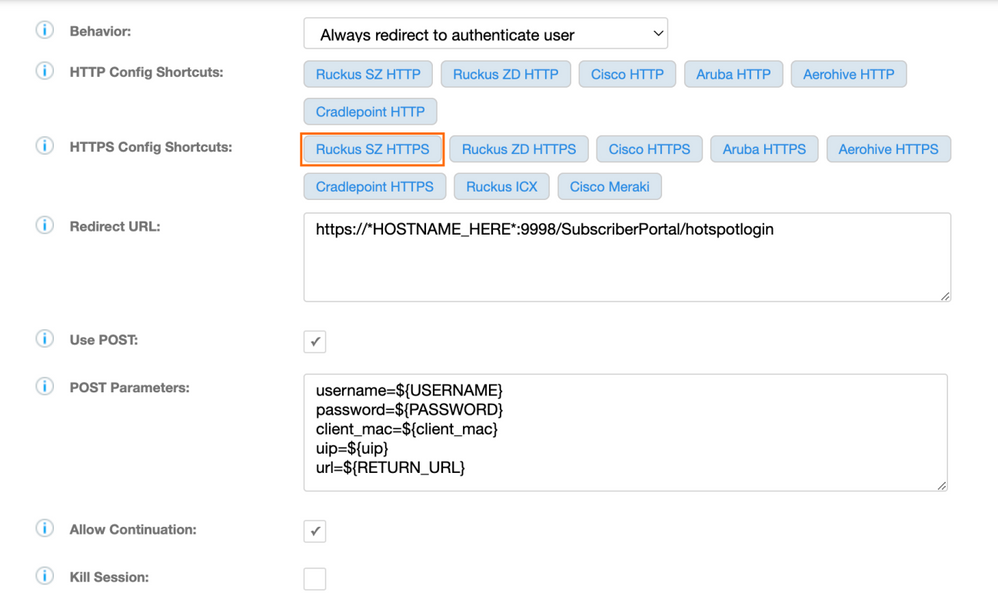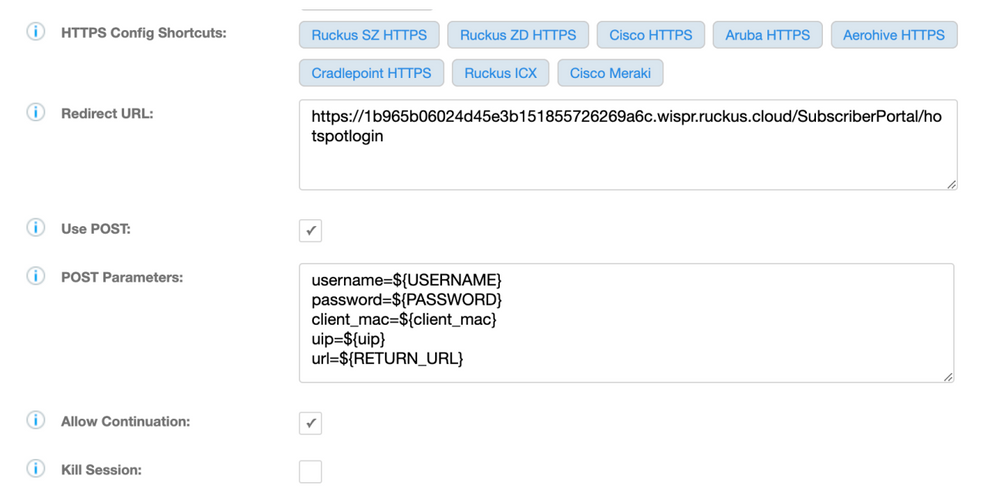- Community
- RUCKUS Technologies
- RUCKUS Lennar Support
- Community Services
- RTF
- RTF Community
- Australia and New Zealand – English
- Brazil – Português
- China – 简体中文
- France – Français
- Germany – Deutsch
- Hong Kong – 繁體中文
- India – English
- Indonesia – bahasa Indonesia
- Italy – Italiano
- Japan – 日本語
- Korea – 한국어
- Latin America – Español (Latinoamérica)
- Middle East & Africa – English
- Netherlands – Nederlands
- Nordics – English
- North America – English
- Poland – polski
- Russia – Русский
- Singapore, Malaysia, and Philippines – English
- Spain – Español
- Taiwan – 繁體中文
- Thailand – ไทย
- Turkey – Türkçe
- United Kingdom – English
- Vietnam – Tiếng Việt
- EOL Products
- RUCKUS Forums
- RUCKUS Technologies
- RUCKUS Self-Help
- RUCKUS Cloud controller and Cloudpath integration ...
- Subscribe to RSS Feed
- Mark Topic as New
- Mark Topic as Read
- Float this Topic for Current User
- Bookmark
- Subscribe
- Mute
- Printer Friendly Page
RUCKUS Cloud controller and Cloudpath integration for Guest MAC Based authentication in a Workflow
- Mark as New
- Bookmark
- Subscribe
- Mute
- Subscribe to RSS Feed
- Permalink
- Report Inappropriate Content
04-11-2023
04:40 AM
- last edited on
04-11-2023
04:50 AM
by
![]() Anusha_Vemula
Anusha_Vemula
Background:
MAC based authenticataion in a Cloudpath workflow had required the end user device to POST
to a network controller to be moved out of a walled garden. Using Ruckus.cloud, that
functionality is now available. In a workflow, you can now add the workflow step “Register the
device for MAC-based Authentication” in Cloudpath. A modification to the URL that the client
will POST to is available in this article.
Requirements:
Ruckus Cloud Tenant ID
This is in the URL of your Ruckus.Cloud account. Once you log into Ruckus.Cloud, in the URL
you will see the Tenant ID number after /t/. These characters represent the Tenant ID in
Ruckus Cloud.
You will require to copy and paste this into Cloudpath
Fig2. Drop down list showing Region
Fig3. Cloudpath Workflow for mac-auth
Create a workflow that uses MAC registration; in the example below, I have created a very
simple one that:
1. Prompts the user for accepting the AUP
2. Asks the user to enter in an email or SMS to receive a voucher
3. End user’s device’s MAC address is added to RADIUS + POSTS to Ruckus.Cloud for
authentication
4. End user’s device is redirected to https://www.ruckusnetworks.com
In step 3 of the Workflow, we need to edit the step so that it POSTS to Ruckus.Cloud:
1. In HTTPS Config Shortcuts: click on Ruckus SZ HTTPS, this will auto fill the form out for
you below:
Fig4. Auto fill form for SZ HTTPS
2. Modify the redirect URL: for Ruckus.Cloud; each region has a slightly different URL:
• If AP is in USA Region of Ruckus.Cloud, the URL that you must use is:
o https://*TENANT-ID_HERE*.wispr.ruckus.cloud/SubscriberPortal/hotspotlogin
• If AP is in EU Region of Ruckus.Cloud, the URL that you must use is:
o https://*TENANT-ID_HERE*.wispr.eu.ruckus.cloud/SubscriberPortal/hotspotlogin
• IF AP is in ASIA Region of Ruckus.Cloud, the URL that you must use is:
o https://*TENANT-ID_HERE*.wispr.asia.ruckus.cloud/SubscriberPortal/hotspotlogin
Replace *TENANT-ID_HERE* with your Tenant ID (see requirements on how to get it)
Example, My AP is in USA Region, I would change the REDIRECT URL in Cloudpath to:
Fig5. Redirect URL for Ruckus.cloud in USA Region
3. Click Save
4. Publish Workflow
- Labels:
-
Cloudpath
-
RUCKUS Self-Help
-
AAA
2 -
Access points
48 -
Analytics
3 -
AP Certificate error
1 -
AP Controller Connectivity
5 -
AP Management
8 -
AP migration
1 -
AP reporting
1 -
API
2 -
Authentication Server
2 -
Client Management
1 -
Cloud
20 -
Cloud ICX
1 -
Cloudpath
23 -
Cluster synchronization
1 -
Deployment
2 -
Firmware Recommendation
1 -
Firmware Upgrade
5 -
Guest Access
2 -
ICX
73 -
ICX Switch Management
7 -
Installation
5 -
IoT
1 -
Licensing
1 -
Mobile Apps
2 -
Monitoring
1 -
Poe
2 -
RADIUS
2 -
Ruckus Cloud
1 -
RUCKUS Self-Help
209 -
Security
6 -
SmartZone or vSZ
64 -
Stacking
1 -
SZ ICX Connectivity
1 -
Traffic Management-
1 -
UMM
3 -
Unleashed
15 -
User Management
1 -
Venue Management
1 -
Wired Throughput
2 -
Wireless Throughput
1 -
WLAN Management
5 -
ZoneDirector
15
- « Previous
- Next »