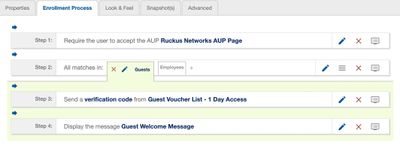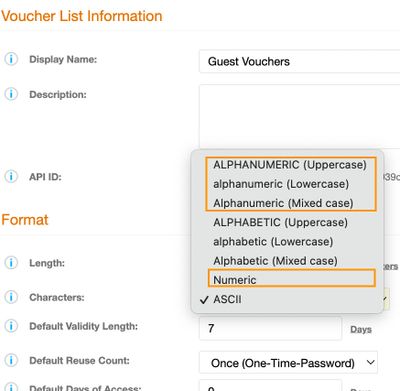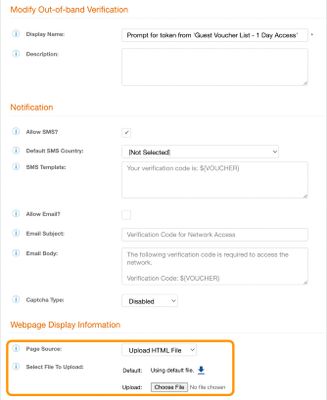- Community
- RUCKUS Technologies
- RUCKUS Lennar Support
- Community Services
- RTF
- RTF Community
- Australia and New Zealand – English
- Brazil – Português
- China – 简体中文
- France – Français
- Germany – Deutsch
- Hong Kong – 繁體中文
- India – English
- Indonesia – bahasa Indonesia
- Italy – Italiano
- Japan – 日本語
- Korea – 한국어
- Latin America – Español (Latinoamérica)
- Middle East & Africa – English
- Netherlands – Nederlands
- Nordics – English
- North America – English
- Poland – polski
- Russia – Русский
- Singapore, Malaysia, and Philippines – English
- Spain – Español
- Taiwan – 繁體中文
- Thailand – ไทย
- Turkey – Türkçe
- United Kingdom – English
- Vietnam – Tiếng Việt
- EOL Products
- RUCKUS Forums
- RUCKUS Technologies
- RUCKUS Self-Help
- How to autofill a voucher code from SMS in iOS ?
- Subscribe to RSS Feed
- Mark Topic as New
- Mark Topic as Read
- Float this Topic for Current User
- Bookmark
- Subscribe
- Mute
- Printer Friendly Page
How to autofill a voucher code from SMS in iOS ?
- Mark as New
- Bookmark
- Subscribe
- Mute
- Subscribe to RSS Feed
- Permalink
- Report Inappropriate Content
04-12-2023 02:00 AM
Summary
The auto-fill option allows a user to seamlessly and accurately apply a voucher code, or any such one-time-use codes. We can implement this very convenient feature for voucher code entry on CloudPath.
Steps
A small edit to the HTML source code of the default voucher code entry page can help add the auto fill feature.
This is the current workflow that I have created, very simple, just asking a Guest to input their Mobile Phone number:
In Step 3, click on the blue text “verification code”. This will open up the step which is prompting users to obtain a Voucher from the voucher list “Guest Voucher List - 1 Day Access”.
NOTE Ensure that the format for the VOUCHER List are set to:
- ALPHANUMERIC (upper)
- ALPHANUMERIC (Lowercase)
- ALPHANUMERIC (Mixed)
- Numeric
In the resulting page, scroll down to Webpage Display Information. Change the Page Source: to “Upload HTML File”
Click on the download button beside “Default: Using default file.”
Open up the downloaded file in your favourite editor, I will use “Visual Studio Code” in this example.
In the file, do a search for “autocomplete”, there should be only a single entry there:

Edit the autocomplete=‘off’ to be autocomplete= ‘one-time-code’

Save the file.
Back to Cloudpath, in the page click on the “Choose File” button and upload the file that you saved:
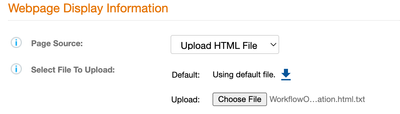
Click Save on the page.
Deploy the Workflow
Continue through the workflow, enter you Mobile Number, when you re texted, you can simply click on the Verification Code: input box, and you will see a “From Messages XXXXXX” prompt show up.
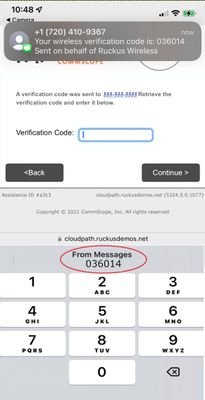
Select the prompt on your phone and the Verification Code will be automatically filled out!
- Labels:
-
Cloudpath
-
RUCKUS Self-Help
-
AAA
2 -
Access points
48 -
Analytics
3 -
AP Certificate error
1 -
AP Controller Connectivity
5 -
AP Management
8 -
AP migration
1 -
AP reporting
1 -
API
2 -
Authentication Server
2 -
Client Management
1 -
Cloud
20 -
Cloud ICX
1 -
Cloudpath
23 -
Cluster synchronization
1 -
Deployment
2 -
Firmware Recommendation
1 -
Firmware Upgrade
5 -
Guest Access
2 -
ICX
73 -
ICX Switch Management
7 -
Installation
5 -
IoT
1 -
Licensing
1 -
Mobile Apps
2 -
Monitoring
1 -
Poe
2 -
RADIUS
2 -
Ruckus Cloud
1 -
RUCKUS Self-Help
209 -
Security
6 -
SmartZone or vSZ
64 -
Stacking
1 -
SZ ICX Connectivity
1 -
Traffic Management-
1 -
UMM
3 -
Unleashed
15 -
User Management
1 -
Venue Management
1 -
Wired Throughput
2 -
Wireless Throughput
1 -
WLAN Management
5 -
ZoneDirector
15
- « Previous
- Next »