- Community
- RUCKUS Technologies
- RUCKUS Lennar Support
- Community Services
- RTF
- RTF Community
- Australia and New Zealand – English
- Brazil – Português
- China – 简体中文
- France – Français
- Germany – Deutsch
- Hong Kong – 繁體中文
- India – English
- Indonesia – bahasa Indonesia
- Italy – Italiano
- Japan – 日本語
- Korea – 한국어
- Latin America – Español (Latinoamérica)
- Middle East & Africa – English
- Netherlands – Nederlands
- Nordics – English
- North America – English
- Poland – polski
- Russia – Русский
- Singapore, Malaysia, and Philippines – English
- Spain – Español
- Taiwan – 繁體中文
- Thailand – ไทย
- Turkey – Türkçe
- United Kingdom – English
- Vietnam – Tiếng Việt
- EOL Products
- RUCKUS Forums
- RUCKUS Technologies
- RUCKUS Self-Help
- How to Build an ICX Stack via Stack Interactive-Se...
- Subscribe to RSS Feed
- Mark Topic as New
- Mark Topic as Read
- Float this Topic for Current User
- Bookmark
- Subscribe
- Mute
- Printer Friendly Page
How to Build an ICX Stack via Stack Interactive-Setup or Zero-Touch Provisioning (ZTP)
- Mark as New
- Bookmark
- Subscribe
- Mute
- Subscribe to RSS Feed
- Permalink
- Report Inappropriate Content
12-08-2021 07:29 AM - edited 02-01-2024 12:29 PM
Hey all,
I want to take a look at building a stack from scratch. There are many ways to build, edit and manipulate stack units. Extensive details can be found in your respective stacking guide. In this example, I will be using 8095 software and that corresponding stacking guide can be found here. I will be taking three ICX7150s and stacking them together. I will show two methods: Stack Interactive-Setup and Zero-Touch Provisioning (ZTP). Stack Interactive-Setup is probably the most common method and allows for granular control of the stack formation by the user. ZTP generally yields results similar to stack-interactive setup when accepting all defaults. I should note ZTP requires clean (default configuration) units, while stack-interactive setup can deal with this scenario.
With both methods, I generally recommend the following prerequisites:
- Blank configurations. You can do this by issuing ‘erase start’ and then reloading without saving the configuration. I should note the process used here would be the same if you were taking one standalone unit with configuration and adding additional units. For the sake of simplicity, all units here are going to be starting with no configuration.
- All units running the exact same software (‘show version’ and ‘show flash’ to check this)
- Units cabled together using valid stack ports (these can be found in the stacking guide and vary by model)
Building a stack via Stack Interactive-Setup
The first thing we want to do is enable stacking on our active unit:
ICX#conf t
ICX(config)#stack enable
Success - Enable stacking. This unit actively participates in stacking
Now let’s enter the interactive stack setup. We have multiple options here, but option 3 is the most versatile and we will use that:
ICX#stack interactive-setup
You can abort stack interactive-setup at any stage by <ctrl-c>
0: quit
1: change stack unit IDs
2: discover and convert new units (no startup-config flash) to members
3: discover and convert existing/new standalone units to members
2&3 can also find new links and auto-trunk or convert chain(s) to ring.
Please type your selection:3
The software will now probe all candidate stack ports and show you the stacking chain/ring that it has discovered. Once you accept the stacking topology by pressing ‘y’, you will also need to accept the proposed stacking IDs. You will be given a default option. In this case, it has proposed stack IDs 2 and 3. We can just hit ‘Enter’ on these lines and it will use the default proposals. The software will then show you a graphic depiction of how the stack will look should you use the selected options. The last portion of the interactive setup will ask you if you want to accept the given topology. If all looks well, go ahead and enter ‘y’ to proceed. For the sake of formatting, here is a screenshot showing this whole process:
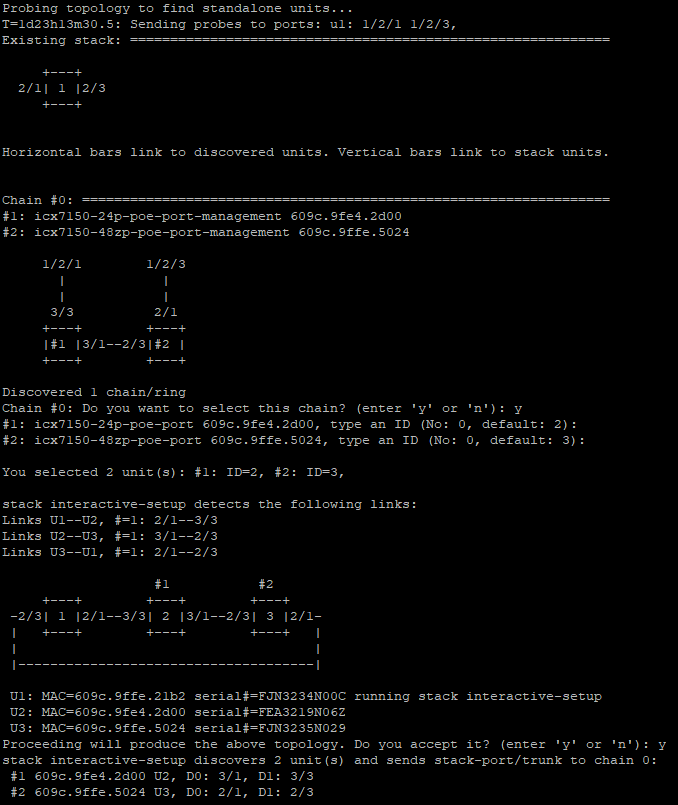
At this time, the additional units will reload and join the stack. The time required will vary based on model, but once the new units have joined the stack, go ahead and issue a ‘show stack’ to confirm they have joined:
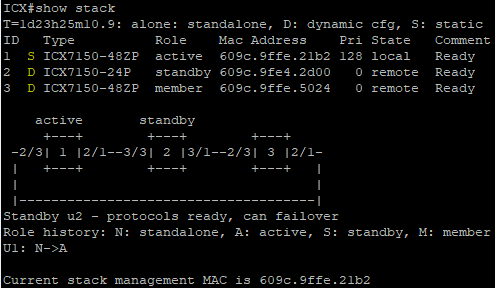
Take note of the ‘S’ and ‘D’ notations next to the units. These stand for Dynamic and Static. Dynamic units are newly added and that means we need to save our configuration! Go ahead and ‘wr mem’ and these will change to static:
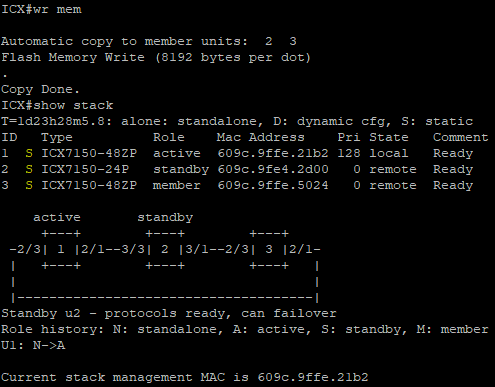
The first thing we want to do is enable stacking on our active unit:
ICX#conf t
ICX(config)#stack enable
Success - Enable stacking. This unit actively participates in stacking
Now let's go ahead and turn on the Zero-Touch Provisioning feature:
ICX(config)#stack zero-touch-enable
The software will now probe candidate stack ports, build a stacking topology and reload the new units into the stack. This process can take some time and will vary by model. For the sake of formatting, here is what the process would look like via a screenshot:
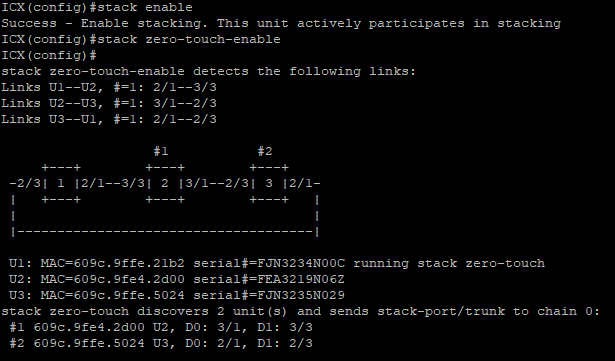
Once the new units have joined the stack, go ahead and issue a ‘show stack’ to confirm they have joined. Output should be the same as seen earlier in this post.
We now need to turn off the ZTP feature and save the configuration:
ICX(config)#no stack zero-touch-enable
ICX(config)#wr mem
That's it! Hopefully this post was helpful. Let me know if you have any questions/concerns.
support.ruckuswireless.com/contact-us
-
AAA
2 -
Access points
48 -
Analytics
3 -
AP Certificate error
1 -
AP Controller Connectivity
5 -
AP Management
8 -
AP migration
1 -
AP reporting
1 -
API
2 -
Authentication Server
2 -
Client Management
1 -
Cloud
20 -
Cloud ICX
1 -
Cloudpath
23 -
Cluster synchronization
1 -
Deployment
2 -
Firmware Recommendation
1 -
Firmware Upgrade
5 -
Guest Access
2 -
ICX
73 -
ICX Switch Management
7 -
Installation
5 -
IoT
1 -
Licensing
1 -
Mobile Apps
2 -
Monitoring
1 -
Poe
2 -
RADIUS
2 -
Ruckus Cloud
1 -
RUCKUS Self-Help
209 -
Security
6 -
SmartZone or vSZ
64 -
Stacking
1 -
SZ ICX Connectivity
1 -
Traffic Management-
1 -
UMM
3 -
Unleashed
15 -
User Management
1 -
Venue Management
1 -
Wired Throughput
2 -
Wireless Throughput
1 -
WLAN Management
5 -
ZoneDirector
15
- « Previous
- Next »

