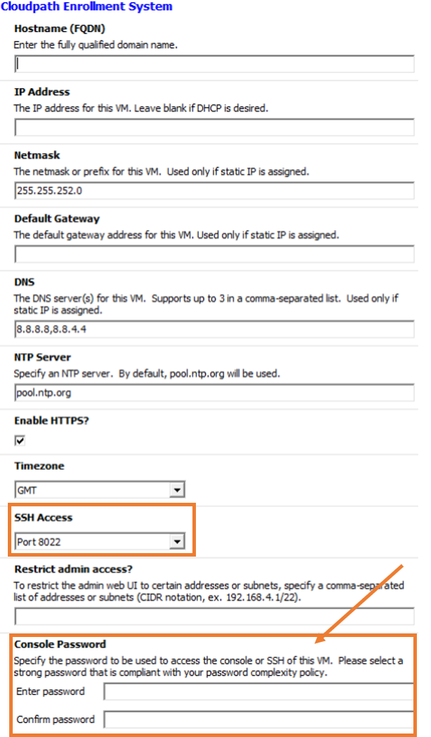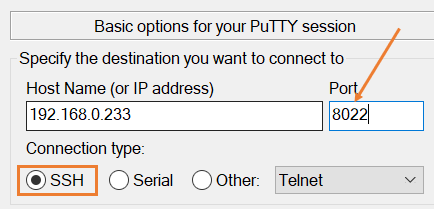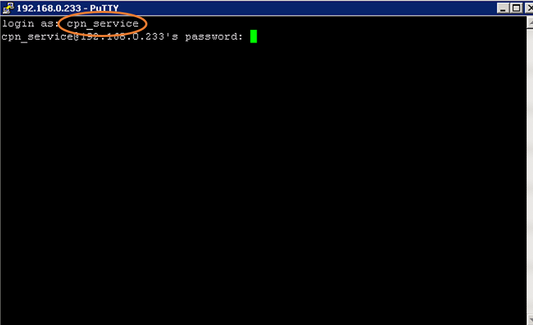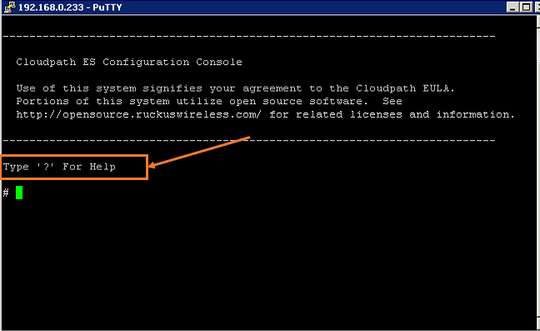- Community
- RUCKUS Technologies
- RUCKUS Lennar Support
- Community Services
- RTF
- RTF Community
- Australia and New Zealand – English
- Brazil – Português
- China – 简体中文
- France – Français
- Germany – Deutsch
- Hong Kong – 繁體中文
- India – English
- Indonesia – bahasa Indonesia
- Italy – Italiano
- Japan – 日本語
- Korea – 한국어
- Latin America – Español (Latinoamérica)
- Middle East & Africa – English
- Netherlands – Nederlands
- Nordics – English
- North America – English
- Poland – polski
- Russia – Русский
- Singapore, Malaysia, and Philippines – English
- Spain – Español
- Taiwan – 繁體中文
- Thailand – ไทย
- Turkey – Türkçe
- United Kingdom – English
- Vietnam – Tiếng Việt
- EOL Products
- RUCKUS Forums
- RUCKUS Technologies
- RUCKUS Self-Help
- CloudPath | How to access the Command Line (CLI) u...
- Subscribe to RSS Feed
- Mark Topic as New
- Mark Topic as Read
- Float this Topic for Current User
- Bookmark
- Subscribe
- Mute
- Printer Friendly Page
CloudPath | How to access the Command Line (CLI) using SSH?
- Mark as New
- Bookmark
- Subscribe
- Mute
- Subscribe to RSS Feed
- Permalink
- Report Inappropriate Content
10-20-2023 02:37 PM
Note: This is applicable to on-prem appliances only.
Overview: This Knowledge Base article provides instructions on how to access the Command Line Interface (CLI) of CloudPath using a terminal program like Putty or similar.
To access this CLI, you will need the service password, which is configured during the initial installation of the VM instance, like the below example:
Procedure: Follow these steps to access the CloudPath CLI using Putty:
Step 1: Open Putty
- Launch Putty or a similar terminal program.
Step 2: Configure SSH Session
- In the Putty configuration window, enter the CloudPath's IP address in the "Host Name (or IP address)" field.
- Ensure that the "Port" is set to 8022.
Note: Use SSH on port 8022 or 22. The default SSH port number is 8022, but can be changed to port 22 on the Cloudpath Administration > System Services page, SSH Service area of the page.
Step 3: Enter Credentials
- Use cpn_service for the username.
- Enter the Service Password
You have now successfully accessed the CloudPath CLI using Putty.
Enter ? to view the list of available commands.
Tip: From the command-line configuration utility, enter the console command to access the Linux shell. From the Linux shell, enter the config command to access the command-line configuration utility.
Visit this document for a fully detailed glosary of the CloudPath's CLI.
--
Orlando Elias
Technical Support
- Labels:
-
Cloudpath
-
RUCKUS Self-Help
-
AAA
2 -
Access points
48 -
Analytics
3 -
AP Certificate error
1 -
AP Controller Connectivity
5 -
AP Management
8 -
AP migration
1 -
AP reporting
1 -
API
2 -
Authentication Server
2 -
Client Management
1 -
Cloud
20 -
Cloud ICX
1 -
Cloudpath
23 -
Cluster synchronization
1 -
Deployment
2 -
Firmware Recommendation
1 -
Firmware Upgrade
5 -
Guest Access
2 -
ICX
73 -
ICX Switch Management
7 -
Installation
5 -
IoT
1 -
Licensing
1 -
Mobile Apps
2 -
Monitoring
1 -
Poe
2 -
RADIUS
2 -
Ruckus Cloud
1 -
RUCKUS Self-Help
209 -
Security
6 -
SmartZone or vSZ
64 -
Stacking
1 -
SZ ICX Connectivity
1 -
Traffic Management-
1 -
UMM
3 -
Unleashed
15 -
User Management
1 -
Venue Management
1 -
Wired Throughput
2 -
Wireless Throughput
1 -
WLAN Management
5 -
ZoneDirector
15
- « Previous
- Next »