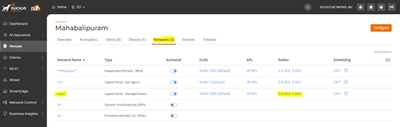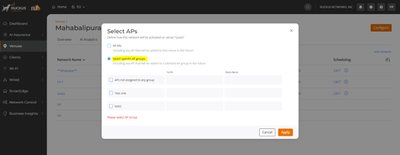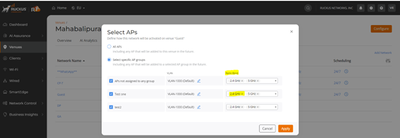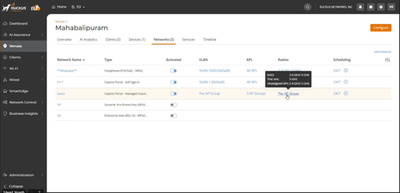- Community
- RUCKUS Technologies
- RUCKUS Lennar Support
- Community Services
- RTF
- RTF Community
- Australia and New Zealand – English
- Brazil – Português
- China – 简体中文
- France – Français
- Germany – Deutsch
- Hong Kong – 繁體中文
- India – English
- Indonesia – bahasa Indonesia
- Italy – Italiano
- Japan – 日本語
- Korea – 한국어
- Latin America – Español (Latinoamérica)
- Middle East & Africa – English
- Netherlands – Nederlands
- Nordics – English
- North America – English
- Poland – polski
- Russia – Русский
- Singapore, Malaysia, and Philippines – English
- Spain – Español
- Taiwan – 繁體中文
- Thailand – ไทย
- Turkey – Türkçe
- United Kingdom – English
- Vietnam – Tiếng Việt
- EOL Products
- RUCKUS Forums
- RUCKUS Technologies
- RUCKUS Self-Help
- Configuring Radio Profiles for WLANs Across AP Gro...
- Subscribe to RSS Feed
- Mark Topic as New
- Mark Topic as Read
- Float this Topic for Current User
- Bookmark
- Subscribe
- Mute
- Printer Friendly Page
Configuring Radio Profiles for WLANs Across AP Groups in RUCKUSOne
- Mark as New
- Bookmark
- Subscribe
- Mute
- Subscribe to RSS Feed
- Permalink
- Report Inappropriate Content
04-01-2024 04:27 AM
As a Ruckus Technical Assistance Center (TAC) engineer, this knowledge article aims to provide guidance on assigning radio profiles to AP groups within the same venue in the RUCKUSOne platform. This specific tutorial addresses the scenario where a customer wishes to disable the 2.4GHz radio for a WLAN in one particular AP group while allowing clients to connect using both radios in other AP groups.
Customer Environment: The customer's setup comprises 128 APs organized into three AP groups. They seek to disable the 2.4GHz radio for a specific WLAN within one AP group, while maintaining functionality across both radios for the remaining AP groups.
Resolution: Below are the steps to configure radio profiles for WLANs across AP groups:
1. Navigate to the desired Venue within the RUCKUSOne platform.
2. Select the "Networks" tab.
3. Locate and click on the WLAN configured for the Guest network.
4. Within the WLAN settings, click on the highlighted "Radios" option.
5.Select "Specific AP groups" to customize radio settings for individual AP groups.
6. Choose the desired AP group where you wish to disable the 2.4GHz radio for the WLAN.
7. Toggle the radio options to enable or disable as per requirements for the selected AP group.
8. Click "Apply" to save the changes.
9. Hover over the "Radios" option of the specific WLAN to verify that the settings have been successfully applied to the chosen AP group.
Conclusion: By following the outlined steps, users can effectively manage radio profiles for WLANs across different AP groups within the RUCKUSOne platform. This capability allows for granular control over wireless network configurations, ensuring optimal performance and customization based on specific deployment requirements.
If you found this information helpful, please consider clicking on the "KUDOs" button to assist other users.
Regards,
Vasanth Edward || Snr TSE
RUCKUS Networks, CommScope!
-
AAA
2 -
Access points
48 -
Analytics
3 -
AP Certificate error
1 -
AP Controller Connectivity
5 -
AP Management
8 -
AP migration
1 -
AP reporting
1 -
API
2 -
Authentication Server
2 -
Client Management
1 -
Cloud
20 -
Cloud ICX
1 -
Cloudpath
23 -
Cluster synchronization
1 -
Deployment
2 -
Firmware Recommendation
1 -
Firmware Upgrade
5 -
Guest Access
2 -
ICX
73 -
ICX Switch Management
7 -
Installation
5 -
IoT
1 -
Licensing
1 -
Mobile Apps
2 -
Monitoring
1 -
Poe
2 -
RADIUS
2 -
Ruckus Cloud
1 -
RUCKUS Self-Help
209 -
Security
6 -
SmartZone or vSZ
64 -
Stacking
1 -
SZ ICX Connectivity
1 -
Traffic Management-
1 -
UMM
3 -
Unleashed
15 -
User Management
1 -
Venue Management
1 -
Wired Throughput
2 -
Wireless Throughput
1 -
WLAN Management
5 -
ZoneDirector
15
- « Previous
- Next »