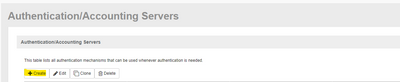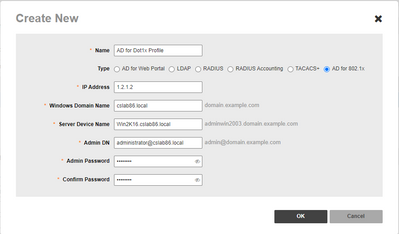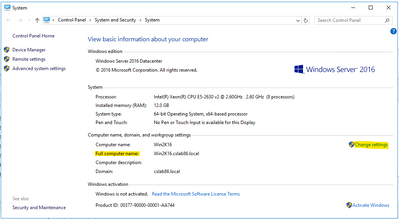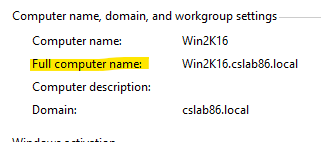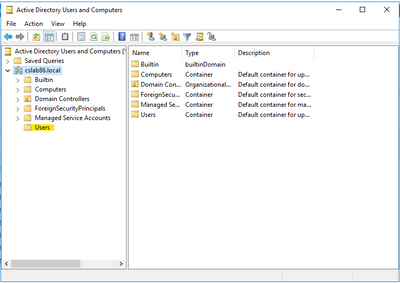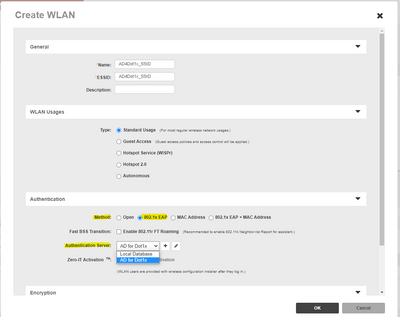- Community
- RUCKUS Technologies
- RUCKUS Lennar Support
- Community Services
- RTF
- RTF Community
- Australia and New Zealand – English
- Brazil – Português
- China – 简体中文
- France – Français
- Germany – Deutsch
- Hong Kong – 繁體中文
- India – English
- Indonesia – bahasa Indonesia
- Italy – Italiano
- Japan – 日本語
- Korea – 한국어
- Latin America – Español (Latinoamérica)
- Middle East & Africa – English
- Netherlands – Nederlands
- Nordics – English
- North America – English
- Poland – polski
- Russia – Русский
- Singapore, Malaysia, and Philippines – English
- Spain – Español
- Taiwan – 繁體中文
- Thailand – ไทย
- Turkey – Türkçe
- United Kingdom – English
- Vietnam – Tiếng Việt
- EOL Products
- RUCKUS Forums
- RUCKUS Technologies
- RUCKUS Self-Help
- How to configure AD for Dot1x authentication in Zo...
- Subscribe to RSS Feed
- Mark Topic as New
- Mark Topic as Read
- Float this Topic for Current User
- Bookmark
- Subscribe
- Mute
- Printer Friendly Page
How to configure AD for Dot1x authentication in Zone director
- Mark as New
- Bookmark
- Subscribe
- Mute
- Subscribe to RSS Feed
- Permalink
- Report Inappropriate Content
10-18-2022 09:22 AM
Objective:
AD for Dot1x authentication feature was introduced in Zone Director firmware version 10.2 onwards. Upon necessary configuration ZD would be able to interact with AD modules during access. ZD receives radius request from client device containing EAP-MSCHAP and username/password pertaining to Active Directory server. ZD uses local certificate for 1st level of authentication and fetches password from remote AD server for 2nd level MSCHAP authentication.
Prerequisites:
- Windows Domain Controller with Active Director service enabled.
- Windows Administrator Password.
- User credentials created in Active Directory.
- Zone Director on firmware version 10.2.x and later releases.
- Any support access point model and a wireless client device.
Step-1: Zone Director configuration, in our example configuration has been done on ZD1200 running firmware 10.5.x.
a. Navigate to “Services & Profiles” menu and locate “AAA Servers”.
b. Click on create tab, choose profile type as “AD for 802.1x”
c. Input all necessary values as mentioned below. Make sure the ZD can resolve “Server Device Name”.
Step-2: Setup a Windows Domain Controller with Active Directory service running. In below example Windows server 2016 was used.
a. Make sure Full computer name is configured. Right click on Windows Icon >> Navigate to System >> Under Computer name, domain, and workgroup settings. Validate the configuration in Full Computer name section. This value should match Zone Director configuration in Step-1 > C.
b. Change settings if Full Computer Name section needs to be updated.
c. In below example Win2K16 is the computer name and cslab86.local is the Domain name. Full computer name would be “Win2K16.cslab86.local”
d. In Active Directory Users and Computers section, make sure to configure user group and credentials to be shared with Wireless users.
Step-3: Validating the configuration from Zone Director
a. Navigate to “Services & Profiles” menu and locate “AAA Servers. Under “Test Auth/Acc Servers Settings” section. Chose the AD for Dot1x profile needs to be tested and hit “Test” tab. If the profile configuration is correct, we could see success! Message.
b. The configured AD for Dot1x profile can be mapped in WLAN. Navigate to “Wireless LAN” tab >> Create new WLAN. Under authentication method choose 802.1x EAP along with the configured Authentication server. The users connecting to this WLAN would authenticate against AD server.
- Labels:
-
RUCKUS Self-Help
-
AAA
2 -
Access points
48 -
Analytics
3 -
AP Certificate error
1 -
AP Controller Connectivity
5 -
AP Management
8 -
AP migration
1 -
AP reporting
1 -
API
2 -
Authentication Server
2 -
Client Management
1 -
Cloud
20 -
Cloud ICX
1 -
Cloudpath
23 -
Cluster synchronization
1 -
Deployment
2 -
Firmware Recommendation
1 -
Firmware Upgrade
5 -
Guest Access
2 -
ICX
73 -
ICX Switch Management
7 -
Installation
5 -
IoT
1 -
Licensing
1 -
Mobile Apps
2 -
Monitoring
1 -
Poe
2 -
RADIUS
2 -
Ruckus Cloud
1 -
RUCKUS Self-Help
209 -
Security
6 -
SmartZone or vSZ
64 -
Stacking
1 -
SZ ICX Connectivity
1 -
Traffic Management-
1 -
UMM
3 -
Unleashed
15 -
User Management
1 -
Venue Management
1 -
Wired Throughput
2 -
Wireless Throughput
1 -
WLAN Management
5 -
ZoneDirector
15
- « Previous
- Next »