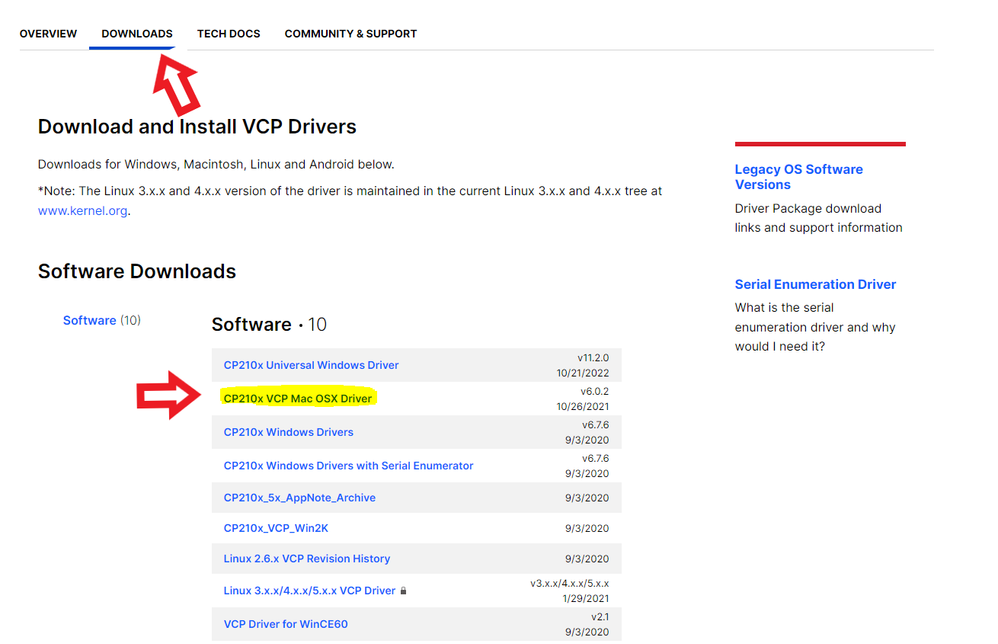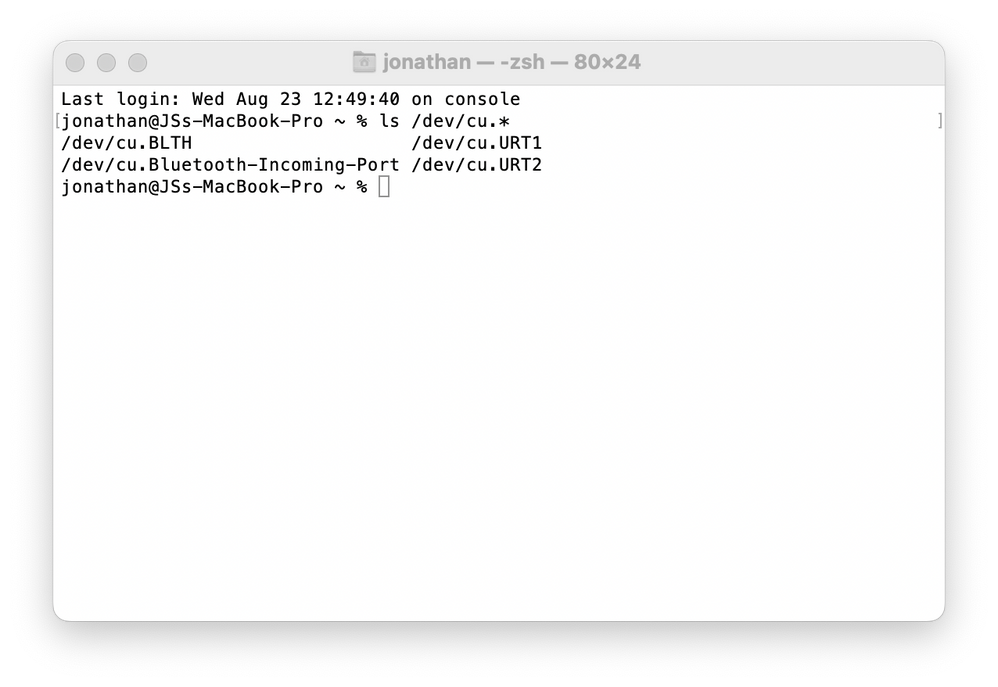- Community
- RUCKUS Technologies
- RUCKUS Lennar Support
- Community Services
- RTF
- RTF Community
- Australia and New Zealand – English
- Brazil – Português
- China – 简体中文
- France – Français
- Germany – Deutsch
- Hong Kong – 繁體中文
- India – English
- Indonesia – bahasa Indonesia
- Italy – Italiano
- Japan – 日本語
- Korea – 한국어
- Latin America – Español (Latinoamérica)
- Middle East & Africa – English
- Netherlands – Nederlands
- Nordics – English
- North America – English
- Poland – polski
- Russia – Русский
- Singapore, Malaysia, and Philippines – English
- Spain – Español
- Taiwan – 繁體中文
- Thailand – ไทย
- Turkey – Türkçe
- United Kingdom – English
- Vietnam – Tiếng Việt
- EOL Products
- RUCKUS Forums
- RUCKUS Lennar Support
- RUCKUS Support for Lennar Homes
- Re: Problems connecting using a cable to the ICX 7...
- Subscribe to RSS Feed
- Mark Topic as New
- Mark Topic as Read
- Float this Topic for Current User
- Bookmark
- Subscribe
- Mute
- Printer Friendly Page
- Mark as New
- Bookmark
- Subscribe
- Mute
- Subscribe to RSS Feed
- Permalink
- Report Inappropriate Content
08-21-2023 06:05 PM
I installed the drivers for Mac and tried to connect using the USB-C to USB-C but in the /dev/cu.* there is no device that looks like the Silicon labs. Then I tried a USB-C to USB-A plugged into a dongle that allows me to connect to the USB-C on the Mac. Still no luck. Then I tried the RJ45 plugged into the switch with the other end of the RJ45 plugged into a dongle that goes into the USB-C on the Mac. Still no luck.
What is the best cable combination to connect the switch to a Mac?
Thanks,
Jonathan
Solved! Go to Solution.
- Mark as New
- Bookmark
- Subscribe
- Mute
- Subscribe to RSS Feed
- Permalink
- Report Inappropriate Content
08-25-2023 08:20 AM
Hi @golfmad
Thanks for your response.
For detailed understanding of the issue please confirm if the issue is happening while it is connected to access points or when it is connected to ISP router.
Please follow out the next steps.
1. Connect the computer to the ISP router with the ethernet cable. Run the speed test, and confirm if your speed is stable and search for websites, make sure you have no issues.
2. You can perform the same step on wireless by connecting the computer to the Wi-Fi / SSID coming from the ISP router. (Note: Not the Wi-Fi coming from the access points.)
3. If you have confirmed that the internet issue is stable while you are connecting to the ISP router, but the issue persists while you are connecting to the access points or the switch, it looks like your switch (ICX 7150 Switch) may be booting from the secondary partition (NOTE: Secondary partition contains the routing code) which is causing the bad connectivity issues. This could happen after multiple power outages, please follow up the next guide.
How to Fix Routing code issues on Lennar Home users via CLI
Guide#1 for CLI:
Guide#2 for CLI:
How to Fix Routing code issues on Lennar Home users via Web GUI.
Note: if you have access to the Unleashed Dashboard and the Switch can be seen from there, it may look like the following image, ICX7150-C12-Router instead of ICX7150-C12-Switch, now before starting the steps of the guide, I will advise you to cable the computer directly to the Switch, since you will have a better connectivity than if you connect via wireless.
Please let us know if you have any queries in this regard.
Best regards,
Jayavidhya
Lennar Home Community
- Mark as New
- Bookmark
- Subscribe
- Mute
- Subscribe to RSS Feed
- Permalink
- Report Inappropriate Content
08-22-2023 11:28 AM
Hi @golfmad
Once you have installed the correct driver, your USB-Serial adapter will show up in /dev/cu.*
After installing the correct driver, plug in your USB-Serial adapter, and open a Terminal session
Enter the command ls /dev/cu.*, and look for something like USB serial in your terminal to check whether the USB serial connection is working or not.
Also if you have installed the drivers previously please delete the drivers and install the new one.
Please try to reinstall the drivers and restart the system and check whether it works or not.
Please let us know if you have any queries in this regard.
Best regards,
Jayavidhya
Lennar Home Community
- Mark as New
- Bookmark
- Subscribe
- Mute
- Subscribe to RSS Feed
- Permalink
- Report Inappropriate Content
08-22-2023 06:55 PM
Thanks for your continued support.
Can you point me to where I can download the latest drivers for the Mac? On the Ruckus support site there's a link to a 2017 version but that will not install on my Mac. It says that it needs to be updated by the developers.
I can't find anything more recent on the Ruckus site.
I did locate a Silicon Labs CP210x VCP Mac OS X Driver dated 10/26/2021 v6.0.2. I installed it and allowed it to load through the Mac OS X settings but no additional files appear in /dev with a cu prefix.
Therefore although it says the driver was loaded, I am not sure that this step has been completed successfully.
Jonathan
- Mark as New
- Bookmark
- Subscribe
- Mute
- Subscribe to RSS Feed
- Permalink
- Report Inappropriate Content
08-23-2023 05:44 AM
Hi @golfmad
Thanks for your response.
Please install the drivers on your machine to read the cable type C to console the switch ( ICX-7150-C12P )
Software:
Link:https://support.ruckuswireless.com/software/1413-brocade-ruckus-7150-usb-serial-driver-mac
2-After successfully installing the Mac Drivers, open the Mac terminal, when you see the command prompt do the following:
Enter this command:
ls /dev/cu.*
This command will display something like this:
One of those logs will say something similar to /dev/cu.SiLabs_Serial (which is related to the drivers you installed)
3-Then enter the following command using the name of the installed driver that was displayed:
screen /dev/cu.SiLabs_Serial 9600
4-Hit Enter and you will have access to the ICX7150’s CLI. (Comand Line)
Video link as reference: https://www.youtube.com/watch?v=1AcJokMm78U
Please let us know if you have any queries in this regard.
Best regards,
Jayavidhya
Lennar Home Community
- Mark as New
- Bookmark
- Subscribe
- Mute
- Subscribe to RSS Feed
- Permalink
- Report Inappropriate Content
08-23-2023 10:06 AM
Hi Jayavidhya,
We seem to be going around in circles a bit here. I had already installed those drivers before your last response. However, in an effort to try to resolve this I have uninstalled them, upgraded my Mac to the latest version of Mac OS X which is Ventura and then followed your instructions again.
I installed the v6.0.2 software in your last response but no additional files appear in the list of /dev/cu.* after doing so. The only entries in there are these:
However, these entries were present before I installed the SiLabs software. Any idea why I'm not seeing the new device?
Jonathan
- Mark as New
- Bookmark
- Subscribe
- Mute
- Subscribe to RSS Feed
- Permalink
- Report Inappropriate Content
08-23-2023 11:07 AM
Hi @golfmad
Thanks for your response.
Please try using another cable because sometimes the cables you might be using one with only power connections, not data.
Once you are done with the above steps please let us know the result.
Please let us know if you have any queries in this regard.
Best regards,
Jayavidhya
Lennar Home Community
-
Access point
3 -
Access points
5 -
all lights blinking after reset icx 7150 switch
1 -
Amber
1 -
Amber System
2 -
AP
1 -
Boot mode
1 -
bootloader
1 -
cli
1 -
Compatibility
1 -
Console
1 -
console access
1 -
dns
1 -
eero
2 -
eps
1 -
Frontier
1 -
Green Power
2 -
Hard reset
1 -
Heartbeat
1 -
Heartbeat loss recurring
2 -
Help
2 -
Help Needed
2 -
i Al
1 -
ICX
2 -
ICX 7150-C12p
7 -
ICX switch
4 -
ICX Switch Disconnected
1 -
ICX Switch Management
2 -
ICX-7150-C12
2 -
ICX-7150-C12P
1 -
Important Announcement
1 -
Installation
1 -
Internet Issue
2 -
Ive been
1 -
Lennar
3 -
Lennar Home
2 -
Lennar homes
25 -
Management Port
1 -
New
1 -
No POE
2 -
No power via Ethernet
1 -
password
1 -
Please
1 -
Poe
1 -
Poe not working
1 -
Power Outage
1 -
Power Outtage
1 -
Proposed Solution
1 -
R510
2 -
r510 no power
2 -
REBOOT
1 -
Recovery
1 -
Red LED
1 -
Remote access
1 -
Reset ICX username password
1 -
Return
1 -
RMA
3 -
Ruckus
2 -
Ruckus ICX 7150-C12P
4 -
RUCKUS Self-Help
1 -
RUKUS 7150 c12p
1 -
Setup
1 -
Software Recovery
1 -
Solution Proposed
1 -
Solution Proposed warranty
1 -
SPR
1 -
SSH
1 -
Switch
1 -
Telnet
1 -
Unleashed
3 -
Unresolved Issue
1 -
Upgrade
3 -
Upgrading R510
1 -
User Management
1 -
username
1 -
VPN streaming fail proxy not working Amazon prime video
1 -
Wifi
1 -
Wifi6
1 -
Wireless
3
- « Previous
- Next »