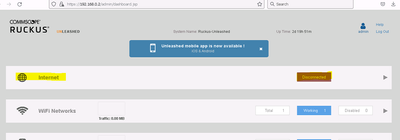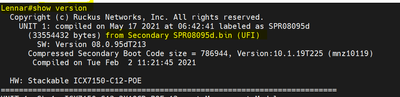- Community
- RUCKUS Technologies
- RUCKUS Lennar Support
- Community Services
- RTF
- RTF Community
- Australia and New Zealand – English
- Brazil – Português
- China – 简体中文
- France – Français
- Germany – Deutsch
- Hong Kong – 繁體中文
- India – English
- Indonesia – bahasa Indonesia
- Italy – Italiano
- Japan – 日本語
- Korea – 한국어
- Latin America – Español (Latinoamérica)
- Middle East & Africa – English
- Netherlands – Nederlands
- Nordics – English
- North America – English
- Poland – polski
- Russia – Русский
- Singapore, Malaysia, and Philippines – English
- Spain – Español
- Taiwan – 繁體中文
- Thailand – ไทย
- Turkey – Türkçe
- United Kingdom – English
- Vietnam – Tiếng Việt
- EOL Products
- RUCKUS Forums
- RUCKUS Lennar Support
- RUCKUS Support for Lennar Homes
- How to solve the routing code issue in your ICX715...
- Subscribe to RSS Feed
- Mark Topic as New
- Mark Topic as Read
- Float this Topic for Current User
- Bookmark
- Subscribe
- Mute
- Printer Friendly Page
How to solve the routing code issue in your ICX7150 Switch.
- Mark as New
- Bookmark
- Subscribe
- Mute
- Subscribe to RSS Feed
- Permalink
- Report Inappropriate Content
10-26-2022
09:15 AM
- last edited on
01-11-2023
11:39 AM
by
![]() Vásquez_Fer
Vásquez_Fer
How to solve the routing code issue in your ICX7150 Switch.
Symptoms: Websites not loading
Devices getting disconnected or having problems working as intended.
Network dropping at random points in time.
Smart devices not being able to connect to the internet.
Unleashed dashboard sometimes as “Disconnected” on the Internet tab.
Note: This can happen after a power outage, causing that your Switch start booting from the incorrect partition.
The ICX7150 switch has two partitions, the primary partition will be the switching code (SPS) and the secondary partition will be the routing code (SPR); however, for an installation in a Lennar house the SPS or switching code is the one required.
VIDEO LINK AS REFERENCE:https://www.youtube.com/watch?v=Eem1IBgYaWc
From your Unleashed Dashboard, the internet state may look like this (disconnected)
1: Gain Access to your Switch via console(SSH or Telnet will work) by connecting your computer to the Ruckus Switch with a C-Port (on ICX7150 Ruckus Switch) to USB (on computer) cord.
Note: or via SSH or Telnet, the next guide explains to you how to access via SSH or telnet:
How to remotely access to 'ICX 7150-12P' or 'access points' "Network devices"
Note: to find the IP address of the Switch to gain Access via SSH or Telnet, you can check the next guide.
How to find my Ruckus “Devices IP address” using free applications
Note: if you are using Windows, an Application such Putty or Mobaxterm will be required, let me add the links, however you can check the next guide named How to console in the ICX-7150-12CP 'Ruckus Switch' as reference.
How to console in the ICX-7150-12CP 'Ruckus Switch'
Mobaxterm: https://mobaxterm.mobatek.net/download-home-edition.html
Putty:https://www.putty.org/
Note: you may require to download the drivers, let add the links for MAC and Windows (unzip will require):
Windows Link:https://support.ruckuswireless.com/software/1414-brocade-ruckus-7150-usb-serial-driver-windows
MAC Link: https://support.ruckuswireless.com/software/1413-brocade-ruckus-7150-usb-serial-driver-mac
2:Now you log in, you should see the next prompt
ICX7150-C12 Router>
*Run the next command “enable” to change Privilege mode
ICX7150-C12 Router>enable
ICX7150-C12 Router#
Note: if credential are requested, please test the next combinations in case you don't know:
Usernames: Passwords:
admin sp-admin
super Lennar
lennar
ruckus
Ruckus!
Ruckus1
admin
password
3: Check the current version you are booting and what you have in your flash:
Run the next commands:
“show version”
“show flash”
Note: With the command show version, you can see that I am booting from the secondary partition with the code SPR08095d, and we need to boot with the SPS08095d(the code number can change, however the S at the end mean Switching)
Note: By running the show flash command, you will see the two partitions, and the primary will display the correct code.
SPS08095d
4:Let's fix the problem by booting from the correct partition, in our case it will be the primary partition, so run the following command
“boot system flash primary yes”
Note: The switch will reboot and will come back with the right partition in your case primary
SPS08095d,you can confirm when it came back by running the command "show version" this time will boot from primary and the code will start with the SPS instead of the SPR.
Important to avoid this problem in the future you can run the copy flash flash secondary command causing the switching code running on the primary partition to be copied to the secondary, so if in the future the switch boots from the secondary again it will now have the switching code on both flashes.
Example:
ICX7150-C12 Router#copy flash flash secondary
ICX7150-C12 Router# write memory
- Labels:
-
Lennar homes
-
Access point
3 -
Access points
5 -
all lights blinking after reset icx 7150 switch
1 -
Amber
1 -
Amber System
2 -
AP
1 -
Boot mode
1 -
bootloader
1 -
cli
1 -
Compatibility
1 -
Console
1 -
console access
1 -
dns
1 -
eero
2 -
eps
1 -
Frontier
1 -
Green Power
2 -
Hard reset
1 -
Heartbeat
1 -
Heartbeat loss recurring
2 -
Help
2 -
Help Needed
2 -
i Al
1 -
ICX
2 -
ICX 7150-C12p
7 -
ICX switch
4 -
ICX Switch Disconnected
1 -
ICX Switch Management
2 -
ICX-7150-C12
2 -
ICX-7150-C12P
1 -
Important Announcement
1 -
Installation
1 -
Internet Issue
2 -
Ive been
1 -
Lennar
3 -
Lennar Home
2 -
Lennar homes
25 -
Management Port
1 -
New
1 -
No POE
2 -
No power via Ethernet
1 -
password
1 -
Please
1 -
Poe
1 -
Poe not working
1 -
Power Outage
1 -
Power Outtage
1 -
Proposed Solution
1 -
R510
2 -
r510 no power
2 -
REBOOT
1 -
Recovery
1 -
Red LED
1 -
Remote access
1 -
Reset ICX username password
1 -
Return
1 -
RMA
3 -
Ruckus
2 -
Ruckus ICX 7150-C12P
4 -
RUCKUS Self-Help
1 -
RUKUS 7150 c12p
1 -
Setup
1 -
Software Recovery
1 -
Solution Proposed
1 -
Solution Proposed warranty
1 -
SPR
1 -
SSH
1 -
Switch
1 -
Telnet
1 -
Unleashed
3 -
Unresolved Issue
1 -
Upgrade
3 -
Upgrading R510
1 -
User Management
1 -
username
1 -
VPN streaming fail proxy not working Amazon prime video
1 -
Wifi
1 -
Wifi6
1 -
Wireless
3
- « Previous
- Next »