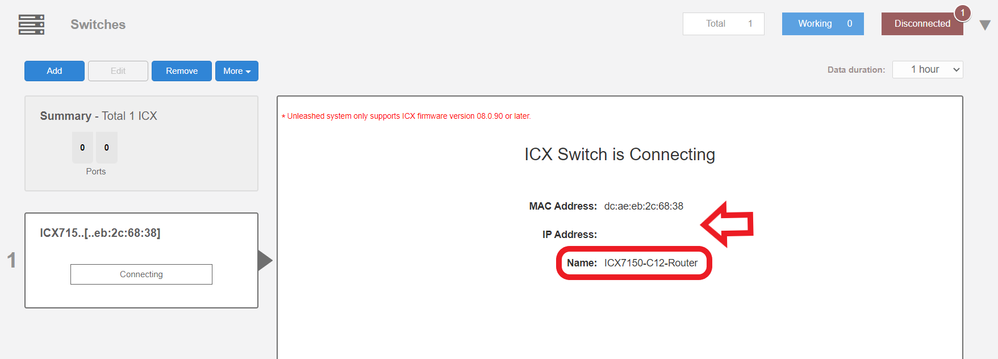- Community
- RUCKUS Technologies
- RUCKUS Self-Help
- Admin and Licensing
- Access Points
- ICX Switches
- Edge
- RUCKUS One
- RUCKUS AI
- Cloudpath
- RWG
- SZ / vSZ
- Unleashed
- IoT
- RND
- Apps and SPoT
- SCI
- Best Practices
- ZD
- RUCKUS Self-Help
- Admin and Licensing
- Access Points
- ICX Switches
- Edge
- RUCKUS One
- RUCKUS AI
- Cloudpath
- RWG
- SZ / vSZ
- Unleashed
- IoT
- RND
- Apps and SPoT
- SCI
- Best Practices
- ZD
- RUCKUS Lennar Support
- Community Services
- RTF
- RTF Community
- Australia and New Zealand – English
- Brazil – Português
- China – 简体中文
- France – Français
- Germany – Deutsch
- Hong Kong – 繁體中文
- India – English
- Indonesia – bahasa Indonesia
- Italy – Italiano
- Japan – 日本語
- Korea – 한국어
- Latin America – Español (Latinoamérica)
- Middle East & Africa – English
- Netherlands – Nederlands
- Nordics – English
- North America – English
- Poland – polski
- Russia – Русский
- Singapore, Malaysia, and Philippines – English
- Spain – Español
- Taiwan – 繁體中文
- Thailand – ไทย
- Turkey – Türkçe
- United Kingdom – English
- Vietnam – Tiếng Việt
- RTF Community
- Australia and New Zealand – English
- Brazil – Português
- China – 简体中文
- France – Français
- Germany – Deutsch
- Hong Kong – 繁體中文
- India – English
- Indonesia – bahasa Indonesia
- Italy – Italiano
- Japan – 日本語
- Korea – 한국어
- Latin America – Español (Latinoamérica)
- Middle East & Africa – English
- Netherlands – Nederlands
- Nordics – English
- North America – English
- Poland – polski
- Russia – Русский
- Singapore, Malaysia, and Philippines – English
- Spain – Español
- Taiwan – 繁體中文
- Thailand – ไทย
- Turkey – Türkçe
- United Kingdom – English
- Vietnam – Tiếng Việt
- EOL Products
- RUCKUS Technologies
- RUCKUS Self-Help
- Admin and Licensing
- Access Points
- ICX Switches
- Edge
- RUCKUS One
- RUCKUS AI
- Cloudpath
- RWG
- SZ / vSZ
- Unleashed
- IoT
- RND
- Apps and SPoT
- SCI
- Best Practices
- ZD
- RUCKUS Self-Help
- Admin and Licensing
- Access Points
- ICX Switches
- Edge
- RUCKUS One
- RUCKUS AI
- Cloudpath
- RWG
- SZ / vSZ
- Unleashed
- IoT
- RND
- Apps and SPoT
- SCI
- Best Practices
- ZD
- RUCKUS Lennar Support
- Community Services
- RTF
- RTF Community
- Australia and New Zealand – English
- Brazil – Português
- China – 简体中文
- France – Français
- Germany – Deutsch
- Hong Kong – 繁體中文
- India – English
- Indonesia – bahasa Indonesia
- Italy – Italiano
- Japan – 日本語
- Korea – 한국어
- Latin America – Español (Latinoamérica)
- Middle East & Africa – English
- Netherlands – Nederlands
- Nordics – English
- North America – English
- Poland – polski
- Russia – Русский
- Singapore, Malaysia, and Philippines – English
- Spain – Español
- Taiwan – 繁體中文
- Thailand – ไทย
- Turkey – Türkçe
- United Kingdom – English
- Vietnam – Tiếng Việt
- RTF Community
- Australia and New Zealand – English
- Brazil – Português
- China – 简体中文
- France – Français
- Germany – Deutsch
- Hong Kong – 繁體中文
- India – English
- Indonesia – bahasa Indonesia
- Italy – Italiano
- Japan – 日本語
- Korea – 한국어
- Latin America – Español (Latinoamérica)
- Middle East & Africa – English
- Netherlands – Nederlands
- Nordics – English
- North America – English
- Poland – polski
- Russia – Русский
- Singapore, Malaysia, and Philippines – English
- Spain – Español
- Taiwan – 繁體中文
- Thailand – ไทย
- Turkey – Türkçe
- United Kingdom – English
- Vietnam – Tiếng Việt
- EOL Products
- RUCKUS Forums
- RUCKUS Lennar Support
- RUCKUS Support for Lennar Homes
- Not working after power outage
- Subscribe to RSS Feed
- Mark Topic as New
- Mark Topic as Read
- Float this Topic for Current User
- Bookmark
- Subscribe
- Mute
- Printer Friendly Page
Not working after power outage
- Mark as New
- Bookmark
- Subscribe
- Mute
- Subscribe to RSS Feed
- Permalink
- Report Inappropriate Content
01-05-2023 06:11 AM
After power outage I have intermittent internet access. I understand I need a replacement as the Ruckus is rebooting as a router and not an access/switch?
How do I get a replacement as my neighbors have done?
John
- Mark as New
- Bookmark
- Subscribe
- Mute
- Subscribe to RSS Feed
- Permalink
- Report Inappropriate Content
01-05-2023 06:19 AM - edited 01-05-2023 06:20 AM
Hi @jcgraybeal
Hope you are doing well
If there was a blackout or power outage and the switch reboot because of that, most possible your switch starts running the wrong code which we call ‘routing code’ this is a known issue.
An identifier of this problem is that it comes out as Switch-Router in the unleashed dashboard.
There we are going to see 2 important things the
MAC address: Physical address of the device this never changes
An IP address is a unique address (logical) that identifies a device on the internet or a local network like your home (this can change and may not be the same as the one shown on the dashboard)
1- To fix this issue, we must identify the ‘currently’ IP address assigned by your local router to the switch
-We can try the IP address that shows in the dashboard copy and paste it in the URL if that redirects you to the login page for the ICX-7150-C12P that is the correct one if not.
I will leave you a guide how to perform an IP scanner on your local network to identify the switch IP address very easily.
How to find my Ruckus “Devices IP address” using free applications
2-Once we identified the IP address of the switch proceed to access remote to the device 'command Line'
How to remotely access to 'ICX 7150-12P' or 'access points' "Network devices"
If you can access to the Command line should look like this:
ICX7150-C12 Router>
3-Here is a quick guide to understand how to fix the 'routing code issue' but basically you need only need to run the following commands once you are on the command line 'CLI'
Note: Hit Enter to accept each command
enable
copy flash flash secondary
boot system flash secondary yes
example:
ICX7150-24P Router>enable (hit enter to accept the command)
ICX7150-24P Router#copy flash flash secondary (hit enter to accept the command and wait: until the flash finished )
ICX7150-24P Router#boot system flash secondary yes ( hit enter to accept the command : the switch will reboot )
How to Fix Routing code issues on Lennar Home users via CLI
Or WEB access option
4-If the access via IP address is not possible here is a guide how to access to the Switch via console (cable access between your PC to the ICX 7150-C12P) in this case we need a USB type C to USB standard or Console cable Rj45 to USB.
How to console in the ICX-7150-C12P
Once you are log in the ICX-7150-C12P please follow up the same steps that are on point '3'
Note:We do not replace Switches due to this know issue without having done the necessary troubleshooting
Best Regards
Fernando Vasquez
- Mark as New
- Bookmark
- Subscribe
- Mute
- Subscribe to RSS Feed
- Permalink
- Report Inappropriate Content
01-05-2023 10:15 AM
I can access to the command line via mac terminal. However, none of the commands are available after “enable"
The AP is in "ICX7150-C12 Router” mode.
How do I fix this. (I have tried via usb with a mac and windows and I cannot connect) So using my Mac via Terminal is the way to get access. I just need to know what commands to use?
"Show version” The command is either unrecognized or incomplete. To view a list of commands that you can run from this context, type '?' or 'help'.
"Show flash” The command is either unrecognized or incomplete. To view a list of commands that you can run from this context, type '?' or 'help'.
Below are the commands available:
exit Ends the CLI session.
help Shows available commands.
quit Ends the CLI session.
history Shows a list of previously run commands.
disable Disables privileged commands.
ping <IP-ADDR/DOMAIN-NAME>
Sends ICMP echo packets to an IP/IPv6 address or domain name.
ping <IP-ADDR/DOMAIN-NAME> -s <NUMBER>
Sends ICMP echo packets to an IP/IPv6 address or domain name with -s option
to set the size of packet.
reboot Reboots the controller.
shutdown Shut down ZoneDirector, to power on ZoneDirector again, press the power
button. When the Status LED is lit steadily, you can then reconnect to
CLI.
set-factory Set factory default.
switch-ap switch the controller to AP
data-privacy Excutes data-privacy command.
data-privacy delete <MAC> <FTP Url>
Delete PII Data by device MAC.
data-privacy search <MAC> <FTP Url>
Search PII Data by device MAC.
config Configures options and settings.
logo nodog Remove all dogs from logo.
logo default Back to default logo.
easyDpl-get-status Get easy-deployment running status.
easyDpl-disable Debug command, please stop easy-deployment by Webpage. This command stops
easy-deployment and disables tr069 function, may cause mechanism chaos when
easy-deployment is after prepareimage status.
debug Manages system debug options.
show location-services all
Displays configured location services for all venues.
show location-services name <WORD>
Displays information for the specified venue.
show aaa all Displays a list of available AAA servers.
show aaa name <WORD>
Displays information for the specified AAA server.
show dhcp all Displays a list of available DHCP servers.
show dhcp name <WORD>
Displays information for the specified DHCP server.
show ap all Displays a list of all approved devices.
show ap devname <WORD>
Displays information for the specified device.
show ap mac <MAC> Displays information for a device that matches the specified MAC address.
show ap-group all Displays all AP groups.
show ap-group name <WORD>
Displays information for the specified AP group.
show ap-policy Displays the ap policy settings.
show config Displays current system options.
show performance ap-radio2-4 mac <MAC>
Displays information for a device that matches the specified MAC address.
show performance ap-radio5 mac <MAC>
Displays information for a device that matches the specified MAC address.
show performance station mac <MAC>
Displays information for a device that matches the specified MAC address.
show sysinfo Displays current system status.
show ethinfo Displays current system ethernet status.
show techsupport Displays current system options and status.
show mgmt-acl all Displays a list of all management access control.
show mgmt-acl name <NAME>
Displays information for the specified management.
show static-route all
Displays a list of all static route.
show static-route name <NAME>
Displays information for the specified static router.
show wlan all Displays a list of all WLAN services (Names).
show wlan name <NAME>
Displays information for the specified WLAN service (NAME).
show wlan name <NAME> stations
Displays a list of wireless stations associated with a WLAN service.
show l2acl all Displays a list of L2 ACL.
show l2acl name <WORD>
Displays information for the specified L2 ACL.
show allowlist all Displays a list of allowlist.
show allowlist name <WORD>
Displays information for the specified allowlist.
show l3acl all Displays a list of L3/L4/IP ACL.
show l3acl name <WORD>
Displays information for the specified L3/L4/IP ACL.
show hotspot all Displays a list of hotspot.
show hotspot name <WORD>
Displays information for the specified hotspot.
show guest-access-service all
Display a list of guest access service.
show guest-access-service name <WORD>
Displays information for the specified guest service.
show hs20op all Displays a list of hotspot 2.0 operator.
show hs20op name <WORD>
Displays information for the specified hotspot 2.0 operator.
show hs20sp all Displays a list of hotspot 2.0 service provider.
show hs20sp name <WORD>
Displays information for the specified hotspot 2.0 service provider.
show role all Displays a list of roles.
show role name <WORD>
Displays information for the specified role.
show vlan-pool all Displays a list of vlan pools.
show vlan-pool name <WORD>
Displays information for the specified vlan pool.
show user all Displays a list of users.
show user name <WORD>
Displays information for the specified user.
show current-active-clients all
Displays a list of current active clients.
show current-active-clients mac <MAC>
Displays information for the specified current active clients.
show mesh info Displays mesh Information.
show mesh topology Displays mesh topology.
show dynamic-psks Displays generated dynamic PSK.
show guest-passes Displays generated guest passes.
show guest-access-generation
Display generation information for guest access.
show portal-auth-generation
Display generation information for guest access.
show rogue-devices Displays all rogue devices.
show events-activities
Displays last 300 events/activities information.
show alarm Displays last 300 alarm information.
show license Displays license.
show usb-software Displays USB Software Package information.
show app-policy Displays the application policy settings.
show user-app-ip Displays the user defined application based on IP.
show user-app-port Displays the user defined application based on Port.
show wificalling Displays the WIFI Calling profiles.
show url-filtering Displays Url Filtering profiles.
show session-timeout
Displays CLI session timeout interval.
show active-wired-client all
Displays a list of active wired clients.
show active-wired-client mac <MAC>
Display information for the active wired clients that match the specified MAC
address.
show radius-statistics server-all
Displays a RADIUS statistics list of all RADIUS servers (default: recorded
from power on).
show radius-statistics server-all latest-ten-min
RADIUS statistics recorded for latest 10 minutes.
show radius-statistics server-all latest-one-hour
RADIUS statistics recorded for latest 1 hour.
show radius-statistics server-all latest-one-day
RADIUS statistics recorded for latest 1 day.
show radius-statistics server-name <WORD>
Displays RADIUS statistics based on a specified RADIUS server (default:
recorded from power on).
show radius-statistics server-name <WORD> latest-ten-min
RADIUS statistics recorded for latest 10 minutes.
show radius-statistics server-name <WORD> latest-one-hour
RADIUS statistics recorded for latest 1 hour.
show radius-statistics server-name <WORD> latest-one-day
RADIUS statistics recorded for latest 1 day.
show radius-statistics wlan-all
Displays a RADIUS statistics list of all WLANs (default: recorded for latest
1 day).
show radius-statistics wlan-all latest-ten-min
RADIUS statistics recorded for latest 10 minutes.
show radius-statistics wlan-all latest-one-hour
RADIUS statistics recorded for latest 1 hour.
show radius-statistics wlan-name <NAME>
Displays RADIUS statistics based on a specified WLAN (default: recorded for
latest 1 day).
show radius-statistics wlan-name <NAME> latest-ten-min
RADIUS statistics recorded for latest 10 minutes.
show radius-statistics wlan-name <NAME> latest-one-hour
RADIUS statistics recorded for latest 1 hour.
show load-balance Displays AP load balance
reset radius-statistics server-all
Reset RADIUS statistics of all servers to zero (default: recorded from power
on).
reset radius-statistics server-all latest-ten-min
RADIUS statistics recorded for latest 10 minutes.
reset radius-statistics server-all latest-one-hour
RADIUS statistics recorded for latest 1 hour.
reset radius-statistics server-all latest-one-day
RADIUS statistics recorded for latest 1 day.
reset radius-statistics server-name <WORD>
Resets RADIUS statistics to zero based on a specified RADIUS server (default:
recorded from power on).
reset radius-statistics server-name <WORD> latest-ten-min
RADIUS statistics recorded for latest 10 minutes.
reset radius-statistics server-name <WORD> latest-one-hour
RADIUS statistics recorded for latest 1 hour.
reset radius-statistics server-name <WORD> latest-one-day
RADIUS statistics recorded for latest 1 day.
reset radius-statistics server-name <WORD> master
Resets RADIUS statistics of master server to zero (default: recorded from
power on).
reset radius-statistics server-name <WORD> master latest-ten-min
RADIUS statistics recorded for latest 10 minutes.
reset radius-statistics server-name <WORD> master latest-one-hour
RADIUS statistics recorded for latest 1 hour.
reset radius-statistics server-name <WORD> master latest-one-day
RADIUS statistics recorded for latest 1 day.
reset radius-statistics server-name <WORD> standby
Resets RADIUS statistics of standby server to zero (default: recorded from
power on).
reset radius-statistics server-name <WORD> standby latest-ten-min
RADIUS statistics recorded for latest 10 minutes.
reset radius-statistics server-name <WORD> standby latest-one-hour
RADIUS statistics recorded for latest 1 hour.
reset radius-statistics server-name <WORD> standby latest-one-day
RADIUS statistics recorded for latest 1 day.
reset radius-statistics wlan-all
Reset RADIUS statistics of all WLANs to zero (default: recorded for latest 1
day).
reset radius-statistics wlan-all latest-ten-min
RADIUS statistics recorded for latest 10 minutes.
reset radius-statistics wlan-all latest-one-hour
RADIUS statistics recorded for latest 1 hour.
reset radius-statistics wlan-name <NAME>
Resets RADIUS statistics to zero based on a specified WLAN (default: recorded
for latest 1 day).
reset radius-statistics wlan-name <NAME> latest-ten-min
RADIUS statistics recorded for latest 10 minutes.
reset radius-statistics wlan-name <NAME> latest-one-hour
RADIUS statistics recorded for latest 1 hour.
session-timeout <NUMBER>
Sets the CLI session timeout.
ap-mode Go to local AP's CLI from Master's CLI.
- Mark as New
- Bookmark
- Subscribe
- Mute
- Subscribe to RSS Feed
- Permalink
- Report Inappropriate Content
01-05-2023 11:04 AM
From the web access, I do not have anything that looks like the above? I am logging in as “admin"
- Mark as New
- Bookmark
- Subscribe
- Mute
- Subscribe to RSS Feed
- Permalink
- Report Inappropriate Content
01-05-2023 11:32 AM
Hi @jcgraybeal
Based on your description you are connected to the Access point CLI instead of the Switch, however, we can identify the Switch as a neighbor, by running the next commands get lldp neighbors, as you see in my example the IP address of the Switch is 192.168.0.3
1:Running the LLDP command to find the neighbors from the connection you already have to the Access Point. One of your neighbors will be your switch,
In my example, the IP address of the switch is "192.168.0.3 ".
Ruckus>enable
Ruckus#ap-mode
ruckus(ap-mode)# get lldp neighbors

2: Once you know the IP address of the Switch, please try to gain access to the switch as you did with the Access Point CLI.
Best regards,
Yarenis Hernández.
Technical Support Engineer | L2 TAC Wired | Lennar Home Community
-
Access point
3 -
Access points
5 -
all lights blinking after reset icx 7150 switch
1 -
Amber
1 -
Amber System
2 -
AP
1 -
Boot mode
1 -
bootloader
1 -
cli
1 -
Compatibility
1 -
Console
1 -
console access
1 -
dns
1 -
eero
2 -
eps
1 -
Frontier
1 -
Green Power
2 -
Hard reset
1 -
Heartbeat
1 -
Heartbeat loss recurring
2 -
Help
2 -
Help Needed
2 -
i Al
1 -
ICX
2 -
ICX 7150-C12p
7 -
ICX switch
4 -
ICX Switch Disconnected
1 -
ICX Switch Management
2 -
ICX-7150-C12
2 -
ICX-7150-C12P
1 -
Important Announcement
1 -
Installation
1 -
Internet Issue
2 -
Ive been
1 -
Lennar
3 -
Lennar Home
2 -
Lennar homes
25 -
Management Port
1 -
New
1 -
No POE
2 -
No power via Ethernet
1 -
password
1 -
Please
1 -
Poe
1 -
Poe not working
1 -
Power Outage
1 -
Power Outtage
1 -
Proposed Solution
1 -
R510
2 -
r510 no power
2 -
REBOOT
1 -
Recovery
1 -
Red LED
1 -
Remote access
1 -
Reset ICX username password
1 -
Return
1 -
RMA
3 -
Ruckus
2 -
Ruckus ICX 7150-C12P
4 -
RUCKUS Self-Help
1 -
RUKUS 7150 c12p
1 -
Setup
1 -
Software Recovery
1 -
Solution Proposed
1 -
Solution Proposed warranty
1 -
SPR
1 -
SSH
1 -
Switch
1 -
Telnet
1 -
Unleashed
3 -
Unresolved Issue
1 -
Upgrade
3 -
Upgrading R510
1 -
User Management
1 -
username
1 -
VPN streaming fail proxy not working Amazon prime video
1 -
Wifi
1 -
Wifi6
1 -
Wireless
3
- « Previous
- Next »