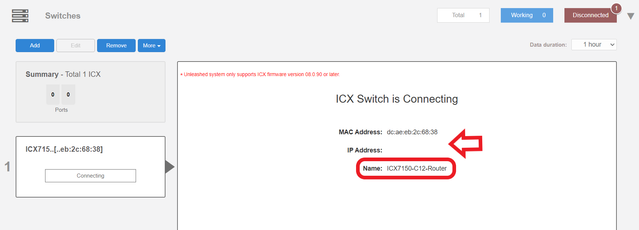- Community
- RUCKUS Technologies
- RUCKUS Lennar Support
- Community Services
- RTF
- RTF Community
- Australia and New Zealand – English
- Brazil – Português
- China – 简体中文
- France – Français
- Germany – Deutsch
- Hong Kong – 繁體中文
- India – English
- Indonesia – bahasa Indonesia
- Italy – Italiano
- Japan – 日本語
- Korea – 한국어
- Latin America – Español (Latinoamérica)
- Middle East & Africa – English
- Netherlands – Nederlands
- Nordics – English
- North America – English
- Poland – polski
- Russia – Русский
- Singapore, Malaysia, and Philippines – English
- Spain – Español
- Taiwan – 繁體中文
- Thailand – ไทย
- Turkey – Türkçe
- United Kingdom – English
- Vietnam – Tiếng Việt
- EOL Products
- RUCKUS Forums
- RUCKUS Lennar Support
- RUCKUS Support for Lennar Homes
- Re: Ruckus device booting from secondary code even...
- Subscribe to RSS Feed
- Mark Topic as New
- Mark Topic as Read
- Float this Topic for Current User
- Bookmark
- Subscribe
- Mute
- Printer Friendly Page
- Mark as New
- Bookmark
- Subscribe
- Mute
- Subscribe to RSS Feed
- Permalink
- Report Inappropriate Content
11-29-2022 09:07 AM
Followed all the instructions on "How to fix routing code issues" updated boot sequence, reloaded device couple of times. Upgraded all AP devices. Switch is still booting from the secondary SPR code. Tried to follow instructions "How to Fix Routing code issues on Lennar Home users". Clicked on telnet and the website prompts "open internet shortcut shell extension DLL" - but nothing opens or does anything. I need help - internet is not working at all.
Solved! Go to Solution.
- Mark as New
- Bookmark
- Subscribe
- Mute
- Subscribe to RSS Feed
- Permalink
- Report Inappropriate Content
11-29-2022 09:29 AM - edited 11-29-2022 09:49 AM
Could you please login via ssh or Telnet to have CLI access ( command line access ) that would be from the step 2 from my previous post.
Accessing via CLI to the Switch would be the best way to fix this issue
Best Regards
Fernando Vasquez
- Mark as New
- Bookmark
- Subscribe
- Mute
- Subscribe to RSS Feed
- Permalink
- Report Inappropriate Content
11-29-2022 09:13 AM
Hope you are doing well !
The most important part if GUI is not working is try to access via SSH or Telnet to the Switch using the IP address of the switch
An identifier of this problem is that it comes out as Switch-Router in the unleashed dashboard.
There we are going to see 2 important things the
MAC address: Physical address of the device this never changes
The IP address is a logical address assigned by your local router (ISP) to the device (this can change and may not be the same as the one shown on the dashboard)
1- To fix this issue, we must identify the IP address of the switch 'currently'
-We can try the IP address that shows in the dashboard copy and paste it in the URL if that redirects you to the login page for the ICX-7150-C12P that is the correct one if not.
I will leave you a guide how to perform an IP scanner on your local network to identify the switch IP address very easily.
How to find my Ruckus “Devices IP address” using free applications
2-Once we identified the IP address of the switch proceed to access remote to the device 'command Line'
How to remotely access to 'ICX 7150-12P' or 'access points' "Network devices"
If you can access to the Command line should look like this:
ICX7150-C12 Router>
3-Here is a quick guide to understand how to fix the 'routing code issue' but basically you need only need to run the following commands once you are on the command line 'CLI'
Note: Hit Enter to accept each command
enable
copy flash flash secondary
boot system flash secondary yes
example:
ICX7150-24P Router>enable (hit enter to accept the command)
ICX7150-24P Router#copy flash flash secondary (hit enter to accept the command and wait: until the flash finished )
ICX7150-24P Router#boot system flash secondary yes ( hit enter to accept the command : the switch will reboot )
How to Fix Routing code issues on Lennar Home users
4-If the access via IP address is not possible here is a guide how to access to the Switch via console (cable access between your PC to the ICX 7150-C12P) in this case we need a USB type C to USB standard or Console cable Rj45 to USB.
How to console in the ICX-7150-C12P
Once you are log in the ICX-7150-C12P please follow up the same steps that are on point '3'
Best Regards
Fernando Vasquez
- Mark as New
- Bookmark
- Subscribe
- Mute
- Subscribe to RSS Feed
- Permalink
- Report Inappropriate Content
11-29-2022 09:18 AM - edited 11-29-2022 09:47 AM
I already know my ip and logged into the system. Here's the device info. Running image says SPRxxxx. I went into System => Boot Sequence => primary flash => add and then Command => reload. I did this couple of times already. No luck - what do i do from here?
UPDATE: Ran the telnet through putty app after install. Followed the example as follows and Running image is now showing SPSxxx code. Thank you!
example:
ICX7150-24P Router>enable (hit enter to accept the command)
ICX7150-24P Router#copy flash flash secondary (hit enter to accept the command and wait: until the flash finished )
ICX7150-24P Router#boot system flash secondary yes ( hit enter to accept the command : the switch will reboot )
- Mark as New
- Bookmark
- Subscribe
- Mute
- Subscribe to RSS Feed
- Permalink
- Report Inappropriate Content
11-29-2022 09:29 AM - edited 11-29-2022 09:49 AM
Could you please login via ssh or Telnet to have CLI access ( command line access ) that would be from the step 2 from my previous post.
Accessing via CLI to the Switch would be the best way to fix this issue
Best Regards
Fernando Vasquez
- Mark as New
- Bookmark
- Subscribe
- Mute
- Subscribe to RSS Feed
- Permalink
- Report Inappropriate Content
11-29-2022 09:49 AM
Great to heart that your switch is running the correct code !
Best regards
Fernando Vasquez
-
Access point
3 -
Access points
5 -
all lights blinking after reset icx 7150 switch
1 -
Amber
1 -
Amber System
2 -
AP
1 -
Boot mode
1 -
bootloader
1 -
cli
1 -
Compatibility
1 -
Console
1 -
console access
1 -
dns
1 -
eero
2 -
eps
1 -
Frontier
1 -
Green Power
2 -
Hard reset
1 -
Heartbeat
1 -
Heartbeat loss recurring
2 -
Help
2 -
Help Needed
2 -
i Al
1 -
ICX
2 -
ICX 7150-C12p
7 -
ICX switch
4 -
ICX Switch Disconnected
1 -
ICX Switch Management
2 -
ICX-7150-C12
2 -
ICX-7150-C12P
1 -
Important Announcement
1 -
Installation
1 -
Internet Issue
2 -
Ive been
1 -
Lennar
3 -
Lennar Home
2 -
Lennar homes
25 -
Management Port
1 -
New
1 -
No POE
2 -
No power via Ethernet
1 -
password
1 -
Please
1 -
Poe
1 -
Poe not working
1 -
Power Outage
1 -
Power Outtage
1 -
Proposed Solution
1 -
R510
2 -
r510 no power
2 -
REBOOT
1 -
Recovery
1 -
Red LED
1 -
Remote access
1 -
Reset ICX username password
1 -
Return
1 -
RMA
3 -
Ruckus
2 -
Ruckus ICX 7150-C12P
4 -
RUCKUS Self-Help
1 -
RUKUS 7150 c12p
1 -
Setup
1 -
Software Recovery
1 -
Solution Proposed
1 -
Solution Proposed warranty
1 -
SPR
1 -
SSH
1 -
Switch
1 -
Telnet
1 -
Unleashed
3 -
Unresolved Issue
1 -
Upgrade
3 -
Upgrading R510
1 -
User Management
1 -
username
1 -
VPN streaming fail proxy not working Amazon prime video
1 -
Wifi
1 -
Wifi6
1 -
Wireless
3
- « Previous
- Next »