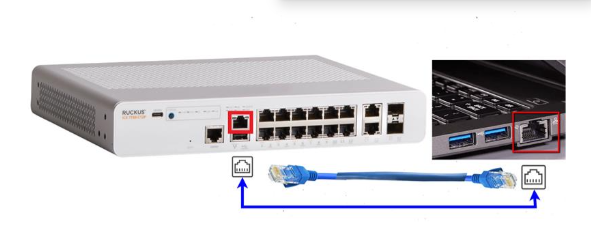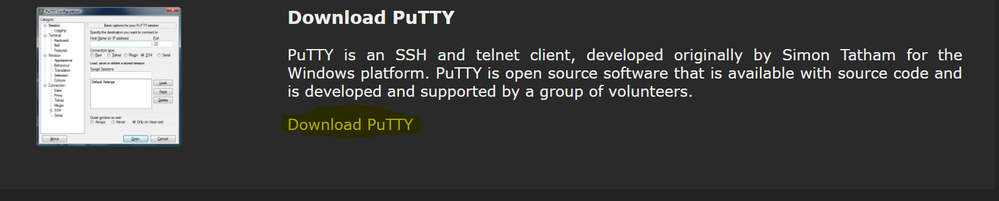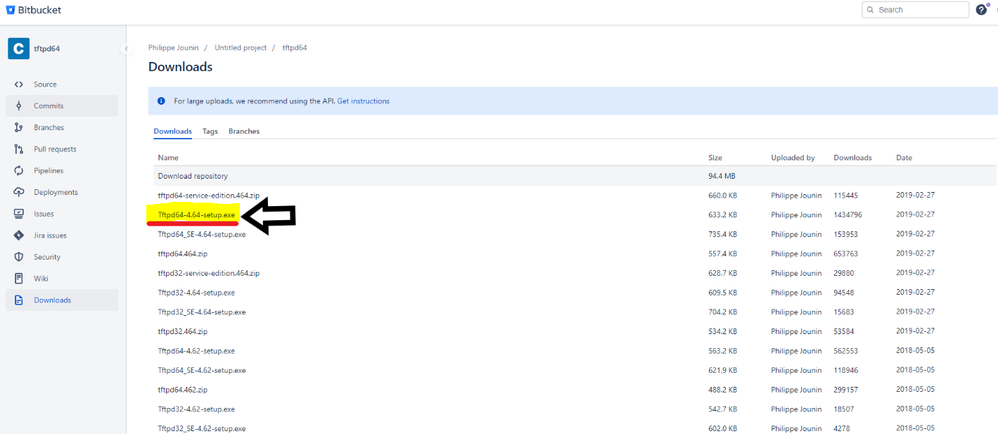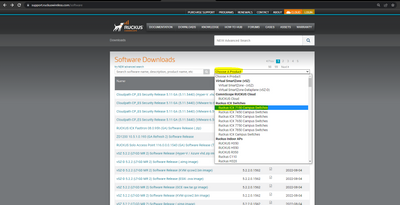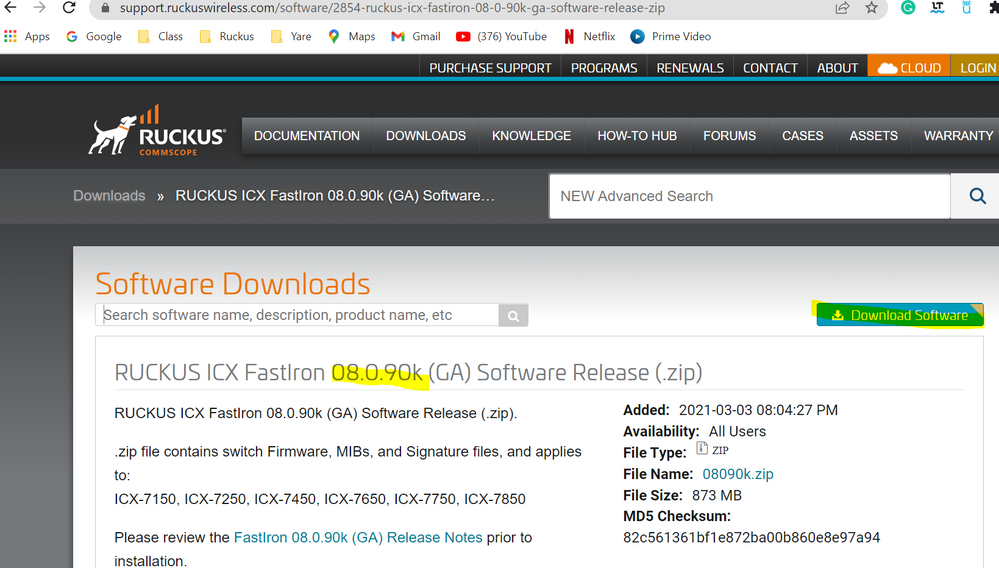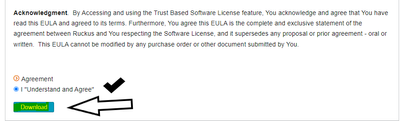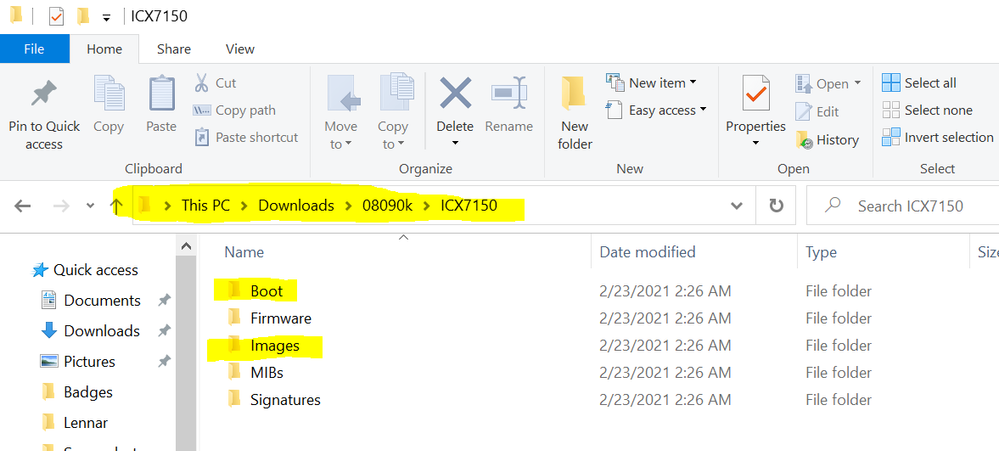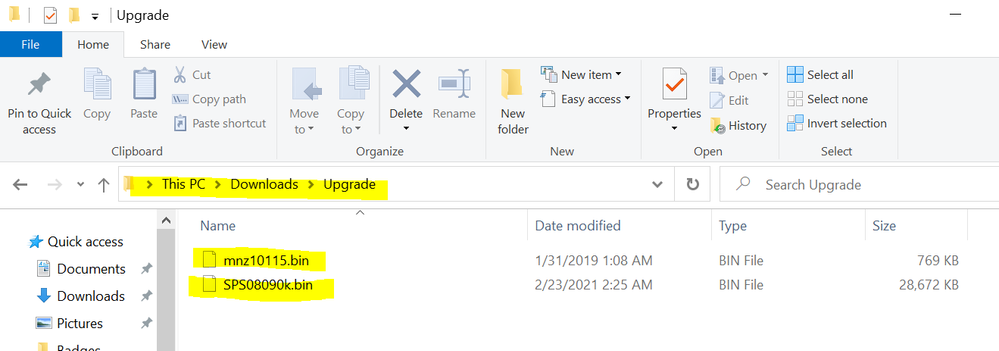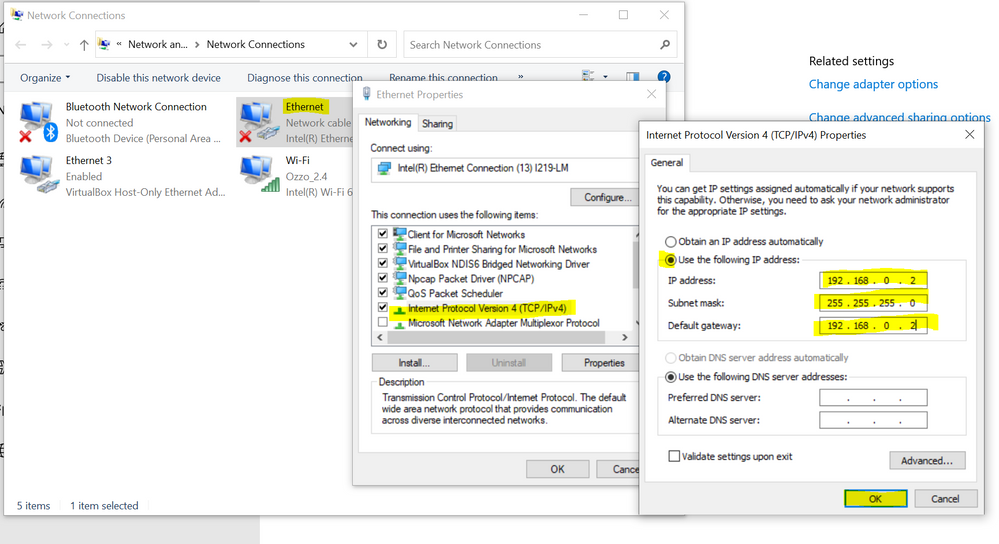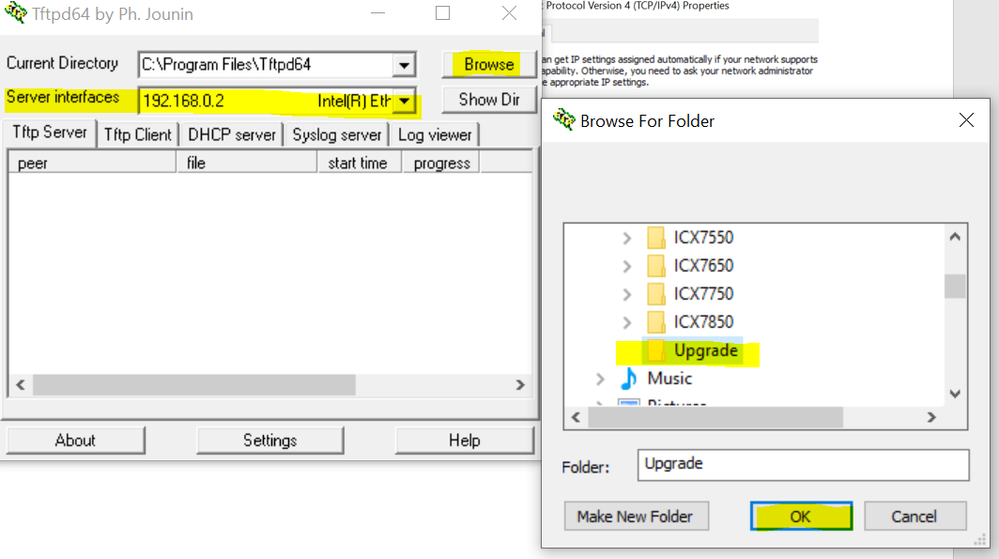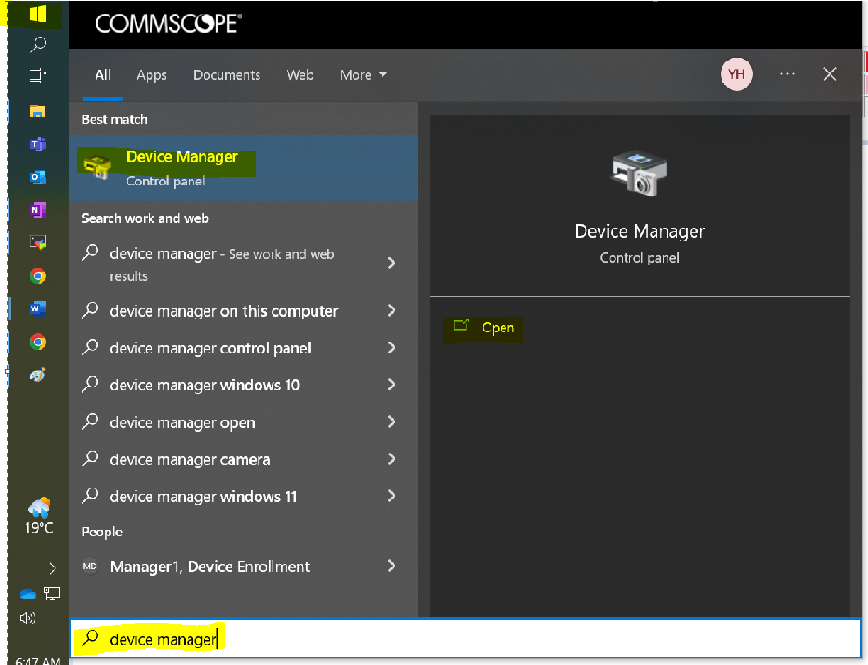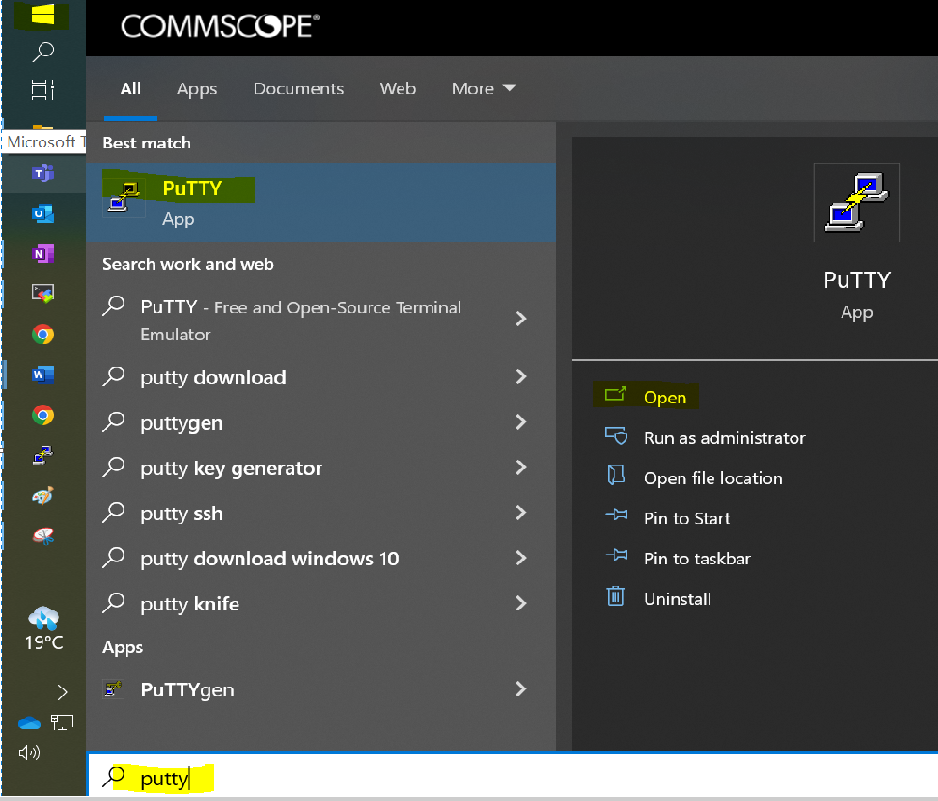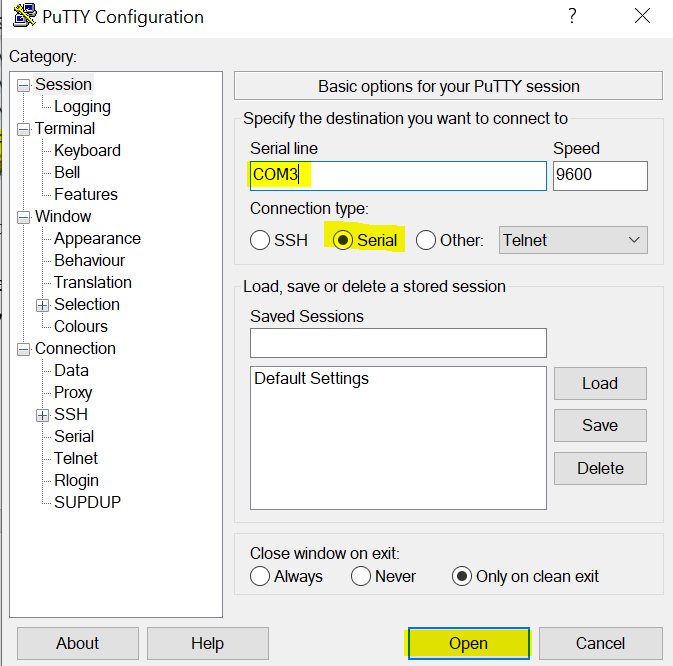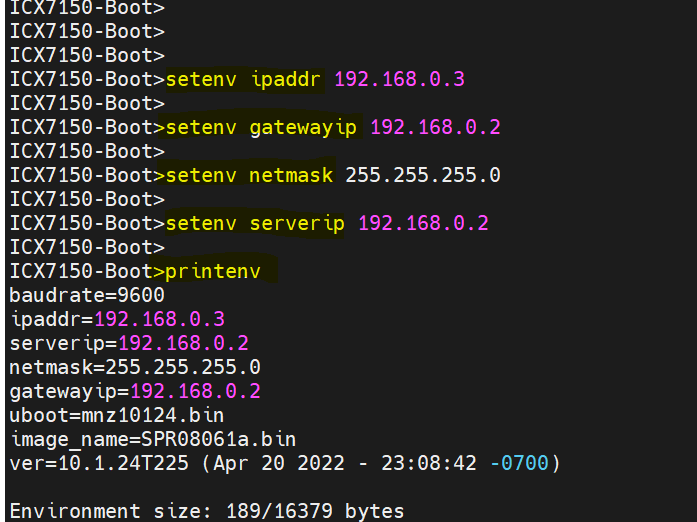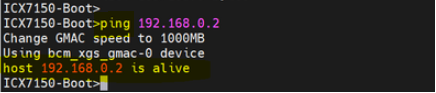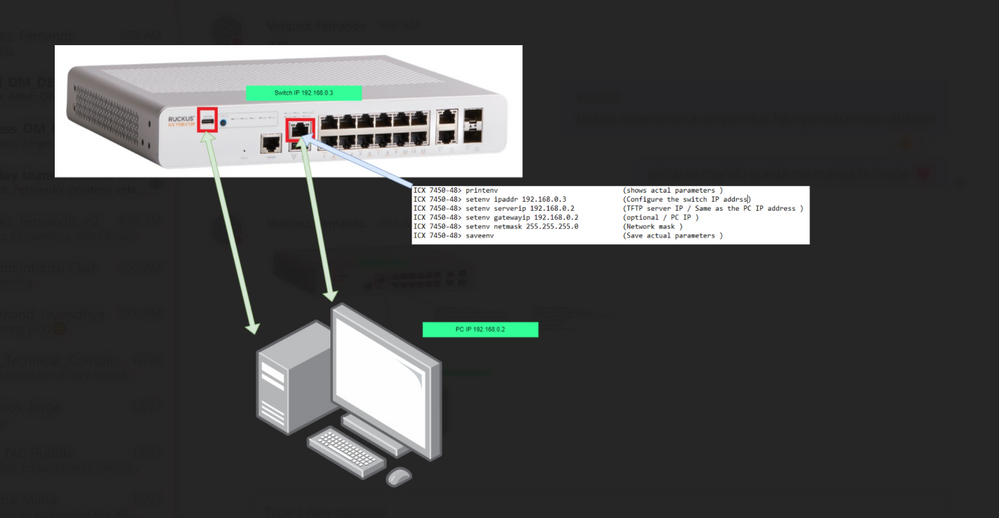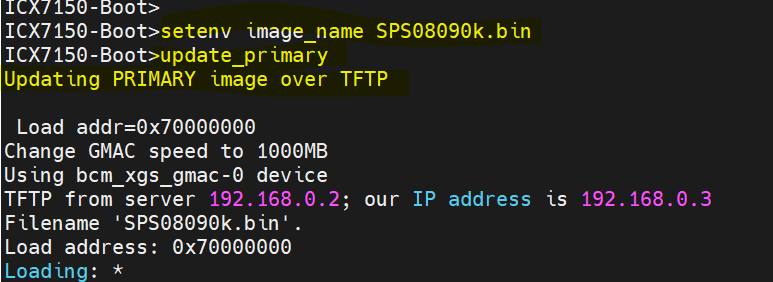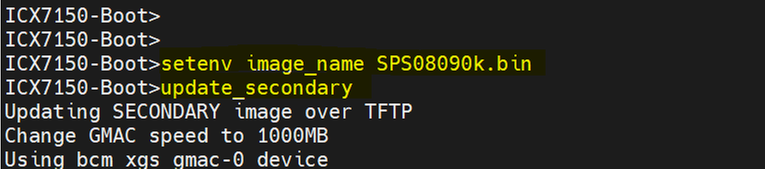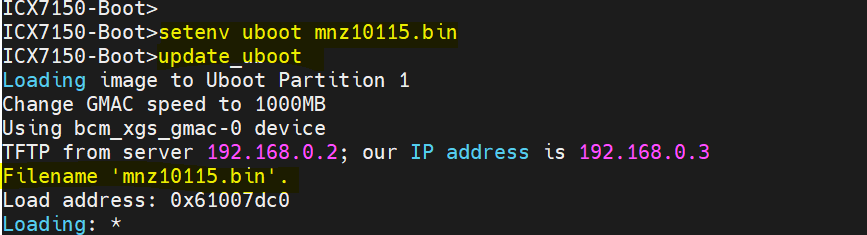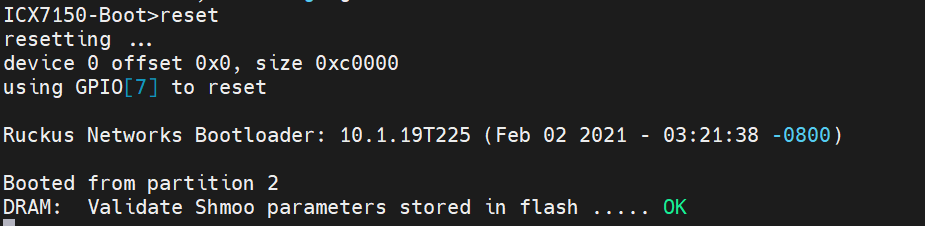- Community
- RUCKUS Technologies
- RUCKUS Lennar Support
- Community Services
- RTF
- RTF Community
- Australia and New Zealand – English
- Brazil – Português
- China – 简体中文
- France – Français
- Germany – Deutsch
- Hong Kong – 繁體中文
- India – English
- Indonesia – bahasa Indonesia
- Italy – Italiano
- Japan – 日本語
- Korea – 한국어
- Latin America – Español (Latinoamérica)
- Middle East & Africa – English
- Netherlands – Nederlands
- Nordics – English
- North America – English
- Poland – polski
- Russia – Русский
- Singapore, Malaysia, and Philippines – English
- Spain – Español
- Taiwan – 繁體中文
- Thailand – ไทย
- Turkey – Türkçe
- United Kingdom – English
- Vietnam – Tiếng Việt
- EOL Products
- RUCKUS Forums
- RUCKUS Lennar Support
- RUCKUS Support for Lennar Homes
- Re: Firmware Upgrade for ICX 7150
- Subscribe to RSS Feed
- Mark Topic as New
- Mark Topic as Read
- Float this Topic for Current User
- Bookmark
- Subscribe
- Mute
- Printer Friendly Page
- Mark as New
- Bookmark
- Subscribe
- Mute
- Subscribe to RSS Feed
- Permalink
- Report Inappropriate Content
02-06-2023 10:06 AM
I have a ICX 7150 Switch running firmware SPS08090dufi.bin. Is the correct firmware upgrade path: SPS08092dufi.bin --> SPS08095dufi.bin --> SPS09010dufi.bin?
Solved! Go to Solution.
- Mark as New
- Bookmark
- Subscribe
- Mute
- Subscribe to RSS Feed
- Permalink
- Report Inappropriate Content
02-06-2023 11:07 AM
Hi @stu1720
The recommended firmware version for ICX 7150 Switch is SPS08095dufi.bin . Please follow the below guide for upgrading the firmware.
1.Upgrade a Switch ICX-7150-C12P using a USB flash drive
2. Upgrade a Switch ICX7150-C12P via TFTP
3. Upgrade a switch via Web GUI (ICX7150 Switch)
1: A Windows’s computer or MAC(The console access in this example is for Windows, but you can check the next guide to use a MAC (MAC console access section).
How to console in the ICX-7150-12CP 'Ruckus Switch'
2: Ethernet cable connected between the Out-of-band management port in the Switch to your computer Ethernet port.
Note: Out-of-band management port in the Switch is the number 13 in the next guide:
Port-side view
3: A console cable connected between your Computer to the ICX 7150 Switch Type-C USB console port.
Note: The cable type will be USB to type C, where the USB it’s going to your computer and the type C to the Type C connection in your switch, is the port number#1 in the next guide.
Port-side view
4: Download the next two applications:
Note: These two applications are not necessary for MAC computers, if you have consulted the console guide all steps are performed from the terminal application you have in your computer.
Putty: https://putty.org/
TFTP 64 (this application will be the one to insert the firmware to become your computer the TFTP server): https://bitbucket.org/phjounin/tftpd64/downloads/
5: Let’s download the firmware, we require performing the software recovery.
Note:I will download the 08090k firmware using the file named SPS08090k.bin for image, I will advise using the same, and when you take the switch out of boot mode, please upgrade to the recommended 08095g UFI code, with the file named SPS08095gufi.bin and upgrades both partitions primary/secondary.
Link: https://support.ruckuswireless.com/software
Look for the scroll bar, (Choose Product) and select ICX7150>downloads>choose the code>I will choose 08090k>downloads>agree the terms>download.
*Now that you have downloaded the firmware, unzip the file and create a folder, then paste only the following two files: boot and image, in my example I will use the 08090k firmware, so look the main folder for the directory that belongs to the same Switch model you have ICX7150, there are subdirectories, look for boot and image files, and copy and paste (in the folder you have created) the following files names.
For Boot: mnz10115.bin
For Image: SPS08090k.bin
Note: you can see in my example I searched from my downloads>file 08090k (The code I downloaded and Unzip>ICX7150>now you can see the subdirectories I have mentioned, then copy the two files (boot and Image) to the new folder you have created, I named mine Upgrade.
1: Now we have all the applications downloaded and the firmware, Let’s configure your Computer’s IP address, this must be statically assigned in order to have connectivity to your switch, remember you have an Ethernet cable from your computer to the Management port in the switch, so we require configure the computer with the same subnet.
Start>type control panel>View network status and Task>change adapter setting>Ethernet>right click properties>Internet Protocol (TCP/IPv4)>Select Use the following IP address>insert the same information I have>Click OK
2: Now let’s prepare your TFTP server:
Start>type TFTP>Open
A: Select the path with the folder you have created named Upgrade:
Hit browse>download>Upgrade>OK
B: Select the server interfaces as the IP address you configured for your computer:192.168.0.2
Scroll Server interfaces>choose the one you configured statically in your computer
Note: after configuring the TFTP server Application, this one must remain open during all process.
3: Now that the TFTP application is set up, let’s open putty to gain access to the Switch and star the software recovery, however before open putty we need to know the COM# your computer have assigned for the connection between your Computer to the Switch’s console port.
Let’s find the COM#, then use the Putty APP to access the CLI of the Switch.
Note: The COM it’s basically a number that the computer assigned when there are external devices connected, in our case will be the connection between your computer and the Switch.
My COM# is COM3 in this example; however, in your case it will perhaps be different and will say ICX7150-Swithc or similar.
Start>type device manager>open>Ports (COM &LPT)
*Now you know the COM number, let’s open the putty Application:
Start>type the putty>open > select the serial>change the COM # with the same you found previously>Open> now you will gain access to the CLI if the Switch via console/serial.
*After you press open from the Putty APP, a Putty session will prompt like this:
boot>
*Let’s run the next set of commands to configure the Switch.
“setenv ipaddr 192.168.0.3” (assign an IP address to the switch, As you see I just change the last digit instead 2 as my computer I used 3)
"setenv gatewayip 192.168.0.2" (default gateway of your network, which will be your own computer as well)
“setenv netmask 255.255.255.0” (net mask belonging to the network, matching with the same found from the CMD)
“setenv serverip 192.168.0.2” (enter the IP address of the TFTP server, means the computer wire to the Switch on the management port)
"printenv" (check the values you recently change)
- Enter command saveenv to save the changes
"saveenv"
“ping 192.168.0.2” (ping to test connectivity to your network Computer IP)
Note: the ping response should say alive, if the response is "is not alive", it means that there is no connectivity between the computer and your Switch, so you cannot move forward, note that the connection that creates the Connectivity between the computer and your Switch, is the Ethernet cable connected from the Out-of-band management port on the Switch to the Ethernet port on your computer, and the IP address you configured in your computer and the Switch (computer's IP 192.168.0.2) (Switch'IP 192.168.0.3)
Example of the computer's IP address and the configuration of the Switch
*Now you have configured the Switch and you have connectivity to the Computer/Server, let’s run the software recovery, which is basically performing an upgrade while the Switch it’s in boot mode.
Let run the next set of commands:
“setenv image_name SPS08090k.bin” (enter the correct image file name)
“update_primary” (upload the image on the primary partition)
“setenv image_name SPS08090k.bin” (enter the correct image file name)
“update_secondary” (upload the image on the secondary partition)
*Wait that loads the image and continue with the boot:
“setenv uboot mnz10115.bin” (enter the correct boot file name)
“update_uboot” (upload the boot code)
* Wait that loads the boot and continue with the Final command reset:
“reset” (finally enter reset to reload the unit)
torial video: https://www.youtube.com/watch?v=RHriOYYD_iI
Best regards,
Jayavidhya
Lennar Home Community
- Mark as New
- Bookmark
- Subscribe
- Mute
- Subscribe to RSS Feed
- Permalink
- Report Inappropriate Content
07-20-2023 03:32 PM
I've posted 2 already and have yet to get a response on either 😞
- Mark as New
- Bookmark
- Subscribe
- Mute
- Subscribe to RSS Feed
- Permalink
- Report Inappropriate Content
07-20-2023 03:35 PM
Hi @AdventC
Greetings!!!
Apologies for the inconvenience.
Please give me some minutes, let me check internally with the team.
And we request, please do not reply on this thread as it is now a closed post.
Thank you again for your patience and understanding.
Best regards,
Imran Sanadi
RUCKUS Lennar Home Community.
- Mark as New
- Bookmark
- Subscribe
- Mute
- Subscribe to RSS Feed
- Permalink
- Report Inappropriate Content
01-08-2024 08:45 AM - edited 01-08-2024 08:46 AM
Hi Everyone,
I need a little advice, what is the best way to update Core 7450 and IDF 7150 switches from version 08.0.61aT211 to the recommended version 08.0.95m? What would be the steps with versions?
- Mark as New
- Bookmark
- Subscribe
- Mute
- Subscribe to RSS Feed
- Permalink
- Report Inappropriate Content
01-08-2024 08:51 AM
Hi @stefan_ilic
Greetings!!!
Thank you contacting RUCKUS Community forums.
Apologies, as this forum queue is only for Lennar Home users with ICX-7150-C12P Switches. We suggest you raising a query on RUCKUS ICX Forums. (Please refer to the below link for the same)
https://community.ruckuswireless.com/t5/ICX-Switches/bd-p/switches
Thank you again for your understanding.
Best regards,
Imran Sanadi
RUCKUS Lennar Home Community.
- Mark as New
- Bookmark
- Subscribe
- Mute
- Subscribe to RSS Feed
- Permalink
- Report Inappropriate Content
01-08-2024 09:09 AM
Hi Imran,
Thank you very much for your reply, I will look at the link you sent me.
All the best.
-
Access point
3 -
Access points
5 -
all lights blinking after reset icx 7150 switch
1 -
Amber
1 -
Amber System
2 -
AP
1 -
Boot mode
1 -
bootloader
1 -
cli
1 -
Compatibility
1 -
Console
1 -
console access
1 -
dns
1 -
eero
2 -
eps
1 -
Frontier
1 -
Green Power
2 -
Hard reset
1 -
Heartbeat
1 -
Heartbeat loss recurring
2 -
Help
2 -
Help Needed
2 -
i Al
1 -
ICX
2 -
ICX 7150-C12p
7 -
ICX switch
4 -
ICX Switch Disconnected
1 -
ICX Switch Management
2 -
ICX-7150-C12
2 -
ICX-7150-C12P
1 -
Important Announcement
1 -
Installation
1 -
Internet Issue
2 -
Ive been
1 -
Lennar
3 -
Lennar Home
2 -
Lennar homes
25 -
Management Port
1 -
New
1 -
No POE
2 -
No power via Ethernet
1 -
password
1 -
Please
1 -
Poe
1 -
Poe not working
1 -
Power Outage
1 -
Power Outtage
1 -
Proposed Solution
1 -
R510
2 -
r510 no power
2 -
REBOOT
1 -
Recovery
1 -
Red LED
1 -
Remote access
1 -
Reset ICX username password
1 -
Return
1 -
RMA
3 -
Ruckus
2 -
Ruckus ICX 7150-C12P
4 -
RUCKUS Self-Help
1 -
RUKUS 7150 c12p
1 -
Setup
1 -
Software Recovery
1 -
Solution Proposed
1 -
Solution Proposed warranty
1 -
SPR
1 -
SSH
1 -
Switch
1 -
Telnet
1 -
Unleashed
3 -
Unresolved Issue
1 -
Upgrade
3 -
Upgrading R510
1 -
User Management
1 -
username
1 -
VPN streaming fail proxy not working Amazon prime video
1 -
Wifi
1 -
Wifi6
1 -
Wireless
3
- « Previous
- Next »