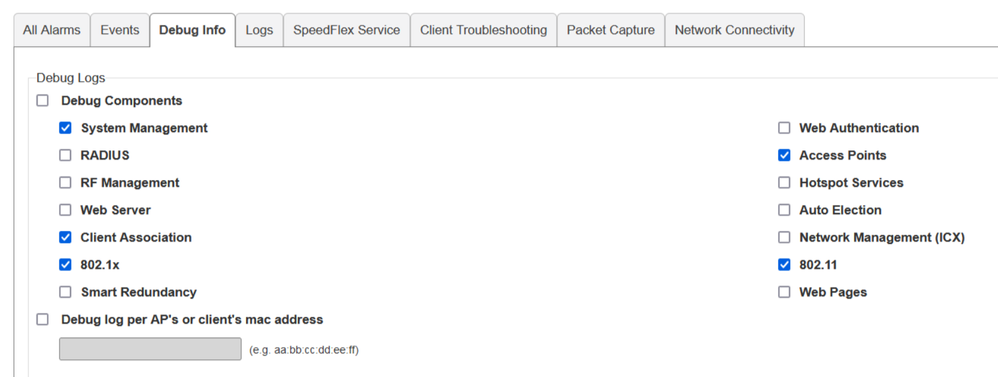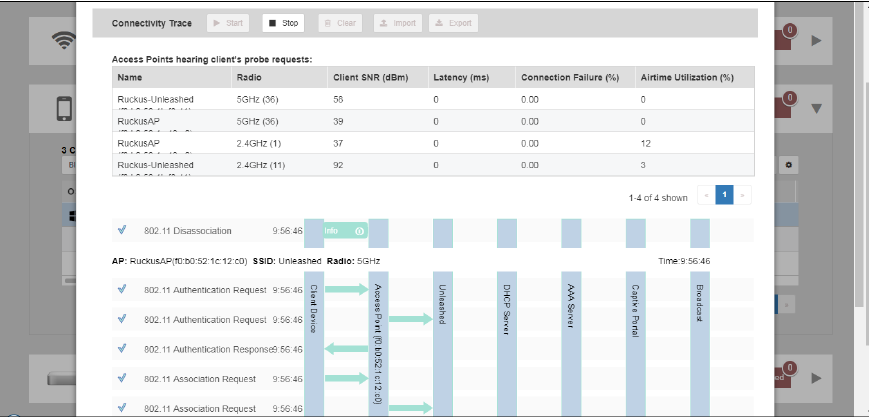- Community
- RUCKUS Technologies
- RUCKUS Lennar Support
- Community Services
- RTF
- RTF Community
- Australia and New Zealand – English
- Brazil – Português
- China – 简体中文
- France – Français
- Germany – Deutsch
- Hong Kong – 繁體中文
- India – English
- Indonesia – bahasa Indonesia
- Italy – Italiano
- Japan – 日本語
- Korea – 한국어
- Latin America – Español (Latinoamérica)
- Middle East & Africa – English
- Netherlands – Nederlands
- Nordics – English
- North America – English
- Poland – polski
- Russia – Русский
- Singapore, Malaysia, and Philippines – English
- Spain – Español
- Taiwan – 繁體中文
- Thailand – ไทย
- Turkey – Türkçe
- United Kingdom – English
- Vietnam – Tiếng Việt
- EOL Products
- RUCKUS Forums
- RUCKUS Technologies
- Unleashed
- Re: 200.15 Unleashed - HomePod minis cannot join t...
- Subscribe to RSS Feed
- Mark Topic as New
- Mark Topic as Read
- Float this Topic for Current User
- Bookmark
- Subscribe
- Mute
- Printer Friendly Page
- Mark as New
- Bookmark
- Subscribe
- Mute
- Subscribe to RSS Feed
- Permalink
- Report Inappropriate Content
01-15-2024 11:25 PM
Hi, I’ve noticed that as soon as I installed 200.15 (on an R750/R650 Unleashed network), my HomePod minis couldn’t connect to the network. When I rolled back to 200.14, they had no problem. I don’t see anything obvious in the patch notes that suggest this is expected behaviour. Can anybody corroborate before I log a bug report?
Solved! Go to Solution.
- Mark as New
- Bookmark
- Subscribe
- Mute
- Subscribe to RSS Feed
- Permalink
- Report Inappropriate Content
02-01-2024 12:30 AM
Hi Everyone,
We are able to reproduce the issue in house and working on the fix.
Can everyone confirm if you disable 802.11r and still facing the issue?
- Mark as New
- Bookmark
- Subscribe
- Mute
- Subscribe to RSS Feed
- Permalink
- Report Inappropriate Content
01-17-2024 04:46 AM
Homepod mini and HomePod Gen2, iOS 17.2 will not connect. iPhone 15, appleTV will connect
WPA3 auth, 802.11r and 802.11k are both enabled. Wifi6 is turned on. The WLAN is 5Ghz radio only.
also tried
WPA2 auth, 802.11r and 802.11k are both disabled. Wifi6 is turned off. The WLAN has both 2.4Ghz and 5Ghz radios on
- Mark as New
- Bookmark
- Subscribe
- Mute
- Subscribe to RSS Feed
- Permalink
- Report Inappropriate Content
01-19-2024 01:57 AM
I'm also having issues after upgrading to 200.15. What I observe on a Thinkpad laptop with a Qualcomm QCNFA765 WiFi-6 card is:
- It associates with no problems and I can ping the gateway (or the AP) with no issue
- As soon as there is some traffic on WiFi, the connections gets stuck, with no packages getting through for several second. The station (laptop) does not disassociate, it just fails to exchange any packet.
Apparently disabling WiFi-6 on the AP (in the WLAN advanced settings) makes the connection stable again. I have older WiFi5 clients, and those are also not affected.
@knozturk or other affected users: maybe you could try disabling WiFi 6 and report your findings? This may help debugging.
- Mark as New
- Bookmark
- Subscribe
- Mute
- Subscribe to RSS Feed
- Permalink
- Report Inappropriate Content
01-21-2024 07:00 PM
Hi All,
I'm working on this issue, can one of you provide me the below logs which will be easier for us to diagnose the issue?
1. Go to Administration >> Diagnostics >> Debug Info >> Check the "Enable Debug Components >> Select all the components >> Click on Apply >> . If you have more APs, then just enable below components.
2. Try connecting the client and reproduce the issue.
3. Go to Administration >> Diagnostics >> Client troubleshooting >> Locate the client >> And click on Start.
4. Once the issue is reproduces, click Stop and Click on Export icon.
5. Go back to Debug Logs tab, click on Save debug logs.
Please share both the files so that we can check.
- Mark as New
- Bookmark
- Subscribe
- Mute
- Subscribe to RSS Feed
- Permalink
- Report Inappropriate Content
01-22-2024 02:07 AM
I have debug logs but don't see any option to attach them here. Where should I send them?
- Mark as New
- Bookmark
- Subscribe
- Mute
- Subscribe to RSS Feed
- Permalink
- Report Inappropriate Content
01-21-2024 07:01 PM
Also, if you have any case opened, let me know the case number so that I can communicate with you from there.
-
200.12.10.5.234
1 -
AP Certificate error
1 -
AP Management
5 -
AP reporting
1 -
authentication fails
1 -
captive portal
1 -
Certificate
1 -
Client Management
1 -
DPSK
1 -
Guest Access
1 -
Guest Pass
1 -
Installation
1 -
IP Multicast
1 -
l2acl
1 -
LACP
1 -
laptop hp probook 430 g8
1 -
Mesh
1 -
Monitoring
1 -
Op
1 -
pfSense
1 -
R310
2 -
R550
1 -
R650
1 -
Security
1 -
Solution Proposed
3 -
SSID
1 -
temporarily blocked
1 -
Unleashed
6 -
User Management
1 -
Web UI
1 -
Wired Throughput
1 -
Wireless Throughput
2 -
WLAN
1 -
WLAN Management
1 -
WPA3
1 -
WPA3-Enterprise
1
- « Previous
- Next »