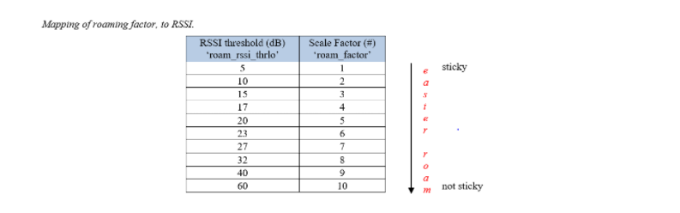- Community
- RUCKUS Technologies
- RUCKUS Lennar Support
- Community Services
- RTF
- RTF Community
- Australia and New Zealand – English
- Brazil – Português
- China – 简体中文
- France – Français
- Germany – Deutsch
- Hong Kong – 繁體中文
- India – English
- Indonesia – bahasa Indonesia
- Italy – Italiano
- Japan – 日本語
- Korea – 한국어
- Latin America – Español (Latinoamérica)
- Middle East & Africa – English
- Netherlands – Nederlands
- Nordics – English
- North America – English
- Poland – polski
- Russia – Русский
- Singapore, Malaysia, and Philippines – English
- Spain – Español
- Taiwan – 繁體中文
- Thailand – ไทย
- Turkey – Türkçe
- United Kingdom – English
- Vietnam – Tiếng Việt
- EOL Products
- RUCKUS Forums
- RUCKUS Technologies
- SZ / vSZ
- What is Smart Roam sticky client feature and on to...
- Subscribe to RSS Feed
- Mark Topic as New
- Mark Topic as Read
- Float this Topic for Current User
- Bookmark
- Subscribe
- Mute
- Printer Friendly Page
What is Smart Roam sticky client feature and on to enable Smart Roam on SZ and on the AP
- Mark as New
- Bookmark
- Subscribe
- Mute
- Subscribe to RSS Feed
- Permalink
- Report Inappropriate Content
09-15-2022 05:51 PM
As a Ruckus Technical Support Engineer, I would like to share my experience regarding Smart-roam sticky client control and the commands used to help configure the same from the SZ CLI or the AP CLI:
Issue Details:
In a multi-AP environment, a client will always be looking for the best AP to connect to. It will remain connected to its current AP and roam to an adjacent AP once the signal level falls below a certain threshold. This behavior ensures best possible performance at all times.
To achieve this, a client must be doing background scanning to learn about its environment. Frequency of this background scan can determine the roaming behavior. Certain clients such as Windows clients allow roaming aggressiveness to be tweaked. "High" setting will make the client to perform background scanning more often to learn about available APs to connect. While the "Low" setting will make the client to do less frequent scanning. This setting can be found under the wireless adapter properties.
Unfortunately this tweaking is not readily available on all client types. For example, various smartphones and Apple clients do not provide this setting to encourage roaming.
For these type of clients, it is obvious to look towards infrastructure for help. Ruckus has added firmware support to disconnect a client if its signal falls below user definable threshold. This feature is called SmartRoam. With this feature there will be an explicit disassociate message to kick-off the client.
CLI Configurations:
From AP CLI:
get wlanlist
X is the wlan to set, check the SSID to verify the right wlan is set.
get roam_factor wlanX
set roam_factor wlanX 3
reboot
Note:
- We recommend testing first with a very conservative setting like a roam factor of 2 or 3
- Please review roaming factor table accordingly and determine the level suitable for your WLAN environment
- Ruckus suggest to start with a conservative value such as 2 or 3 and adjust accordingly
- Due to some manufacturer specific client behavior, values over 5 are not recommended.
- The same would be applicable while setting the Roam factor from the SZ as well.
From SZ CLI:
- To enable Smart-Roam on SZ100/vSZ-E:
SZ100> en
Password: ********
SZ100# config
SZ100(config)# zone <Zone Name>
SZ100(config-zone)# wlan <wlan-name>
SZ100(config-zone-wlan)# roam
SZ100(config-zone-wlan)# roam-factor 2.4g <roam-factor value>
SZ100(config-zone-wlan)# roam-factor 5g <roam-factor value>
SZ100(config-zone-wlan)# end
Do you want to update this context configuration (or input 'no' to cancel)? [yes/no] yes
SZ100#
VERIFICATION:
SZ100-92# show running-config zone Smartroam wlan Roam
Advanced Options
----------------------------------------------------------------
User Traffic Profile : System Default
L2 Access Control : Disabled
OFDM Only : Disabled
BSS Min Rate : Disabled
Mgmt TX Rate : 2mbps
Smart Roam : Enabled
Smart Roam Factor (2.4G/5G) : 5 / 4
Note: The above are the trimmed outputs
- To enable Smart-roam on SZ300/vSZ-H:
SYNTAX:
vSZ-H# config
vSZ-H(config)# zone <zone-name>
vSZ-H(config-zone)# wlan <wlan-name>
vSZ-H(config-zone-wlan)# roam
vSZ-H(config-zone-wlan)# roam-factor 2.4g <roam-factor value>
vSZ-H(config-zone-wlan)# roam-factor 5g <roam-factor value>
vSZ-H(config-zone-wlan)# end
Do you want to update this context configuration (or input 'no' to cancel)? [yes/no] yes
vSZ-H#
VERIFICATION:
vSZ-H-211# show running-config zone "Zone 1" wlan Srcli
Advanced Options
----------------------------------------------------------------
User Traffic Profile : System Default
L2 Access Control : Disabled
Mgmt TX Rate : 2mbps
Smart Roam : Enabled
Smart Roam Factor (2.4G/5G) : 4 / 3
Note: The above are the trimmed outputs
C: When AP-Zone is part of a different Domain
SYNTAX:
vSZ-H-211# config
vSZ-H-211(config)# domain <domain-name>
vSZ-H(config-domain)# zone <zone-name>
vSZ-H(config-domain-zone)# wlan <wlan-name>
vSZ-H(config-zone)# wlan <wlan-name>
vSZ-H(config-domain-zone-wlan)# roam
vSZ-H(config-domain-zone-wlan)# roam-factor 2.4g <roam-factor value>
vSZ-H(config-domain-zone-wlan)# roam-factor 5g <roam-factor value>
vSZ-H(config-domain-zone-wlan)# end
Do you want to update this context configuration (or input 'no' to cancel)? [yes/no] yes
vSZ-H#
VERIFICATION:
vSZ-H-211# show running-config domain SRD zone SRAP wlan rscli
Advanced Options
----------------------------------------------------------------
User Traffic Profile : System Default
BSS Min Rate : Disabled
Mgmt TX Rate : 2mbps
Smart Roam : Enabled
Smart Roam Factor (2.4G/5G) : 4 / 3
- Labels:
-
RUCKUS Self-Help
- Mark as New
- Bookmark
- Subscribe
- Mute
- Subscribe to RSS Feed
- Permalink
- Report Inappropriate Content
09-15-2023 07:16 AM
Thank you jp1174, this is great information.
Could you just include some additional info regarding the scale factor?
In my vSZ-H the clients' RSSI levels are expressed in dBm. Currently the worst client signal stands at -71 dBm, and I'd rather have it disconnected as I'm sure the endpoint can get a much better signal from a different AP.
I just don't understand how to read the RSSI dB column in the pic above.
- Mark as New
- Bookmark
- Subscribe
- Mute
- Subscribe to RSS Feed
- Permalink
- Report Inappropriate Content
01-15-2024 09:24 PM
For Ruckus One, how does this relate to "Sticky client steering" and the SNR/Neighbor AP settings, in conjunction with the "steering mode" option of Strict? For a roam factor of say 5, is there a direct correlation to these settings in Ruckus One?
- Mark as New
- Bookmark
- Subscribe
- Mute
- Subscribe to RSS Feed
- Permalink
- Report Inappropriate Content
01-16-2024 02:23 PM
Hi,
For R1, starting from 6.2.2 version Sticky client steering was introduced.
- This feature helps in improving the experience of wireless clients and identifies wireless clients that do not get the required level of service from the AP to which they are currently associated and intelligently steers them to an AP that can provide better service and thereby improves user experience.
- Sticky clients tend to stay associated to an AP despite deteriorating signal levels. This feature continuously monitors the Signal to Noise Ratio (SNR) of sticky clients while they are associated to an AP, and if needed, moves them to an AP that would offer better experience. This prevents clients from remaining associated to an AP with less-than-ideal SNR, which can cause poor connectivity and performance.
- Sticky client detection/steering is an existing functionality within the Client Load Balance(CLB) feature in AP side.
- Sticky client steering will make the previous SmartRoam feature disabled once the feature is enabled.
Steering Method:
Firstly, The sticky client algorithm does this by monitoring the received SNR from the client, once the SNR drops below a configured threshold value.
The second, It starts the client steering process by finding neighboring/candidate APs that can provide better service to the client.
Then, once candidate AP(s) have been identified, the sticky client algorithm will send a BSS Transition Management (BTM) Request frame(802.11v) to carry out the steer. The way steers the clients depends on whether the clients are 802.11v-capable.
Steering for Non-802.11v-capble Client
The algorithm will send 802.11 Disassociation to the client to force scanning and finding the neighboring APs with a better potential service.
Regards,
JP1174
-
9210
1 -
AD
1 -
AP Controller Connectivity
2 -
AP Management
5 -
AP reporting
1 -
API Help
1 -
Client Management
4 -
er
1 -
Google
1 -
Guest Access
3 -
ICX Switch Management
1 -
IP Multicast
1 -
Proposed Solution
3 -
RADIUS
2 -
RUCKUS Self-Help
8 -
SmartZone
4 -
SmartZone or vSZ
6 -
Social Media
1 -
Solution Proposed
3 -
string
1 -
SZ ICX Connectivity
1 -
Traffic Management-
1 -
User Management
2 -
vSZ
2 -
Wifi
1 -
WLAN Management
2
- « Previous
- Next »