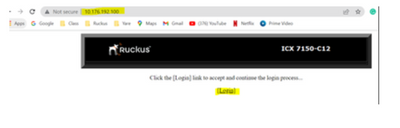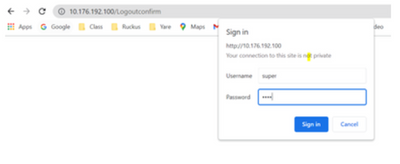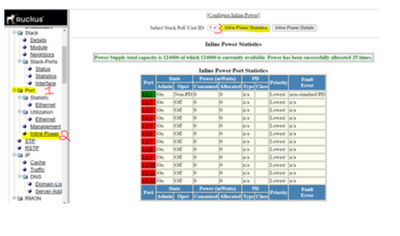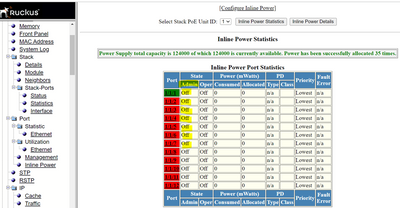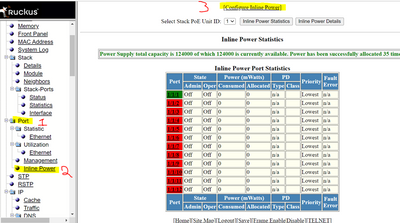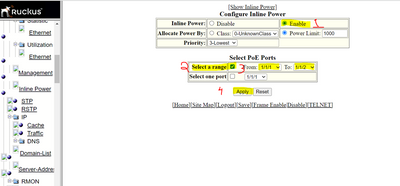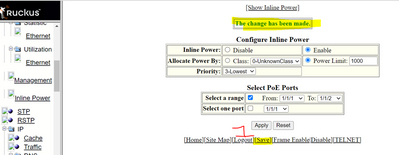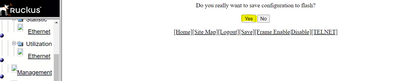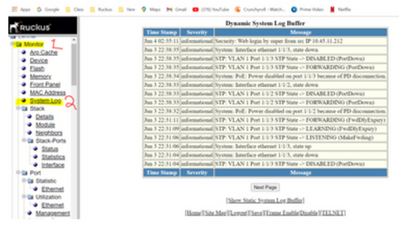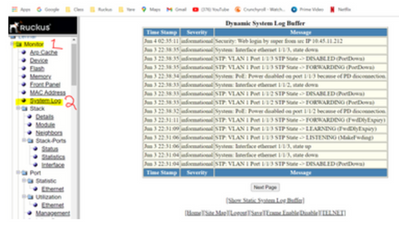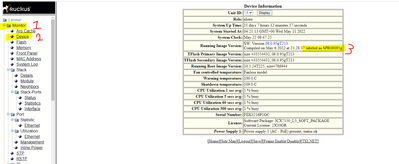- Community
- RUCKUS Technologies
- RUCKUS Lennar Support
- Community Services
- RTF
- RTF Community
- Australia and New Zealand – English
- Brazil – Português
- China – 简体中文
- France – Français
- Germany – Deutsch
- Hong Kong – 繁體中文
- India – English
- Indonesia – bahasa Indonesia
- Italy – Italiano
- Japan – 日本語
- Korea – 한국어
- Latin America – Español (Latinoamérica)
- Middle East & Africa – English
- Netherlands – Nederlands
- Nordics – English
- North America – English
- Poland – polski
- Russia – Русский
- Singapore, Malaysia, and Philippines – English
- Spain – Español
- Taiwan – 繁體中文
- Thailand – ไทย
- Turkey – Türkçe
- United Kingdom – English
- Vietnam – Tiếng Việt
- EOL Products
- RUCKUS Forums
- RUCKUS Lennar Support
- RUCKUS Support for Lennar Homes
- How to enable PoE or gather the logs in case there...
- Subscribe to RSS Feed
- Mark Topic as New
- Mark Topic as Read
- Float this Topic for Current User
- Bookmark
- Subscribe
- Mute
- Printer Friendly Page
How to enable PoE or gather the logs in case there is a failure via web access.
- Mark as New
- Bookmark
- Subscribe
- Mute
- Subscribe to RSS Feed
- Permalink
- Report Inappropriate Content
12-12-2022 03:05 PM - edited 12-27-2022 08:14 AM
How to enable PoE or gather the logs in case there is a failure via web access.
Symptoms and basic troubleshooting:
*All the devices are not getting power:
*But the data traffic is working, for example if you connect a computer will work.
*You have confirmed that the Ethernet cables are working fine.
*You have confirmed that all the port worked for data but not for PoE
1: Find the IP address of the Switch (check the next guide):
How to find my Ruckus “Devices IP address” using free applications
2: Now that you know the IP address of the Switch, in my case my IP address is 10.176.192.100, search for that IP address in the URL bar of your Web browser:
Hit login and the credentials must be
User: super
Password: sp-admin
Or test the combination
Usernames: Passwords:
admin sp-admin
super Lennar
lennar
ruckus
Ruckus!
Ruckus1
admin
password
3: Now that you have access to the Switch, let's check what is the PoE status: Please provide the screenshot.
Note: If PoE was disabled in the admin Column will show as, OFF for disable and ON for enable.
Hit port>inline power>inline power statistics
Note: If the PoE is disabled (may look with the next example), let me add the steps to enable it back.
Enabling back PoE:
A: Hit port>inline power>configure inline power
B: Select enable>select the range> set from ports 1/1/1 to 1/1/12>Apply>you will the messages if the changes>save>yes
4: Provide the logs in case we have a PoE enable, however still not working, and you have confirmed that the cables and ports are fine, Please provide the screenshot
Hit monitor>system log
5:Please share the current code you are running:
Hit>monitor>device
- Labels:
-
Lennar homes
-
Access point
3 -
Access points
5 -
all lights blinking after reset icx 7150 switch
1 -
Amber
1 -
Amber System
2 -
AP
1 -
Boot mode
1 -
bootloader
1 -
cli
1 -
Compatibility
1 -
Console
1 -
console access
1 -
dns
1 -
eero
2 -
eps
1 -
Frontier
1 -
Green Power
2 -
Hard reset
1 -
Heartbeat
1 -
Heartbeat loss recurring
2 -
Help
2 -
Help Needed
2 -
i Al
1 -
ICX
2 -
ICX 7150-C12p
7 -
ICX switch
4 -
ICX Switch Disconnected
1 -
ICX Switch Management
2 -
ICX-7150-C12
2 -
ICX-7150-C12P
1 -
Important Announcement
1 -
Installation
1 -
Internet Issue
2 -
Ive been
1 -
Lennar
3 -
Lennar Home
2 -
Lennar homes
25 -
Management Port
1 -
New
1 -
No POE
2 -
No power via Ethernet
1 -
password
1 -
Please
1 -
Poe
1 -
Poe not working
1 -
Power Outage
1 -
Power Outtage
1 -
Proposed Solution
1 -
R510
2 -
r510 no power
2 -
REBOOT
1 -
Recovery
1 -
Red LED
1 -
Remote access
1 -
Reset ICX username password
1 -
Return
1 -
RMA
3 -
Ruckus
2 -
Ruckus ICX 7150-C12P
4 -
RUCKUS Self-Help
1 -
RUKUS 7150 c12p
1 -
Setup
1 -
Software Recovery
1 -
Solution Proposed
1 -
Solution Proposed warranty
1 -
SPR
1 -
SSH
1 -
Switch
1 -
Telnet
1 -
Unleashed
3 -
Unresolved Issue
1 -
Upgrade
3 -
Upgrading R510
1 -
User Management
1 -
username
1 -
VPN streaming fail proxy not working Amazon prime video
1 -
Wifi
1 -
Wifi6
1 -
Wireless
3
- « Previous
- Next »