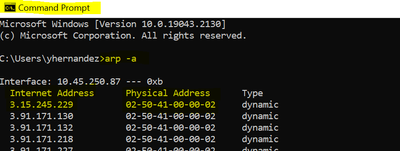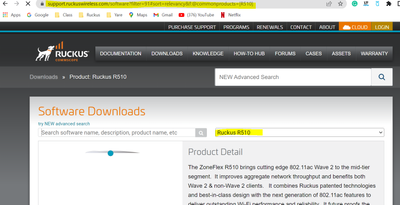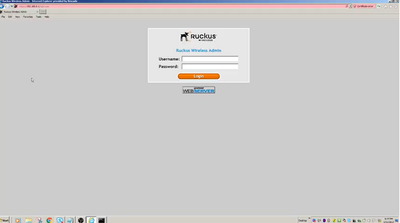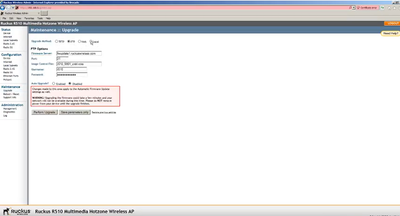- Community
- RUCKUS Technologies
- RUCKUS Lennar Support
- Community Services
- RTF
- RTF Community
- Australia and New Zealand – English
- Brazil – Português
- China – 简体中文
- France – Français
- Germany – Deutsch
- Hong Kong – 繁體中文
- India – English
- Indonesia – bahasa Indonesia
- Italy – Italiano
- Japan – 日本語
- Korea – 한국어
- Latin America – Español (Latinoamérica)
- Middle East & Africa – English
- Netherlands – Nederlands
- Nordics – English
- North America – English
- Poland – polski
- Russia – Русский
- Singapore, Malaysia, and Philippines – English
- Spain – Español
- Taiwan – 繁體中文
- Thailand – ไทย
- Turkey – Türkçe
- United Kingdom – English
- Vietnam – Tiếng Việt
- EOL Products
- RUCKUS Forums
- RUCKUS Lennar Support
- RUCKUS Support for Lennar Homes
- How to convert A Ruckus AP to Unleashed firmware
- Subscribe to RSS Feed
- Mark Topic as New
- Mark Topic as Read
- Float this Topic for Current User
- Bookmark
- Subscribe
- Mute
- Printer Friendly Page
How to convert A Ruckus AP to Unleashed firmware
- Mark as New
- Bookmark
- Subscribe
- Mute
- Subscribe to RSS Feed
- Permalink
- Report Inappropriate Content
10-26-2022 09:12 AM - edited 11-23-2022 11:55 AM
How to convert A Ruckus AP to Unleashed firmware
This can be helpful if you got a Replacement AP that came with the Default code Named Standalone, so you will not be able to just reconnect the AP due that it’s running a different firmware, so will not join to your current Unleashed system, an easy way to confirm this will be reconnecting the AP to the Switch, this will not appear on your Unleashed APP or Unleashed Dashboard.
1: Find the Access Point IP Address or internet address.
A: After connecting the AP to your Ruckus ICX7150 switch, this will get an IP address or internet address, that can be identified from your Windows computer by running the next command “arp -a” from CMD (command prompt) Application.
Windows start>type “CMD”> run the command “arp -a”>now you will be displayed with a list, made the match with the physical address printed in your new AP
Note: You can follow up the next Guide to identify the devices connected in your network(including the new Access Point).
How to find my Ruckus “Devices IP address” using free applications
2: Obtain the correct unleashed image onto your PC for your AP model at
https://support.ruckuswireless.com/software?filter=82#firmwares
3: Open your web browser and insert The IP address of your Access Point
A: Log in using the next default credential username and password (super/sp-admin).
B:Follow up the next steps and browse for the Firmware you recently downloaded.
Maintenance>upgrade>local>browse>choose the file>performed.
4: The AP will load code and after rebooting, it should join automatically.
- Labels:
-
Lennar homes
-
Access point
3 -
Access points
5 -
all lights blinking after reset icx 7150 switch
1 -
Amber
1 -
Amber System
2 -
AP
1 -
Boot mode
1 -
bootloader
1 -
cli
1 -
Compatibility
1 -
Console
1 -
console access
1 -
dns
1 -
eero
2 -
eps
1 -
Frontier
1 -
Green Power
2 -
Hard reset
1 -
Heartbeat
1 -
Heartbeat loss recurring
2 -
Help
2 -
Help Needed
2 -
i Al
1 -
ICX
2 -
ICX 7150-C12p
7 -
ICX switch
4 -
ICX Switch Disconnected
1 -
ICX Switch Management
2 -
ICX-7150-C12
2 -
ICX-7150-C12P
1 -
Important Announcement
1 -
Installation
1 -
Internet Issue
2 -
Ive been
1 -
Lennar
3 -
Lennar Home
2 -
Lennar homes
25 -
Management Port
1 -
New
1 -
No POE
2 -
No power via Ethernet
1 -
password
1 -
Please
1 -
Poe
1 -
Poe not working
1 -
Power Outage
1 -
Power Outtage
1 -
Proposed Solution
1 -
R510
2 -
r510 no power
2 -
REBOOT
1 -
Recovery
1 -
Red LED
1 -
Remote access
1 -
Reset ICX username password
1 -
Return
1 -
RMA
3 -
Ruckus
2 -
Ruckus ICX 7150-C12P
4 -
RUCKUS Self-Help
1 -
RUKUS 7150 c12p
1 -
Setup
1 -
Software Recovery
1 -
Solution Proposed
1 -
Solution Proposed warranty
1 -
SPR
1 -
SSH
1 -
Switch
1 -
Telnet
1 -
Unleashed
3 -
Unresolved Issue
1 -
Upgrade
3 -
Upgrading R510
1 -
User Management
1 -
username
1 -
VPN streaming fail proxy not working Amazon prime video
1 -
Wifi
1 -
Wifi6
1 -
Wireless
3
- « Previous
- Next »