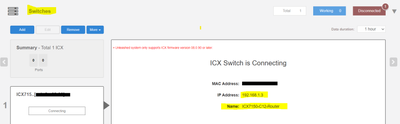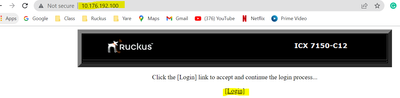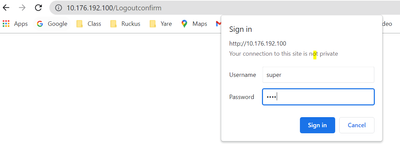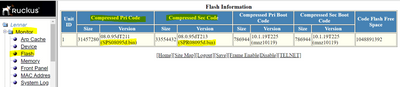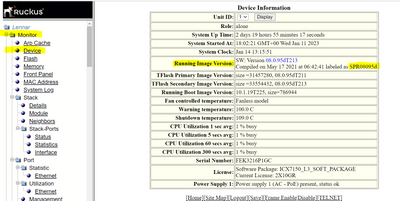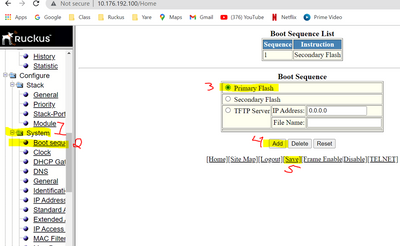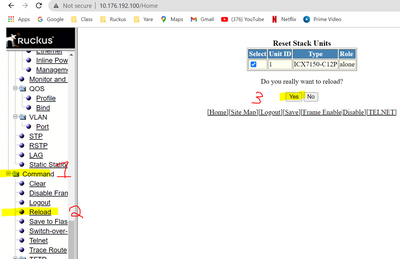- Community
- RUCKUS Technologies
- RUCKUS Lennar Support
- Community Services
- RTF
- RTF Community
- Australia and New Zealand – English
- Brazil – Português
- China – 简体中文
- France – Français
- Germany – Deutsch
- Hong Kong – 繁體中文
- India – English
- Indonesia – bahasa Indonesia
- Italy – Italiano
- Japan – 日本語
- Korea – 한국어
- Latin America – Español (Latinoamérica)
- Middle East & Africa – English
- Netherlands – Nederlands
- Nordics – English
- North America – English
- Poland – polski
- Russia – Русский
- Singapore, Malaysia, and Philippines – English
- Spain – Español
- Taiwan – 繁體中文
- Thailand – ไทย
- Turkey – Türkçe
- United Kingdom – English
- Vietnam – Tiếng Việt
- EOL Products
- RUCKUS Forums
- RUCKUS Lennar Support
- RUCKUS Support for Lennar Homes
- How to Fix Routing code issues on Lennar Home user...
- Subscribe to RSS Feed
- Mark Topic as New
- Mark Topic as Read
- Float this Topic for Current User
- Bookmark
- Subscribe
- Mute
- Printer Friendly Page
How to Fix Routing code issues on Lennar Home users via Web GUI.
- Mark as New
- Bookmark
- Subscribe
- Mute
- Subscribe to RSS Feed
- Permalink
- Report Inappropriate Content
11-09-2022 01:07 PM - edited 12-22-2022 07:42 AM
How to Fix Routing code issues on Lennar Home users via Web Gui.
Symptoms:
Websites not loading
Devices getting disconnected or having problems working as intended.
Network dropping at random points in time.
Smart devices not being able to connect to the internet.
Unleashed dashboard sometimes as “Disconnected” on the Internet tab.
Note: This can happen after a power outage, causing that your Switch start booting from the incorrect partition.
The ICX7150 switch has two partitions, the primary partition will be the switching code (SPS) and the secondary partition will be the routing code (SPR); however, for an installation in a Lennar house the SPS or switching code is the one required.
1: Find the IP address of the ICX7150 Switch
If you have access to the Unleashed control panel it may appear under the Switches TAP, here you can see that the IP address of the Switch will be 192.168.1.3, of course this will change.
If it is not shown, or you do not have access to the Unleashed control panel, please follow the following guide to find the IP address of the Switch the name may look like ICX7150-C12-router, normally the name should be switch, but we have the problem about the routing code, making the Switch boot from the routing partition(secondary).
How to find my Ruckus “Devices IP address” using free applications
2: Now that you know the IP address of the Switch, in my case my IP address is 10.176.192.100, search for that IP address in the URL bar of your Web browser:
Hit login and the credentials must be
User: super
Password: sp-admin
Or test the combination
Usernames: Passwords:
admin sp-admin
super Lennar
lennar
ruckus
Ruckus!
Ruckus1
admin
password
3: Now that you have access to the Switch, let's check what you have in flash, and from which code your Switch is booting.
A:Check what you have in the flash:
click on Monitor on the left > Flash > Flash Information
B:Check from which partition are you booting:
click on Monitor on the left >device
Note:Your primary flash code will start with SPS (switching code) and the secondary with SPR (routing code), in the next step we are going to boot from the partition that has the code starting with SPS, which must be primary, however this can change, also as you can see in my example, my secondary partition have the code SPR08095 and in the second screenshot it displayed I am booting from the code SPR08095, so I am booting from the secondary partition with the routing code SPR.
4: Let's fix the issue, please follow the following steps to fix the issue, forcing the Switch to boot from the primary partition containing the SPS (switching code).
Configure left>System>Boot sequence>Select primary flash >ADD>Save>yes
When it comes back this time, the Switch should boot from its primary partitions.
Note: if you got an error message that Boot sequence already exists., hit delete first and follow up the steps back.
-Now let’s complete the process by reloading the Switch:
Command>Reload>yes
Note: for more information how to manage the Switch via Web Gui, check the next guide:
Getting Started with the GUI
- Labels:
-
Lennar homes
-
Access point
3 -
Access points
5 -
all lights blinking after reset icx 7150 switch
1 -
Amber
1 -
Amber System
2 -
AP
1 -
Boot mode
1 -
bootloader
1 -
cli
1 -
Compatibility
1 -
Console
1 -
console access
1 -
dns
1 -
eero
2 -
eps
1 -
Frontier
1 -
Green Power
2 -
Hard reset
1 -
Heartbeat
1 -
Heartbeat loss recurring
2 -
Help
2 -
Help Needed
2 -
i Al
1 -
ICX
2 -
ICX 7150-C12p
7 -
ICX switch
4 -
ICX Switch Disconnected
1 -
ICX Switch Management
2 -
ICX-7150-C12
2 -
ICX-7150-C12P
1 -
Important Announcement
1 -
Installation
1 -
Internet Issue
2 -
Ive been
1 -
Lennar
3 -
Lennar Home
2 -
Lennar homes
25 -
Management Port
1 -
New
1 -
No POE
2 -
No power via Ethernet
1 -
password
1 -
Please
1 -
Poe
1 -
Poe not working
1 -
Power Outage
1 -
Power Outtage
1 -
Proposed Solution
1 -
R510
2 -
r510 no power
2 -
REBOOT
1 -
Recovery
1 -
Red LED
1 -
Remote access
1 -
Reset ICX username password
1 -
Return
1 -
RMA
3 -
Ruckus
2 -
Ruckus ICX 7150-C12P
4 -
RUCKUS Self-Help
1 -
RUKUS 7150 c12p
1 -
Setup
1 -
Software Recovery
1 -
Solution Proposed
1 -
Solution Proposed warranty
1 -
SPR
1 -
SSH
1 -
Switch
1 -
Telnet
1 -
Unleashed
3 -
Unresolved Issue
1 -
Upgrade
3 -
Upgrading R510
1 -
User Management
1 -
username
1 -
VPN streaming fail proxy not working Amazon prime video
1 -
Wifi
1 -
Wifi6
1 -
Wireless
3
- « Previous
- Next »