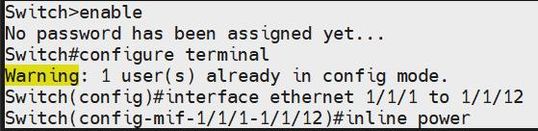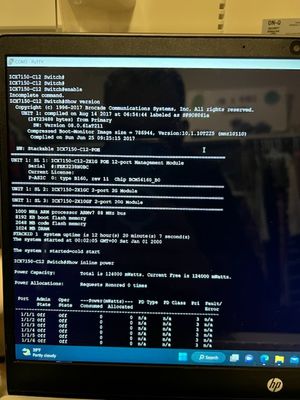- Community
- RUCKUS Technologies
- RUCKUS Lennar Support
- Community Services
- RTF
- RTF Community
- Australia and New Zealand – English
- Brazil – Português
- China – 简体中文
- France – Français
- Germany – Deutsch
- Hong Kong – 繁體中文
- India – English
- Indonesia – bahasa Indonesia
- Italy – Italiano
- Japan – 日本語
- Korea – 한국어
- Latin America – Español (Latinoamérica)
- Middle East & Africa – English
- Netherlands – Nederlands
- Nordics – English
- North America – English
- Poland – polski
- Russia – Русский
- Singapore, Malaysia, and Philippines – English
- Spain – Español
- Taiwan – 繁體中文
- Thailand – ไทย
- Turkey – Türkçe
- United Kingdom – English
- Vietnam – Tiếng Việt
- EOL Products
- RUCKUS Forums
- RUCKUS Lennar Support
- RUCKUS Support for Lennar Homes
- Re: Access Point dead after outage
- Subscribe to RSS Feed
- Mark Topic as New
- Mark Topic as Read
- Float this Topic for Current User
- Bookmark
- Subscribe
- Mute
- Printer Friendly Page
- Mark as New
- Bookmark
- Subscribe
- Mute
- Subscribe to RSS Feed
- Permalink
- Report Inappropriate Content
02-01-2023 01:41 PM
My Ruckus Access point is dead after a power outage. Few years ago it happened and I was transferred to an engineer from Ruckus who remotely was able to restarted and make it work again. Since now this community thread is the new support model for Lennar Ruckus customers, how can I get it fixed now?
Solved! Go to Solution.
- Mark as New
- Bookmark
- Subscribe
- Mute
- Subscribe to RSS Feed
- Permalink
- Report Inappropriate Content
02-03-2023 07:33 AM
Hi Jeanpaulpr
Greetings of the day!!!
Thank you for the information you shared.
As I can see from the pictures you shared, the PoE is in the disabled state on the Switch. By which the Access Points are unable to get the power.
To enable the PoE on the Switch, please perform the below commands from the CLI:
Switch>enable
No password has been assigned yet...
Switch#configure terminal
Switch(config)#interface ethernet 1/1/1 to 1/1/12
Switch(config-mif-1/1/1-1/1/12)#inline power
Also attaching a Screenshot as a reference:
Please confirm once it works or please let me know if you have any queries in this regard.
Thank you again.
Best regards,
Imran Sanadi
Lennar Home Community.
- Mark as New
- Bookmark
- Subscribe
- Mute
- Subscribe to RSS Feed
- Permalink
- Report Inappropriate Content
02-01-2023 04:56 PM
For some reason it’s not letting me post the picture. In the highlighted section of your picture there’s only two green lights on, the SYST and the PWR. On that section everything else is off (STAT, SPD, ID,USB, PoE, DIAG, CLD, MS and UPDATE).
- Mark as New
- Bookmark
- Subscribe
- Mute
- Subscribe to RSS Feed
- Permalink
- Report Inappropriate Content
02-01-2023 05:14 PM
Now I was able…
- Mark as New
- Bookmark
- Subscribe
- Mute
- Subscribe to RSS Feed
- Permalink
- Report Inappropriate Content
02-02-2023 10:56 AM - edited 02-02-2023 01:54 PM
Hi Jeanpaulpr
Thank you for the information you shared.
As you mentioned and I can see from the picture of the ICX-7150-C12P Switch, the SYST and PWR lights are steady green, which means the lights are in a normal state.
Since the switch is in the normal state you can take Console access to the switch in order to verify, if the switch is able to transfer the power to the APs via 12 ports.
To check this, first, we have to get access to the switch, and there are Two ways to get access to the switch.
I) By IP Address of the Switch OR
II) By Console Access to the Switch
- By IP address: To fix this issue, we must identify the ‘current’ IP address assigned by your local router to the switch ICX-7150-C12P
I will leave you a guide on how to perform an IP scanner on your local network to identify the switch IP address very easily.
How to find my Ruckus “Devices IP address” using free applications:
- Once we identify the IP address of the switch proceed to access remotely to the device “Command Line”
How to remotely access to 'ICX 7150-C12P' or 'access points' "Network devices":
If you can access the Command line should look like this:
ICX7150-C12 Router>
- Now please perform the following commands and share the output:
enable
Show version
Show inline power
Show inline power detail
- By Console access: If access via IP address is not possible here is a guide on how to access to the Switch via console (cable access between your PC to the ICX 7150-C12P) in this case we need a USB type C to USB standard or Console cable Rj45 to USB.
How to console in the ICX-7150-C12P
Once you are logged in to the ICX-7150-C12P please follow up the same steps that are on point '2'
Please let me know if you have any queries in this regard.
Best regards,
Imran Sanadi
Lennar Home Community.
- Mark as New
- Bookmark
- Subscribe
- Mute
- Subscribe to RSS Feed
- Permalink
- Report Inappropriate Content
02-02-2023 08:20 PM
Ok just ran all the commands
- Mark as New
- Bookmark
- Subscribe
- Mute
- Subscribe to RSS Feed
- Permalink
- Report Inappropriate Content
02-02-2023 08:21 PM
-
Access point
3 -
Access points
5 -
all lights blinking after reset icx 7150 switch
1 -
Amber
1 -
Amber System
2 -
AP
1 -
Boot mode
1 -
bootloader
1 -
cli
1 -
Compatibility
1 -
Console
1 -
console access
1 -
dns
1 -
eero
2 -
eps
1 -
Frontier
1 -
Green Power
2 -
Hard reset
1 -
Heartbeat
1 -
Heartbeat loss recurring
2 -
Help
2 -
Help Needed
2 -
i Al
1 -
ICX
2 -
ICX 7150-C12p
7 -
ICX switch
4 -
ICX Switch Disconnected
1 -
ICX Switch Management
2 -
ICX-7150-C12
2 -
ICX-7150-C12P
1 -
Important Announcement
1 -
Installation
1 -
Internet Issue
2 -
Ive been
1 -
Lennar
3 -
Lennar Home
2 -
Lennar homes
25 -
Management Port
1 -
New
1 -
No POE
2 -
No power via Ethernet
1 -
password
1 -
Please
1 -
Poe
1 -
Poe not working
1 -
Power Outage
1 -
Power Outtage
1 -
Proposed Solution
1 -
R510
2 -
r510 no power
2 -
REBOOT
1 -
Recovery
1 -
Red LED
1 -
Remote access
1 -
Reset ICX username password
1 -
Return
1 -
RMA
3 -
Ruckus
2 -
Ruckus ICX 7150-C12P
4 -
RUCKUS Self-Help
1 -
RUKUS 7150 c12p
1 -
Setup
1 -
Software Recovery
1 -
Solution Proposed
1 -
Solution Proposed warranty
1 -
SPR
1 -
SSH
1 -
Switch
1 -
Telnet
1 -
Unleashed
3 -
Unresolved Issue
1 -
Upgrade
3 -
Upgrading R510
1 -
User Management
1 -
username
1 -
VPN streaming fail proxy not working Amazon prime video
1 -
Wifi
1 -
Wifi6
1 -
Wireless
3
- « Previous
- Next »