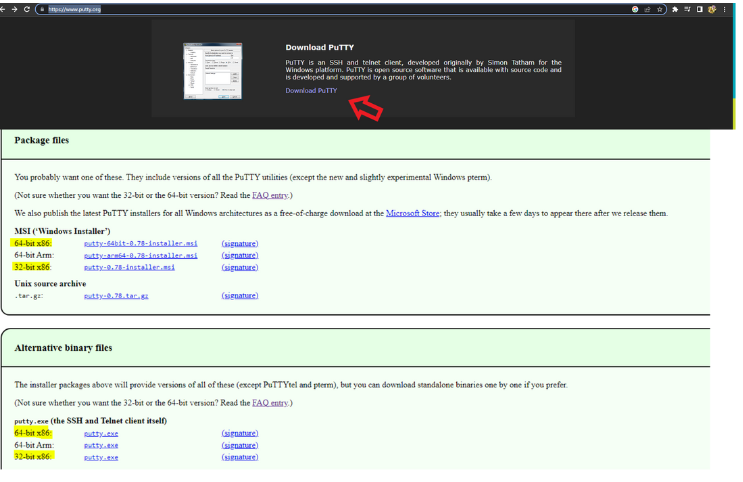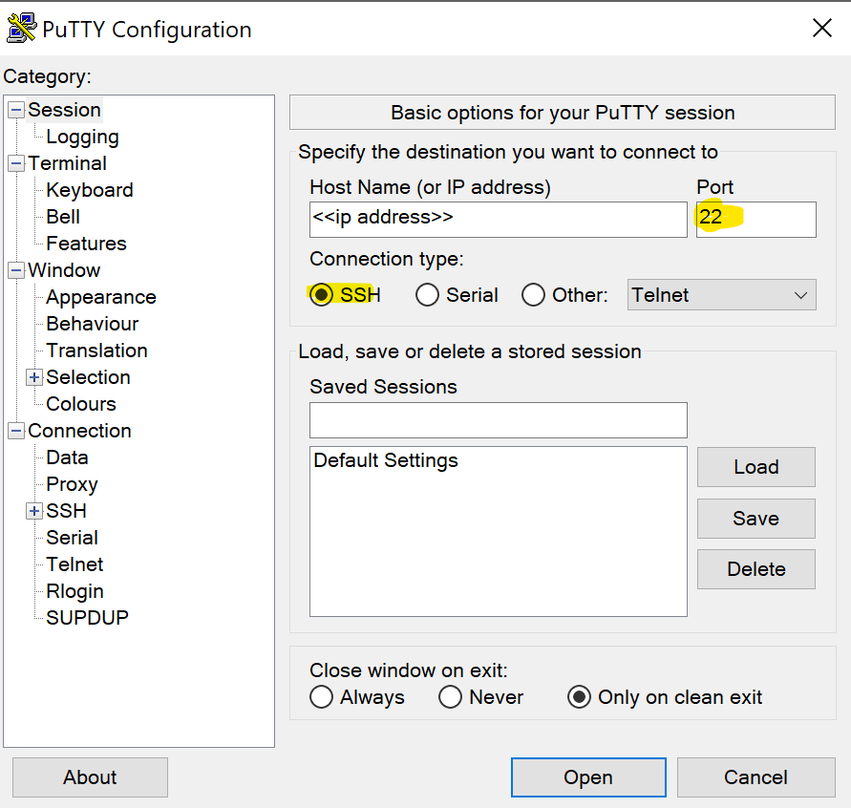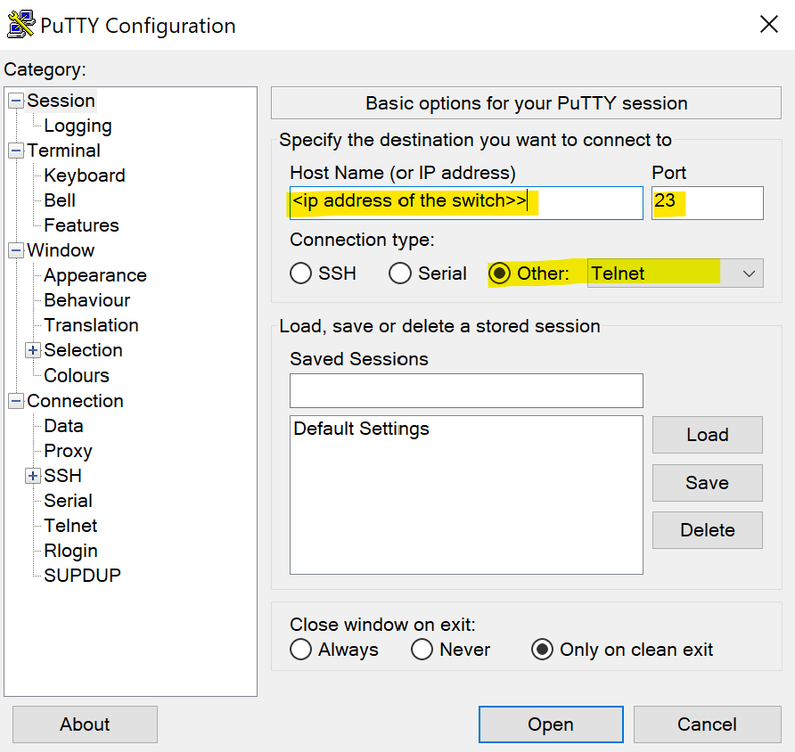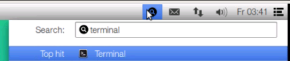- Community
- RUCKUS Technologies
- RUCKUS Lennar Support
- Community Services
- RTF
- RTF Community
- Australia and New Zealand – English
- Brazil – Português
- China – 简体中文
- France – Français
- Germany – Deutsch
- Hong Kong – 繁體中文
- India – English
- Indonesia – bahasa Indonesia
- Italy – Italiano
- Japan – 日本語
- Korea – 한국어
- Latin America – Español (Latinoamérica)
- Middle East & Africa – English
- Netherlands – Nederlands
- Nordics – English
- North America – English
- Poland – polski
- Russia – Русский
- Singapore, Malaysia, and Philippines – English
- Spain – Español
- Taiwan – 繁體中文
- Thailand – ไทย
- Turkey – Türkçe
- United Kingdom – English
- EOL Products
- RUCKUS Forums
- RUCKUS Lennar Support
- Lennar Knowledge Base
- How to access the Command Line Interface (CLI) of ...
- Subscribe to RSS Feed
- Mark as New
- Mark as Read
- Bookmark
- Subscribe
- Printer Friendly Page
- Report Inappropriate Content
- Subscribe to RSS Feed
- Mark as New
- Mark as Read
- Bookmark
- Subscribe
- Printer Friendly Page
- Report Inappropriate Content
01-11-2024 11:52 AM - edited 05-09-2024 02:08 PM
Description:
This Lennar Knowledge Base guide will help get the Command Line Interface (CLI) access on the Windows and MAC devices, to troubleshoot the issues related to the RUCKUS ICX-7150-C12P Switch and Access Points.
Environment:
- Product(s): RUCKUS ICX-7150-C12P Switches
- Software / Firmware Version: This could be on any version.
- Other Conditions: -NA-
Solution or Process:
For Windows machines:
We need an IP Address of the Switch and tool ‘Putty’ to access the Command Line Interface (CLI). Here is the link to download the PuTTY application and the link on How to find the IP Address of the RUCKUS Devices (Switch and APs) using IP Scanner free applications
FIGURE 1 Putty application download information
We could try the SSH Or Telnet option to log in to CLI on Putty.
SSH- Port 22
We need login credentials (username/password) to access CLI using the SSH option. If they are unknown, we can try using default passwords.
FIGURE 2 Accessing CLI using SSH option
OR
Telnet – Port 23 (If SSH doesn’t work)
We do not need any login credentials to access CLI using the Telnet option. If Telnet is enabled on the Switch it can be accessed directly using an IP Address of the Switch.
FIGURE 3 Accessing CLI using the Telnet option
If you can access the Command line should look like this:
ICX7150-C12 Router> OR
ICX7150-C12 Switch>
Once we get the above prompt, we can execute the required commands.
For MAC devices:
Example "open terminal":
FIGURE 4 MAC device terminal access information
SSH:
ssh username@IP Address of the device
Examples:
ssh admin@192.168.1.182
FIGURE 5 Accessing CLI on MAC terminal using SSH option
Passwords can be Lennar or sp-admin or Ruckus1 or other default passwords.
Note: if access to ssh does not work try the following ssh-keygen -R 'ip address of the device' this generates a public key pair for use when authenticating with a remote server.
Telnet – Port 23 (If SSH doesn’t work)
nc <IPAddress of the device> 23
Example: nc 192.168.1.182 23
FIGURE 6 Accessing CLI on MAC terminal using Telnet option
If you can access the Command line should look like this:
????telnet@ICX7150-12P Switch>
Once we get the above prompt, we can execute the required commands.
Please post a query in RUCKUS Lennar Support if you need any assistance in this regard OR any other issues with the Lennar Home RUCKUS devices.
Thank you for visiting the RUCKUS Lennar Home Community Forum.
- Mark as Read
- Mark as New
- Bookmark
- Permalink
- Report Inappropriate Content
I am trying to do this step with my mac laptop but its very hard
What am I supposed to write in terminal?
It keeps saying not found