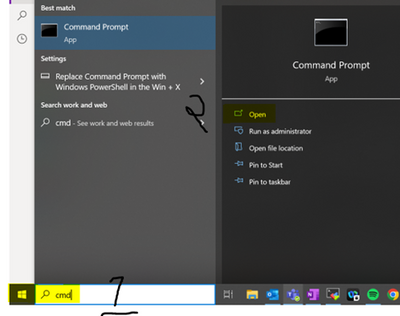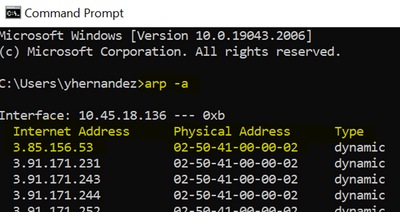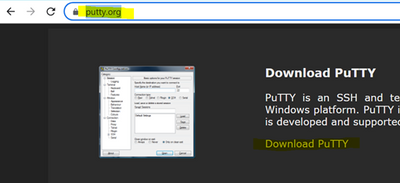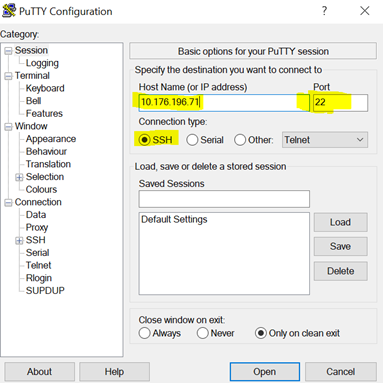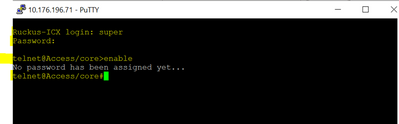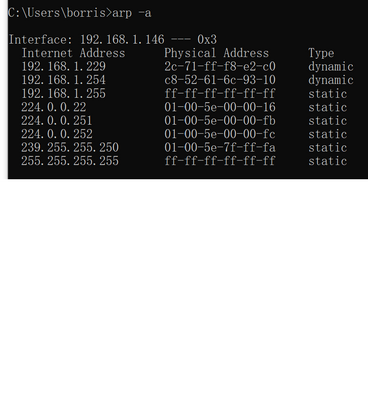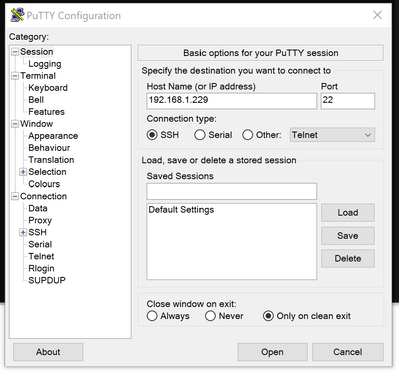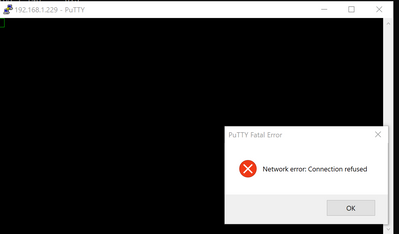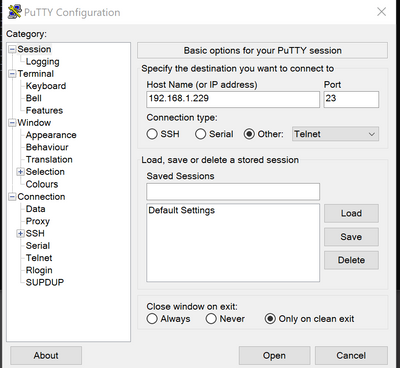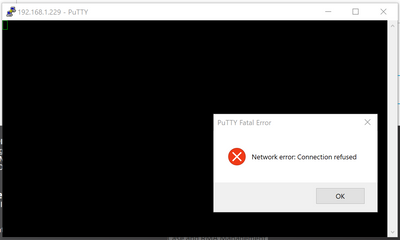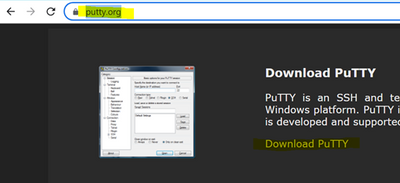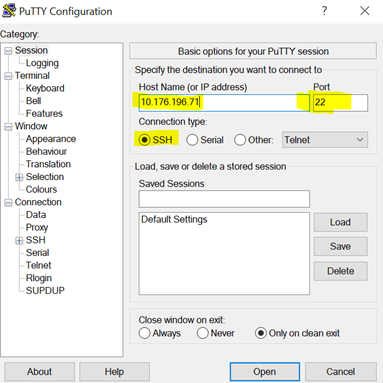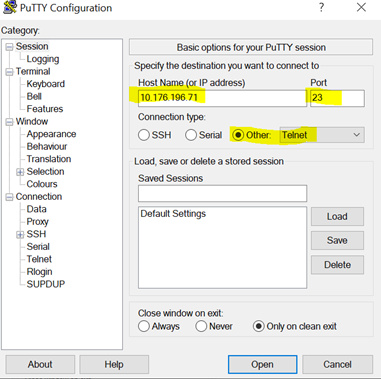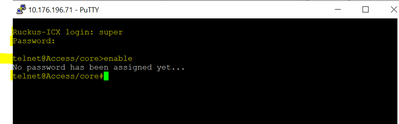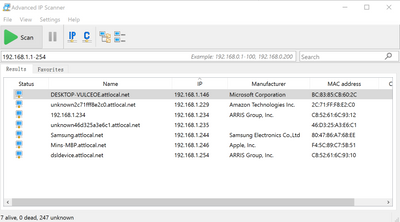- Community
- RUCKUS Technologies
- RUCKUS Lennar Support
- Community Services
- RTF
- RTF Community
- Australia and New Zealand – English
- Brazil – Português
- China – 简体中文
- France – Français
- Germany – Deutsch
- Hong Kong – 繁體中文
- India – English
- Indonesia – bahasa Indonesia
- Italy – Italiano
- Japan – 日本語
- Korea – 한국어
- Latin America – Español (Latinoamérica)
- Middle East & Africa – English
- Netherlands – Nederlands
- Nordics – English
- North America – English
- Poland – polski
- Russia – Русский
- Singapore, Malaysia, and Philippines – English
- Spain – Español
- Taiwan – 繁體中文
- Thailand – ไทย
- Turkey – Türkçe
- United Kingdom – English
- Vietnam – Tiếng Việt
- EOL Products
- RUCKUS Forums
- RUCKUS Lennar Support
- RUCKUS Support for Lennar Homes
- Re: how to set up a replacement of switch icx7150-...
- Subscribe to RSS Feed
- Mark Topic as New
- Mark Topic as Read
- Float this Topic for Current User
- Bookmark
- Subscribe
- Mute
- Printer Friendly Page
how to set up a replacement of switch icx7150-c12p and access points
- Mark as New
- Bookmark
- Subscribe
- Mute
- Subscribe to RSS Feed
- Permalink
- Report Inappropriate Content
01-17-2023 12:48 PM
I just got a new ICX7150-c12p for replacement. I have three access points. After plugged in with the new switch, I can see that there are three recover.me wireless and one configure.me, and all access points are blinking green on 5G and 2.4G without other light on. Since this is first time I am doing this, is there a step by step guide on how to set up in order to get them to work?
- Mark as New
- Bookmark
- Subscribe
- Mute
- Subscribe to RSS Feed
- Permalink
- Report Inappropriate Content
01-18-2023 07:49 AM
Hi @tanchen75
1: Type “CMD” from start button and open:
2: Run the Following command: "arp -a", now you can see the IP or internet address of the switch, and the physical address, however you need to know the physical address that can be located on a sticker in the Switch, so you can do the match with the information displayed in the CMD.
3: Now you know the IP or internet address, let's download the free Application that will allow you to gain the remote access.
Visit: https://putty.org/
4: Now open the putty application and enter the information inside the IP field, and choose between SSH or Telnet access, please test both options because the SSH access is not always active by default, but Telnet must work.
SSH:
Telnet:
5: Access: whichever option you are using, if it asks for a password, enter the following, the enable command allows you to execute more commands to check the switch.
User: “super”
Password: “sp-admin”
“Show version” (check current version)
Best regards,
Jayavidhya
Lennar Home Community
- Mark as New
- Bookmark
- Subscribe
- Mute
- Subscribe to RSS Feed
- Permalink
- Report Inappropriate Content
01-20-2023 09:07 AM
Hi,this is what I got from command "arp -a". I tried the first ip address with both options but no lucky. Which one should I use?
the computer is connected to switch through the Type c-usb console port.
thanks.
- Mark as New
- Bookmark
- Subscribe
- Mute
- Subscribe to RSS Feed
- Permalink
- Report Inappropriate Content
01-20-2023 10:13 AM - edited 01-20-2023 10:40 AM
Hi @tanchen75
Using the following applications is possible to scan your network to check the IP address for Telnet/SSH or web access to the Ruckus devices.
Before using IP scanner please try rebooting the switch to force run the DHCP.
Windows:
https://www.advanced-ip-scanner.com/
NOTE: IMPORTANT VIDEO TO WATCH : https://youtu.be/O1lerd0IFg0
Now you know the IP or internet address, let's download the free Application that will allow you to gain the remote access.
Visit: https://putty.org/
Now open the putty application and enter the information inside the IP field, and choose between SSH or Telnet access, please test both options because the SSH access is not always active by default, but Telnet must work.
SSH:
Telnet:
Access: whichever option you are using, if it asks for a password, enter the following, the enable command allows you to execute more commands to check the switch.
User: “super”
Password: “sp-admin”
“Show version” (check current version)
Best regards,
Jayavidhya
Lennar Home Community
- Mark as New
- Bookmark
- Subscribe
- Mute
- Subscribe to RSS Feed
- Permalink
- Report Inappropriate Content
01-20-2023 10:52 AM
this is what I got from running the ip-scanner but finding nothing with ruckus related:
- Mark as New
- Bookmark
- Subscribe
- Mute
- Subscribe to RSS Feed
- Permalink
- Report Inappropriate Content
01-20-2023 12:01 PM
Hi @tanchen75
Please try rebooting the switch before using IP scanner to force run the DHCP.
Best regards,
Jayavidhya
Lennar Home Community
-
Access point
3 -
Access points
5 -
all lights blinking after reset icx 7150 switch
1 -
Amber
1 -
Amber System
2 -
AP
1 -
Boot mode
1 -
bootloader
1 -
cli
1 -
Compatibility
1 -
Console
1 -
console access
1 -
dns
1 -
eero
2 -
eps
1 -
Frontier
1 -
Green Power
2 -
Hard reset
1 -
Heartbeat
1 -
Heartbeat loss recurring
2 -
Help
2 -
Help Needed
2 -
i Al
1 -
ICX
2 -
ICX 7150-C12p
7 -
ICX switch
4 -
ICX Switch Disconnected
1 -
ICX Switch Management
2 -
ICX-7150-C12
2 -
ICX-7150-C12P
1 -
Important Announcement
1 -
Installation
1 -
Internet Issue
2 -
Ive been
1 -
Lennar
3 -
Lennar Home
2 -
Lennar homes
25 -
Management Port
1 -
New
1 -
No POE
2 -
No power via Ethernet
1 -
password
1 -
Please
1 -
Poe
1 -
Poe not working
1 -
Power Outage
1 -
Power Outtage
1 -
Proposed Solution
1 -
R510
2 -
r510 no power
2 -
REBOOT
1 -
Recovery
1 -
Red LED
1 -
Remote access
1 -
Reset ICX username password
1 -
Return
1 -
RMA
3 -
Ruckus
2 -
Ruckus ICX 7150-C12P
4 -
RUCKUS Self-Help
1 -
RUKUS 7150 c12p
1 -
Setup
1 -
Software Recovery
1 -
Solution Proposed
1 -
Solution Proposed warranty
1 -
SPR
1 -
SSH
1 -
Switch
1 -
Telnet
1 -
Unleashed
3 -
Unresolved Issue
1 -
Upgrade
3 -
Upgrading R510
1 -
User Management
1 -
username
1 -
VPN streaming fail proxy not working Amazon prime video
1 -
Wifi
1 -
Wifi6
1 -
Wireless
3
- « Previous
- Next »