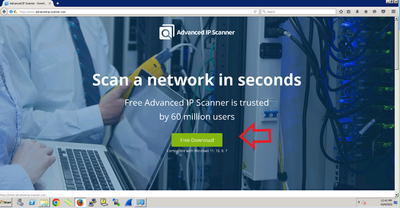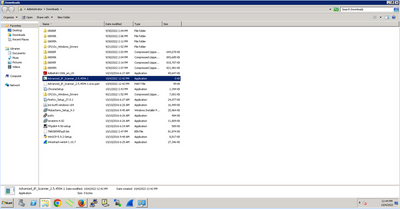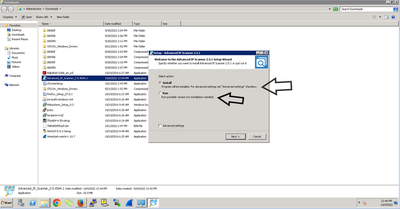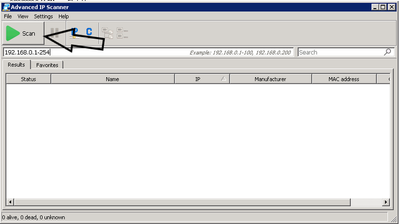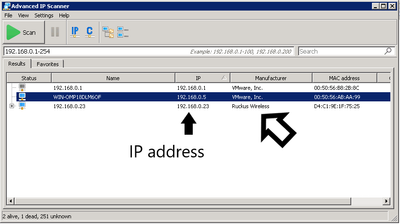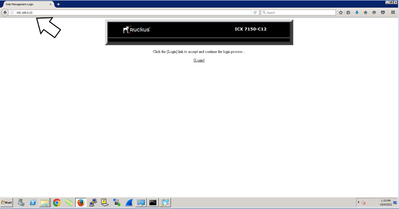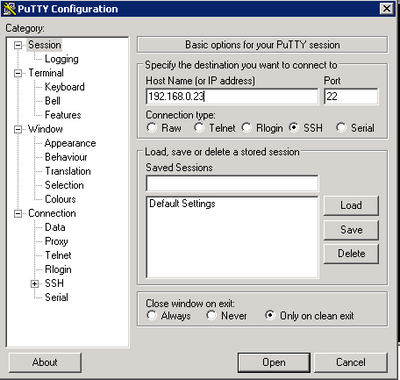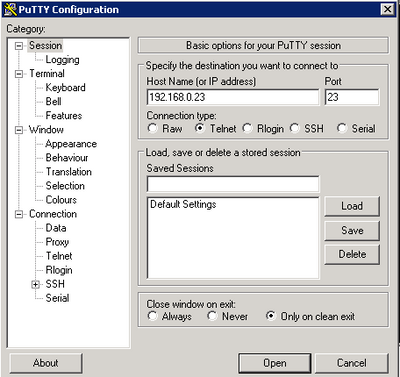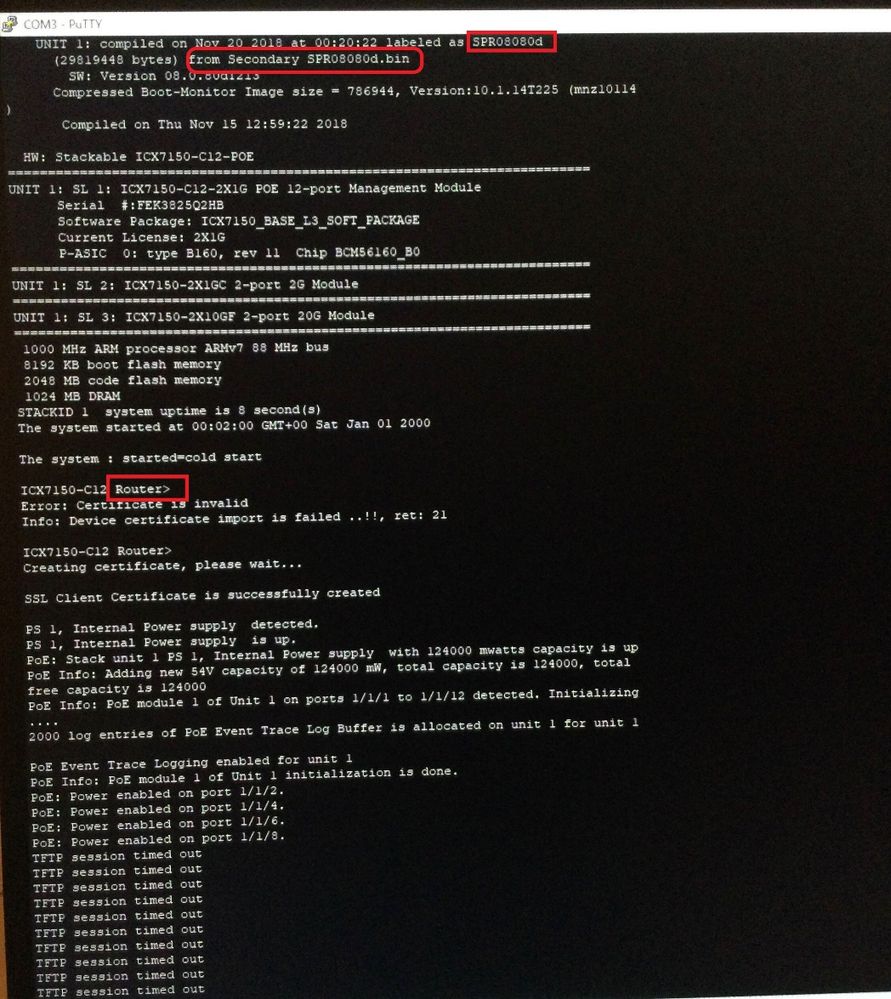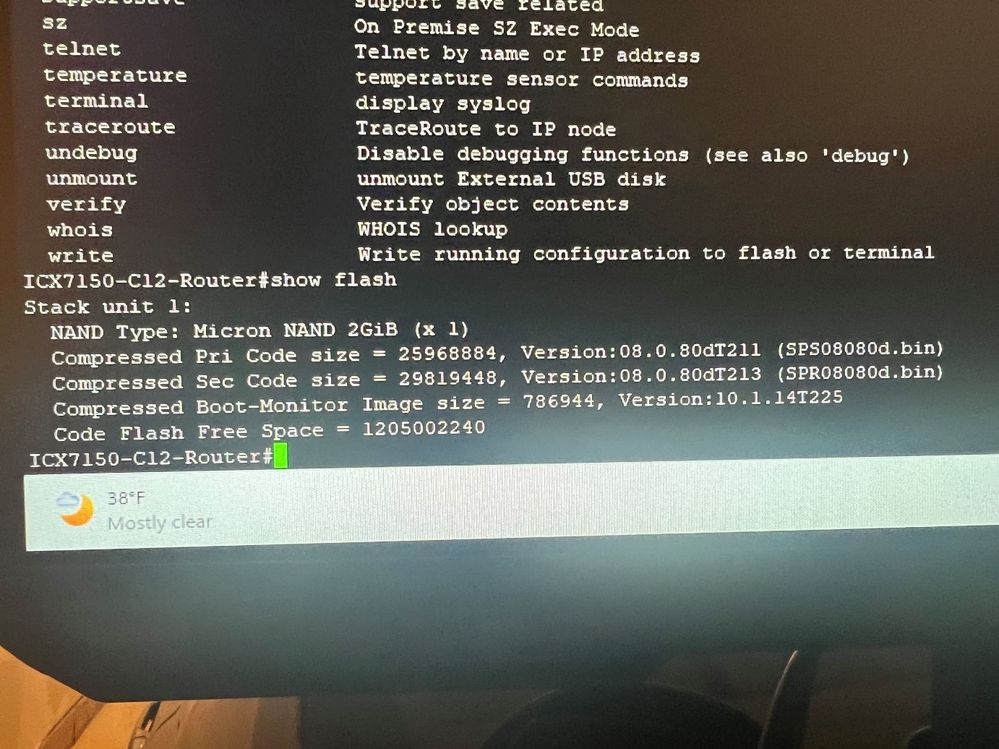- Community
- RUCKUS Technologies
- RUCKUS Lennar Support
- Community Services
- RTF
- RTF Community
- Australia and New Zealand – English
- Brazil – Português
- China – 简体中文
- France – Français
- Germany – Deutsch
- Hong Kong – 繁體中文
- India – English
- Indonesia – bahasa Indonesia
- Italy – Italiano
- Japan – 日本語
- Korea – 한국어
- Latin America – Español (Latinoamérica)
- Middle East & Africa – English
- Netherlands – Nederlands
- Nordics – English
- North America – English
- Poland – polski
- Russia – Русский
- Singapore, Malaysia, and Philippines – English
- Spain – Español
- Taiwan – 繁體中文
- Thailand – ไทย
- Turkey – Türkçe
- United Kingdom – English
- Vietnam – Tiếng Việt
- EOL Products
- RUCKUS Forums
- RUCKUS Lennar Support
- RUCKUS Support for Lennar Homes
- Re: SWITCH R510
- Subscribe to RSS Feed
- Mark Topic as New
- Mark Topic as Read
- Float this Topic for Current User
- Bookmark
- Subscribe
- Mute
- Printer Friendly Page
SWITCH R510
- Mark as New
- Bookmark
- Subscribe
- Mute
- Subscribe to RSS Feed
- Permalink
- Report Inappropriate Content
01-14-2023 06:03 PM
Hello,
My internet connection though Ruckus is getting very slow speeds and cutting out for over a month now. I have researched for hours on here and I have been trying to trouble shoot using this forum with no luck so far.
Under rogue devices in the dashboard I can see all of my neighbors WIFI's being listed to mark as known or malicious. I also see the internet name connected to my Xfinity router listed on here trying to connect to my AP's.
When I bought my home I was advised I can manage everything through my app. I have used google chrome PC to check the dashboard and I do not have access to another computer looking at these steps it seems I need access to a different type of PC to troubleshoot my possible switch issue?
I am not sure how to verify the Mac address matches the IP Address that is currently set to manual on the dash board. On the Ruckus router there is a sticker that is listed the MAC address provided but I am not sure if this is to this same IP address.
Thanks.
- Mark as New
- Bookmark
- Subscribe
- Mute
- Subscribe to RSS Feed
- Permalink
- Report Inappropriate Content
01-17-2023 12:55 PM
Hi @Ruckususer1
You can run the IP scanner by using the following applications to check the IP address for Telnet/SSH or web access to the Ruckus devices.
Windows:
https://www.advanced-ip-scanner.com/
NOTE: IMPORTANT VIDEO TO WATCH : https://youtu.be/O1lerd0IFg0
Apple:
1-https://apps.apple.com/us/app/lanscan/id472226235?mt=12
2-https://apps.apple.com/us/app/ip-scanner/id404167149?mt=12
Video as reference : https://www.youtube.com/watch?v=vD7KLR8u1EM
iOs or Android option
https://apps.apple.com/au/app/fing-network-scanner/id430921107
Video Reference : https://www.youtube.com/watch?v=gWdarROXBmI
1 ) Downloads the application
2 ) Proceed to install (it can be portable ‘does not need to be install’ or install.exe that install the app in your computer)
3 ) Once is installed (open the app) and then click the Start bottom to star running the scanner
4 ) Ruckus devices are going to be detected as Ruckus Wireless / Ruckus Switch / Ruckus Router / unleashed as the shown example:
Video link as reference: https://www.youtube.com/watch?v=0zxgUn_Tm08
5 ) Since we already know the IP for the Ruckus switch (192.168.0.23) , I can access to the switch via Web/ssh/telnet
Webb access example :
SSH example:
Telnet example :
Note: If the IP address of switch does not appear on the IP Scanner please reboot the local Router ( ISP device )
Another solution is to log in in your local Router and check the 'device list'
https://www.wikihow.com/See-Who-Is-Connected-to-Your-Wireless-Network
https://www.howtogeek.com/204057/how-to-see-who%E2%80%99s-connected-to-your-wi-fi-network/
Best regards,
Jayavidhya
Lennar Home Community
- Mark as New
- Bookmark
- Subscribe
- Mute
- Subscribe to RSS Feed
- Permalink
- Report Inappropriate Content
01-23-2023 02:26 PM - edited 01-25-2023 05:53 AM
I was able to locate the switch IP.
- Mark as New
- Bookmark
- Subscribe
- Mute
- Subscribe to RSS Feed
- Permalink
- Report Inappropriate Content
01-23-2023 03:29 PM
I am not sure what code I need to run. Please see results attached.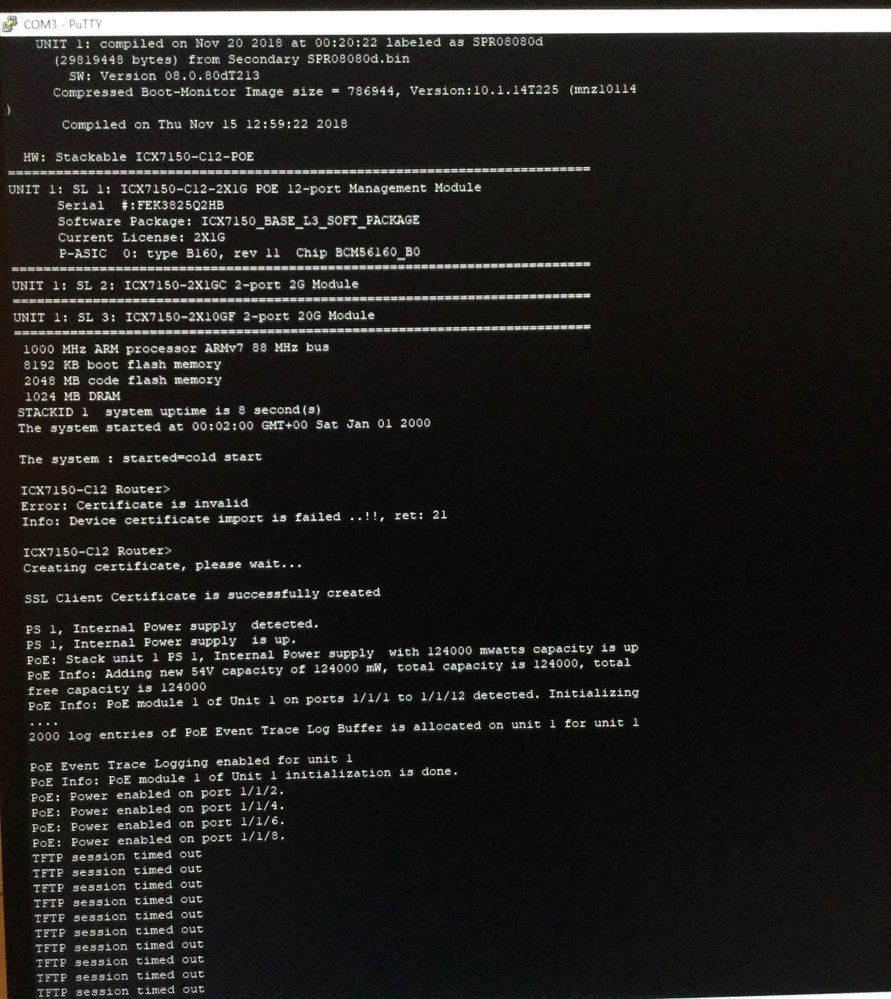
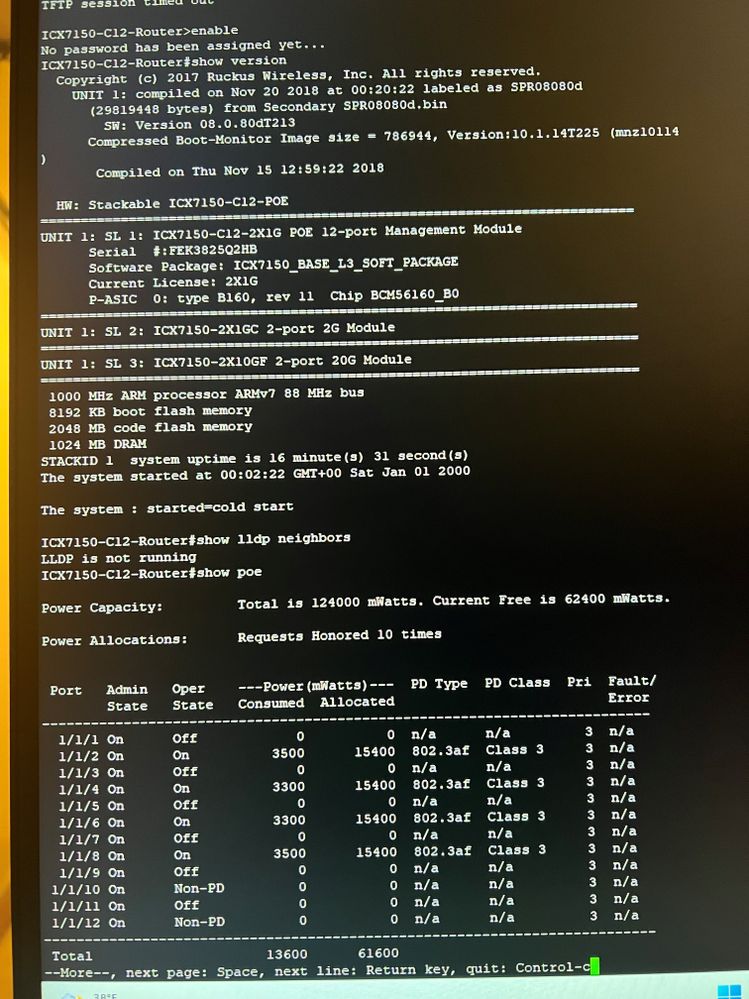
- Mark as New
- Bookmark
- Subscribe
- Mute
- Subscribe to RSS Feed
- Permalink
- Report Inappropriate Content
02-01-2023 08:16 AM - edited 02-01-2023 08:20 AM
Hi @Ruckususer1
Hope you are doing well today.
I apologize for the delay in responses and the inconvenience of these.
As I can see from the screenshots you attached
I see your Switch is running routing code, this code is not recommended for Lennar home users as it creates connectivity issues like the following examples:
-Slow connectivity
-Smart devices like Amazon's Alexa not working as intended.
-Websites not loading.
-Several connectivity issues.
To fix this issue is quite simple since you already have access to the switch.
Using the above commands that I will list, this will fix the issue permanent the ‘routing code issue’, as we will delete the second partition and put the correct partition in its place ‘SPS’ .
As we can see the Switch has the Routing code in the second partition 'SPR'08080d.bin
Commands that you need to run:
Enable
Copy flash flash secondary
Example:
>enable
No password has been assigned yet...
#copy flash flash secondary
What the switch will do is copy the correct image, which is SPS'08080d.bin, in the secondary partition, which will permanently eliminate the routing code. We must wait for the process to finish.
Once the Switch completes the process, we must restart to start running the correct code
#boot system flash primary yes
Here is a short video for demonstration how to to fix this issue ‘ Routing code ‘
VIDEO LINK AS REFERENCE:https://www.youtube.com/watch?v=Eem1IBgYaWc
To solve this issue, it is not necessary to update the optional Serial Switch.
My coworker left 3 links with 3 possible ways to upgrade the Switch:
1- In this option we are using a pendrive or USB flash drive which we move the files to the pendrive and connect it to the Switch then through CLI we execute the update running the commands indicated in the following guide:
How to Upgrade a Switch ICX-7150-C12P using a USB flash drive
2- The following guide is examples for an upgrade via TFTP server, which is an application (FREE) to send files or upload remote files to a device, as in our case, we will use it to update a new version to the Switch, basically it will send remotely the image version from the computer to the switch.
How to upgrade a Switch ICX7150-C12P via TFTP
Using the Following link allow you to download the TFTP server app
TFTP 64: https://bitbucket.org/phjounin/tftpd64/downloads/
Please let us which of the 2 posts you want to continue with to keep on eye your queries
Best regards
Fernando Vasquez
- Mark as New
- Bookmark
- Subscribe
- Mute
- Subscribe to RSS Feed
- Permalink
- Report Inappropriate Content
02-08-2023 11:43 AM - edited 02-08-2023 12:05 PM
Hi @Vásquez_Fer
Hope you are doing well !
This is a brief summary of the changes applied / the update process that was done and some diagnostics done on the network.
1-Upgraded successfully the ICX-7150-C12P to the recommend version from our portal 8095G firmware version following up the correct upgrade path.
2- Credentials for the ICX-7150-C12P username:super password:super
3-In the unleashed dashboard configured Non-Overlapping Channels 1/6/11 for 2.4G Network to avoid Co-Channel interference.
4-Successfully added the switch to unleashed dashboard.
5-Created a dedicated 5G network only for devices that required high speed , using only 5G the performance was totally better.
Here are some diagnostics
1-All ‘4’ access points are working at 1G correctly also the cable from the local Router to the Switch is at 1G
2-The 2 speed flex is 350-380 speed ,did not give display any packet loss between the access point ‘Member’ and the master.
3-Ping to google DNS 8.8.8.8 dns was ok / no outages observed
Best Regards
Fernando Vasquez
-
Access point
3 -
Access points
5 -
all lights blinking after reset icx 7150 switch
1 -
Amber
1 -
Amber System
2 -
AP
1 -
Boot mode
1 -
bootloader
1 -
cli
1 -
Compatibility
1 -
Console
1 -
console access
1 -
dns
1 -
eero
2 -
eps
1 -
Frontier
1 -
Green Power
2 -
Hard reset
1 -
Heartbeat
1 -
Heartbeat loss recurring
2 -
Help
2 -
Help Needed
2 -
i Al
1 -
ICX
2 -
ICX 7150-C12p
7 -
ICX switch
4 -
ICX Switch Disconnected
1 -
ICX Switch Management
2 -
ICX-7150-C12
2 -
ICX-7150-C12P
1 -
Important Announcement
1 -
Installation
1 -
Internet Issue
2 -
Ive been
1 -
Lennar
3 -
Lennar Home
2 -
Lennar homes
25 -
Management Port
1 -
New
1 -
No POE
2 -
No power via Ethernet
1 -
password
1 -
Please
1 -
Poe
1 -
Poe not working
1 -
Power Outage
1 -
Power Outtage
1 -
Proposed Solution
1 -
R510
2 -
r510 no power
2 -
REBOOT
1 -
Recovery
1 -
Red LED
1 -
Remote access
1 -
Reset ICX username password
1 -
Return
1 -
RMA
3 -
Ruckus
2 -
Ruckus ICX 7150-C12P
4 -
RUCKUS Self-Help
1 -
RUKUS 7150 c12p
1 -
Setup
1 -
Software Recovery
1 -
Solution Proposed
1 -
Solution Proposed warranty
1 -
SPR
1 -
SSH
1 -
Switch
1 -
Telnet
1 -
Unleashed
3 -
Unresolved Issue
1 -
Upgrade
3 -
Upgrading R510
1 -
User Management
1 -
username
1 -
VPN streaming fail proxy not working Amazon prime video
1 -
Wifi
1 -
Wifi6
1 -
Wireless
3
- « Previous
- Next »