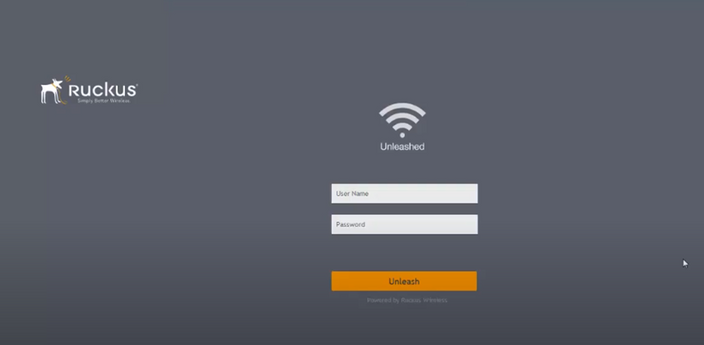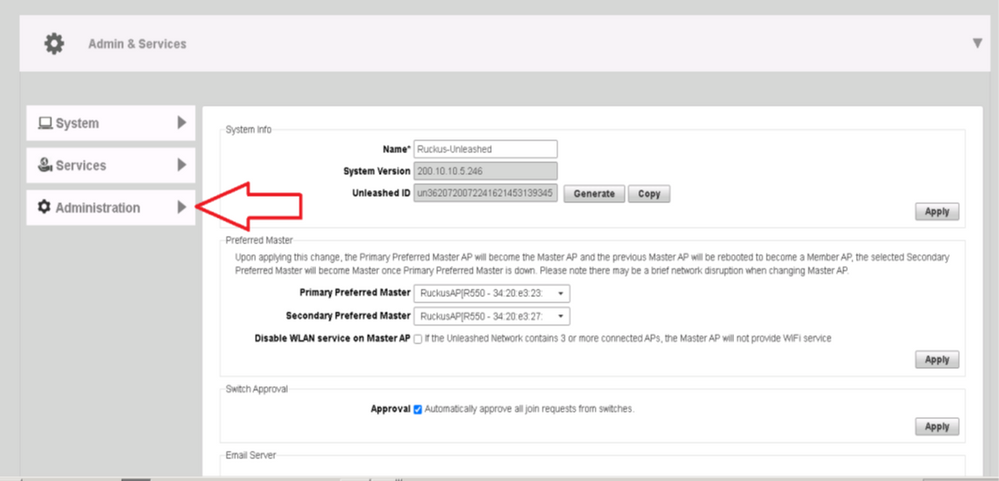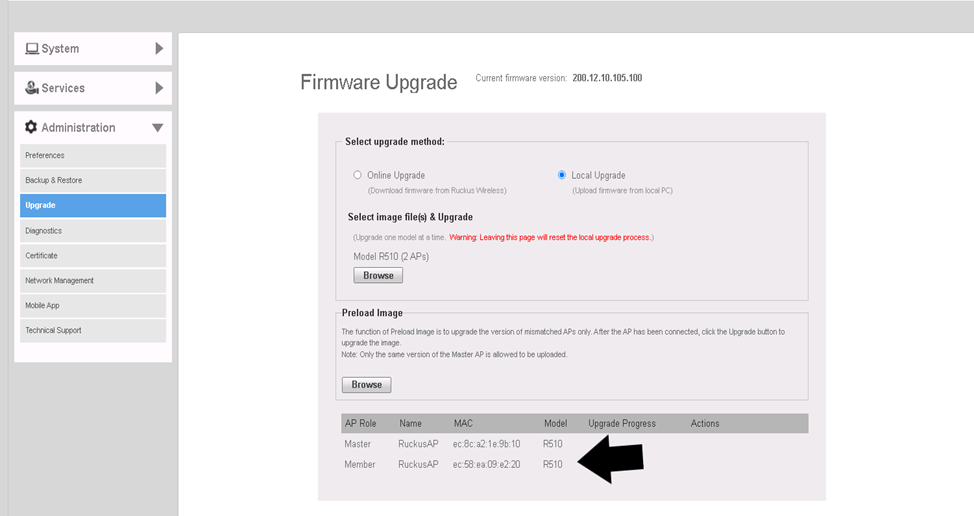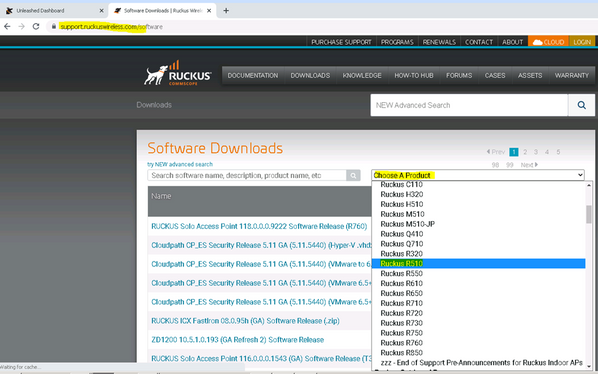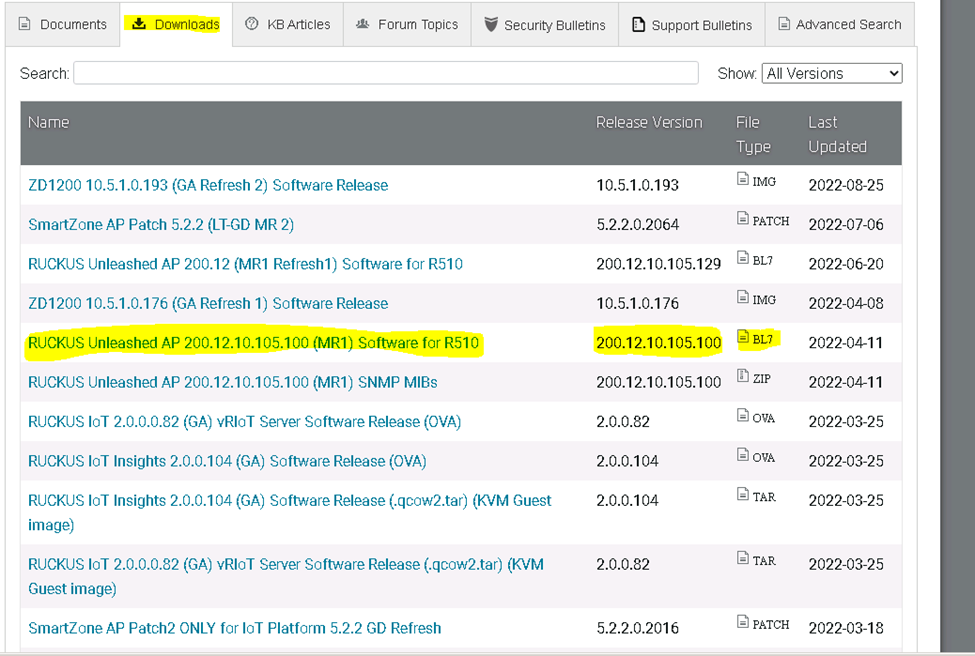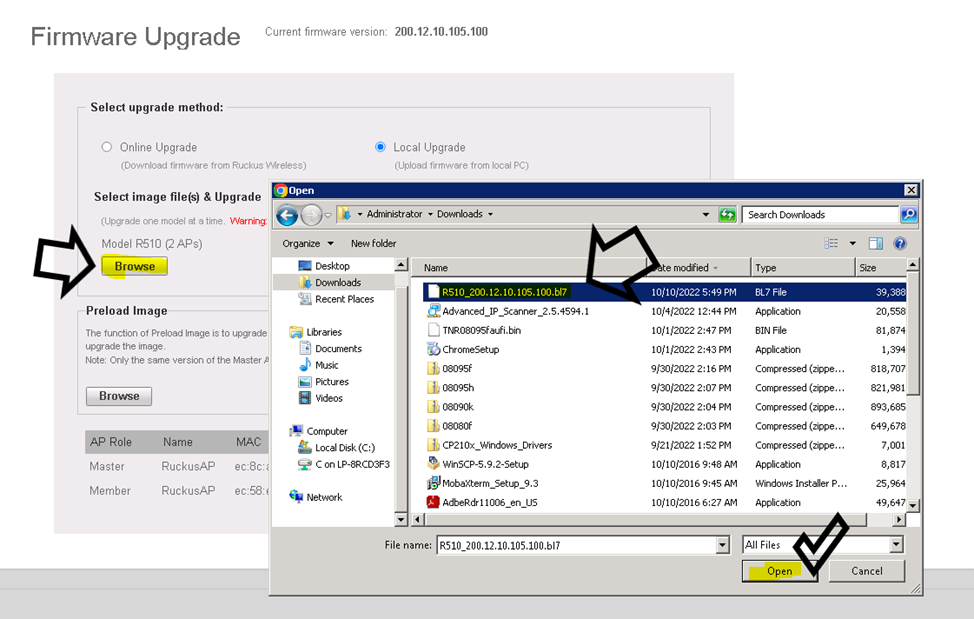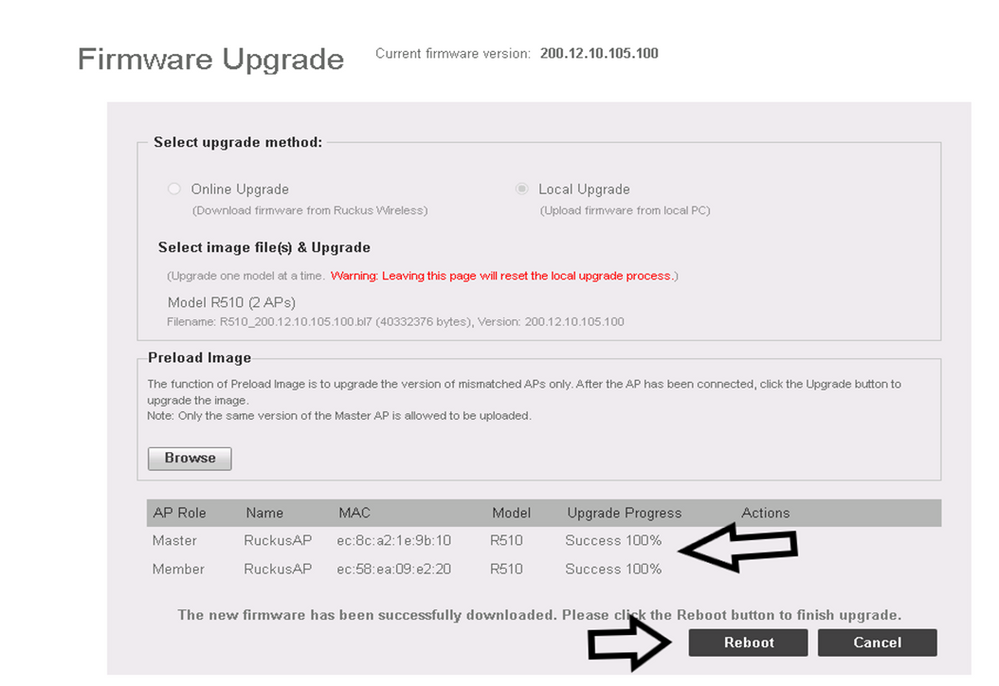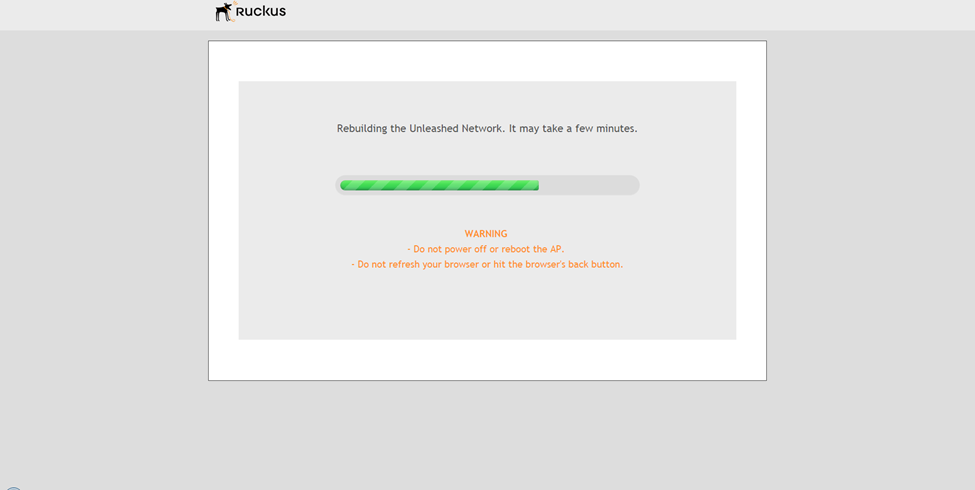- Community
- RUCKUS Technologies
- RUCKUS Lennar Support
- Community Services
- RTF
- RTF Community
- Australia and New Zealand – English
- Brazil – Português
- China – 简体中文
- France – Français
- Germany – Deutsch
- Hong Kong – 繁體中文
- India – English
- Indonesia – bahasa Indonesia
- Italy – Italiano
- Japan – 日本語
- Korea – 한국어
- Latin America – Español (Latinoamérica)
- Middle East & Africa – English
- Netherlands – Nederlands
- Nordics – English
- North America – English
- Poland – polski
- Russia – Русский
- Singapore, Malaysia, and Philippines – English
- Spain – Español
- Taiwan – 繁體中文
- Thailand – ไทย
- Turkey – Türkçe
- United Kingdom – English
- Vietnam – Tiếng Việt
- EOL Products
- RUCKUS Forums
- RUCKUS Lennar Support
- RUCKUS Support for Lennar Homes
- Ruckus unleashed upgrade
- Subscribe to RSS Feed
- Mark Topic as New
- Mark Topic as Read
- Float this Topic for Current User
- Bookmark
- Subscribe
- Mute
- Printer Friendly Page
Ruckus unleashed upgrade
- Mark as New
- Bookmark
- Subscribe
- Mute
- Subscribe to RSS Feed
- Permalink
- Report Inappropriate Content
10-25-2022 05:59 AM - edited 12-21-2022 05:11 AM
How to perform an upgrade on the Access Points (unleashed version) using the Unleashed dashboard
Please go to: unleashed.ruckuswireless.com or use the IP address of the Master AP
Use the management credentials.
Admin usernames and passwords for the Ruckus Wi-Fi Access Points/Switch for Lennar home users
1- Go to Admin & Services > Administration > Upgrade.
2-Tab Administration/Administer
3-Upgrade Tab.
Here we have 2 Options to upgrade online or locally
Online upgrade method to upgrade your Unleashed network with the latest firmware available from the RUCKUS Unleashed firmware server.
Local Upgrade method is to upgrade your Unleashed network using firmware files that you have downloaded from the Ruckus Support site.
1) Need to identify the access points and model on the network.
2) Go to the support page using the local to download the BL7 file on the support page in the support portal https://support.ruckuswireless.com/software
3) Select the AP model
4) Select the desired version
Note: The files BL7 are the files in order to upgrade the Access Points
5) Once the file is download go to the unleashed dashboard
Select browser > select the downloaded version > Open
6) When all the APs in the list are displayed as "Success 100%" in the Upgrade Progress column, click Reboot. A "Rebuilding the Unleashed Network" progress screen appears. Wait until the process is completed.
7) Once complete, you will be redirected to the Unleashed login page.
Log in and go to Admin & Services > System > System Info to confirm the new software build number.
- Labels:
-
Access points
-
Lennar homes
-
Unleashed
-
Access point
3 -
Access points
5 -
all lights blinking after reset icx 7150 switch
1 -
Amber
1 -
Amber System
2 -
AP
1 -
Boot mode
1 -
bootloader
1 -
cli
1 -
Compatibility
1 -
Console
1 -
console access
1 -
dns
1 -
eero
2 -
eps
1 -
Frontier
1 -
Green Power
2 -
Hard reset
1 -
Heartbeat
1 -
Heartbeat loss recurring
2 -
Help
2 -
Help Needed
2 -
i Al
1 -
ICX
2 -
ICX 7150-C12p
7 -
ICX switch
4 -
ICX Switch Disconnected
1 -
ICX Switch Management
2 -
ICX-7150-C12
2 -
ICX-7150-C12P
1 -
Important Announcement
1 -
Installation
1 -
Internet Issue
2 -
Ive been
1 -
Lennar
3 -
Lennar Home
2 -
Lennar homes
25 -
Management Port
1 -
New
1 -
No POE
2 -
No power via Ethernet
1 -
password
1 -
Please
1 -
Poe
1 -
Poe not working
1 -
Power Outage
1 -
Power Outtage
1 -
Proposed Solution
1 -
R510
2 -
r510 no power
2 -
REBOOT
1 -
Recovery
1 -
Red LED
1 -
Remote access
1 -
Reset ICX username password
1 -
Return
1 -
RMA
3 -
Ruckus
2 -
Ruckus ICX 7150-C12P
4 -
RUCKUS Self-Help
1 -
RUKUS 7150 c12p
1 -
Setup
1 -
Software Recovery
1 -
Solution Proposed
1 -
Solution Proposed warranty
1 -
SPR
1 -
SSH
1 -
Switch
1 -
Telnet
1 -
Unleashed
3 -
Unresolved Issue
1 -
Upgrade
3 -
Upgrading R510
1 -
User Management
1 -
username
1 -
VPN streaming fail proxy not working Amazon prime video
1 -
Wifi
1 -
Wifi6
1 -
Wireless
3
- « Previous
- Next »