- Community
- RUCKUS Technologies
- RUCKUS Lennar Support
- Community Services
- RTF
- RTF Community
- Australia and New Zealand – English
- Brazil – Português
- China – 简体中文
- France – Français
- Germany – Deutsch
- Hong Kong – 繁體中文
- India – English
- Indonesia – bahasa Indonesia
- Italy – Italiano
- Japan – 日本語
- Korea – 한국어
- Latin America – Español (Latinoamérica)
- Middle East & Africa – English
- Netherlands – Nederlands
- Nordics – English
- North America – English
- Poland – polski
- Russia – Русский
- Singapore, Malaysia, and Philippines – English
- Spain – Español
- Taiwan – 繁體中文
- Thailand – ไทย
- Turkey – Türkçe
- United Kingdom – English
- Vietnam – Tiếng Việt
- EOL Products
- RUCKUS Forums
- RUCKUS Lennar Support
- RUCKUS Support for Lennar Homes
- Re: Ruckus AP R510 doesn't power on via ICX7150-C1...
- Subscribe to RSS Feed
- Mark Topic as New
- Mark Topic as Read
- Float this Topic for Current User
- Bookmark
- Subscribe
- Mute
- Printer Friendly Page
Ruckus AP R510 doesn't power on via ICX7150-C12P
- Mark as New
- Bookmark
- Subscribe
- Mute
- Subscribe to RSS Feed
- Permalink
- Report Inappropriate Content
03-04-2023 09:41 PM
After a power outage my access points doesn't power on, those are R510. My Ruckus switch ICX 7150-C12P shows an amber and green flashing lights.
I tried do power cycle to see if comes back and it doesn't come back. Then I'm trying to do a software reset following some of the forums but I can't access the Switch using a MacBook with only usb-c. when I try in the terminal it doesn't work. Can someone put a step by step focusing on a Mac on how I can access the switch console using the terminal nd what kind of cables should I use and how to perform a software reset and try to return power back to my access points?
In parallel, anyone in the Bay Area California can offer support to fix this at home if I pay?
Thanks
- Mark as New
- Bookmark
- Subscribe
- Mute
- Subscribe to RSS Feed
- Permalink
- Report Inappropriate Content
03-09-2023 05:42 AM
Hi @tiago1984
Please try accessing the below links to configure TFTP server in MAC.
1. https://download.cnet.com/TftpServer/3000-2648_4-35651.html
2. https://macandegg.com/2022/02/tftp-server-for-macos/
Please let us know if you face any issues while accessing the links.
Best regards,
Jayavidhya
Lennar Home Community
- Mark as New
- Bookmark
- Subscribe
- Mute
- Subscribe to RSS Feed
- Permalink
- Report Inappropriate Content
03-07-2023 06:07 AM - edited 03-07-2023 06:07 AM
Hi @tiago1984
Please follow the below steps to configure the ethernet using MAC
Please try connecting your Ethernet cable to your laptop and plug the other end into your modem or router.
NOTE: macOS or OS X can be restrictive. Some users will find issues adding connections to their mac. In these cases, get in touch with your network adapter manufacturer for further support. Some older Macs come equipped with an Ethernet port, but most will require you to use either a Thunderbolt-to-Ethernet or USB-to-Ethernet adapter. Once you have connected your Ethernet cable to your laptop, plug the other end into your modem or router.
In most cases, you will connect to the internet automatically. If not, proceed as follows.
Step 2: Click the Apple menu and select System Preferences; then click Network.
Step 3: Select the Ethernet connection from the list on the left, keeping in mind that it may be named according to the adapter you are using.
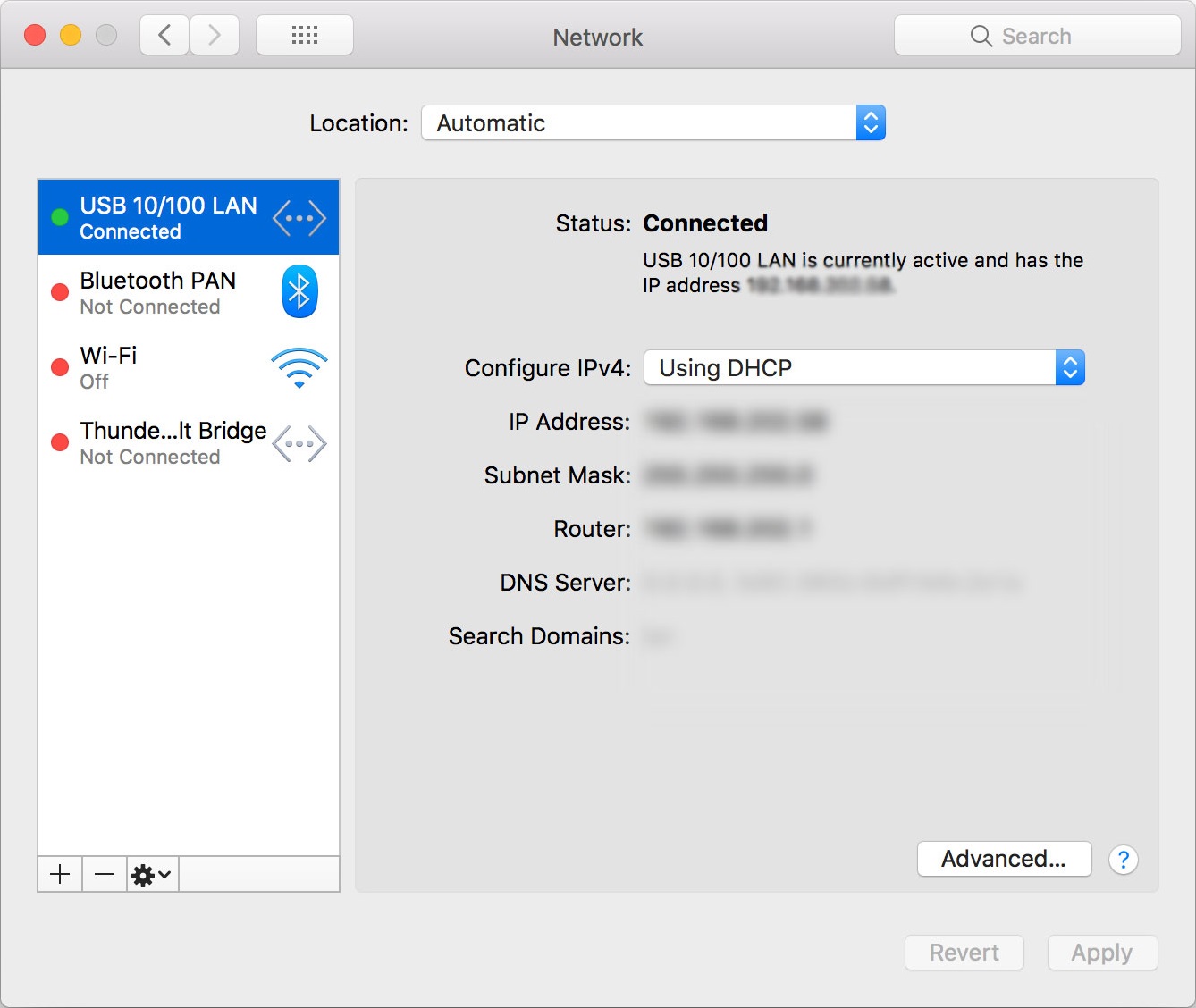
Step 4: Click the Configure IPv4 pop-up menu and choose your ISP’s recommended configuration method. You can read more about these configurations here.
Step 5: Under Advanced, click DNS. Then add a DNS server using the + button. Enter the IP address of your ISP’s DNS server.
Step 6: Click Apply to activate these settings.
Please follow the below link to configure TFTP server in MAC OS
Once the TFTP server is started, you may flash the VTrak via the CLI or CLU commands.
Best regards,
Jayavidhya
Lennar Home Community
- Mark as New
- Bookmark
- Subscribe
- Mute
- Subscribe to RSS Feed
- Permalink
- Report Inappropriate Content
03-07-2023 09:54 PM - edited 03-07-2023 10:14 PM
Hi, I now have internet using my ethernet cable directly to the modem and at same time I have another cable connecting to the switch and the terminal working well but I couldn't download the tufts server as the YouTube video show the address below to download the server and it doesn't work.
http://ww2.unime.it/flr/tftpserver/
Is there any other way I can install the tufts server and any other videos or instructions to do so?
Also already tell me how to dot his step below once I install the tufts server please.
Once the TFTP server is started, you may flash the VTrak via the CLI or CLU commands.
Thanks
- Mark as New
- Bookmark
- Subscribe
- Mute
- Subscribe to RSS Feed
- Permalink
- Report Inappropriate Content
03-08-2023 06:34 AM
Hi @tiago1984
On your Mac, choose Apple menu > System Settings, then click Network > in the sidebar. (You may need to scroll down.)
Click the network service you want to use (such as Wi-Fi or Ethernet) on the right, then click Details.
Click DNS, click the Add button + at the bottom of the DNS Servers list, then enter the IPv4 or IPv6 address for the DNS server.
Click the Add button + at the bottom of the Search Domain list, then enter the search domain.
When you’ve finished, click OK.
To know the IP address of the DNS, under the System Settings, then click Network , where you can find the list of ISP DNS server IP address.
Also please refer the following link to configure ethernet using MAC.
Also to configure the TFTP server in MAC please follow the below links.
For your reference, Mac OS X has a built in TFTP server. A management utility is available for the Mac's built-in TFTP. TFTP Server v3.4.1 provides a graphical user interface to the configuration files. Please go to the TFTP Server v3.4.1 website for more information.
%nbsp;
http://ww2.unime.it/flr/tftpserver/
%nbsp;
Below are links to the TFTP For Mac versions:
OS X 10.6 Snow Leopard and earlier:
http://ww2.unime.it/flr/tftpserver/TftpServer.dmg
OS X 10.7 Lion and later:
http://ww2.unime.it/flr/tftpserver/TftpServerLion.dmg
Detailed Usage Instructions:
http://ww2.unime.it/flr/tftpserver/usingapp.html
After downloading the TFTP server please follow the below link to configure the TFTP server in MAC OS
Best regards,
Jayavidhya
Lennar Home Community
- Mark as New
- Bookmark
- Subscribe
- Mute
- Subscribe to RSS Feed
- Permalink
- Report Inappropriate Content
03-08-2023 01:37 PM
Hi, none of these links below work. Is there any other place I can download it?
Below are links to the TFTP For Mac versions:
OS X 10.6 Snow Leopard and earlier:
http://ww2.unime.it/flr/tftpserver/TftpServer.dmg
OS X 10.7 Lion and later:
http://ww2.unime.it/flr/tftpserver/TftpServerLion.dmg
Detailed Usage Instructions:
-
Access point
3 -
Access points
5 -
all lights blinking after reset icx 7150 switch
1 -
Amber
1 -
Amber System
2 -
AP
1 -
Boot mode
1 -
bootloader
1 -
cli
1 -
Compatibility
1 -
Console
1 -
console access
1 -
dns
1 -
eero
2 -
eps
1 -
Frontier
1 -
Green Power
2 -
Hard reset
1 -
Heartbeat
1 -
Heartbeat loss recurring
2 -
Help
2 -
Help Needed
2 -
i Al
1 -
ICX
2 -
ICX 7150-C12p
7 -
ICX switch
4 -
ICX Switch Disconnected
1 -
ICX Switch Management
2 -
ICX-7150-C12
2 -
ICX-7150-C12P
1 -
Important Announcement
1 -
Installation
1 -
Internet Issue
2 -
Ive been
1 -
Lennar
3 -
Lennar Home
2 -
Lennar homes
25 -
Management Port
1 -
New
1 -
No POE
2 -
No power via Ethernet
1 -
password
1 -
Please
1 -
Poe
1 -
Poe not working
1 -
Power Outage
1 -
Power Outtage
1 -
Proposed Solution
1 -
R510
2 -
r510 no power
2 -
REBOOT
1 -
Recovery
1 -
Red LED
1 -
Remote access
1 -
Reset ICX username password
1 -
Return
1 -
RMA
3 -
Ruckus
2 -
Ruckus ICX 7150-C12P
4 -
RUCKUS Self-Help
1 -
RUKUS 7150 c12p
1 -
Setup
1 -
Software Recovery
1 -
Solution Proposed
1 -
Solution Proposed warranty
1 -
SPR
1 -
SSH
1 -
Switch
1 -
Telnet
1 -
Unleashed
3 -
Unresolved Issue
1 -
Upgrade
3 -
Upgrading R510
1 -
User Management
1 -
username
1 -
VPN streaming fail proxy not working Amazon prime video
1 -
Wifi
1 -
Wifi6
1 -
Wireless
3
- « Previous
- Next »

