- Community
- RUCKUS Technologies
- RUCKUS Lennar Support
- Community Services
- RTF
- RTF Community
- Australia and New Zealand – English
- Brazil – Português
- China – 简体中文
- France – Français
- Germany – Deutsch
- Hong Kong – 繁體中文
- India – English
- Indonesia – bahasa Indonesia
- Italy – Italiano
- Japan – 日本語
- Korea – 한국어
- Latin America – Español (Latinoamérica)
- Middle East & Africa – English
- Netherlands – Nederlands
- Nordics – English
- North America – English
- Poland – polski
- Russia – Русский
- Singapore, Malaysia, and Philippines – English
- Spain – Español
- Taiwan – 繁體中文
- Thailand – ไทย
- Turkey – Türkçe
- United Kingdom – English
- Vietnam – Tiếng Việt
- EOL Products
- RUCKUS Forums
- RUCKUS Technologies
- Admin and Licensing
- Managing Users in RUCKUS Analytics
- Subscribe to RSS Feed
- Mark Topic as New
- Mark Topic as Read
- Float this Topic for Current User
- Bookmark
- Subscribe
- Mute
- Printer Friendly Page
Managing Users in RUCKUS Analytics
- Mark as New
- Bookmark
- Subscribe
- Mute
- Subscribe to RSS Feed
- Permalink
- Report Inappropriate Content
09-23-2021 09:40 AM
You can add registered users, associate them to resource groups, and manage users from the RUCKUS Analytics web interface.
The user must be registered with the system (a valid account on support.ruckuswireless.com).
From the web interface of Ruckus Analytics, go to Admin > Users
- The Users page displays the number of already added users and additional information such as the user email address, first and last names, role, associated resource group, and user account.
- If a user onboards the controller, that user can be added as a user to the account. However, the user has restricted administrator permissions. For example, the user can access account details but cannot delete other users from the account.
Add Internal User:
- This option let you select the already registered users with the same company account, as the one you have logged in with. For example: You work for CompanyA (and logged in by your registered email ID with support.ruckuswireless.com) and adding another user of CompanyA.
- Resource group: By selecting a group from the Resource Group menu, you can assign one of the following roles to the user from the Role menu:
Admin: Provides access to all product functionality.
Network Admin: Provides access to all product functionality except administrative operations such as users, resource groups, licenses, support, and onboarded systems.
Report Only: Provides access to manage reports
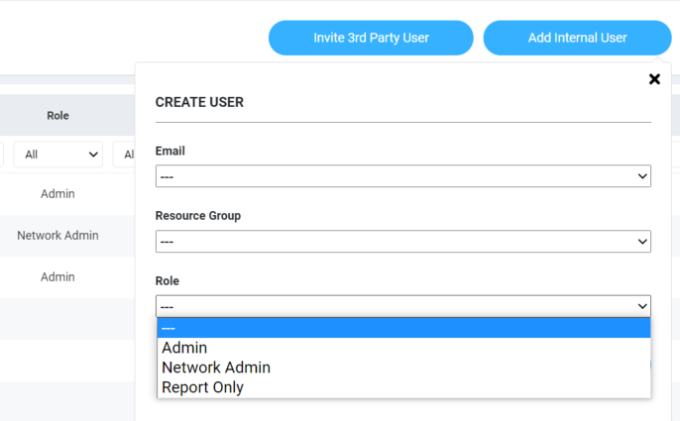
Invite 3rd-Party User.
A third-party user is a user who does not belong to your organization. By inviting a third-party user, you are explicitly granting access to someone outside your organization to the RUCKUSAnalytics service account. Ensure that you have the necessary authorization to do so. A third-party user or a partner can only access a single resource group as defined by the administrator.
- This option lets you invite any 1st user of any company, which has an account in support.ruckuswireless.com. For example You work for CompanyA (and logged in with your registered email ID with support.ruckuswireless.com) and adding 1st user of Company B or C or etc.
- First you have to find the user's email ID which is registered with support.ruckuswireless.com > It will look into the database and find it, if it has any matching email as a registered support.ruckuswireless.com user.
IMPORTANT NOTE: Company A as the primary account of the VSZ on RA, it requires company B to help operate the VSZ on RA for company A. Company A (admin user) can invite company B user via 3rd party invitation. Company B user (as admin user in Company A) can add more company B users to Company A by doing the 3rd party invitation under account of company A.
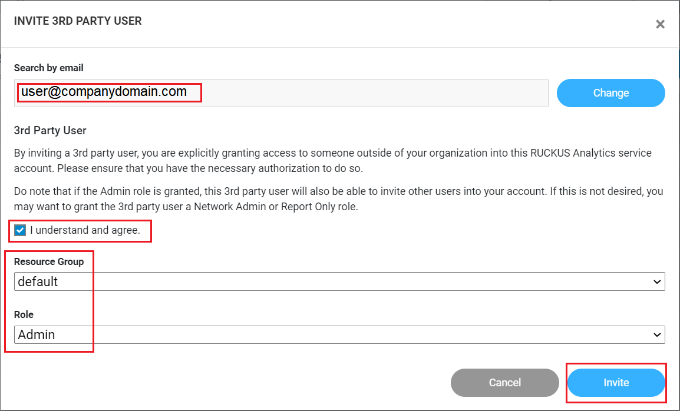
Note: If the Admin role is granted, the third-party user will also be able to invite other users into your account. If this is not desired, you can grant the third-party user a Network Admin or Report the Only role.

