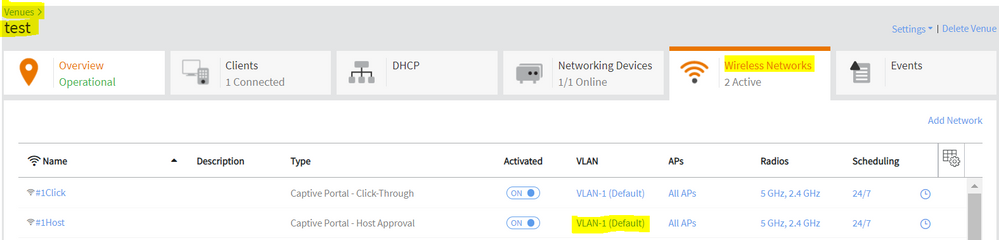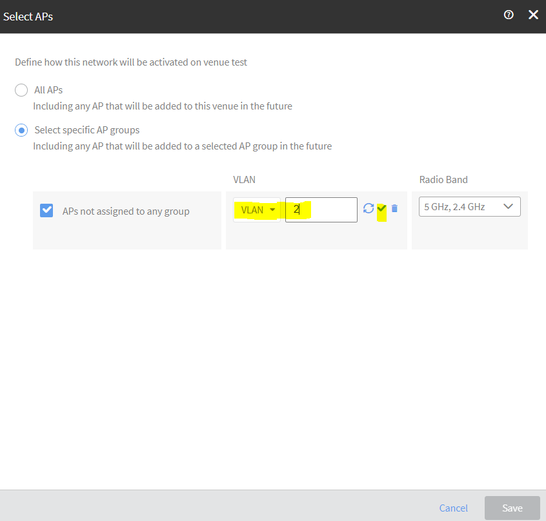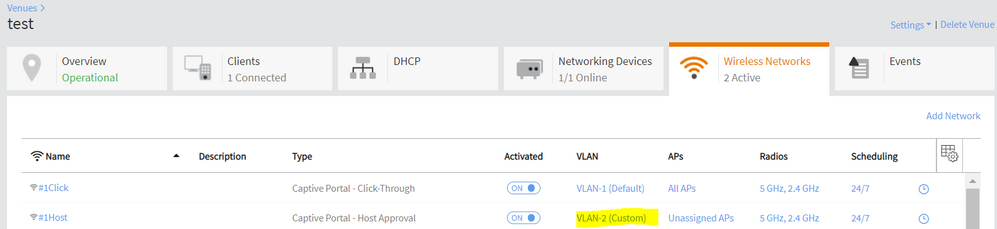This website uses cookies. By clicking Accept, you consent to the use of cookies. Click Here to learn more about how we use cookies.
- Community
- RUCKUS Technologies
- RUCKUS Lennar Support
- Community Services
- RTF
- RTF Community
- Australia and New Zealand – English
- Brazil – Português
- China – 简体中文
- France – Français
- Germany – Deutsch
- Hong Kong – 繁體中文
- India – English
- Indonesia – bahasa Indonesia
- Italy – Italiano
- Japan – 日本語
- Korea – 한국어
- Latin America – Español (Latinoamérica)
- Middle East & Africa – English
- Netherlands – Nederlands
- Nordics – English
- North America – English
- Poland – polski
- Russia – Русский
- Singapore, Malaysia, and Philippines – English
- Spain – Español
- Taiwan – 繁體中文
- Thailand – ไทย
- Turkey – Türkçe
- United Kingdom – English
- Vietnam – Tiếng Việt
- EOL Products
Turn on suggestions
Auto-suggest helps you quickly narrow down your search results by suggesting possible matches as you type.
Showing results for
- RUCKUS Forums
- RUCKUS Technologies
- Cloud
- How can we reuse the same WLAN profile but with di...
Options
- Subscribe to RSS Feed
- Mark Topic as New
- Mark Topic as Read
- Float this Topic for Current User
- Bookmark
- Subscribe
- Mute
- Printer Friendly Page
How can we reuse the same WLAN profile but with different client VLANs in each venue or AP group?
Options
- Mark as New
- Bookmark
- Subscribe
- Mute
- Subscribe to RSS Feed
- Permalink
- Report Inappropriate Content
03-15-2023 05:57 AM
Environment:
- A Ruckus Cloud Deployment with multiple venues/AP groups
- Reuse the same WLAN profiles across the venues/AP groups to reduce configuration overhead
- However, each venue/AP groups would use a separate set of VLANs for the WLANs
Configuration Steps:
Navigate through Ruckus Cloud UI >> Venues
- Select the Venue from the Venue list
- Click on Wireless Networks
- Select the VLAN against the preferred WLAN which needs to be modified
- From the new pop up window, select the bullet against Specific AP groups
- If you have multiple AP groups, then check box the preferred ones to modify
- In case of no AP groups, check the box against "APs not assigned to any AP groups"
- Click on the "Pencil" icon against the AP group from the VLAN column
- Fill in the preferred VLAN ID. We can also choose a preconfigured VLAN pool, using the drop down option next to VLAN
- Then click on the "tick" icon next to it
- After modifying for all the preferred AP groups >> Click Save
- Then the venue will show custom VLAN against the modified WLAN
Thank you.
Thanks
Remya Murugesh
Staff Technical Support Engineer
Remya Murugesh
Staff Technical Support Engineer
Labels:
- Labels:
-
RUCKUS Self-Help
0 REPLIES 0