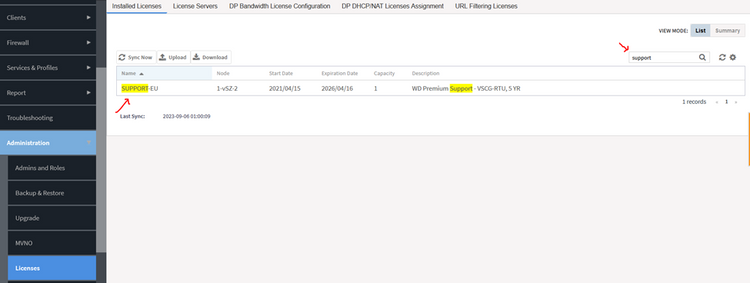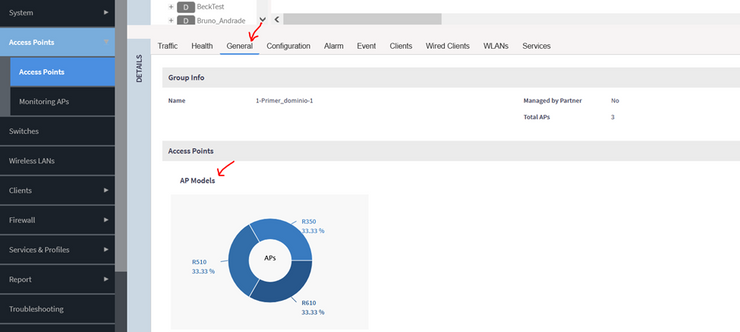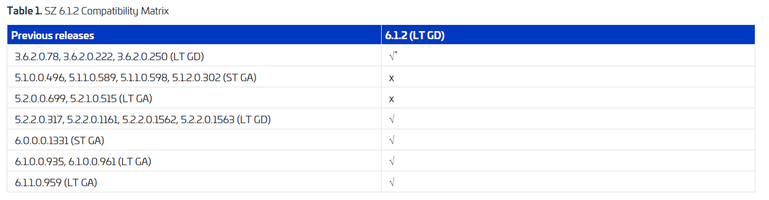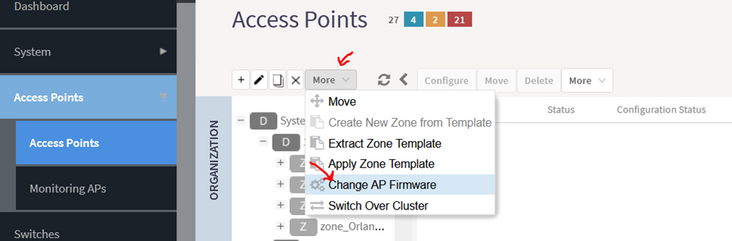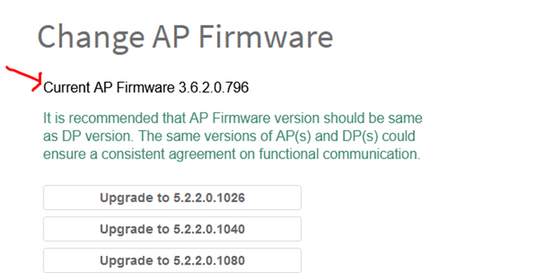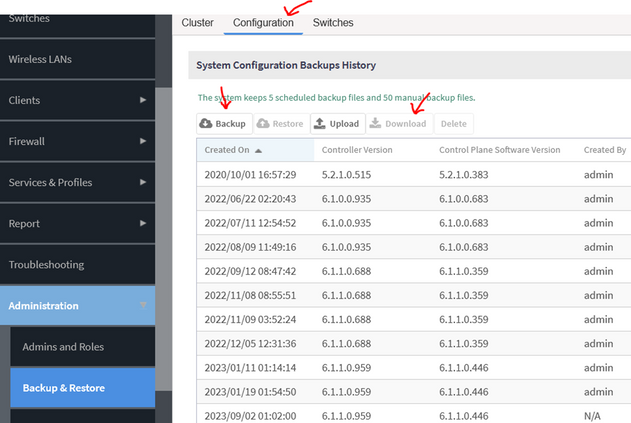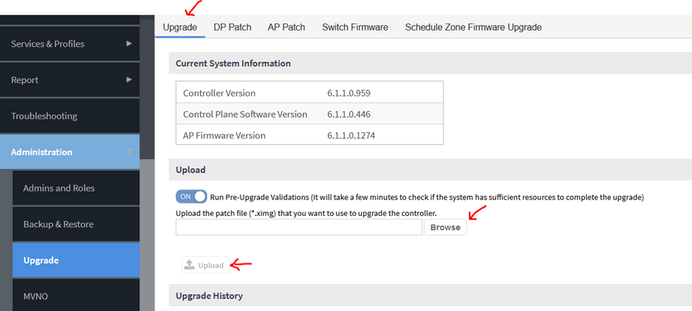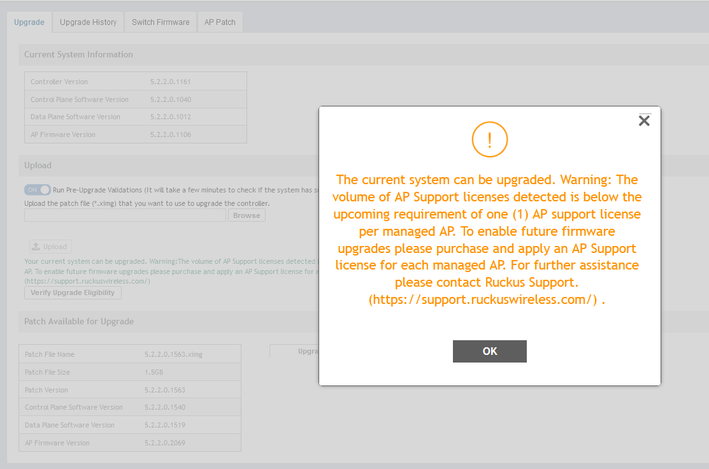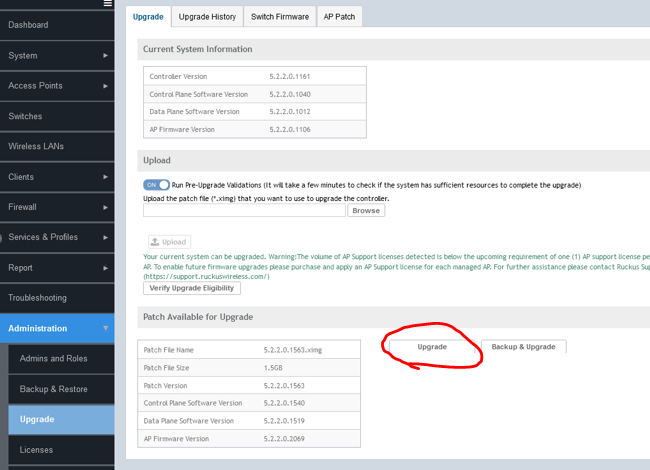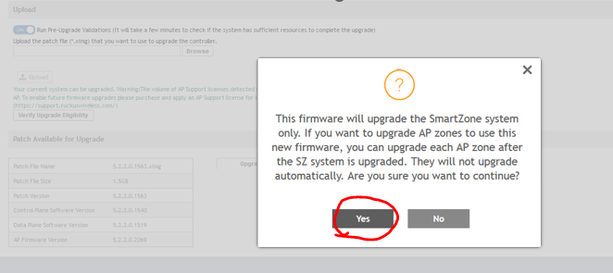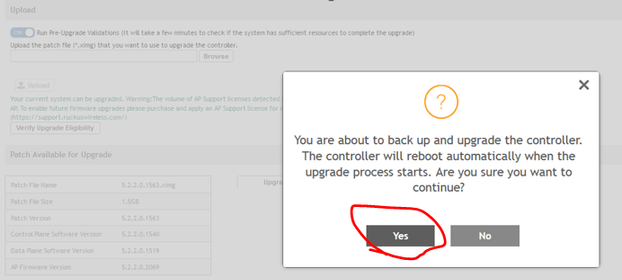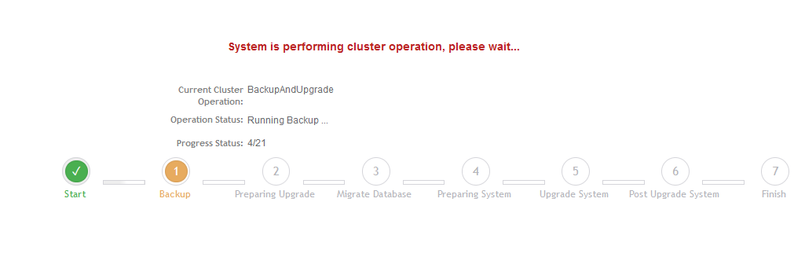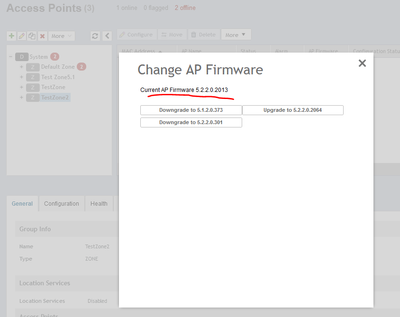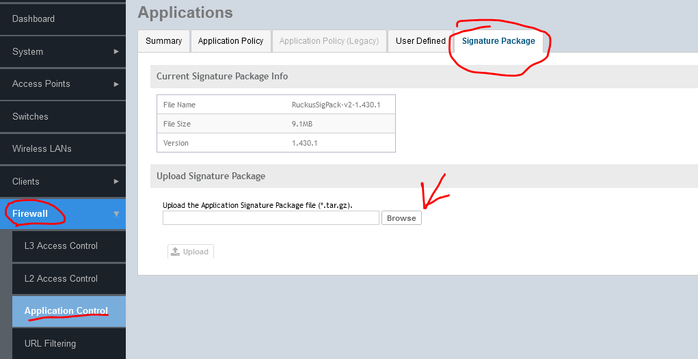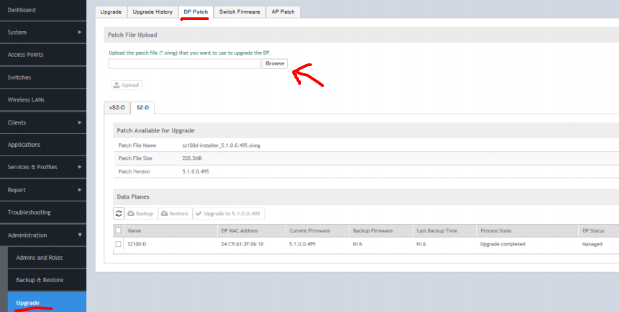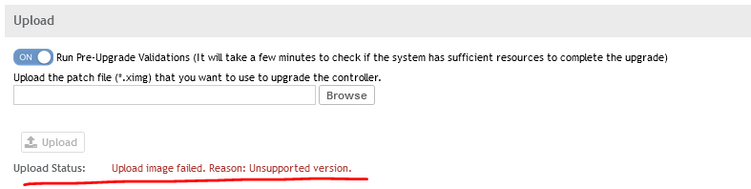- Community
- RUCKUS Technologies
- RUCKUS Lennar Support
- Community Services
- RTF
- RTF Community
- Australia and New Zealand – English
- Brazil – Português
- China – 简体中文
- France – Français
- Germany – Deutsch
- Hong Kong – 繁體中文
- India – English
- Indonesia – bahasa Indonesia
- Italy – Italiano
- Japan – 日本語
- Korea – 한국어
- Latin America – Español (Latinoamérica)
- Middle East & Africa – English
- Netherlands – Nederlands
- Nordics – English
- North America – English
- Poland – polski
- Russia – Русский
- Singapore, Malaysia, and Philippines – English
- Spain – Español
- Taiwan – 繁體中文
- Thailand – ไทย
- Turkey – Türkçe
- United Kingdom – English
- Vietnam – Tiếng Việt
- EOL Products
- RUCKUS Forums
- RUCKUS Technologies
- RUCKUS Self-Help
- v/SZ - how to upgrade the controller? | easy upgra...
- Subscribe to RSS Feed
- Mark Topic as New
- Mark Topic as Read
- Float this Topic for Current User
- Bookmark
- Subscribe
- Mute
- Printer Friendly Page
v/SZ - how to upgrade the controller? | easy upgrade steps for SmartZone
- Mark as New
- Bookmark
- Subscribe
- Mute
- Subscribe to RSS Feed
- Permalink
- Report Inappropriate Content
05-05-2023 01:34 PM - edited 12-11-2023 03:37 PM
Check this KB for "Upload image failed. Reason: Unsupported version."
Check this KB for "The system cannot be upgraded, because the following zone(es) will be unsupported."
Check this KB for "Can I have my old APs in the newest controller version 6.1.1?"
I strongly recommend reading and studying the RUCKUS SZ Upgrade Guide. It's a document full of very important information that any SZ administrator would love to know. Let me share a summary of what you'd learn in the Upgrade Guide:
All you need to know about v/SZ upgrades:
1. Make sure you have an active support license. The Support License is required for the upgrade. Get in touch with your sales team if you need to renew/buy a license. Tell me more. It's required one Suppurt License per Node in the Cluster.
2. Check that all the AP models in the controller will be supported in the target version -or at least on a 'legacy zone'-. You can verify the AP model compatibility matrix with the target version of the controller in the Release Notes file for the corresponding version. You can learn more about that in this excellent KB. Also verify the number of ‘online’ APs so you can double-check the same once the upgrade is completed.
-What is a 'legacy zone'? Let's say you want to upgrade the controller to 6.1.1 version, but you still have some old APs R300. (This APs are only supported in 3.6.2 version). You can create a separate AP Zone that will have the firmware 3.6.2, so that old R300 APs can still be managed in the same controller.
-Is roaming supported between the 'legacy zone' and the other AP Zones? The roaming between zones would not be as smooth as expected for dot1x or WISPr WLANs. For other WLAN types or devices without support for 802.11r; there would not be a noticeable difference when roaming between zones.
3. (For Virtual SmartZone). Check the required resources of vSZ in the hosting VM and create a snapshot of the VM for each of the nodes of the controller. (How to manage VMware snapshots?)
4. Verify if any upgrade path through intermediate versions is mandatory. This can also be learned in the Release Notes file. Check this KB. In summary, these paths are permitted:
NOTE: There is a defect in 5.2.2.0.1562 that won't permit an upgrade to 6.1.x. Here are the instructions to upgrade if your contoller is on this version.
How to upgrade from 3.4.x or lower to 5.2.2.0.1563?
5. Check all the AP Zones have a permitted AP firmware. If AP Zones have unsupported AP firmware, the upgrade validation will fail before the upgrade can be started. Simply move the AP Zones to the appropriate firmware. You will learn which AP firmware is supported in the target version using the Release Notes file of the target version (check this KB).
How to upload the required AP firmware?
6. Create a configuration backup of the controller and download it to your PC .
7. Initiate the upgrade of the controller.
Once the file has been uploaded, 'Firmware Eligibility' will be auto-triggered and it will show a warning if something is preventing the upgrade.
However, if everything is correct, this warning will be shown: You can just click ‘OK’ and continue further.
Why is this warning telling me this?
Click ‘Upgrade’ if you have the configuration backup already saved in your computer:
There will be a prompt saying "the upgrade of the AP Zone must be done separately", just click ‘Yes’.
Finally, one more prompt saying "the controller will reboot to complete the upgrade". Click ‘Yes’.
Then, the upgrade process bar will appear. (Starting from here, it might take up to 60 mins for all the services to be online and fully operational)
8. Once the controller is completed, upgrade the AP Zones.
* Questions and Answers:
* What is the application signature package? It’s a file that helps the Access Points identify applications used on the internet. It’s mostly for security purposes when specific firewall policies are configured. It’s optional but recommended to update this file to the appropriate version of the newly installed version. Verify the RUCKUS v/SZ Upgrade Guide to learn more about this.
What is the Regular and non-Regular Application Signature Package?
Is the upgrade of the sigpack failing? Just skip this task and attemp the upgrade after the controller is on the newer version.
* What will be the status of the wireless network services during the upgrade? The APs are ready to keep providing wireless services even during the upgrade of the controller, so the user should not experience any inconvenience. Unless the APs are configured to reboot after some determined amount of time ('AP reboot timeout' in WLAN configuration). There is an exception for some specific scenarios that require the controller services to be online:
Dot1x, WISPr, WebAuth, or other services hosted in the controller as a 'proxy' will be interrupted as the controller is offline. Here is more detail about this topic.
* What considerations for a cluster with 2 or more SZ nodes? As noted in this KB: vSZ/SZ cluster upgrade is just like a single node upgrade, no additional considerations are required. The upgrade can be initiated from any node, the leader node will handle the process, it will first upgrade the follower nodes, then it will upgrade itself. (Here is a KB explaining this)
* Can something go wrong during the upgrade? It’s been seen in rare scenarios where the upgrade is interrupted abruptly, and the system is damaged. To recover from this state, restore the snapshot of the VM host for vSZ or apply a reset to factory defaults and restore the configuration backup for SZ100. (Check this KB if you want more info about preparing for and recovering from issues during the upgrade)
* What happens with the upgrade of the v/DP? v/DP upgrade is a separate process. Once the controller upgrade has been completed, proceed to upgrade the Data Plane in a similar manner.
Here a couple of KBs with more details about this:
* What happens if there are ICX switches? The firmware on the ICX switches will not change, however, the newly installed version might not support certain ICX firmware. To ensure compatibility, check the Release Notes file of the target version, this KB explains how.
* Is downgrade supported? v/SZ downgrade is not a supported operation, hence, when this action is performed, the configuration is lost. The version can still be changed, but the configuration should be restored. (Bear in mind the configuration backup to restore must have the same version of the empty-config controller)
Trying to downgrade v/SZ from Administration>Upgrade, will end in an error saying the target version is not supported.
To complete the downgrade, apply a reset to factory defaults to the controller and restore the target version from the start-up process.
--
Orlando Elias
Technical Support
- Labels:
-
RUCKUS Self-Help
-
SmartZone or vSZ
-
AAA
2 -
Access points
48 -
Analytics
3 -
AP Certificate error
1 -
AP Controller Connectivity
5 -
AP Management
8 -
AP migration
1 -
AP reporting
1 -
API
2 -
Authentication Server
2 -
Client Management
1 -
Cloud
20 -
Cloud ICX
1 -
Cloudpath
23 -
Cluster synchronization
1 -
Deployment
2 -
Firmware Recommendation
1 -
Firmware Upgrade
5 -
Guest Access
2 -
ICX
73 -
ICX Switch Management
7 -
Installation
5 -
IoT
1 -
Licensing
1 -
Mobile Apps
2 -
Monitoring
1 -
Poe
2 -
RADIUS
2 -
Ruckus Cloud
1 -
RUCKUS Self-Help
209 -
Security
6 -
SmartZone or vSZ
64 -
Stacking
1 -
SZ ICX Connectivity
1 -
Traffic Management-
1 -
UMM
3 -
Unleashed
15 -
User Management
1 -
Venue Management
1 -
Wired Throughput
2 -
Wireless Throughput
1 -
WLAN Management
5 -
ZoneDirector
15
- « Previous
- Next »