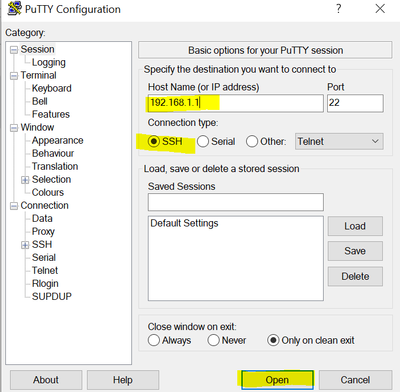- Community
- RUCKUS Technologies
- RUCKUS Lennar Support
- Community Services
- RTF
- RTF Community
- Australia and New Zealand – English
- Brazil – Português
- China – 简体中文
- France – Français
- Germany – Deutsch
- Hong Kong – 繁體中文
- India – English
- Indonesia – bahasa Indonesia
- Italy – Italiano
- Japan – 日本語
- Korea – 한국어
- Latin America – Español (Latinoamérica)
- Middle East & Africa – English
- Netherlands – Nederlands
- Nordics – English
- North America – English
- Poland – polski
- Russia – Русский
- Singapore, Malaysia, and Philippines – English
- Spain – Español
- Taiwan – 繁體中文
- Thailand – ไทย
- Turkey – Türkçe
- United Kingdom – English
- EOL Products
- RUCKUS Forums
- RUCKUS Technologies
- RUCKUS Self-Help
- Configuring your Unleashed system for Sonos Subwoo...
- Subscribe to RSS Feed
- Mark Topic as New
- Mark Topic as Read
- Float this Topic for Current User
- Bookmark
- Subscribe
- Mute
- Printer Friendly Page
Configuring your Unleashed system for Sonos Subwoofer or Stereo pair
- Mark as New
- Bookmark
- Subscribe
- Mute
- Subscribe to RSS Feed
- Permalink
- Report Inappropriate Content
12-01-2023 01:35 PM - edited 12-01-2023 01:37 PM
This guide will explain, in details, how to disable two parameters that will cause that your Sonos devices can't pair with each other.
|
Command |
Explanation |
|
set qos eth0 directed multicast disable
|
This prevents the WLAN from converting multicast traffic to unicast. |
|
qos directed-threshold 0 |
disable the multicast and broadcast threshold. |
— Requirements:
*SSH client access (Putty on Windows, macOS command Terminal, or Linux terminal).
*Download putty for Windows computer.
*For macOS, you will use the terminal app integrated into your MAC.
Enter the next command from the MAC terminal for SSH access
Format
ssh <unleashed user>@<IP of the master Access Point>
Example
*Or from Windows open Putty and add the next information, then hit open
Note: the credentials for the CLI access to the master Access Point are the same credentials you used for the APP or the Web GUI
1: Using your SSH client application such as a putty or MAC terminal, gain access via CLI to the AP Master Unleashed.
2: Now enter the credentials:
Note: the credentials for the CLI access to the master Access Point are the same credentials you used for the APP or the Web GUI
Enter the username and password
You should be at the command prompt
Enter the username and password
You should be at the command prompt
ruckus>
Enter the following command: enable
ruckus>enable
ruckus#
Enter the command: config
ruckus#config
ruckus(config)#
Enter the command: show wlan
ruckus(config)#show wlan
Enter the command: wlan home-WiFi
Replace home-WiFi with the name of your Wi-Fi SSID
ruckus(config)# wlan home-WiFi
ruckus(config-wlan)#
Enter the command: no qos directed-multicast
ruckus(config-wlan)# no qos directed-multicast
Enter the command: qos directed-threshold 0
ruckus(config-wlan)# qos directed-threshold 0
Enter the command: end
ruckus(config-wlan)# end
This will save the changes.
Now restart your SONOS components
- Labels:
-
Access points
-
Unleashed
-
AAA
2 -
Access points
47 -
Analytics
3 -
AP Certificate error
1 -
AP Controller Connectivity
5 -
AP Management
8 -
AP migration
1 -
AP reporting
1 -
API
2 -
Authentication Server
1 -
Client Management
1 -
Cloud
20 -
Cloud ICX
1 -
Cloudpath
22 -
Deployment
2 -
Firmware Recommendation
1 -
Firmware Upgrade
5 -
Guest Access
2 -
ICX
70 -
ICX Switch Management
7 -
Installation
4 -
IoT
1 -
Licensing
1 -
Mobile Apps
3 -
Monitoring
1 -
Poe
2 -
RADIUS
2 -
Ruckus Cloud
1 -
RUCKUS Self-Help
204 -
Security
6 -
SmartZone or vSZ
63 -
Stacking
1 -
SZ ICX Connectivity
1 -
Traffic Management-
1 -
UMM
2 -
Unleashed
14 -
User Management
1 -
Venue Management
1 -
Wired Throughput
2 -
Wireless Throughput
1 -
WLAN Management
5 -
ZoneDirector
15
- « Previous
- Next »