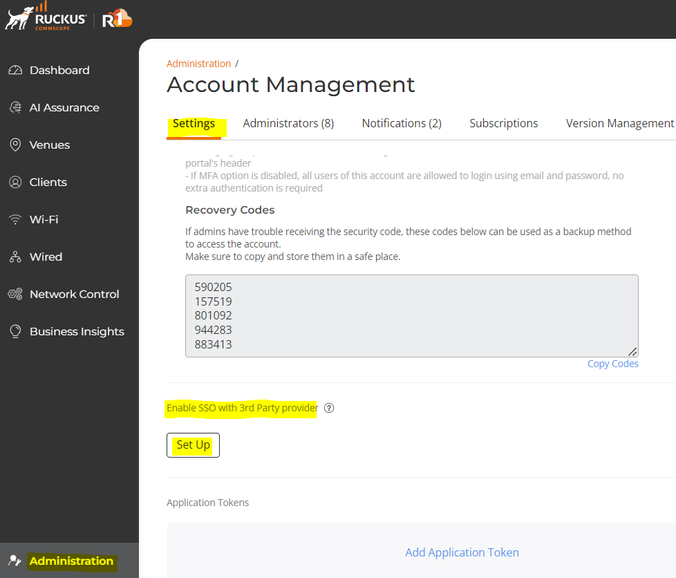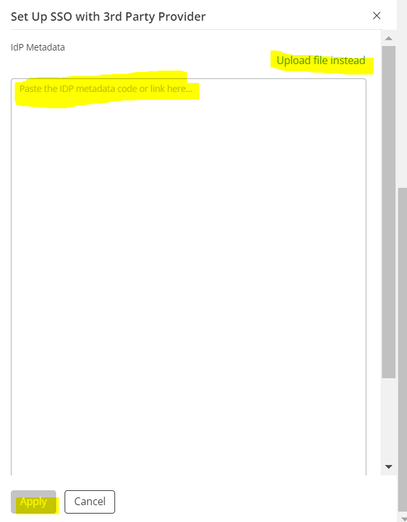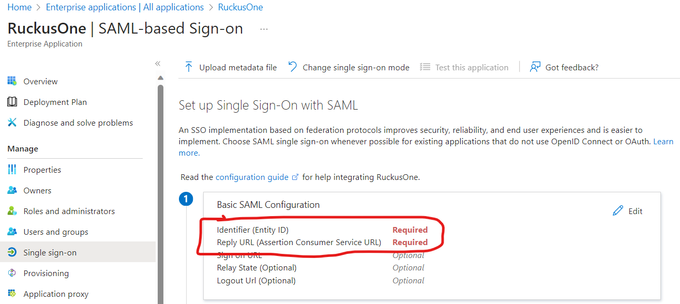- Community
- RUCKUS Technologies
- RUCKUS Lennar Support
- Community Services
- RTF
- RTF Community
- Australia and New Zealand – English
- Brazil – Português
- China – 简体中文
- France – Français
- Germany – Deutsch
- Hong Kong – 繁體中文
- India – English
- Indonesia – bahasa Indonesia
- Italy – Italiano
- Japan – 日本語
- Korea – 한국어
- Latin America – Español (Latinoamérica)
- Middle East & Africa – English
- Netherlands – Nederlands
- Nordics – English
- North America – English
- Poland – polski
- Russia – Русский
- Singapore, Malaysia, and Philippines – English
- Spain – Español
- Taiwan – 繁體中文
- Thailand – ไทย
- Turkey – Türkçe
- United Kingdom – English
- EOL Products
- RUCKUS Forums
- RUCKUS Technologies
- RUCKUS One
- How to enable SSO with AzureAD on RuckusOne for Ad...
- Subscribe to RSS Feed
- Mark Topic as New
- Mark Topic as Read
- Float this Topic for Current User
- Bookmark
- Subscribe
- Mute
- Printer Friendly Page
How to enable SSO with AzureAD on RuckusOne for Administrative purpose?
- Mark as New
- Bookmark
- Subscribe
- Mute
- Subscribe to RSS Feed
- Permalink
- Report Inappropriate Content
10-23-2023 12:50 PM - edited 10-23-2023 12:54 PM
RuckusOne has introduced Single Sign-On feature for Administration. With this, we can make use of Azure AD credentials to login to RuckusOne wth SAML as the supported protocol.
To Enable SSO for Administrative Access:
Navigate to Administration >> Settings >> Click on "Setup" below "Enable SSO with 3rd Party provider"
In the Set Up SSO with 3rd Party Provider page, enter Identity Provider (IdP) Metadata that is provided by the third party. You can paste the IdP Metadata (XML code) or the URL in the IdP Metadata field.
To get the Idp Metadata from Azure, we need to fill in the below 2 fields in the SAML application configuration page:
Syntax:
Entity ID: https://<REGION, if applicable>.ruckus.cloud/saml2/service-provider-metadata/<tenant ID>
Reply URL: https://<REGION, if applicable>.ruckus.cloud/login/saml2/sso/<tenant ID>
Example:
Entity ID: https://eu.ruckus.cloud/saml2/service-provider-metadata/3e81c1a1bdb34c448e2f53ee4e16b484
Reply URL: https://eu.ruckus.cloud/login/saml2/sso/3e81c1a1bdb34c448e2f53ee4e16b484
Then copy the App Federation Metadata URL under the Section SAML Signing Certificate in your Set up Single
Sign-On with SAML screen of the Azure app that was created to the RuckusOne Setup Page
Remya Murugesh
Staff Technical Support Engineer
- Labels:
-
RUCKUS Self-Help
-
AP Controller Connectivity
1 -
Cloud
1 -
DPSK
1 -
ICX
1 -
Proposed Solution
1 -
roaming
1 -
Ruckus Cloud
1 -
RUCKUS Self-Help
2 -
w to
1