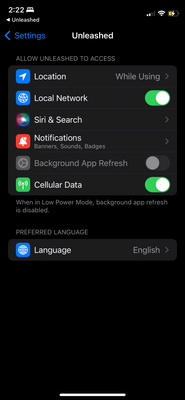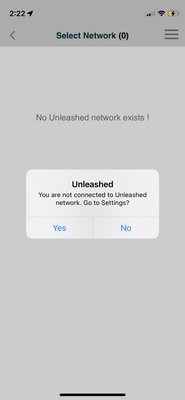- Community
- RUCKUS Technologies
- RUCKUS Lennar Support
- Community Services
- RTF
- RTF Community
- Australia and New Zealand – English
- Brazil – Português
- China – 简体中文
- France – Français
- Germany – Deutsch
- Hong Kong – 繁體中文
- India – English
- Indonesia – bahasa Indonesia
- Italy – Italiano
- Japan – 日本語
- Korea – 한국어
- Latin America – Español (Latinoamérica)
- Middle East & Africa – English
- Netherlands – Nederlands
- Nordics – English
- North America – English
- Poland – polski
- Russia – Русский
- Singapore, Malaysia, and Philippines – English
- Spain – Español
- Taiwan – 繁體中文
- Thailand – ไทย
- Turkey – Türkçe
- United Kingdom – English
- Vietnam – Tiếng Việt
- EOL Products
- RUCKUS Forums
- RUCKUS Lennar Support
- RUCKUS Support for Lennar Homes
- Unable to connect to Unleashed app via iOS 16.5
- Subscribe to RSS Feed
- Mark Topic as New
- Mark Topic as Read
- Float this Topic for Current User
- Bookmark
- Subscribe
- Mute
- Printer Friendly Page
Unable to connect to Unleashed app via iOS 16.5
- Mark as New
- Bookmark
- Subscribe
- Mute
- Subscribe to RSS Feed
- Permalink
- Report Inappropriate Content
06-14-2023 02:24 AM
Piggybacking on issue connecting to Unleashed app.
when I try to add network via the app on my phone (iPhone 12 mini on current iOS 16.5), it shows only an error message saying no network is available.
Having spent 12+ hours trying to update my switch via CLI, I would LOVE to be able to manage updates via an app instead. However, when I try to log into the app, it won't recognize the network. Since I spent said 12 hours getting the network back up and running (after two system engineers took a peek and I forked out $50 in equipment), I would like to avoid the effort in the future.
- Mark as New
- Bookmark
- Subscribe
- Mute
- Subscribe to RSS Feed
- Permalink
- Report Inappropriate Content
06-14-2023 05:18 AM
Myself and many others seem to be in the same boat. I have spent hours on this as well trying to get this rectified in my own home and none of the solutions offered have worked thus far. This is why I believe there is more of a global issue going on that is preventing access to the platform.
- Mark as New
- Bookmark
- Subscribe
- Mute
- Subscribe to RSS Feed
- Permalink
- Report Inappropriate Content
06-14-2023 10:33 AM
Hi @RMontes925
Greetings!!!
Thank you for contacting RUCKUS Lennar Home Community.
Hope you are doing well!!!
Thank you for the detailed information you shared.
As per the case description, I could understand that your Unleashed App is not working.
If you haven’t tried Accessing Unleashed on a web browser via the IP address of the Access Points, could you please try to find the Master IP address of the Access Point and try to check it on a browser? Please refer to the below guide to find the IP address.
How to find my Ruckus “Devices IP address” using free applications:
You should see the below Unleashed dashboard after finding the IP Address of the AP. Try to log in

Once you find and can log in via the IP Address of the Unleashed Master Access Point, please try the below steps.
1. Make sure you are connected to the RUCKUS Access Point Wi-Fi Network.
2. Click on ‘change login destination’. (Please refer to the below screenshot)

3. Put your Unleashed MASTER Access Point IP Address as ‘Destination IP’ and save it. (Please refer to the below screenshot and 0.0.0.0 is just an example)

4. Now try to log in to Unleashed App using your credentials.
Please check and confirm.
Thank you again for your patience and understanding.
Best regards,
Imran Sanadi
RUCKUS Lennar Home Community.
- Mark as New
- Bookmark
- Subscribe
- Mute
- Subscribe to RSS Feed
- Permalink
- Report Inappropriate Content
06-22-2023 11:46 AM
Hi @RMontes925
Greetings!!!
Thank you for contacting RUCKUS Lennar Home Community.
Hope you are doing well!!!
Apologies for the inconvenience caused.
PLEASE NOTE: This is a known issue on which we are working with our Engineering Team internally. And This issue is expected to be fixed in the upcoming Unleashed version 200.14 software release and the App Release.
The estimated Time of Arrival (ETA) for the release is Mid of July 2023.
For now, please refer to the workaround, that will be using the IP Address of Master AP as described in the below process.
If you haven’t tried Accessing Unleashed on a web browser via the IP address of the Access Points, could you please try to find the Master IP address of the Access Point and try to check it on a browser? Please refer to the below guide to find the IP address.
How to find my Ruckus “Devices IP address” using free applications:
You should see the below Unleashed dashboard after finding the IP Address of the AP. Try to log in

Refer to the below screenshot to know your MASTER IP Address on the Web Unleashed system.

Once you find and can log in via the IP Address of the Unleashed Master Access Point, please try the below steps.
1. Make sure you are connected to the RUCKUS Access Point Wi-Fi Network.
2. Click on ‘change login destination’. (Please refer to the below screenshot)

3. Put your Unleashed MASTER Access Point IP Address as ‘Destination IP’ and save it. (Please refer to the below screenshot and 0.0.0.0 is just an example)

4. Now try to log in to Unleashed App using your credentials.
Please follow ALL 4 STEPS as explained above.
Please let me know if you have any queries in this regard.
Thank you again for your patience and understanding.
Best regards,
Imran Sanadi
RUCKUS Lennar Home Community.
-
Access point
3 -
Access points
5 -
all lights blinking after reset icx 7150 switch
1 -
Amber
1 -
Amber System
2 -
AP
1 -
Boot mode
1 -
bootloader
1 -
cli
1 -
Compatibility
1 -
Console
1 -
console access
1 -
dns
1 -
eero
2 -
eps
1 -
Frontier
1 -
Green Power
2 -
Hard reset
1 -
Heartbeat
1 -
Heartbeat loss recurring
2 -
Help
2 -
Help Needed
2 -
i Al
1 -
ICX
2 -
ICX 7150-C12p
7 -
ICX switch
4 -
ICX Switch Disconnected
1 -
ICX Switch Management
2 -
ICX-7150-C12
2 -
ICX-7150-C12P
1 -
Important Announcement
1 -
Installation
1 -
Internet Issue
2 -
Ive been
1 -
Lennar
3 -
Lennar Home
2 -
Lennar homes
25 -
Management Port
1 -
New
1 -
No POE
2 -
No power via Ethernet
1 -
password
1 -
Please
1 -
Poe
1 -
Poe not working
1 -
Power Outage
1 -
Power Outtage
1 -
Proposed Solution
1 -
R510
2 -
r510 no power
2 -
REBOOT
1 -
Recovery
1 -
Red LED
1 -
Remote access
1 -
Reset ICX username password
1 -
Return
1 -
RMA
3 -
Ruckus
2 -
Ruckus ICX 7150-C12P
4 -
RUCKUS Self-Help
1 -
RUKUS 7150 c12p
1 -
Setup
1 -
Software Recovery
1 -
Solution Proposed
1 -
Solution Proposed warranty
1 -
SPR
1 -
SSH
1 -
Switch
1 -
Telnet
1 -
Unleashed
3 -
Unresolved Issue
1 -
Upgrade
3 -
Upgrading R510
1 -
User Management
1 -
username
1 -
VPN streaming fail proxy not working Amazon prime video
1 -
Wifi
1 -
Wifi6
1 -
Wireless
3
- « Previous
- Next »