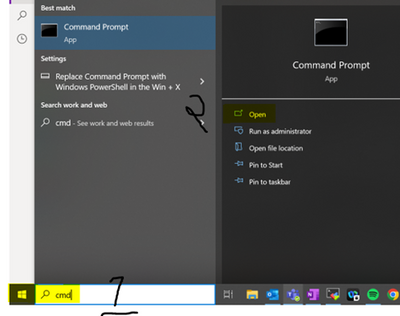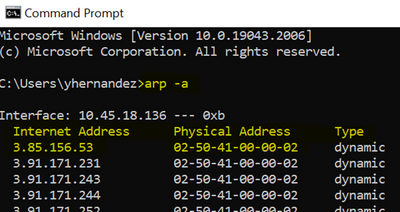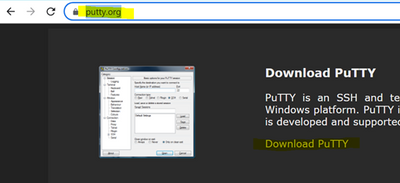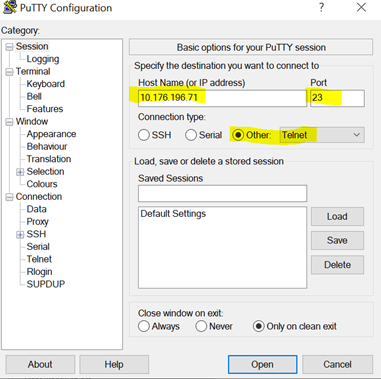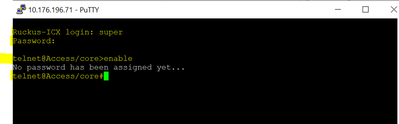- Community
- RUCKUS Technologies
- RUCKUS Lennar Support
- Community Services
- RTF
- RTF Community
- Australia and New Zealand – English
- Brazil – Português
- China – 简体中文
- France – Français
- Germany – Deutsch
- Hong Kong – 繁體中文
- India – English
- Indonesia – bahasa Indonesia
- Italy – Italiano
- Japan – 日本語
- Korea – 한국어
- Latin America – Español (Latinoamérica)
- Middle East & Africa – English
- Netherlands – Nederlands
- Nordics – English
- North America – English
- Poland – polski
- Russia – Русский
- Singapore, Malaysia, and Philippines – English
- Spain – Español
- Taiwan – 繁體中文
- Thailand – ไทย
- Turkey – Türkçe
- United Kingdom – English
- Vietnam – Tiếng Việt
- EOL Products
- RUCKUS Forums
- RUCKUS Lennar Support
- RUCKUS Support for Lennar Homes
- Unable to access switch using telnet. Ping is work...
- Subscribe to RSS Feed
- Mark Topic as New
- Mark Topic as Read
- Float this Topic for Current User
- Bookmark
- Subscribe
- Mute
- Printer Friendly Page
Unable to access switch using telnet. Ping is working
- Mark as New
- Bookmark
- Subscribe
- Mute
- Subscribe to RSS Feed
- Permalink
- Report Inappropriate Content
03-12-2023 03:54 PM
$ telnet 192.168.1.2
Trying 192.168.1.2...
telnet: connect to address 192.168.1.2: Connection refused
telnet: Unable to connect to remote host$ ping 192.168.1.2
PING 192.168.1.2 (192.168.1.2): 56 data bytes
64 bytes from 192.168.1.2: icmp_seq=0 ttl=64 time=6.351 ms
64 bytes from 192.168.1.2: icmp_seq=1 ttl=64 time=35.762 ms
64 bytes from 192.168.1.2: icmp_seq=2 ttl=64 time=19.071 msAfter resetting ICX-7150-C12p switch, I am not able to access Switch homepage and also not able to telnet to the device.
Note:
1. I am able to ping the device
2. I connected my laptop to Switch using RJ-45 Serial port.
3. I was able to connect to Switch before resetting.
- Mark as New
- Bookmark
- Subscribe
- Mute
- Subscribe to RSS Feed
- Permalink
- Report Inappropriate Content
03-13-2023 06:13 AM
Hi @achaknalwar
Greetings of the day,
Thanks for the details provided.
Please follow the below steps to access the switch using telnet.
How to find my Ruckus “Devices IP address” using free applications
1: Type “CMD” from start button and open:
2: Run the Following command: "arp -a", now you can see the IP or internet address of the switch, and the physical address, however you need to know the physical address that can be located on a sticker in the Switch, so you can do the match with the information displayed in the CMD.
3: Now you know the IP or internet address, let's download the free Application that will allow you to gain the remote access.
Visit: https://putty.org/
Now open the putty application and enter the information inside the IP field, and choose Telnet access.
5: Access: Telnet option you are using, if it asks for a password, enter the following, the enable command allows you to execute more commands to check the switch.
User: “super”
Password: “sp-admin”
Also please let us know if you have any queries in this regard.
Best regards,
Jayavidhya
Lennar Home Community
- Mark as New
- Bookmark
- Subscribe
- Mute
- Subscribe to RSS Feed
- Permalink
- Report Inappropriate Content
03-13-2023 02:28 PM
Hi Jayavidhya,
I tried "arp -a" command you provided but Ruckus Switch IP and Mac address is not listed in command output.
Note : 192.168.1.2 is Ruckus Switch IP based on Router Management Page.
$ arp -a | grep 192.168.1.2 | cut -d' ' -f2
(192.168.1.20)
(192.168.1.22)
(192.168.1.25)
(192.168.1.28)
- Mark as New
- Bookmark
- Subscribe
- Mute
- Subscribe to RSS Feed
- Permalink
- Report Inappropriate Content
03-13-2023 03:09 PM - edited 03-13-2023 03:12 PM
Hi @achaknalwar
Thank you for the response and the information you shared,
Could you please let us know the reason, you are trying to access Telnet to the Switch? And are you using Apple MAC device?
Thank you again for your patience.
Best regards,
Imran Sanadi
Lennar Home Community.
- Mark as New
- Bookmark
- Subscribe
- Mute
- Subscribe to RSS Feed
- Permalink
- Report Inappropriate Content
03-13-2023 03:19 PM
I am trying to upgrade the firmware on this switch and for that I was trying to follow instruction available on this website where it mentioned to connect laptop to switch using RJ45 to USB cable and then run telnet command.
Yes I am using Apple Macbook
-
Access point
3 -
Access points
5 -
all lights blinking after reset icx 7150 switch
1 -
Amber
1 -
Amber System
2 -
AP
1 -
Boot mode
1 -
bootloader
1 -
cli
1 -
Compatibility
1 -
Console
1 -
console access
1 -
dns
1 -
eero
2 -
eps
1 -
Frontier
1 -
Green Power
2 -
Hard reset
1 -
Heartbeat
1 -
Heartbeat loss recurring
2 -
Help
2 -
Help Needed
2 -
i Al
1 -
ICX
2 -
ICX 7150-C12p
7 -
ICX switch
4 -
ICX Switch Disconnected
1 -
ICX Switch Management
2 -
ICX-7150-C12
2 -
ICX-7150-C12P
1 -
Important Announcement
1 -
Installation
1 -
Internet Issue
2 -
Ive been
1 -
Lennar
3 -
Lennar Home
2 -
Lennar homes
25 -
Management Port
1 -
New
1 -
No POE
2 -
No power via Ethernet
1 -
password
1 -
Please
1 -
Poe
1 -
Poe not working
1 -
Power Outage
1 -
Power Outtage
1 -
Proposed Solution
1 -
R510
2 -
r510 no power
2 -
REBOOT
1 -
Recovery
1 -
Red LED
1 -
Remote access
1 -
Reset ICX username password
1 -
Return
1 -
RMA
3 -
Ruckus
2 -
Ruckus ICX 7150-C12P
4 -
RUCKUS Self-Help
1 -
RUKUS 7150 c12p
1 -
Setup
1 -
Software Recovery
1 -
Solution Proposed
1 -
Solution Proposed warranty
1 -
SPR
1 -
SSH
1 -
Switch
1 -
Telnet
1 -
Unleashed
3 -
Unresolved Issue
1 -
Upgrade
3 -
Upgrading R510
1 -
User Management
1 -
username
1 -
VPN streaming fail proxy not working Amazon prime video
1 -
Wifi
1 -
Wifi6
1 -
Wireless
3
- « Previous
- Next »