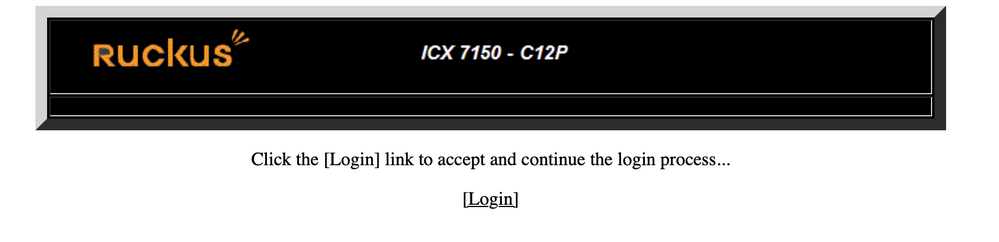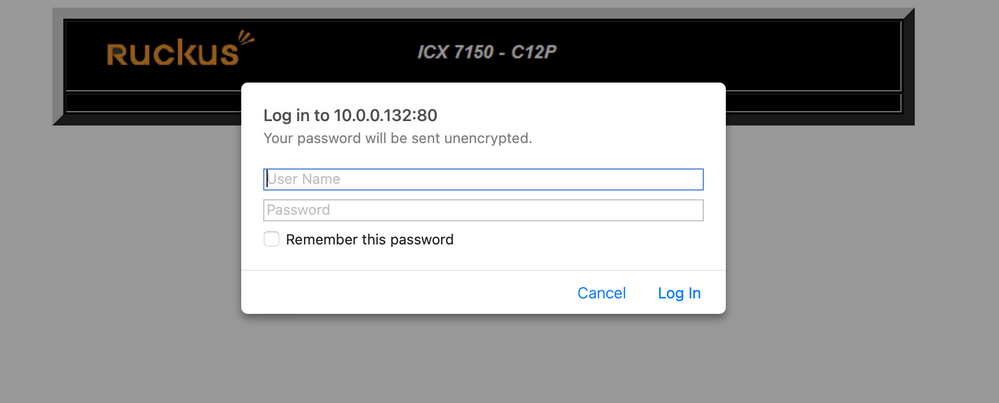- Community
- RUCKUS Technologies
- RUCKUS Lennar Support
- Community Services
- RTF
- RTF Community
- Australia and New Zealand – English
- Brazil – Português
- China – 简体中文
- France – Français
- Germany – Deutsch
- Hong Kong – 繁體中文
- India – English
- Indonesia – bahasa Indonesia
- Italy – Italiano
- Japan – 日本語
- Korea – 한국어
- Latin America – Español (Latinoamérica)
- Middle East & Africa – English
- Netherlands – Nederlands
- Nordics – English
- North America – English
- Poland – polski
- Russia – Русский
- Singapore, Malaysia, and Philippines – English
- Spain – Español
- Taiwan – 繁體中文
- Thailand – ไทย
- Turkey – Türkçe
- United Kingdom – English
- Vietnam – Tiếng Việt
- EOL Products
- RUCKUS Forums
- RUCKUS Lennar Support
- RUCKUS Support for Lennar Homes
- Re: No lights on access points
- Subscribe to RSS Feed
- Mark Topic as New
- Mark Topic as Read
- Float this Topic for Current User
- Bookmark
- Subscribe
- Mute
- Printer Friendly Page
No lights on access points
- Mark as New
- Bookmark
- Subscribe
- Mute
- Subscribe to RSS Feed
- Permalink
- Report Inappropriate Content
05-12-2023 09:38 AM
I have a Lennar home with a Ruckus system and two access points. Neither access point is lit up. One is located on the 1st floor the other on the second floor. The light on the main box is blue and blinking. Both 1st and 2nd floor Ethernet cables are connected to the POE ports on the main box as well as my cable modem. They were working fine and then I noticed my internet was slow as I moved away from where my modem is connected noticing that none of the lights on either access points are lit.
any ideas what could be the problem?
- Mark as New
- Bookmark
- Subscribe
- Mute
- Subscribe to RSS Feed
- Permalink
- Report Inappropriate Content
05-15-2023 01:03 PM
Hi @theabancroft
Thank you for the response.
Yes, there must be lights on the Access Points.
We need to have access to the CLI to check and verify why Access Points are not getting power.
I have already described the step-by-step process to access the CLI of the Switch with Telnet Or SSH. Please once again check the IP address of the Switch (One with Brocade name) and try to access the CLI as described in my previous post.
Please let me know if you have any queries in this regard.
Thank you again for your patience.
Best regards,
Imran Sanadi
RUCKUS Lennar Home Community.
- Mark as New
- Bookmark
- Subscribe
- Mute
- Subscribe to RSS Feed
- Permalink
- Report Inappropriate Content
05-18-2023 05:16 AM
I have tried all the user names and password combinations you gave me above and nothing works. What now?
- Mark as New
- Bookmark
- Subscribe
- Mute
- Subscribe to RSS Feed
- Permalink
- Report Inappropriate Content
05-18-2023 08:34 AM
Hi @theabancroft
Greetings!!!
Thank you for the update.
Please share the screenshot of the error you are getting. Also, share the screenshot of the IP Scan results.
Please note, we do not require any password for accessing CLI via the Telnet option. Only accessing CLI via SSH needs a password.
Please perform the IP scan once again and try to access the CLI. Once again sharing the step-by-step process below.
Try the IP address of Brocade Communications as marked in the below screenshot.

You should see the Switch Dashboard as shown in the below screenshot to confirm it’s a Switch IP Address.

Try to access your switch from a web browser by pasting the below URL in HTTP or https form whichever that works.
https://0.0.0.0 or http://0.0.0.0 (IP address of Switch. 0.0.0.0 is just as an example)
Once you confirm the Switch IP Address, please try to access the CLI as mentioned in the other guide and below.
Please try to access your Switch via CLI (SSH or Telnet).
If you have a MAC device, please try the below process. (Also mentioned in the CLI link shared previously and please refer to the below screenshot)
Example "open terminal":
Telnet:
nc 10.0.0.132 23
SSH:
ssh admin@10.0.0.132
ssh super@10.0.0.132
Passwords can be: Lennar or sp-admin or Ruckus1 or other default passwords shared below.

Accessing CLI on MAC:

Please share the screenshots if stuck at any step or error (if any) and let me know if you have any queries in this regard.
Thank you again for your patience.
Best regards,
Imran Sanadi
RUCKUS Lennar Home Community.
- Mark as New
- Bookmark
- Subscribe
- Mute
- Subscribe to RSS Feed
- Permalink
- Report Inappropriate Content
05-19-2023 04:00 AM
Yes, you keep sending me the same info but it isn't helping me. I'm stuck at the login page. I've tried all the user names and password combinations. Nothing lets me in. Can you simplify this please and tell me how to get in using the login page? It's looking for a password and I cannot get in otherwise. I've tried user names sp-admin and super and all the combinations of passwords. If I can get in I can follow the rest of your directions.
- Mark as New
- Bookmark
- Subscribe
- Mute
- Subscribe to RSS Feed
- Permalink
- Report Inappropriate Content
05-19-2023 08:07 AM
Hi @theabancroft
Greetings!!!
Thank you for the response and information.
If you have a MAC device, please try to access CLI via the Telnet option from the terminal as described in the previous post. Or please let us know if you have a Windows device to help you access the CLI.
We have tried to create the guides as non-technical as possible so that they are not difficult to follow. However, if you continue to have difficulty following the steps, we would recommend that you seek outside help or a technician.
Thank you again for understanding.
Best regards,
Imran Sanadi
RUCKUS Lennar Home Community.
-
Access point
3 -
Access points
5 -
all lights blinking after reset icx 7150 switch
1 -
Amber
1 -
Amber System
2 -
AP
1 -
Boot mode
1 -
bootloader
1 -
cli
1 -
Compatibility
1 -
Console
1 -
console access
1 -
dns
1 -
eero
2 -
eps
1 -
Frontier
1 -
Green Power
2 -
Hard reset
1 -
Heartbeat
1 -
Heartbeat loss recurring
2 -
Help
2 -
Help Needed
2 -
i Al
1 -
ICX
2 -
ICX 7150-C12p
7 -
ICX switch
4 -
ICX Switch Disconnected
1 -
ICX Switch Management
2 -
ICX-7150-C12
2 -
ICX-7150-C12P
1 -
Important Announcement
1 -
Installation
1 -
Internet Issue
2 -
Ive been
1 -
Lennar
3 -
Lennar Home
2 -
Lennar homes
25 -
Management Port
1 -
New
1 -
No POE
2 -
No power via Ethernet
1 -
password
1 -
Please
1 -
Poe
1 -
Poe not working
1 -
Power Outage
1 -
Power Outtage
1 -
Proposed Solution
1 -
R510
2 -
r510 no power
2 -
REBOOT
1 -
Recovery
1 -
Red LED
1 -
Remote access
1 -
Reset ICX username password
1 -
Return
1 -
RMA
3 -
Ruckus
2 -
Ruckus ICX 7150-C12P
4 -
RUCKUS Self-Help
1 -
RUKUS 7150 c12p
1 -
Setup
1 -
Software Recovery
1 -
Solution Proposed
1 -
Solution Proposed warranty
1 -
SPR
1 -
SSH
1 -
Switch
1 -
Telnet
1 -
Unleashed
3 -
Unresolved Issue
1 -
Upgrade
3 -
Upgrading R510
1 -
User Management
1 -
username
1 -
VPN streaming fail proxy not working Amazon prime video
1 -
Wifi
1 -
Wifi6
1 -
Wireless
3
- « Previous
- Next »