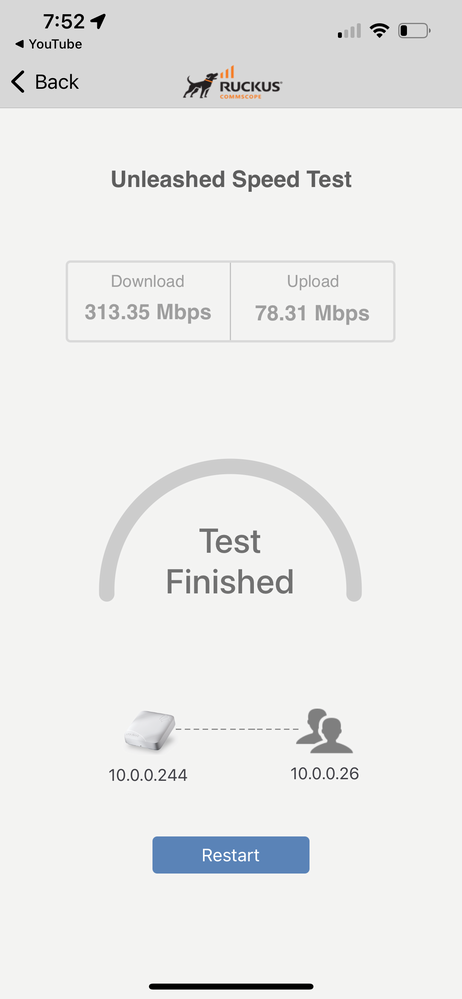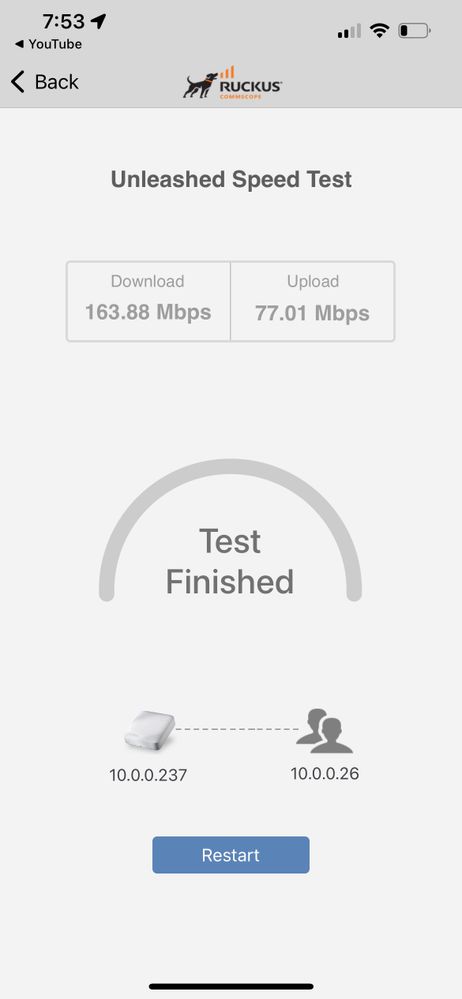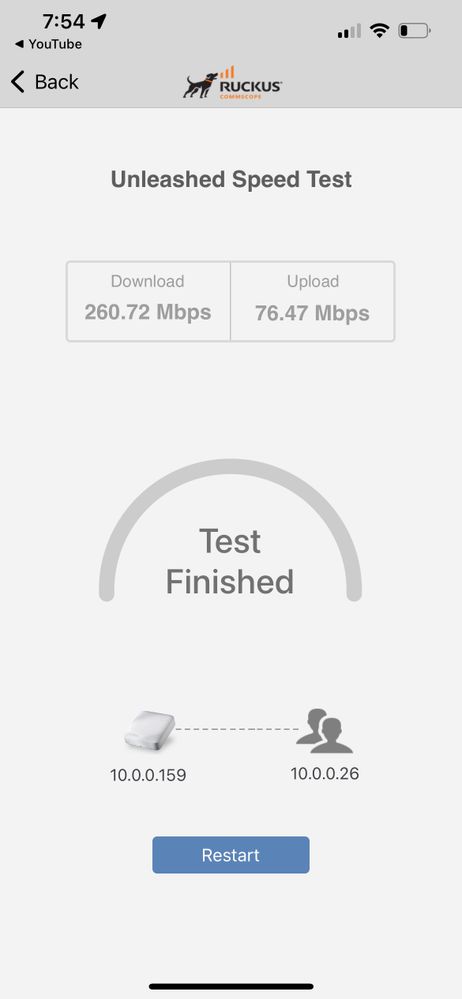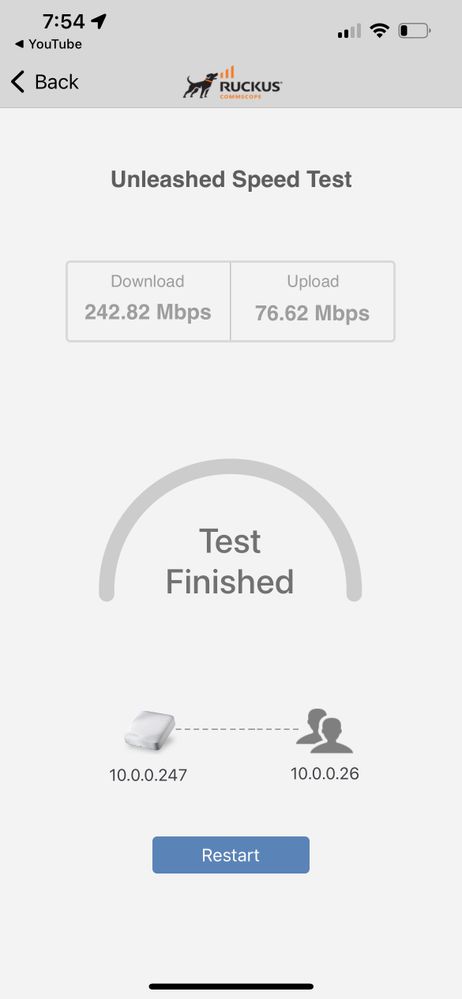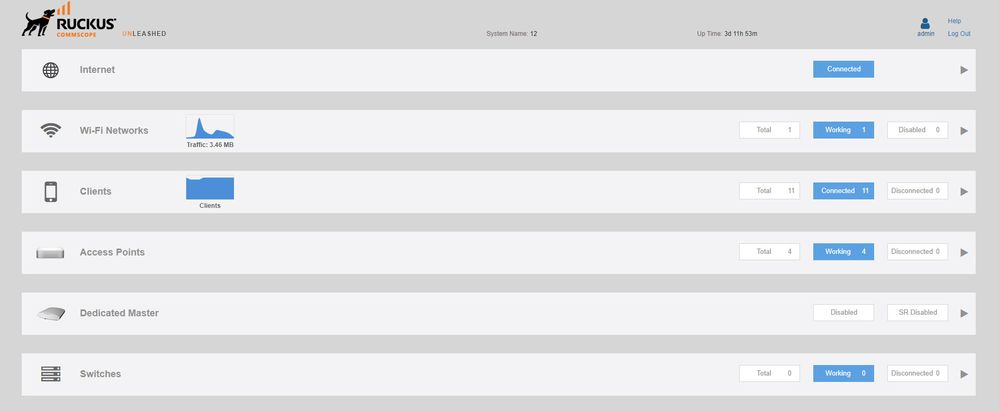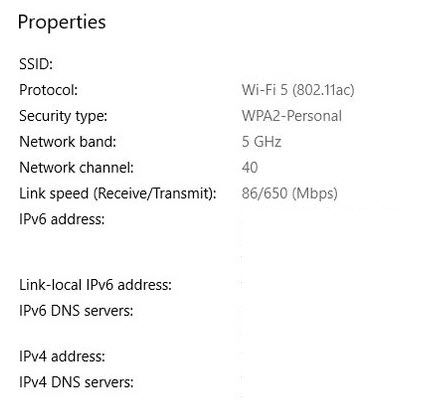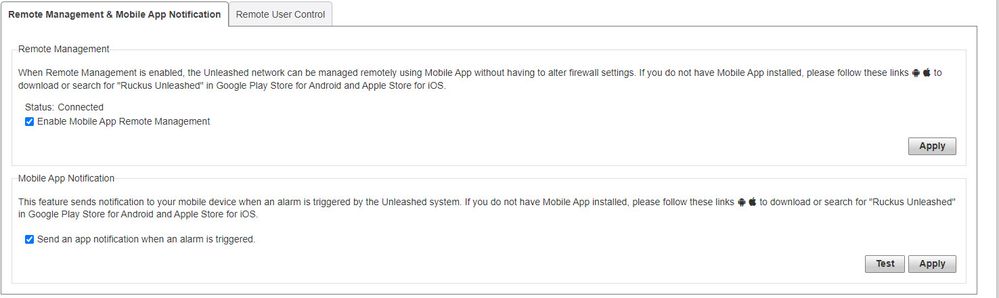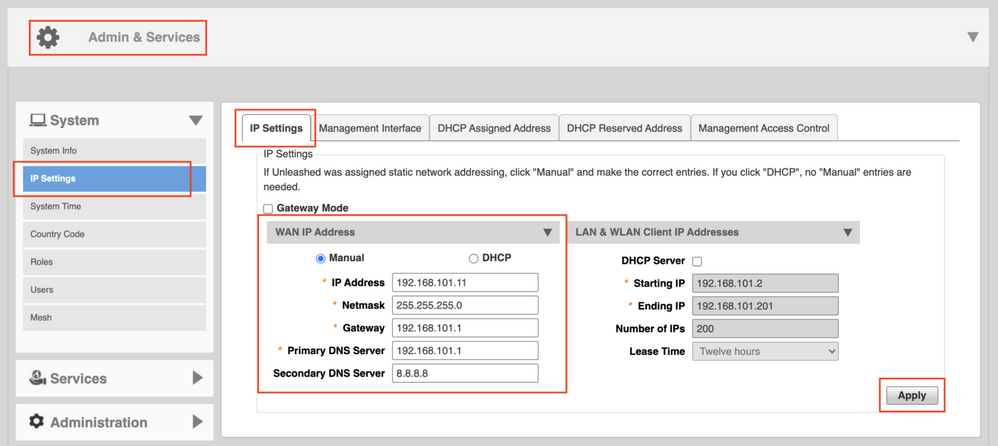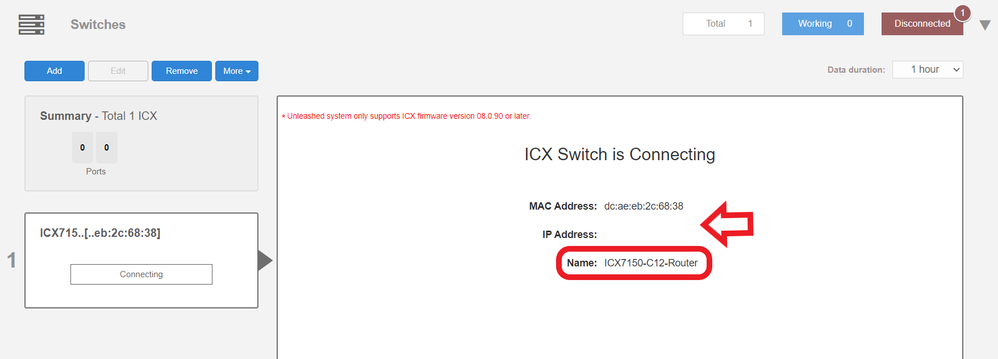- Community
- RUCKUS Technologies
- RUCKUS Lennar Support
- Community Services
- RTF
- RTF Community
- Australia and New Zealand – English
- Brazil – Português
- China – 简体中文
- France – Français
- Germany – Deutsch
- Hong Kong – 繁體中文
- India – English
- Indonesia – bahasa Indonesia
- Italy – Italiano
- Japan – 日本語
- Korea – 한국어
- Latin America – Español (Latinoamérica)
- Middle East & Africa – English
- Netherlands – Nederlands
- Nordics – English
- North America – English
- Poland – polski
- Russia – Русский
- Singapore, Malaysia, and Philippines – English
- Spain – Español
- Taiwan – 繁體中文
- Thailand – ไทย
- Turkey – Türkçe
- United Kingdom – English
- Vietnam – Tiếng Việt
- EOL Products
- RUCKUS Forums
- RUCKUS Lennar Support
- RUCKUS Support for Lennar Homes
- Internet slow and cutting out cant connect to unle...
- Subscribe to RSS Feed
- Mark Topic as New
- Mark Topic as Read
- Float this Topic for Current User
- Bookmark
- Subscribe
- Mute
- Printer Friendly Page
Internet slow and cutting out cant connect to unleash app
- Mark as New
- Bookmark
- Subscribe
- Mute
- Subscribe to RSS Feed
- Permalink
- Report Inappropriate Content
01-12-2023 12:24 PM - edited 01-12-2023 12:28 PM
Hello,
I am accessing the unleashed app via apple mobile and Ipad. Remote management is enabled. Using the PC I click to test the mobile app notification. I see the notification on my apple device but when I click on it goes blank. I refresh to go back into the app and I get the error "ensure this unleashed network has internet connection and remote management is enabled." I am able to access this app sometimes via these same apple devices and I am connected using the same wifi as the unleashed. I can log in via PC With no issues when I can get internet access. I have a ICX7150-C12P RUCKUS via comcast. Comcast came out and confirmed there are no issues with the internet.
My main issues is that all my devices and my work PC continues disconnects from the internet as frequent as every 15min to every hour. I have rebooted multiple times. I checked the cords. The guidance on here is very technical and I do not understand the acronyms or information but I have checked everything I could.
- Mark as New
- Bookmark
- Subscribe
- Mute
- Subscribe to RSS Feed
- Permalink
- Report Inappropriate Content
01-12-2023 03:41 PM - edited 01-12-2023 03:42 PM
Hi @Ruckususer1
Hope you are doing well
1-Please make sure that the cable that goes from the ICX-7150-C12P to the Router is a well know cable.
2-Please change the addressing from DHCP to STATIC 'Manual'
If there was a blackout or power outage and the switch reboot because of that, most possible your switch starts running the wrong code which we call ‘routing code’ this is a known issue.
An identifier of this problem is that it comes out as Switch-Router in the unleashed dashboard.
There we are going to see 2 important things the
MAC address: Physical address of the device this never changes
An IP address is a unique address (logical) that identifies a device on the internet or a local network like your home (this can change and may not be the same as the one shown on the dashboard)
1- To fix this issue, we must identify the ‘currently’ IP address assigned by your local router to the switch
-We can try the IP address that shows in the dashboard copy and paste it in the URL if that redirects you to the login page for the ICX-7150-C12P that is the correct one if not.
I will leave you a guide how to perform an IP scanner on your local network to identify the switch IP address very easily.
How to find my Ruckus “Devices IP address” using free applications
2-Once we identified the IP address of the switch proceed to access remote to the device 'command Line'
How to remotely access to 'ICX 7150-12P' or 'access points' "Network devices"
If you can access to the Command line should look like this:
ICX7150-C12 Router>
3-Here is a quick guide to understand how to fix the 'routing code issue' but basically you need only need to run the following commands once you are on the command line 'CLI'
Note: Hit Enter to accept each command
enable
copy flash flash secondary
boot system flash secondary yes
example:
ICX7150-24P Router>enable (hit enter to accept the command)
ICX7150-24P Router#copy flash flash secondary (hit enter to accept the command and wait: until the flash finished )
ICX7150-24P Router#boot system flash secondary yes ( hit enter to accept the command : the switch will reboot )
How to Fix Routing code issues on Lennar Home users via CLI
Or WEB access option
4-If the access via IP address is not possible here is a guide how to access to the Switch via console (cable access between your PC to the ICX 7150-C12P) in this case we need a USB type C to USB standard or Console cable Rj45 to USB.
How to console in the ICX-7150-C12P
Once you are log in the ICX-7150-C12P please follow up the same steps that are on point '3'
Best Regards
Fernando Vasquez
-
Access point
3 -
Access points
5 -
all lights blinking after reset icx 7150 switch
1 -
Amber
1 -
Amber System
2 -
AP
1 -
Boot mode
1 -
bootloader
1 -
cli
1 -
Compatibility
1 -
Console
1 -
console access
1 -
dns
1 -
eero
2 -
eps
1 -
Frontier
1 -
Green Power
2 -
Hard reset
1 -
Heartbeat
1 -
Heartbeat loss recurring
2 -
Help
2 -
Help Needed
2 -
i Al
1 -
ICX
2 -
ICX 7150-C12p
7 -
ICX switch
4 -
ICX Switch Disconnected
1 -
ICX Switch Management
2 -
ICX-7150-C12
2 -
ICX-7150-C12P
1 -
Important Announcement
1 -
Installation
1 -
Internet Issue
2 -
Ive been
1 -
Lennar
3 -
Lennar Home
2 -
Lennar homes
25 -
Management Port
1 -
New
1 -
No POE
2 -
No power via Ethernet
1 -
password
1 -
Please
1 -
Poe
1 -
Poe not working
1 -
Power Outage
1 -
Power Outtage
1 -
Proposed Solution
1 -
R510
2 -
r510 no power
2 -
REBOOT
1 -
Recovery
1 -
Red LED
1 -
Remote access
1 -
Reset ICX username password
1 -
Return
1 -
RMA
3 -
Ruckus
2 -
Ruckus ICX 7150-C12P
4 -
RUCKUS Self-Help
1 -
RUKUS 7150 c12p
1 -
Setup
1 -
Software Recovery
1 -
Solution Proposed
1 -
Solution Proposed warranty
1 -
SPR
1 -
SSH
1 -
Switch
1 -
Telnet
1 -
Unleashed
3 -
Unresolved Issue
1 -
Upgrade
3 -
Upgrading R510
1 -
User Management
1 -
username
1 -
VPN streaming fail proxy not working Amazon prime video
1 -
Wifi
1 -
Wifi6
1 -
Wireless
3
- « Previous
- Next »