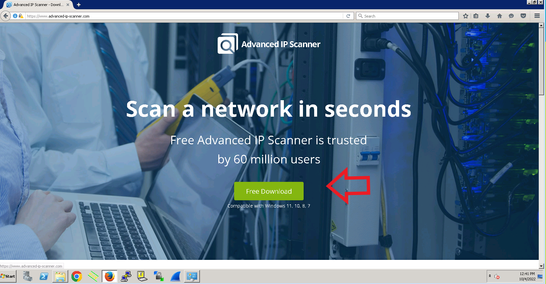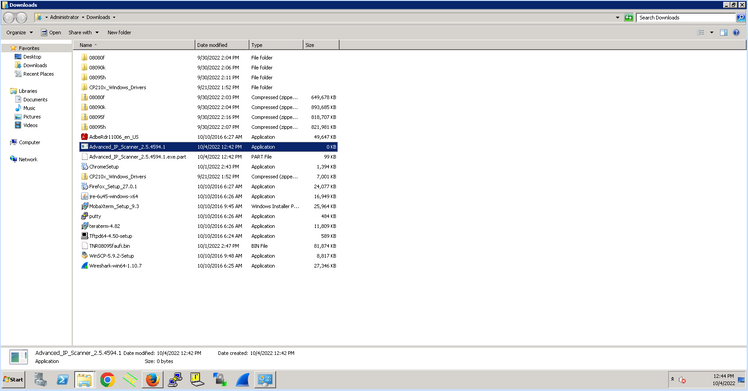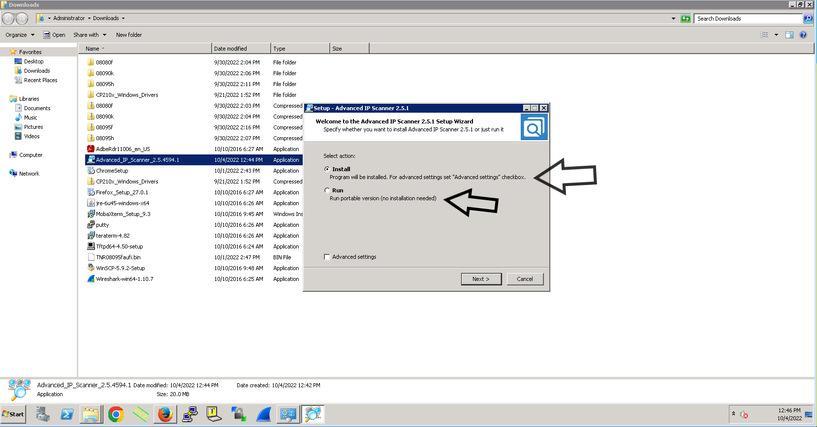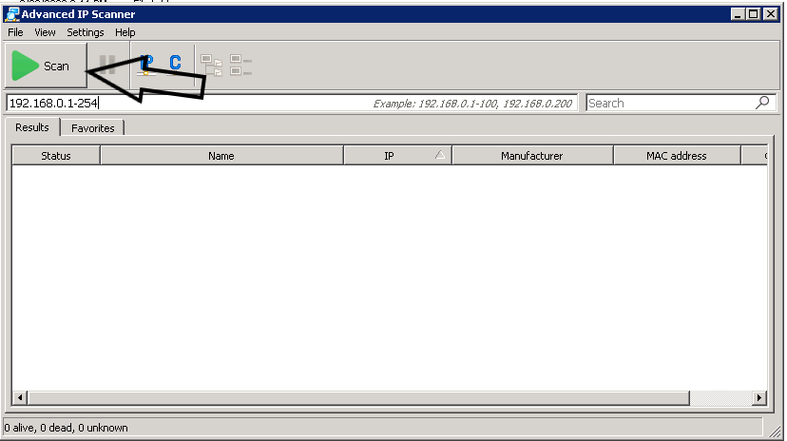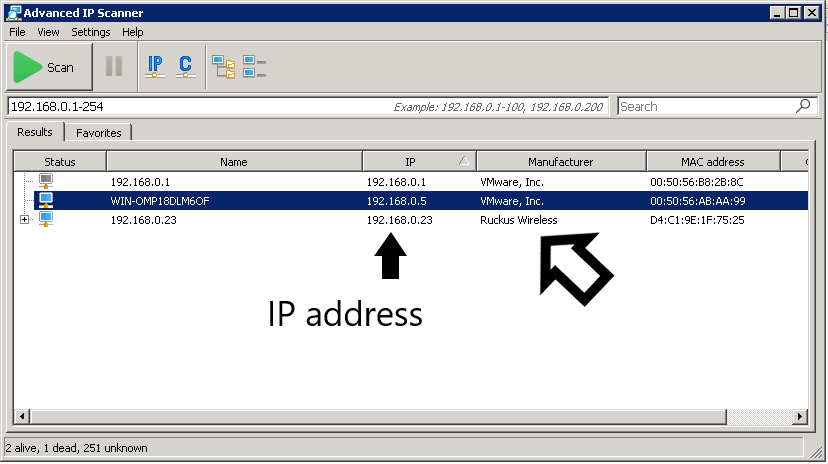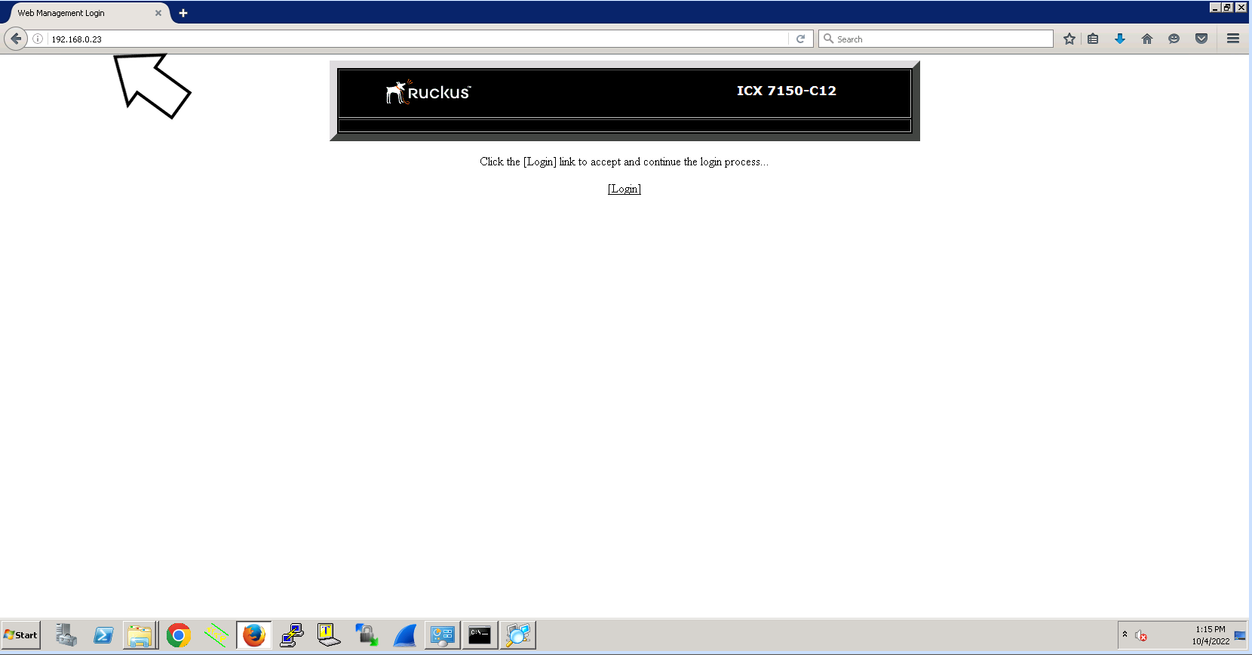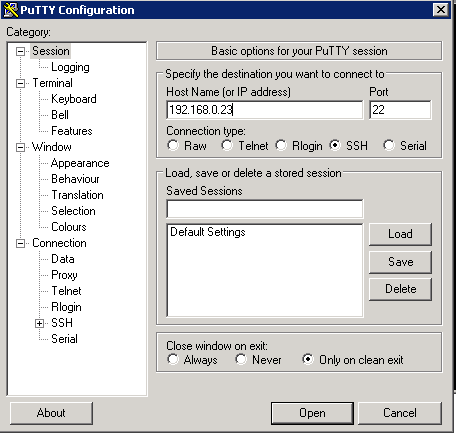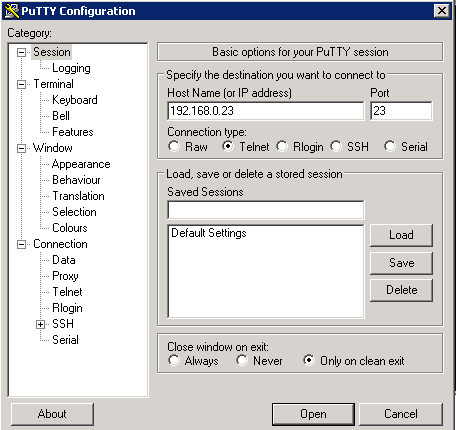- Community
- RUCKUS Technologies
- RUCKUS Lennar Support
- Community Services
- RTF
- RTF Community
- Australia and New Zealand – English
- Brazil – Português
- China – 简体中文
- France – Français
- Germany – Deutsch
- Hong Kong – 繁體中文
- India – English
- Indonesia – bahasa Indonesia
- Italy – Italiano
- Japan – 日本語
- Korea – 한국어
- Latin America – Español (Latinoamérica)
- Middle East & Africa – English
- Netherlands – Nederlands
- Nordics – English
- North America – English
- Poland – polski
- Russia – Русский
- Singapore, Malaysia, and Philippines – English
- Spain – Español
- Taiwan – 繁體中文
- Thailand – ไทย
- Turkey – Türkçe
- United Kingdom – English
- Vietnam – Tiếng Việt
- EOL Products
- RUCKUS Forums
- RUCKUS Lennar Support
- RUCKUS Support for Lennar Homes
- How to find my Ruckus “Devices IP address” using f...
- Subscribe to RSS Feed
- Mark Topic as New
- Mark Topic as Read
- Float this Topic for Current User
- Bookmark
- Subscribe
- Mute
- Printer Friendly Page
How to find my Ruckus “Devices IP address” using free applications
- Mark as New
- Bookmark
- Subscribe
- Mute
- Subscribe to RSS Feed
- Permalink
- Report Inappropriate Content
10-20-2022 09:41 AM - edited 01-13-2023 08:26 AM
Using the following applications is possible to scan your network to check the IP address for Telnet/SSH or web access to the Ruckus devices.
Windows:
https://www.advanced-ip-scanner.com/
NOTE: IMPORTANT VIDEO TO WATCH : https://youtu.be/O1lerd0IFg0
Apple:
1-https://apps.apple.com/us/app/lanscan/id472226235?mt=12
2-https://apps.apple.com/us/app/ip-scanner/id404167149?mt=12
Video as reference : https://www.youtube.com/watch?v=vD7KLR8u1EM
iOs or Android option
https://apps.apple.com/au/app/fing-network-scanner/id430921107
Video Reference : https://www.youtube.com/watch?v=gWdarROXBmI
1 ) Downloads the application
2 ) Proceed to install (it can be portable ‘does not need to be install’ or install.exe that install the app in your computer)
3 ) Once is installed (open the app) and then click the Start bottom to star running the scanner
4 ) Ruckus devices are going to be detected as Ruckus Wireless / Ruckus Switch / Ruckus Router / unleashed as the shown example:
Video link as reference: https://www.youtube.com/watch?v=0zxgUn_Tm08
5 ) Since we already know the IP for the Ruckus switch (192.168.0.23) , I can access to the switch via Web/ssh/telnet
Webb access example :
SSH example:
Telnet example :
Note: If the IP address of switch does not appear on the IP Scanner please reboot the local Router ( ISP device )
Another solution is to log in in your local Router and check the 'device list'
https://www.wikihow.com/See-Who-Is-Connected-to-Your-Wireless-Network
https://www.howtogeek.com/204057/how-to-see-who%E2%80%99s-connected-to-your-wi-fi-network/
- Labels:
-
ICX-7150-C12
-
Lennar homes
-
Unleashed
-
Access point
3 -
Access points
5 -
all lights blinking after reset icx 7150 switch
1 -
Amber
1 -
Amber System
2 -
AP
1 -
Boot mode
1 -
bootloader
1 -
cli
1 -
Compatibility
1 -
Console
1 -
console access
1 -
dns
1 -
eero
2 -
eps
1 -
Frontier
1 -
Green Power
2 -
Hard reset
1 -
Heartbeat
1 -
Heartbeat loss recurring
2 -
Help
2 -
Help Needed
2 -
i Al
1 -
ICX
2 -
ICX 7150-C12p
7 -
ICX switch
4 -
ICX Switch Disconnected
1 -
ICX Switch Management
2 -
ICX-7150-C12
2 -
ICX-7150-C12P
1 -
Important Announcement
1 -
Installation
1 -
Internet Issue
2 -
Ive been
1 -
Lennar
3 -
Lennar Home
2 -
Lennar homes
25 -
Management Port
1 -
New
1 -
No POE
2 -
No power via Ethernet
1 -
password
1 -
Please
1 -
Poe
1 -
Poe not working
1 -
Power Outage
1 -
Power Outtage
1 -
Proposed Solution
1 -
R510
2 -
r510 no power
2 -
REBOOT
1 -
Recovery
1 -
Red LED
1 -
Remote access
1 -
Reset ICX username password
1 -
Return
1 -
RMA
3 -
Ruckus
2 -
Ruckus ICX 7150-C12P
4 -
RUCKUS Self-Help
1 -
RUKUS 7150 c12p
1 -
Setup
1 -
Software Recovery
1 -
Solution Proposed
1 -
Solution Proposed warranty
1 -
SPR
1 -
SSH
1 -
Switch
1 -
Telnet
1 -
Unleashed
3 -
Unresolved Issue
1 -
Upgrade
3 -
Upgrading R510
1 -
User Management
1 -
username
1 -
VPN streaming fail proxy not working Amazon prime video
1 -
Wifi
1 -
Wifi6
1 -
Wireless
3
- « Previous
- Next »