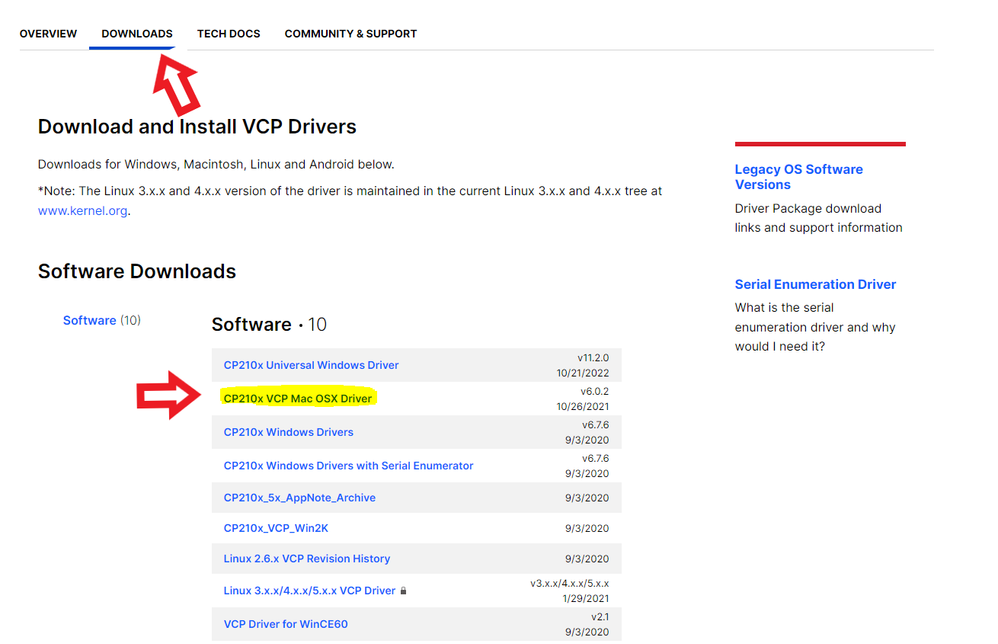- Community
- RUCKUS Technologies
- RUCKUS Lennar Support
- Community Services
- RTF
- RTF Community
- Australia and New Zealand – English
- Brazil – Português
- China – 简体中文
- France – Français
- Germany – Deutsch
- Hong Kong – 繁體中文
- India – English
- Indonesia – bahasa Indonesia
- Italy – Italiano
- Japan – 日本語
- Korea – 한국어
- Latin America – Español (Latinoamérica)
- Middle East & Africa – English
- Netherlands – Nederlands
- Nordics – English
- North America – English
- Poland – polski
- Russia – Русский
- Singapore, Malaysia, and Philippines – English
- Spain – Español
- Taiwan – 繁體中文
- Thailand – ไทย
- Turkey – Türkçe
- United Kingdom – English
- Vietnam – Tiếng Việt
- EOL Products
- RUCKUS Forums
- RUCKUS Lennar Support
- RUCKUS Support for Lennar Homes
- Could not establish the console connection between...
- Subscribe to RSS Feed
- Mark Topic as New
- Mark Topic as Read
- Float this Topic for Current User
- Bookmark
- Subscribe
- Mute
- Printer Friendly Page
Could not establish the console connection between 2024 MacBookPro & ICX7150-C12P
- Mark as New
- Bookmark
- Subscribe
- Mute
- Subscribe to RSS Feed
- Permalink
- Report Inappropriate Content
02-08-2024 04:38 PM
I am a resident of Lennar and my house is equipped with the ICX 7150-C12P switch + 3 APs. A few days ago, after a power outage, the switch started showing an Amber/Orange light on "SYST" and a Green light on "PWR," with NO lights on the APs (no PoE for any of the 12 ports). After many unsuccessful attempts with a paper clip reset, I think I need to perform a software recovery.
Following the guidance in the forum's knowledge base to perform the software recovery, I first need to establish a console connection between my laptop and the switch. My laptop is a 2024 MacBookPro 16" with an M3 Pro chip featuring a 12‑core CPU, 18‑core GPU, 18GB Memory, but it only has USB C ports, lacking USB A or RJ45 ports. So, I prepared:
- A Belkin 7-in-1 USB C Hub (with 2x USB A female receptacles, 1x RJ45 female receptacle & may other receptacles like PD, HDMi, SD Card reader, etc )
- An Apple Ethernet Adapter (with USB A connector)
- An RJ 45 cable
My connection method is:
- Plug one end of the RJ45 cable connector into the RJ45 receptacle on the switch marked with ‘10101’,
- Then plug the other end of the RJ45 cable connector into the RJ45 receptacle on the Belkin Hub
- Finally, plug the USB C Connector of the Belkin Hub into the MacBook USB C receptacle
With this connection, I went to 'System Settings' -> 'Network' and found that the OS indeed detected the 'USB 10/100/1000 LAN' device, but it is in a 'Not Connected' state. Even after I clicked into the device and then clicked 'Details' to define the IPv4 IP address, selecting either 'Using DHCP' and then 'Renew DHCP Lease', or choosing 'Manually' to assign an IP address, subnet mask, and router, both methods failed to establish a connection.
I then tried a slightly altered connection method:
- Plug one end of the RJ45 cable connector into the RJ45 receptacle on the switch marked with ‘10101’,
- Then plug the other end of the RJ45 cable connector into an Apple Ethernet Adapter (with USB A connector)
- Next, plug the USB A Connector of the Apple Ethernet Adapter into the USB A receptacle on the Belkin Hub
- Finally, plug the USB C Connector of the Belkin Hub into the MacBook USB C receptacle
With this connection, I went back to 'System Settings' -> 'Network' and found that the OS detected a new device named 'Apple USB Ethernet Adapter,' but it still remained in a 'Not Connected' state. I attempted both the 'Using DHCP' and 'Manually' steps again, but still couldn't establish a connection.
So, the issue I'm facing now is -> My 2024 MacBookPro can't establish a console connection with the ICX 7150-C12P Switch, preventing me from proceeding with the software recovery! I'm seeking assistance from Ruckus experts here. Thank you in advance!
- Mark as New
- Bookmark
- Subscribe
- Mute
- Subscribe to RSS Feed
- Permalink
- Report Inappropriate Content
02-09-2024 06:07 AM
Hi @AGM_LM
Greetings of the day,
Thanks for the detailed description of the issue.
For console connection in your MAC first you need to install drivers on your machine to read the cable type C to console the switch ( ICX-7150-C12P )
Software:
Link:https://support.ruckuswireless.com/software/1413-brocade-ruckus-7150-usb-serial-driver-mac
Also for console connection you need an USB console cable with Type-C connector (In one side you will have a Type-C USB and in the other side a normal USB)
2-After successfully installing the Mac Drivers, open the Mac terminal, when you see the command prompt do the following:
Enter this command:
ls /dev/cu.*
This command will display something like this:
One of those logs will say something similar to /dev/cu.SiLabs_Serial (which is related to the drivers you installed)
3-Then enter the following command using the name of the installed driver that was displayed:
screen /dev/cu.SiLabs_Serial 9600
4-Hit Enter and you will have access to the ICX7150’s CLI. (Comand Line)
Video link as reference: https://www.youtube.com/watch?v=1AcJokMm78U
Please let us know if you have any queries in this regard.
Best regards,
Jayavidhya
Lennar Home Community
-
Access point
3 -
Access points
5 -
all lights blinking after reset icx 7150 switch
1 -
Amber
1 -
Amber System
2 -
AP
1 -
Boot mode
1 -
bootloader
1 -
cli
1 -
Compatibility
1 -
Console
1 -
console access
1 -
dns
1 -
eero
2 -
eps
1 -
Frontier
1 -
Green Power
2 -
Hard reset
1 -
Heartbeat
1 -
Heartbeat loss recurring
2 -
Help
2 -
Help Needed
2 -
i Al
1 -
ICX
2 -
ICX 7150-C12p
7 -
ICX switch
4 -
ICX Switch Disconnected
1 -
ICX Switch Management
2 -
ICX-7150-C12
2 -
ICX-7150-C12P
1 -
Important Announcement
1 -
Installation
1 -
Internet Issue
2 -
Ive been
1 -
Lennar
3 -
Lennar Home
2 -
Lennar homes
25 -
Management Port
1 -
New
1 -
No POE
2 -
No power via Ethernet
1 -
password
1 -
Please
1 -
Poe
1 -
Poe not working
1 -
Power Outage
1 -
Power Outtage
1 -
Proposed Solution
1 -
R510
2 -
r510 no power
2 -
REBOOT
1 -
Recovery
1 -
Red LED
1 -
Remote access
1 -
Reset ICX username password
1 -
Return
1 -
RMA
3 -
Ruckus
2 -
Ruckus ICX 7150-C12P
4 -
RUCKUS Self-Help
1 -
RUKUS 7150 c12p
1 -
Setup
1 -
Software Recovery
1 -
Solution Proposed
1 -
Solution Proposed warranty
1 -
SPR
1 -
SSH
1 -
Switch
1 -
Telnet
1 -
Unleashed
3 -
Unresolved Issue
1 -
Upgrade
3 -
Upgrading R510
1 -
User Management
1 -
username
1 -
VPN streaming fail proxy not working Amazon prime video
1 -
Wifi
1 -
Wifi6
1 -
Wireless
3
- « Previous
- Next »