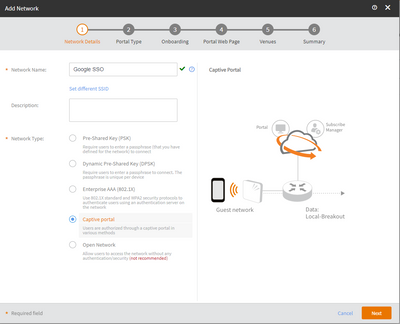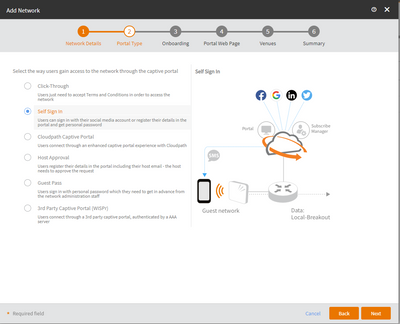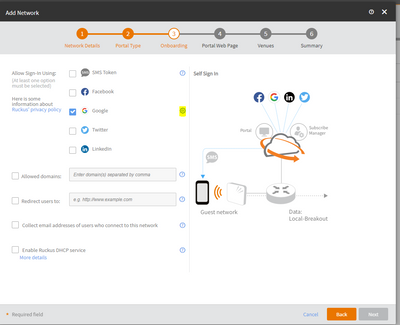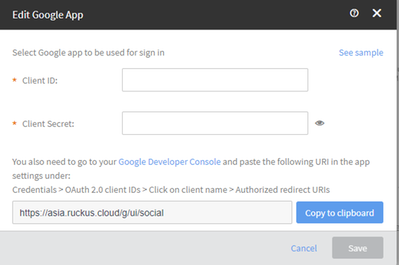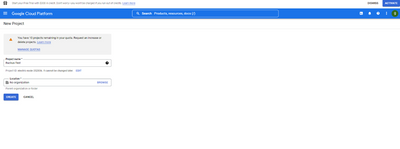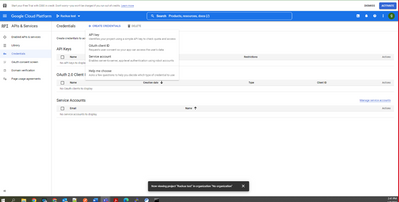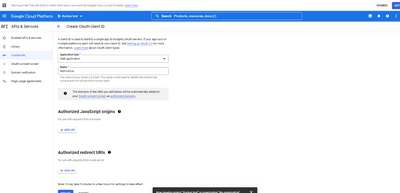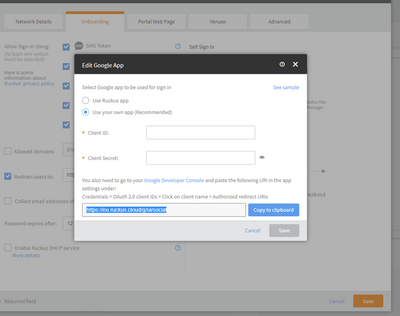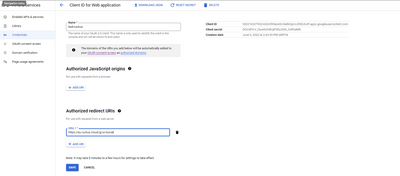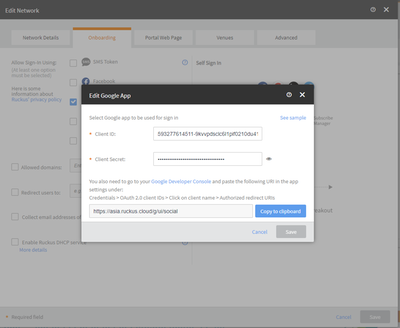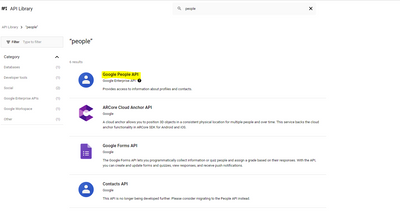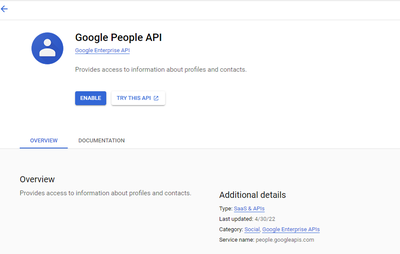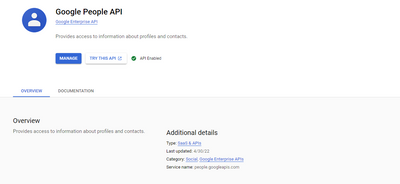- Community
- RUCKUS Technologies
- RUCKUS Lennar Support
- Community Services
- RTF
- RTF Community
- Australia and New Zealand – English
- Brazil – Português
- China – 简体中文
- France – Français
- Germany – Deutsch
- Hong Kong – 繁體中文
- India – English
- Indonesia – bahasa Indonesia
- Italy – Italiano
- Japan – 日本語
- Korea – 한국어
- Latin America – Español (Latinoamérica)
- Middle East & Africa – English
- Netherlands – Nederlands
- Nordics – English
- North America – English
- Poland – polski
- Russia – Русский
- Singapore, Malaysia, and Philippines – English
- Spain – Español
- Taiwan – 繁體中文
- Thailand – ไทย
- Turkey – Türkçe
- United Kingdom – English
- Vietnam – Tiếng Việt
- EOL Products
- RUCKUS Forums
- RUCKUS Technologies
- RUCKUS Self-Help
- Ruckus Cloud: Guest user with Captive Portal login...
- Subscribe to RSS Feed
- Mark Topic as New
- Mark Topic as Read
- Float this Topic for Current User
- Bookmark
- Subscribe
- Mute
- Printer Friendly Page
Ruckus Cloud: Guest user with Captive Portal login with Google - Self Sign In
- Mark as New
- Bookmark
- Subscribe
- Mute
- Subscribe to RSS Feed
- Permalink
- Report Inappropriate Content
06-20-2022
11:58 PM
- last edited on
09-21-2022
04:07 AM
by
![]() Anusha_Vemula
Anusha_Vemula
Summary:
In this article we will look into the configuration involved in setting up Guest portal authentication with the Self Sign IN using Google
Step 1: Setting up SSID with the Captive Portal - Self Sign IN
Step 2: Select the Self Sign In under Portal Type
Step 3: Select Google and click on setting as highlighted
Step 4: We would need to enter the Client ID and Client Secret
Step 4a, To generate the Client ID and Client Secret, Click on the Google Developer Console
- Create a new Project
- Click on Credentials > +CREATE CREDENTIALS > OAuth Client ID
- In OAuth Client ID > Application Type as Web Application , then type Name
- Now Click at Authorized Redirect URIs , +ADD URI. Navigate to the Ruckus Cloud and copy the URI
- Paste the URI and save
- Get into the Client ID for Web Application for the Client ID and Client Secret
Step 4b: Enable People API from Google console
- In Enabled APIs & Services, Click + ENABLED APIS AND SERVICES
- In the API Library, look for Google People API and have it enabled.
Step 5: Client will now have the successful authentication
- Labels:
-
RUCKUS Self-Help
-
AAA
2 -
Access points
48 -
Analytics
3 -
AP Certificate error
1 -
AP Controller Connectivity
5 -
AP Management
8 -
AP migration
1 -
AP reporting
1 -
API
2 -
Authentication Server
2 -
Client Management
1 -
Cloud
20 -
Cloud ICX
1 -
Cloudpath
23 -
Cluster synchronization
1 -
Deployment
2 -
Firmware Recommendation
1 -
Firmware Upgrade
5 -
Guest Access
2 -
ICX
73 -
ICX Switch Management
7 -
Installation
5 -
IoT
1 -
Licensing
1 -
Mobile Apps
2 -
Monitoring
1 -
Poe
2 -
RADIUS
2 -
Ruckus Cloud
1 -
RUCKUS Self-Help
209 -
Security
6 -
SmartZone or vSZ
64 -
Stacking
1 -
SZ ICX Connectivity
1 -
Traffic Management-
1 -
UMM
3 -
Unleashed
15 -
User Management
1 -
Venue Management
1 -
Wired Throughput
2 -
Wireless Throughput
1 -
WLAN Management
5 -
ZoneDirector
15
- « Previous
- Next »