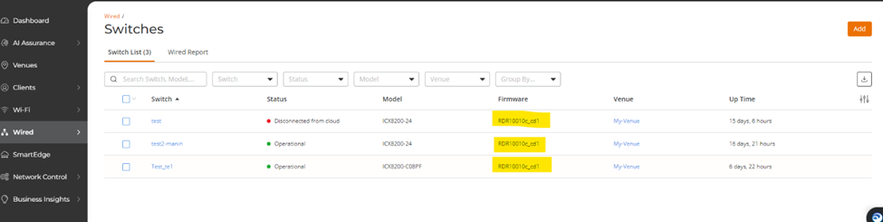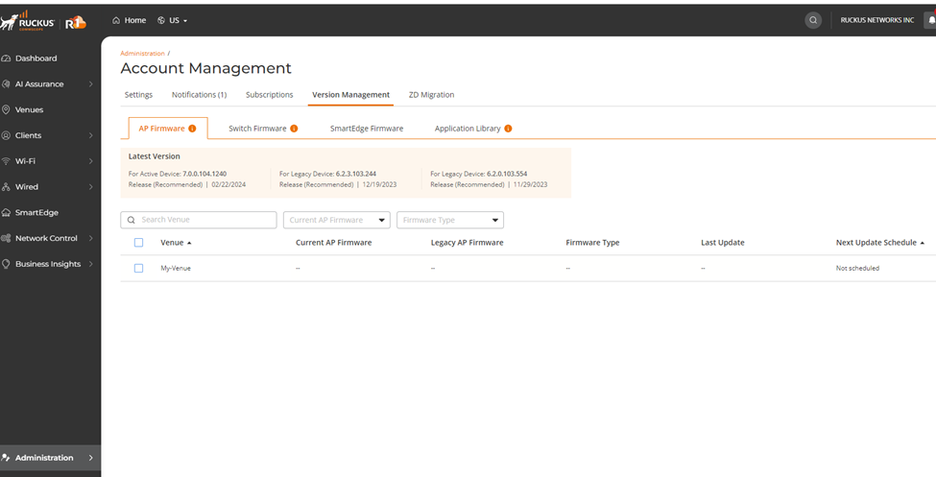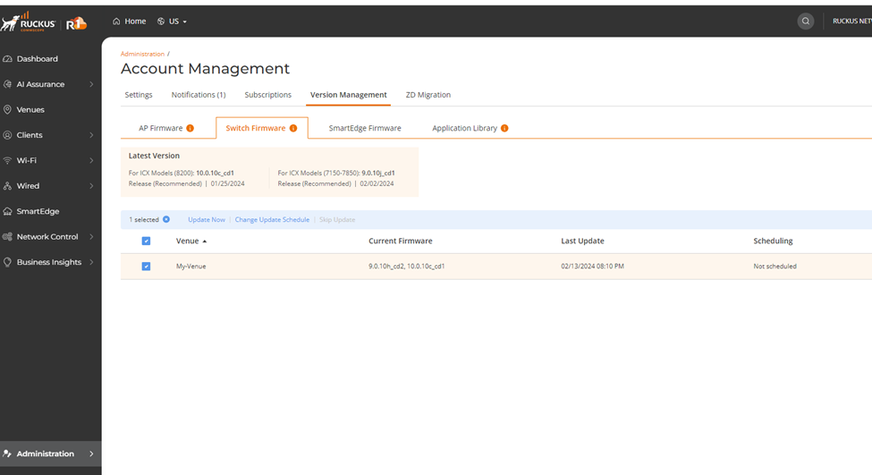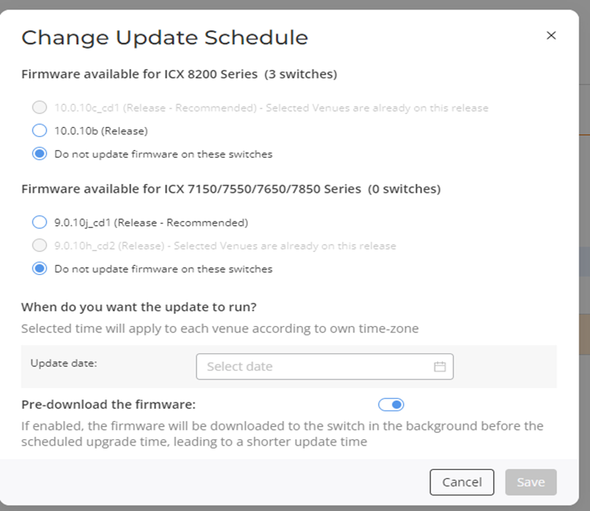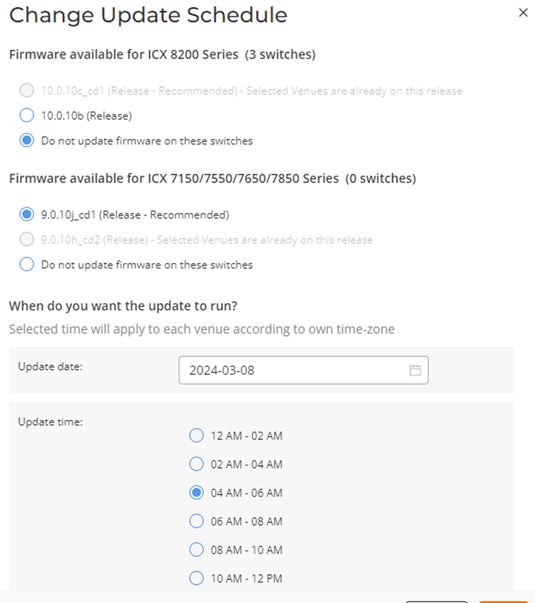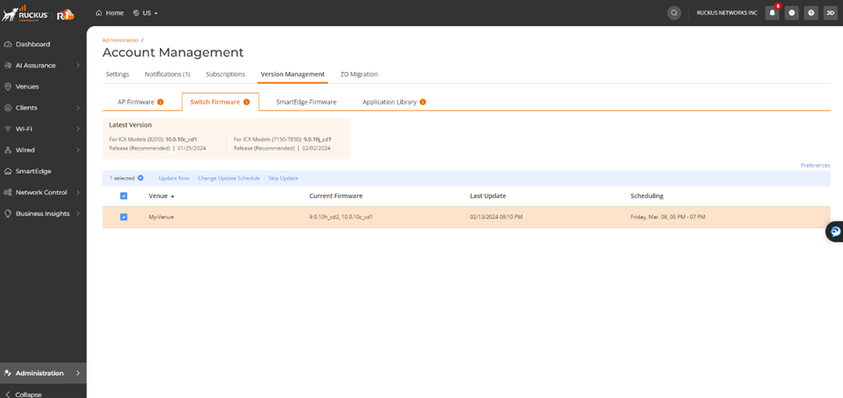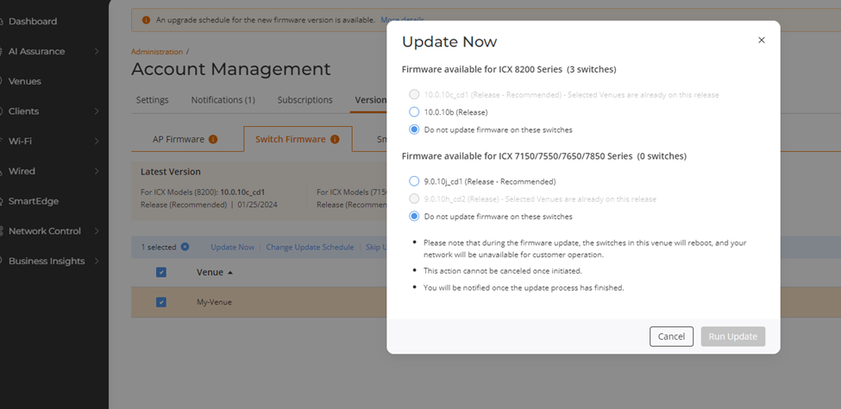- Community
- RUCKUS Technologies
- RUCKUS Lennar Support
- Community Services
- RTF
- RTF Community
- Australia and New Zealand – English
- Brazil – Português
- China – 简体中文
- France – Français
- Germany – Deutsch
- Hong Kong – 繁體中文
- India – English
- Indonesia – bahasa Indonesia
- Italy – Italiano
- Japan – 日本語
- Korea – 한국어
- Latin America – Español (Latinoamérica)
- Middle East & Africa – English
- Netherlands – Nederlands
- Nordics – English
- North America – English
- Poland – polski
- Russia – Русский
- Singapore, Malaysia, and Philippines – English
- Spain – Español
- Taiwan – 繁體中文
- Thailand – ไทย
- Turkey – Türkçe
- United Kingdom – English
- Vietnam – Tiếng Việt
- EOL Products
- RUCKUS Forums
- RUCKUS Technologies
- RUCKUS Self-Help
- How to update firmware on the ICX switches via the...
- Subscribe to RSS Feed
- Mark Topic as New
- Mark Topic as Read
- Float this Topic for Current User
- Bookmark
- Subscribe
- Mute
- Printer Friendly Page
How to update firmware on the ICX switches via the cloud Ruckus One
- Mark as New
- Bookmark
- Subscribe
- Mute
- Subscribe to RSS Feed
- Permalink
- Report Inappropriate Content
03-13-2024 09:29 AM
For ease of management and monitoring of the ICX switches, they are enabled to communicate with Ruckus's cloud platform : Ruckus 1 or R1, as we call it.
Here we have the switch onboarded to the cloud under the venue :
We see the same under Wired >> Switch List
Where the highlight shows the firmware they are currently on,.
Now to update the firmware:
First, to set the version :
Hence
Administration [ bottom left corner ] >> version management >>>
Here go to , Switch firmware and select the venue >> and click on Change Update Schedule:
Once there the below dialog-box will appear:
Where we select the code that’s needed.
And generally the code available on the cloud is the recommended releases for the cloud connected devices or devices that would be connected to the cloud.
Here in this example : the devices are already on the recommended release : 10.0.10c_cd1
However for one of them : we'll be selecting 9010j_cd1 and setting the date and time for the activity as well
Here once the version is selected and saved,:
Once done, click on save,
Below will be displayed :
That’s for scheduling the code update,
In an event, there needs to be an immediate update done : update now is the option you need :
once the version are selected : click on run update : that will initiate the file transfer to the switches and get the update done.
Do note :
- This option is only applicable if the ICX switches are connected to the cloud.
- During this activity as usual downtime is needed as the switches will reload for the firmware to be applied.
- Also this process/procedure applied to specific venue and all switches under the venue will get the update : hence do consider the below points
if you are an MSP :
1. Make sure that the switches that are to be updated are of the specific venue.
2 . If there are multiple locations managed under the same venue and only a specific location needs to be updated : then this may not be the best option to follow.
3 . In case, point 2 applied to you : then device local updates are best way to go about the upgradation. Via TFTP,USB etc.
if you are not an MSP, and there are multiple locations of install : but all are devices are under the same venue.
Then device local updates are best way to go about the upgradation. Via TFTP,USB etc.If different locations are managed under different venues, there should be no issues in following this process/procedure.
-
AAA
2 -
Access points
48 -
Analytics
3 -
AP Certificate error
1 -
AP Controller Connectivity
5 -
AP Management
8 -
AP migration
1 -
AP reporting
1 -
API
2 -
Authentication Server
2 -
Client Management
1 -
Cloud
20 -
Cloud ICX
1 -
Cloudpath
23 -
Cluster synchronization
1 -
Deployment
2 -
Firmware Recommendation
1 -
Firmware Upgrade
5 -
Guest Access
2 -
ICX
73 -
ICX Switch Management
7 -
Installation
5 -
IoT
1 -
Licensing
1 -
Mobile Apps
2 -
Monitoring
1 -
Poe
2 -
RADIUS
2 -
Ruckus Cloud
1 -
RUCKUS Self-Help
209 -
Security
6 -
SmartZone or vSZ
64 -
Stacking
1 -
SZ ICX Connectivity
1 -
Traffic Management-
1 -
UMM
3 -
Unleashed
15 -
User Management
1 -
Venue Management
1 -
Wired Throughput
2 -
Wireless Throughput
1 -
WLAN Management
5 -
ZoneDirector
15
- « Previous
- Next »