- Community
- RUCKUS Technologies
- RUCKUS Lennar Support
- Community Services
- RTF
- RTF Community
- Australia and New Zealand – English
- Brazil – Português
- China – 简体中文
- France – Français
- Germany – Deutsch
- Hong Kong – 繁體中文
- India – English
- Indonesia – bahasa Indonesia
- Italy – Italiano
- Japan – 日本語
- Korea – 한국어
- Latin America – Español (Latinoamérica)
- Middle East & Africa – English
- Netherlands – Nederlands
- Nordics – English
- North America – English
- Poland – polski
- Russia – Русский
- Singapore, Malaysia, and Philippines – English
- Spain – Español
- Taiwan – 繁體中文
- Thailand – ไทย
- Turkey – Türkçe
- United Kingdom – English
- Vietnam – Tiếng Việt
- EOL Products
- RUCKUS Forums
- RUCKUS Technologies
- RUCKUS Self-Help
- Create & Export WLANs via API
- Subscribe to RSS Feed
- Mark Topic as New
- Mark Topic as Read
- Float this Topic for Current User
- Bookmark
- Subscribe
- Mute
- Printer Friendly Page
Create & Export WLANs via API
- Mark as New
- Bookmark
- Subscribe
- Mute
- Subscribe to RSS Feed
- Permalink
- Report Inappropriate Content
05-09-2023 12:55 PM - edited 02-13-2024 07:06 AM
In this article, we will explore the process of utilizing the new Ruckus Cloud APIs to create or export WLANs using Postman.
First of all, you need to get the JWT, reference: Ruckus Cloud API - Authentication Using JWT. Once the JWT has been obtained and configured as an Environment variable, you can start using the following APIs:
Create WLAN
1. Setup the API Call:
2. Go to Authorization, select Bearer Token and set the JWT variable that it's in the Environment
3. Go to Body, select raw and JSON format
3.1. Then, copy and paste within the Body this template for a PSK network example
{
"name": "PSK-API",
"type": "psk",
"wlan": {
"wlanSecurity": "WPA2Personal",
"advancedCustomization": {
"userUplinkRateLimiting": 0,
"userDownlinkRateLimiting": 0,
"totalUplinkRateLimiting": 0,
"totalDownlinkRateLimiting": 0,
"maxClientsOnWlanPerRadio": 100,
"enableBandBalancing": true,
"clientIsolation": false,
"clientIsolationOptions": {
"autoVrrp": false
},
"hideSsid": false,
"forceMobileDeviceDhcp": false,
"clientLoadBalancingEnable": true,
"directedThreshold": 5,
"enableNeighborReport": true,
"enableFastRoaming": false,
"mobilityDomainId": 1,
"radioCustomization": {
"rfBandUsage": "BOTH",
"bssMinimumPhyRate": "default",
"phyTypeConstraint": "OFDM",
"managementFrameMinimumPhyRate": "6"
},
"enableSyslog": false,
"clientInactivityTimeout": 120,
"accessControlEnable": false,
"respectiveAccessControl": true,
"applicationPolicyEnable": false,
"l2AclEnable": false,
"l3AclEnable": false,
"wifiCallingEnabled": false,
"proxyARP": false,
"enableAirtimeDecongestion": false,
"enableJoinRSSIThreshold": false,
"joinRSSIThreshold": -85,
"enableTransientClientManagement": false,
"joinWaitTime": 30,
"joinExpireTime": 300,
"joinWaitThreshold": 10,
"enableOptimizedConnectivityExperience": false,
"broadcastProbeResponseDelay": 15,
"rssiAssociationRejectionThreshold": -75,
"enableAntiSpoofing": false,
"enableArpRequestRateLimit": true,
"arpRequestRateLimit": 15,
"enableDhcpRequestRateLimit": true,
"dhcpRequestRateLimit": 15,
"dnsProxyEnabled": false
},
"macAddressAuthentication": false,
"macAuthMacFormat": "UpperDash",
"managementFrameProtection": "Disabled",
"vlanId": 30,
"ssid": "PSK-API",
"enabled": true,
"passphrase": "ruckus123"
}
}
3.2. Click on Beautify to apply the JSON format to the template
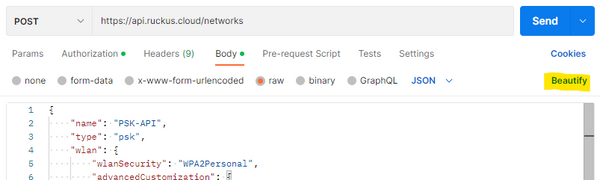
4. Finally, click on Send to create the WLAN. To verify the results you can login into your Ruckus Cloud Portal and check the WLAN created, then select on which Venue(s) you need to broadcast it.
Note: From the documentation you can find the type of networks that can be created via API, just select the type, then copy and paste the payload and setup the paraments
Export WLANs
1. Setup the API Call:
2. Go to Authorization, select Bearer Token and set the JWT variable that it's in the Environment
3. Click on Send to get the configuration (backup) from all your existing WLANs in Cloud.
Got questions? Start the conversation!
- Labels:
-
API
-
Cloud
-
RUCKUS Self-Help
-
AAA
2 -
Access points
48 -
Analytics
3 -
AP Certificate error
1 -
AP Controller Connectivity
5 -
AP Management
8 -
AP migration
1 -
AP reporting
1 -
API
2 -
Authentication Server
2 -
Client Management
1 -
Cloud
20 -
Cloud ICX
1 -
Cloudpath
23 -
Cluster synchronization
1 -
Deployment
2 -
Firmware Recommendation
1 -
Firmware Upgrade
5 -
Guest Access
2 -
ICX
73 -
ICX Switch Management
7 -
Installation
5 -
IoT
1 -
Licensing
1 -
Mobile Apps
2 -
Monitoring
1 -
Poe
2 -
RADIUS
2 -
Ruckus Cloud
1 -
RUCKUS Self-Help
209 -
Security
6 -
SmartZone or vSZ
64 -
Stacking
1 -
SZ ICX Connectivity
1 -
Traffic Management-
1 -
UMM
3 -
Unleashed
15 -
User Management
1 -
Venue Management
1 -
Wired Throughput
2 -
Wireless Throughput
1 -
WLAN Management
5 -
ZoneDirector
15
- « Previous
- Next »




