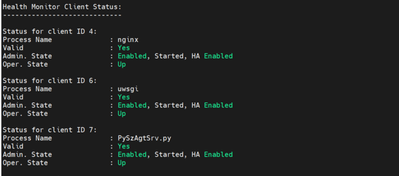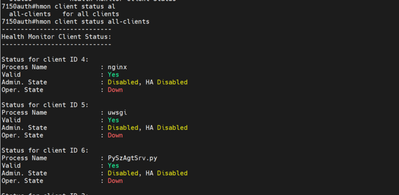- Community
- RUCKUS Technologies
- RUCKUS Lennar Support
- Community Services
- RTF
- RTF Community
- Australia and New Zealand – English
- Brazil – Português
- China – 简体中文
- France – Français
- Germany – Deutsch
- Hong Kong – 繁體中文
- India – English
- Indonesia – bahasa Indonesia
- Italy – Italiano
- Japan – 日本語
- Korea – 한국어
- Latin America – Español (Latinoamérica)
- Middle East & Africa – English
- Netherlands – Nederlands
- Nordics – English
- North America – English
- Poland – polski
- Russia – Русский
- Singapore, Malaysia, and Philippines – English
- Spain – Español
- Taiwan – 繁體中文
- Thailand – ไทย
- Turkey – Türkçe
- United Kingdom – English
- Vietnam – Tiếng Việt
- EOL Products
- RUCKUS Forums
- RUCKUS Technologies
- RUCKUS Self-Help
- Connecting an ICX to the Ruckus controller vSZ or ...
- Subscribe to RSS Feed
- Mark Topic as New
- Mark Topic as Read
- Float this Topic for Current User
- Bookmark
- Subscribe
- Mute
- Printer Friendly Page
Connecting an ICX to the Ruckus controller vSZ or cloud Pre-requisites
- Mark as New
- Bookmark
- Subscribe
- Mute
- Subscribe to RSS Feed
- Permalink
- Report Inappropriate Content
10-16-2023 12:05 PM - edited 11-29-2023 12:11 PM
Connecting an ICX to the Ruckus controller vSZ or cloud Pre-requisites
In this document will be found the best practice and support documentation to add a new ICX to the controller for the first time.
1: Your running version must be UFI, can be checked with the next command:
ICX#show version | include UFI
(33554432 bytes) from Primary SPR08095h.bin (UFI)
2: The next 3 processes nginx, wmsgi and PySzAgtSrv.py must be Oper. State: Up and can be checked with the next command: hmon client status all-clients, However if the processes are down, we recommend ensuring the IMAGE you are using is UFI if not, upgrade to the UFI image, however if the image is UFI already, we require performing a reload or a factory reset in case the issue still persisted after reload, but if the issue persisted please contact our TAC team.
Working
No working:
3: Time must be configured, can be set manually or with NTP server
ICX#show clock
ICX# clock set 11:22:00 10-11-2023
ICX# configure terminal
ICX(config)# clock timezone us mountain
ICX# configure terminal
ICX(config)# ntp
ICX(config-ntp)# server 1.2.3.4
4: The Switch must be enabled to be discovered by the controller if not must be enabled.
ICX#show running-config | include registrar
ICX# configure terminal
ICX(config)# manager registrar
5: DNS must be configured can be checked with the next command: show running-config | include dns, however if there is not DNS, the public DNS must be configured.
ICX# configure terminal
ICX(config)# ip dns server-address 8.8.8.8
6: The Controller must be reachable as well the DNS
vSZ
ping registrar.ruckuswireless.com
Cloud:
ping device.ruckus.cloud
DNS test
ping x.x.x.x (DNS server IP address)
7: The Certificate must be installed, with the next command can be checking, and the message must be always Successfully verified, if not For ICX 7250, 7450, or 7750 models we can re-install the certificate, however a reload is required, and is recommended to have console access, for the other models we can factory reset, but if the issue persisted please contact our TAC.
ICX(config)# crypto device-key-zeroize
ICX(config)# crypto device-cert-zeroize
ICX(config)#crypto key generate
ICX(config)#write memory
ICX(config)#reload
8: Now the unit is ready to be added, now if you are still having issue, make sure the IP address listed is the address to which the switch should connect, if not can be manually deleted and added.
ICX#show manager status
ICX(config)# no manager registrar
ICX(config)# no manager active-list
ICX(config)# manager active-list x.x.x.x
ICX(config)# manager registrar
ICX(config)# exit
ICX#manager connect
Firewall open ports
Set up DNS
Set up the clock manually.
- Labels:
-
ICX
-
SmartZone or vSZ
-
ZoneDirector
- Mark as New
- Bookmark
- Subscribe
- Mute
- Subscribe to RSS Feed
- Permalink
- Report Inappropriate Content
11-29-2023 06:13 AM
when I run dm verify-device-certs I get
Failed: Check TCSD_PS Files.
what would my step from here?
- Mark as New
- Bookmark
- Subscribe
- Mute
- Subscribe to RSS Feed
- Permalink
- Report Inappropriate Content
11-29-2023 11:11 AM
For ICX 7250, 7450, or 7750 models we can re-install the certificate, this information is on steps #7
ICX(config)# crypto device-key-zeroize
ICX(config)# crypto device-cert-zeroize
- Mark as New
- Bookmark
- Subscribe
- Mute
- Subscribe to RSS Feed
- Permalink
- Report Inappropriate Content
11-29-2023 11:34 AM
so far I have one 7150 c12p that has failed to connect and one 7450 that has failed to connect
- Mark as New
- Bookmark
- Subscribe
- Mute
- Subscribe to RSS Feed
- Permalink
- Report Inappropriate Content
11-29-2023 12:05 PM
If your issue is the certificate, you can re-generate them, for ICX7450 and for ICX7150 please get in touch with the TAC to open a case, and take into consideration that if the ICX7450 keeps failing with the certificate, same please get in touch with the TAC.
-
AAA
2 -
Access points
48 -
Analytics
3 -
AP Certificate error
1 -
AP Controller Connectivity
5 -
AP Management
8 -
AP migration
1 -
AP reporting
1 -
API
2 -
Authentication Server
2 -
Client Management
1 -
Cloud
20 -
Cloud ICX
1 -
Cloudpath
23 -
Cluster synchronization
1 -
Deployment
2 -
Firmware Recommendation
1 -
Firmware Upgrade
5 -
Guest Access
2 -
ICX
73 -
ICX Switch Management
7 -
Installation
5 -
IoT
1 -
Licensing
1 -
Mobile Apps
2 -
Monitoring
1 -
Poe
2 -
RADIUS
2 -
Ruckus Cloud
1 -
RUCKUS Self-Help
209 -
Security
6 -
SmartZone or vSZ
64 -
Stacking
1 -
SZ ICX Connectivity
1 -
Traffic Management-
1 -
UMM
3 -
Unleashed
15 -
User Management
1 -
Venue Management
1 -
Wired Throughput
2 -
Wireless Throughput
1 -
WLAN Management
5 -
ZoneDirector
15
- « Previous
- Next »