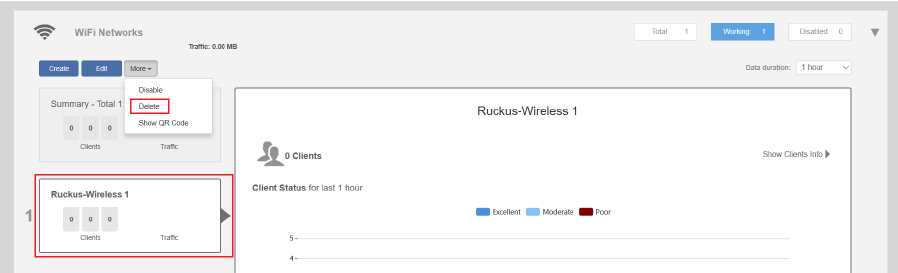- Community
- RUCKUS Technologies
- RUCKUS Lennar Support
- Community Services
- RTF
- RTF Community
- Australia and New Zealand – English
- Brazil – Português
- China – 简体中文
- France – Français
- Germany – Deutsch
- Hong Kong – 繁體中文
- India – English
- Indonesia – bahasa Indonesia
- Italy – Italiano
- Japan – 日本語
- Korea – 한국어
- Latin America – Español (Latinoamérica)
- Middle East & Africa – English
- Netherlands – Nederlands
- Nordics – English
- North America – English
- Poland – polski
- Russia – Русский
- Singapore, Malaysia, and Philippines – English
- Spain – Español
- Taiwan – 繁體中文
- Thailand – ไทย
- Turkey – Türkçe
- United Kingdom – English
- Vietnam – Tiếng Việt
- EOL Products
- RUCKUS Forums
- RUCKUS Technologies
- Access Points
- Re: How to Reset Lingering, Old SSIDs
- Subscribe to RSS Feed
- Mark Topic as New
- Mark Topic as Read
- Float this Topic for Current User
- Bookmark
- Subscribe
- Mute
- Printer Friendly Page
How to Reset Lingering, Old SSIDs
- Mark as New
- Bookmark
- Subscribe
- Mute
- Subscribe to RSS Feed
- Permalink
- Report Inappropriate Content
08-27-2023 02:29 PM
Hello,
I would like to know how to reset my Ruckus and/or Access Points (I have two at home, one on the first and the other on upper floor) so that my old SSIDs will disappear; the Ruckus device's model is the ICX-7150-C12p. My router was replaced by Spectrum and, according to them, I am currently only being provided with one SSID; however, even though I have set up my new SSID under a new name, the two old SSIDs I had set up since my smart home set up, are still showing as available SSIDs I can connect to. According to Spectrum, I should no longer be able to see the old SSIDs since the new router only supports a single SSID use. They advised to contact your team as it seems the Ruckus device might be "storing"/keeping alive the old SSIDs. I have been having various internet connectivity issues, which are likely related to some sort of conflict interacting with all these "active" SSIDs. I have tried hitting the reset button on the back of the Access Point on located on the upper floor and, although the lights went off and then one light came up red and then yellow before them all turned green, I did not get rid of the two old SSIDs. Meaning, the two old SSIDs are still accessible networks along with the one, new SSID that I set up when I received my new router from Spectrum. Please advise how to fix this. Feel free to email me at roger_augustus@icloud.com, as I cannot get through to your support over the phone; I have left several voicemails and nobody ever follows up back with me.
Sincerely,
- Mark as New
- Bookmark
- Subscribe
- Mute
- Subscribe to RSS Feed
- Permalink
- Report Inappropriate Content
08-27-2023 07:58 PM
Hi @Roger_Carvalho
Are you able to access the Unleashed GUI?
If yes, can you try the below steps to delete the old SSIDs:
1. On the GUI go to WiFi Networks tab >> Check if you see the old SSID in the list (on the left side).
2. If yes, then click on the SSID >> Click on More >> Click Delete.
Below is the screen shot for example
- Mark as New
- Bookmark
- Subscribe
- Mute
- Subscribe to RSS Feed
- Permalink
- Report Inappropriate Content
08-28-2023 06:53 AM
Thank you for the prompt response. This was the first time I heard about Unleashed GUI. How do I get onto Unleashed GUI? Could you provide instructions and/or a link so I can proceed with the steps you advised above?
Sincerely,
- Mark as New
- Bookmark
- Subscribe
- Mute
- Subscribe to RSS Feed
- Permalink
- Report Inappropriate Content
08-28-2023 08:21 PM
Hi @Roger_Carvalho
Please follow the below instructions:
1. Connect the Laptop to the SSID.
2. Open the browser and enter the APs IP or URL https://unleashed.ruckuswireless.com
3. Enter the credentials of admin users.
4. Go to Admin & Services -> Administration >> Choose Local Upgrade >> Upgrade >> Select the firmware version 200.14.6.1.199 and upgrade.
The complete instructions is there in the below link
https://community.ruckuswireless.com/t5/RUCKUS-Self-Help/iOS-mobile-app-unable-to-login-to-manage-Un...
- Mark as New
- Bookmark
- Subscribe
- Mute
- Subscribe to RSS Feed
- Permalink
- Report Inappropriate Content
12-18-2023 08:28 AM
As to item No. 3, to my knowledge, I have never set up any credentials for admin users when the smart home was set up for my household. What should I do?
-
Access points
1 -
AP Controller Connectivity
2 -
AP Management
6 -
AP migration
1 -
Authentication Server
1 -
cli
1 -
Client Management
1 -
Firmware Upgrade
2 -
Guest Pass
1 -
I live in
1 -
Installation
3 -
IP Multicast
1 -
mounting
1 -
Poe
3 -
Proposed Solution
2 -
R320 SLOW SPEED
1 -
R550
1 -
R610
1 -
R650
2 -
R750
2 -
Ruckus
1 -
Security
1 -
SmartZone
1 -
Solution Proposed
2 -
SSH
1 -
T710
1 -
Unleashed
1 -
User Management
1 -
Wireless Throughput
1 -
WLAN Management
1 -
ZoneDirector
1
- « Previous
- Next »